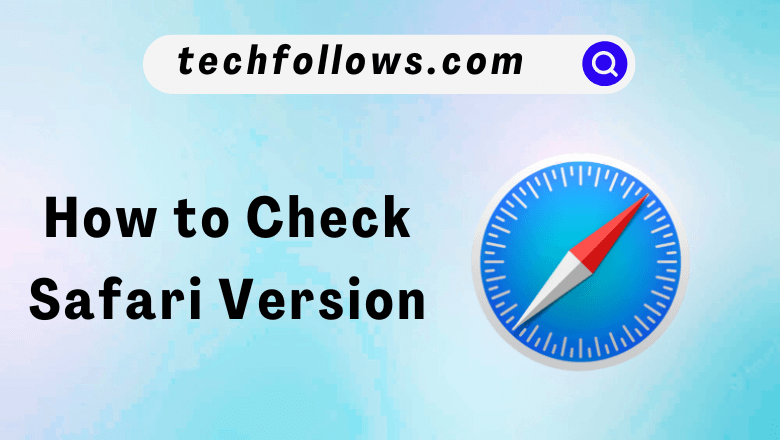Quick Answer
- Check Safari Version on Mac: Open Safari browser → Choose About Safari → Get the Version number.
- For iPhones and iPads, the device’s firmware version is the Safari version number.
The Safari browser on iPhone, iPad, and Mac eliminated one major issue for all users. The browser can’t be updated manually. When you update your iPhone, iPad, or Mac to its latest firmware, the Safari browser will be updated automatically. This is where my curiosity kicked in, and I searched for possible ways to check the version number of Safari.
What I found out is not an expected one. In the Macbook or iMac, you can get the defined version number of the Safari browser. But with iPhones and iPads, there is no specified version number for Safari. The version number of Safari is mentioned as the OS version on the Apple official site. The iOS or iPadOS version number is the Safari version. If you want to find the version number of the Safari browser, you can follow the steps below.
How to Check Safari Version on Mac
1. Open the Safari browser on your macOS.
Information Use !!
Concerned about online trackers and introducers tracing your internet activity? Or do you face geo-restrictions while streaming? Get NordVPN - the ultra-fast VPN trusted by millions, which is available at 69% off + 3 Months Extra. With the Double VPN, Split tunneling, and Custom DNS, you can experience internet freedom anytime, anywhere.

2. Click Safari from the top menu bar and choose About Safari from the drop-down options.
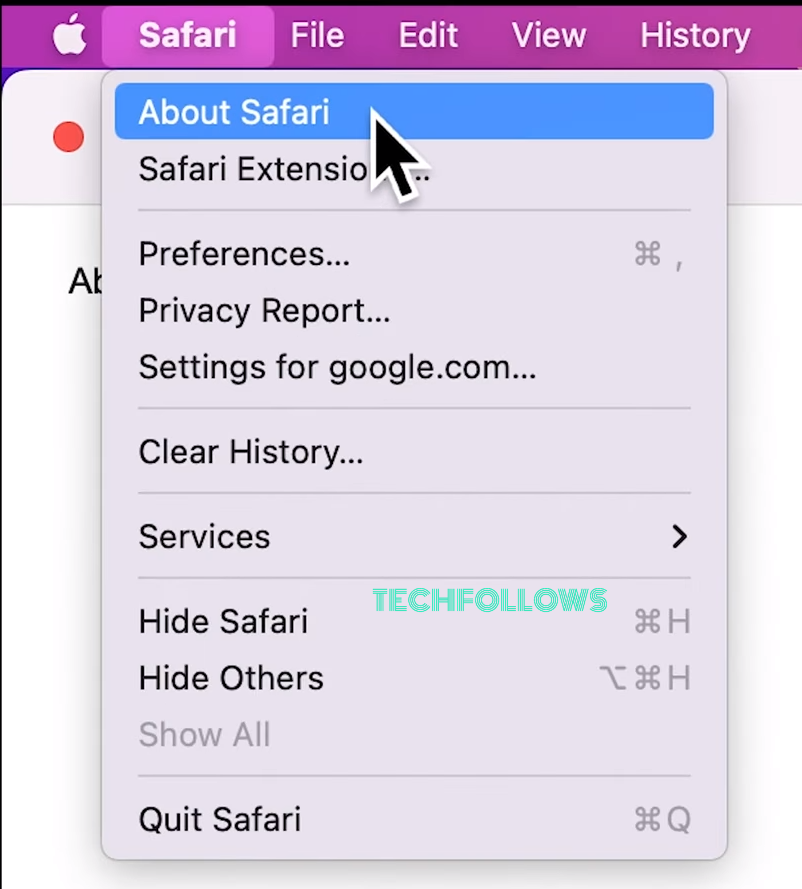
3. On a small window, you can see the version details of Safari.
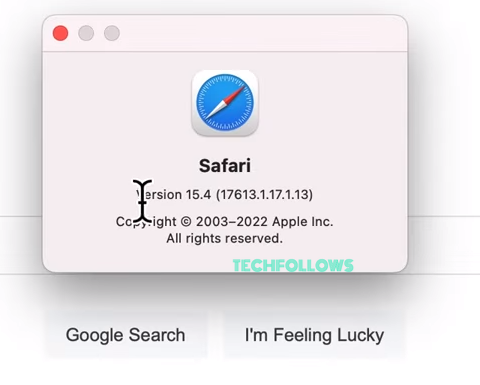
4. If an update is available, update Safari on Mac.
How to Check Safari Version on iPhone/iPad
Since Safari is integrated with the Apple ecosystem, both Safari and iOS versions are the same.
1. Go to the Settings app.
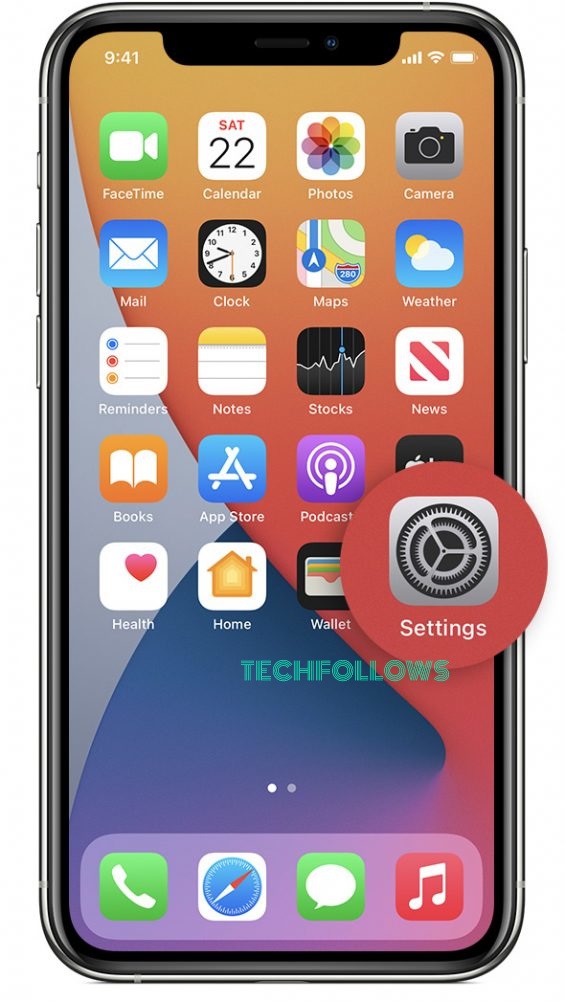
2. Click General from the list of settings.
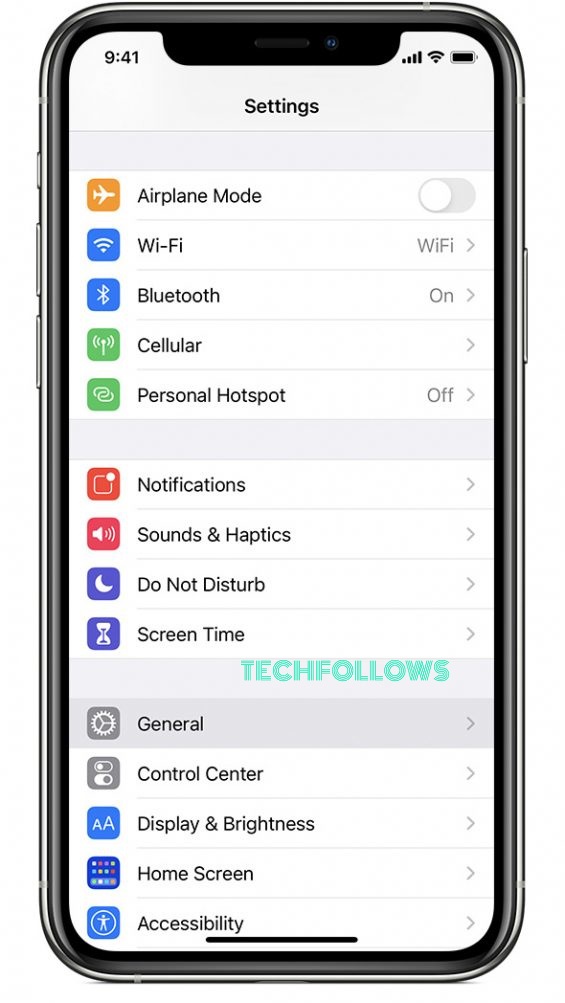
3. Under the General section, click About to view details of your operating system.
4. You will see the Software Version on the next page. This is also the version number of Safari.
About Safari’s Latest Version
As of now (November 2023), the latest version available for Safari browser is 17.1.
Feature Updates
- Accessibility support is added for the display of contents.
- Merchants can provide order details in Apple Pay Wallet.
- Supports Web Inspector Extensions.
Resolved Fixes
The latest Safari version has fixed some fixes under
- Web API
- CSS
- Rendering
- Content Security Policy
- Media
- Web Driver
Frequently Asked Questions
Launch Safari → Click on the Book icon → Next, click on the History tab → In the search bar, you can enter and search your browsing history. If you wish, you can delete Safari history on your iPhone.
First, go to Settings → Select Passwords → Complete the Auth process (Face ID/Touch ID/Passcode) → Select a site, and you can view your saved passwords.
Disclosure: If we like a product or service, we might refer them to our readers via an affiliate link, which means we may receive a referral commission from the sale if you buy the product that we recommended, read more about that in our affiliate disclosure.