Generally, you can use Chromecast by connecting your device to the same Wi-Fi network. However, you can also cast to Chromecast without connecting to the same network. For that, you need to enable the Guest mode on your Chromecast device. Once you enabled this mode, the guest in your house can share something interesting files or media from their device without being connected to your Home Network.
How does Chromecast Guest Mode work?
After enabling the Guest mode, the Chromecast will emit a special Wi-Fi beacon for the compatible apps to pair with the device. When your Guest launches the Chromecast compatible apps, Wi-Fi beacon will be detected by their device and a cast icon will appear on the respective app.
By tapping the cast icon, Chromecast will generate a four-digit pin and tries to transfer the PIN using the Audio-Tone pairing method. If it fails, guest can enter the PIN manually to cast the media.
Information Use !!
Concerned about online trackers and introducers tracing your internet activity? Or do you face geo-restrictions while streaming? Get NordVPN - the ultra-fast VPN trusted by millions, which is available at 69% off + 3 Months Extra. With the Double VPN, Split tunneling, and Custom DNS, you can experience internet freedom anytime, anywhere.

The smartphone of your guest needs a standard cellular internet connection in order to cast the contents.
Related: How to enable developer mode on Chromebook?
How to Enable Guest Mode on Chromecast?
With the help of Google Home app, you can turn on Guest mode on your Chromecast. Make sure that Google home installed Android/iOS device and Chromecast are in the same Wi-Fi network.
#1: Open the Google Home app.
#2: Select your Chromecast device and click the Settings icon located at the top of the screen.
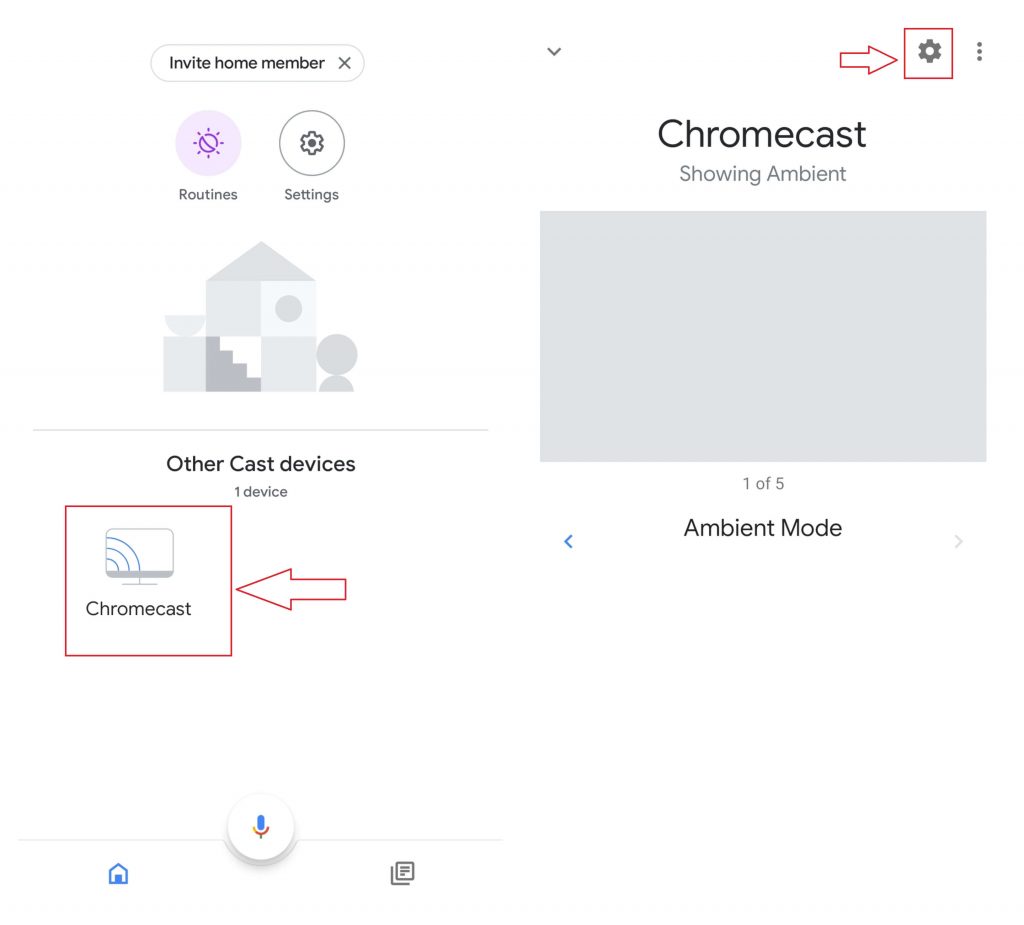
#3: Select the Guest Mode menu.
#4: Turn on the Guest Mode, if it turned off.
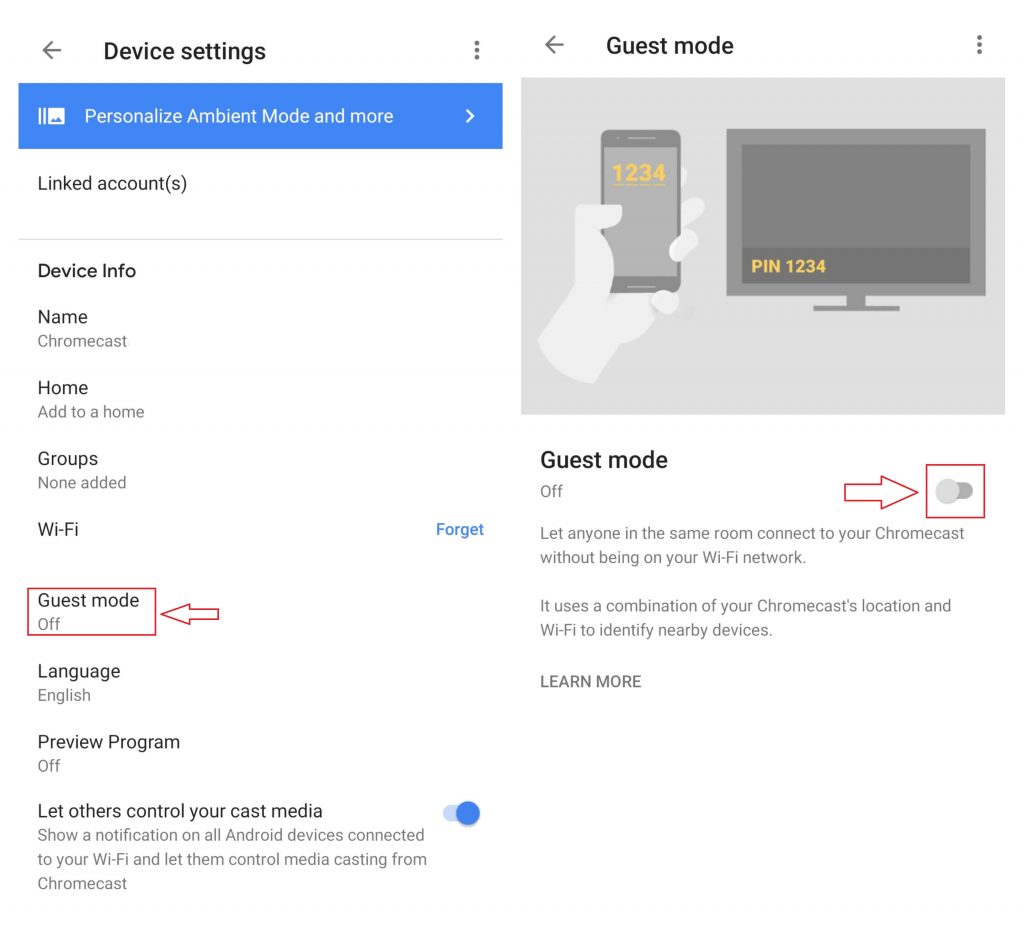
By enabling the Guest Mode, you can use mirror to Chromecast using an iPhone without WiFi connection.
How to use Guest Mode on Chromecast?
NOTE: Your Guest mobile must be connected to an internet connection or a different Wi-Fi network.
#1: Open the Chromecast compatible app on your guest device.
#2: Tap the Cast button.
#3: Select Nearby Device and follow the on-screen prompts.
#4: If the audio-pairing method fails, you can manually enter the 4-digit PIN to connect with the device.
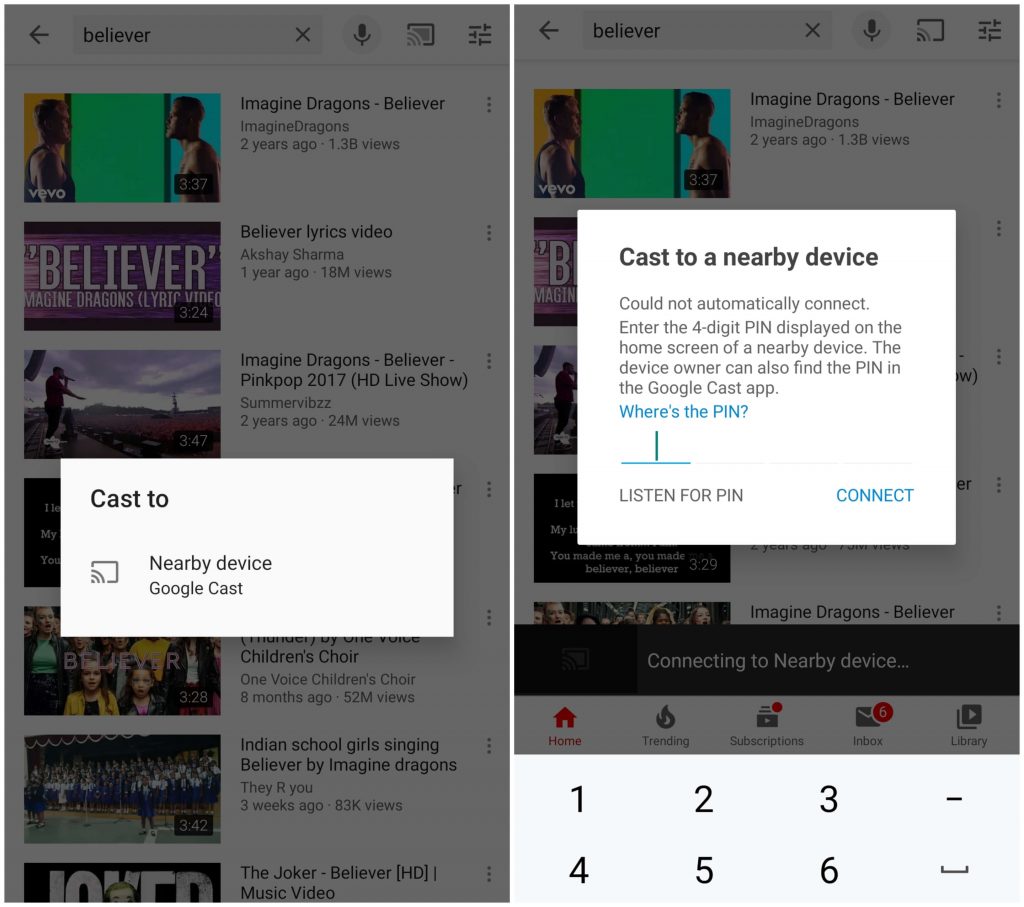
#5: Once you enter the PIN correctly, you can cast the videos from your smartphone.
Where to find the four-digit pin?
You can find the four-digit pin in two places:
- The top right corner of the ambient screen of the TV where your Chromecast is connected.
- On Google Home app: launch the app -> click the settings icon -> you can see the PIN under the Guest mode menu.
These are the steps required to cast contents on Chromecast using the guest mode. Meanwhile, you should remember the fact you can’t cast the locally stored files through the guest mode. Please leave your queries, comments, and feedback in the below comments sections. Follow us on Facebook and Twitter to get instant updates. Thank you for visiting our site.
Disclosure: If we like a product or service, we might refer them to our readers via an affiliate link, which means we may receive a referral commission from the sale if you buy the product that we recommended, read more about that in our affiliate disclosure.

![How to Enable Chromecast Guest Mode [2021] Chromecast Guest Mode](https://www.techfollows.com/wp-content/uploads/2019/12/Chromecast-Guest-Mode-3-1024x577.jpg)