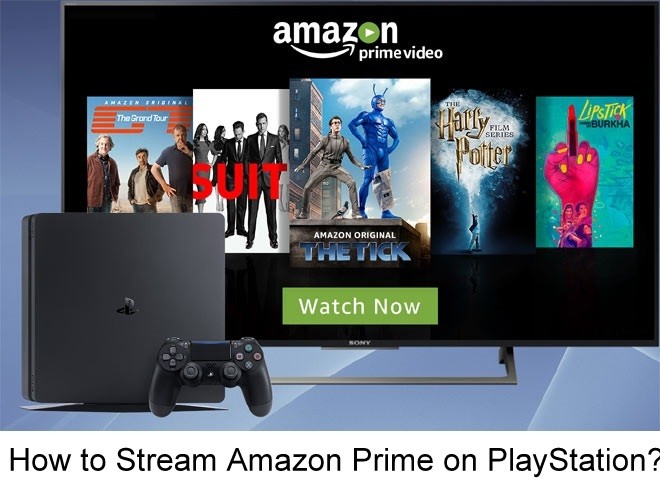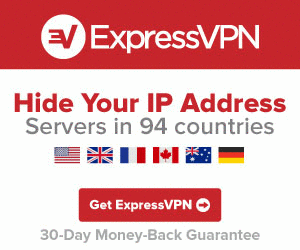Amazon Prime Video is an instant streaming service which allows you to watch the latest movies and TV shows that are available on it. Prime Video provides content from various countries, award-winning Amazon originals and much more. Watch prime videos whenever and where ever you want by just signing your Prime account on the web browser. But, the company has also offered dedicated applications for various platforms. It will give you more flexibility while watching the prime Videos. The application is available for Smart Phones, Tablets, Smart TV, Gaming consoles and streaming devices. In this article, we will show you how to install and stream Amazon Prime videos on PS4/PS3. PlayStation is the famous video game console which was created by Sony. First, it was created to play video games and now you can use various apps on your PS with the help of the PlayStation Store. To use the PlayStation, it must be connected to any TV or Desktop. Amazon Prime Video can be accessed easily on PlayStation connected TVs since it is available on PlayStation Store.
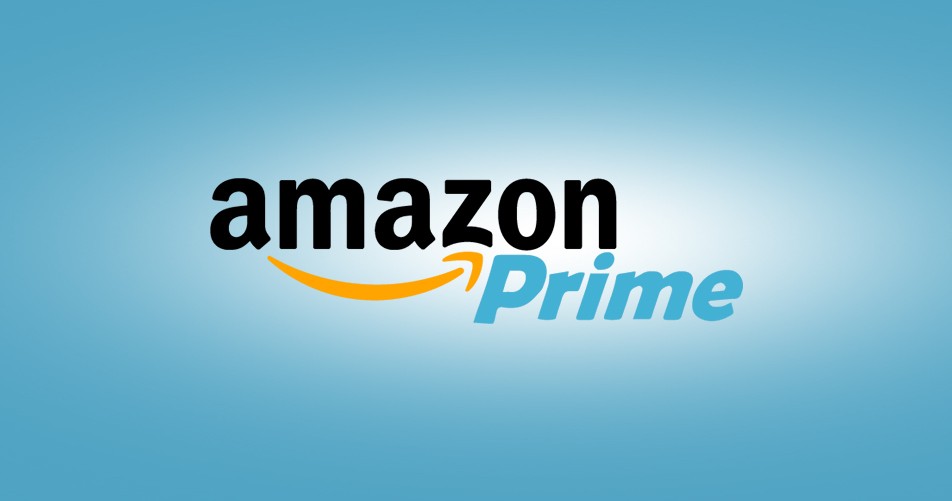
Related: How to watch Amazon Prime Video on Roku?
Get Amazon Prime Subscription
Before installing the Amazon Prime Video app, you need to purchase a Prime subscription package to your Amazon account. Open the web browser on PC or mobile and visit the official website of Amazon Prime. Tap Sign In and enter your Amazon account details. If you haven’t created Amazon account previously, click Create your Amazon account and create a free account. Select the subscription package ($119/year or $12.99/month) and go through the payment details. After purchasing the Prime subscription, you can stream Amazon Prime videos without any hassle.
Information Use !!
Concerned about online trackers and introducers tracing your internet activity? Or do you face geo-restrictions while streaming? Get NordVPN - the ultra-fast VPN trusted by millions, which is available at 69% off + 3 Months Extra. With the Double VPN, Split tunneling, and Custom DNS, you can experience internet freedom anytime, anywhere.

How get Amazon Prime on PS4/PS3?
Downloading Prime Video app on gaming consoles like PS3 and PS4 is very easy. You can download the app directly from the PlayStation Store.
#1: Connect your PS4/PS3 console to the TV.
#2: Open Store and navigate to TV & Video section.
#3: Locate the Prime Video app and click the logo to open the app.
#4: Select Download to install the app.
#5: Once the installation was finished, click Start to launch the app.
#6: That’s it. You have successfully installed Prime Video app on PlayStation.
How to stream Amazon Prime Videos on PS4/PS3?
After installing the app, you need to configure your login credentials to watch the Amazon Prime Videos.
#1: Launch the app.
#2: By default, the application will set English as your preferred language. Select Continue if you’re comfortable with English or click Change if you want to change the app language to some other language.
#3: Select Sign in and Start Watching and enter your Amazon login credentials on the appropriate box.
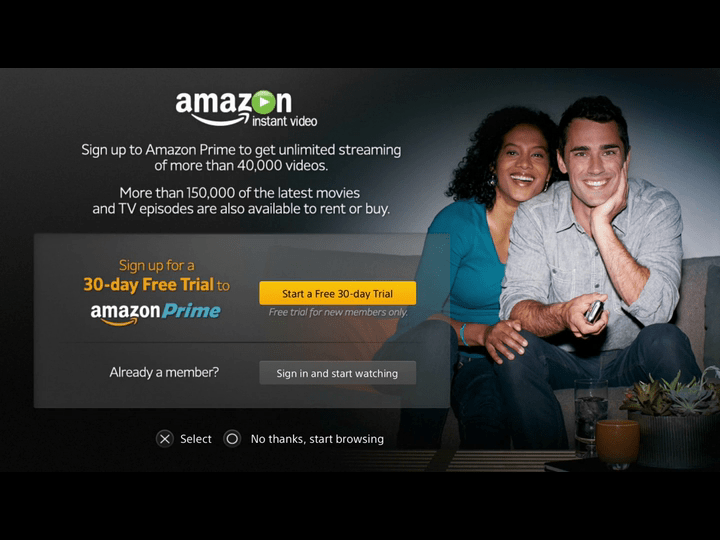
#4: After entering those details, click Sign in using our secure server.
#5: Click Continue on the next screen and you will be re-directed to the main interface of Prime video app
#6: Now, select your favorite media and tap Watch Now to play the media.
#7: That’s it. Enjoy your streaming on the bigger screens of TV.
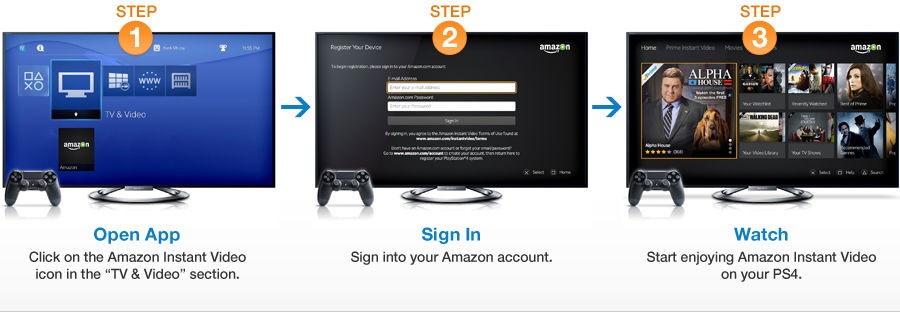
How to avoid Geo-restriction?
The main disadvantage in Amazon Prime video and other popular streaming service is that some of the media/videos are geo-blocked in certain countries. For example, the Prime Videos available in the US are geo-blocked in the UK. To bypass those geo-blocks, you must install a VPN on your device. Since there are so many VPN services available on the market, we recommend you to use ExpressVPN.
- Purchase ExpressVPN by visiting its official website.
- Install ExpressVPN on your device.
- Launch the VPN and connect to the server location where the geo-restricted Amazon Prime media is accessible.
- Now, open the Prime Video app and stream that geo-restricted media without any hassle.
Final Thoughts
These are steps required to watch Amazon Prime Video on PlayStation connected TV devices. Now, you can enjoy all the popular and TV shows on the bigger screens of TV without any hassle. Use VPN if you had any geo-restriction problems. Thank you for visiting Techfollows.com. For further queries and feedback, feel free to leave a comment below.
Thank you for visiting Techfollows.com. For further queries and feedback, feel free to leave a comment below.
Disclosure: If we like a product or service, we might refer them to our readers via an affiliate link, which means we may receive a referral commission from the sale if you buy the product that we recommended, read more about that in our affiliate disclosure.