Uncategorized
How to Use Apple Fitness on Apple TV
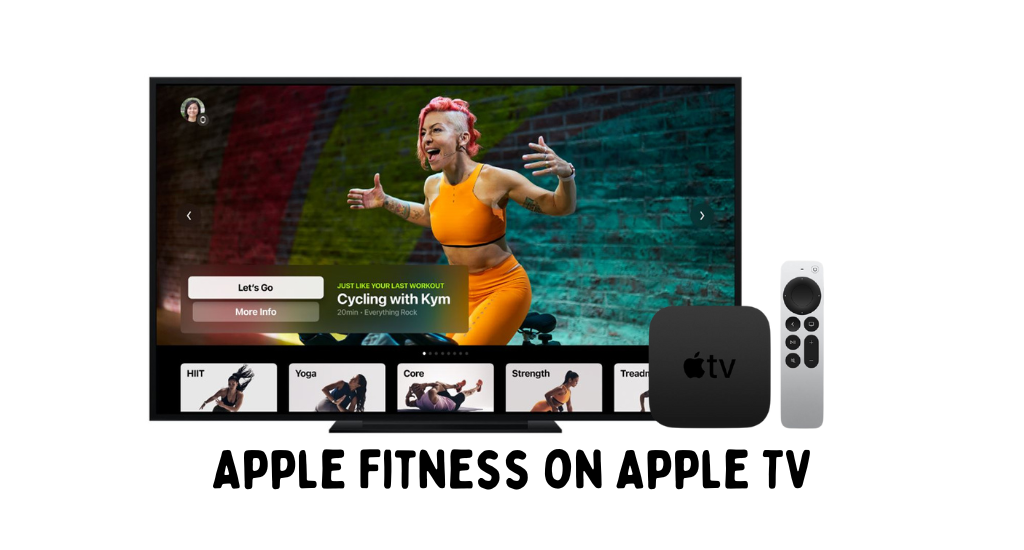
The Apple Fitness app from Apple was released in the year 2015. The app is supported on iOS devices with a connected Apple Watch. It is one of the best fitness tracking apps that record the workout sessions of the users for better exercise results. On the app, you can see three activity rings or goals for each day. The Move ring tracks calories, the Exercise ring tracks the time of exercise, and the Activity ring helps you compare data with others. Based on the workout routines, users can earn awards and set personal records with challenges. Check out how to set up and access Apple Fitness on Apple TV.
Apple Fitness Plus on Apple TV
The app is supported on Apple TV 4K and Apple TV HD. Apple Fitness is a subscription-based workout app. You can get subscribed to Fitness at $9.99 per month or $79.99 per year. Also, you can get a free one-month trial on Apple Fitness.
How to Install Apple Fitness Plus
If you don’t have the Apple Fitness app on your device, you can install it as follows.
1. Turn on your Apple TV and then launch the App Store.
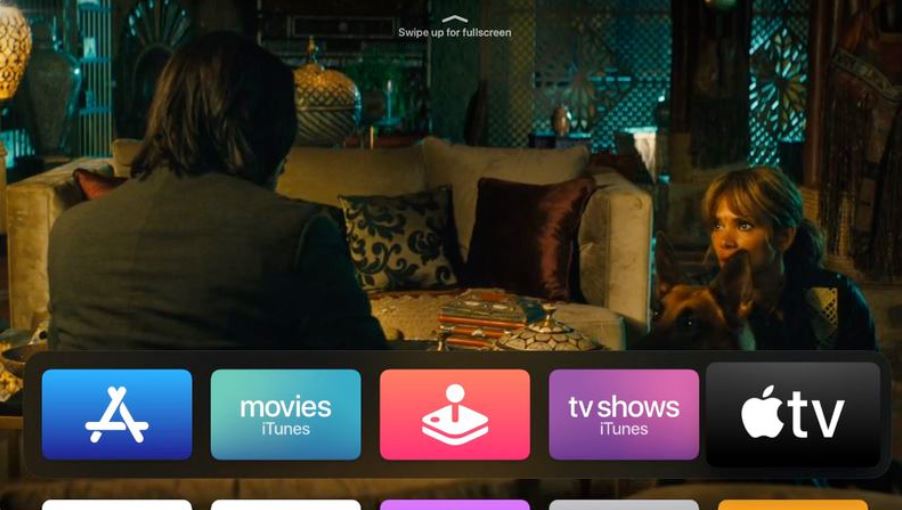
2. Select the Search icon from the App Store.
3. You can search for the Apple Fitness game using the search bar.
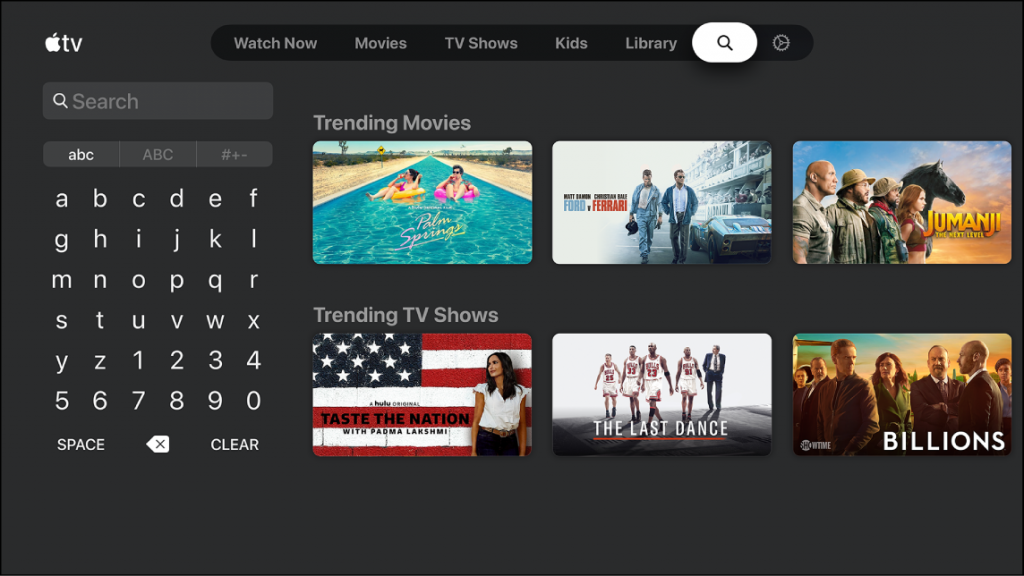
4. Select the Apple Fitness app from the result on your screen.
5. You can install the Apple Fitness app by selecting the Get icon.
6. Select the Open button to launch the Apple Fitness app on your device.
How to Set Up Apple Fitness on Apple TV
You can sync the app from Apple Watch on Apple TV running in tvOS 14.3 or later. To start working out on Apple TV, the Apple Watch must be updated with watchOS 7.2 or later. Also, turn on the Bluetooth feature on your Apple Watch.
You can connect your Apple TV with your Apple Watch as follows.
1. Initially, open the app on your TV.
2. In the app, choose your name. If you can’t find your name, select Other.
3. If you are not signed in, choose the Sign In option and complete the process.
4. To switch to another account, tap the Account icon from the top left > select Sign out > Select another user and sign in.
5. Open the Apple Fitness app on your Apple Watch.
6. Select the Connect option in the Apple Watch.
7. On the prompt, select Continue.
8. Next, enter the code as displayed on the Apple TV on your Apple Watch.
9. With this, you can access the workout videos from Apple Fitness on your television screen.
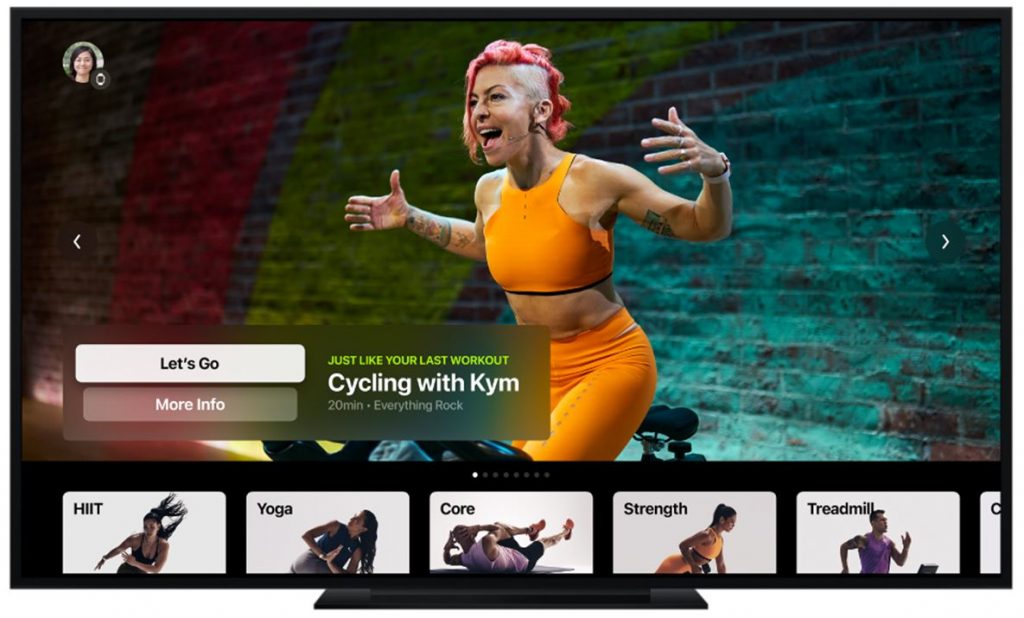
Can’t Find Apple Fitness on Apple TV: How to Fix
If the Fitness app is not showing on TV, make sure that you have a compatible TV model (HD or 4K). You can’t access the app on older generation devices. Also, you can access the Fitness+ app only in the US, the UK, Canada, Australia, New Zealand, and Ireland. For technical assistance, you shall contact Apple Support.
Now, you know how to access the Apple Fitness app on your device. In the Apple Fitness app, you can find activities like yoga, core, HIIT, cycling, dance, mindful cooldown, rowing, Pilates, strength, treadmill walk, and treadmill run. Also, the app supports subtitles in languages including English, French, Spanish, German, Russian, Italian, and Portuguese. Besides Fitness+, you can even access Peleton on Apple TV.
Frequently Asked Questions
You need to connect your Apple Watch with your Apple TV to access the app.
If you have Apple TV HD and Apple TV 4K with tvOS 14.5 or later, you can access the app.
Open Apple Fitness on your TV > Choose your Name > choose Sign In > open Apple Fitness app on Apple Watch > Connect option > select Continue > Enter the code from TV.
Yes, you can access the app on Apple TV HD and Apple TV 4K.
Yes, if you have a fourth-generation device, you can access the Fitness app.
Your Apple TV model may not be compatible with the app.









