Uncategorized
How to Enable and Use Apple TV Dark Mode
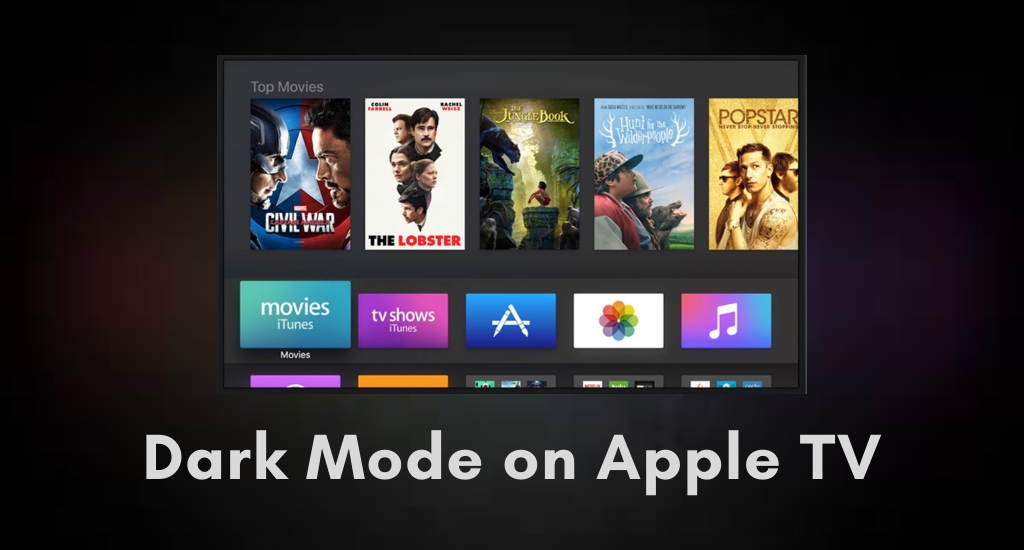
The dark mode support is the added advantage for those who stream Apple TV at night. Generally, at night, when you turn off the light around you and look at the bright TV screen, you might feel that the light is piercing through your eyes. It might in turn affect your eyesight over time. Turning on the dark mode makes you feel comfortable while you access your TV. Once you turn on the dark mode, the background appearance becomes black, thus making the TV interface comfortable for the eyes. The dark mode feature is only available from the 4th generation and later Apple TVs. In the section, let us find out more about the Apple TV dark mode.
How to Turn On Apple TV Dark Mode
Pocket Guide: On your Apple TV, open the Settings > highlight General > select Appearance > choose Dark.
1. Start by turning on your Apple TV.
2. Launch the Apple TV Settings from the home screen.
3. Select the General option on the Settings screen. Then, choose the Appearance option.
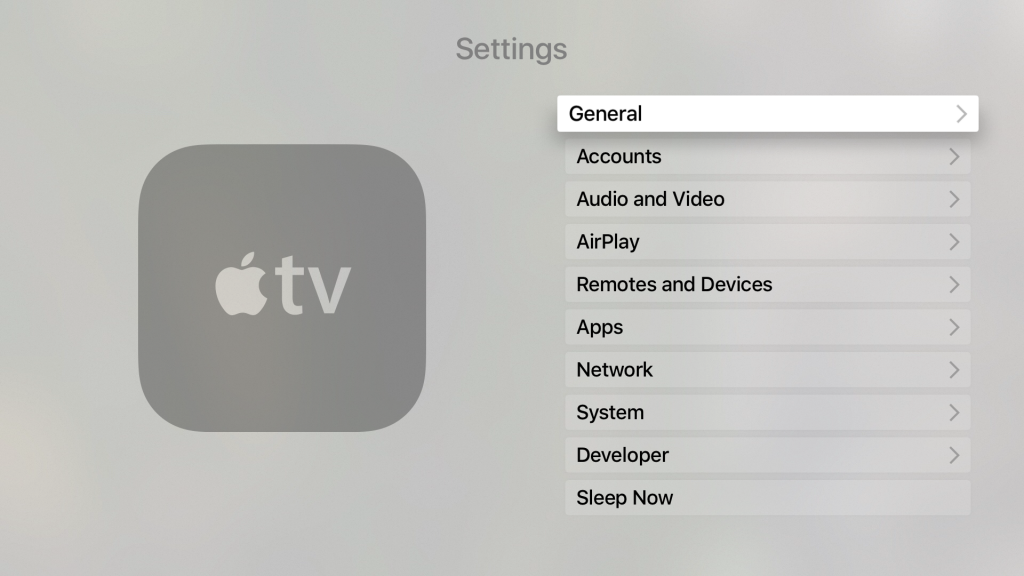
4. Now, you will see three options Light, Dark, and Automatic. Select the Dark option.
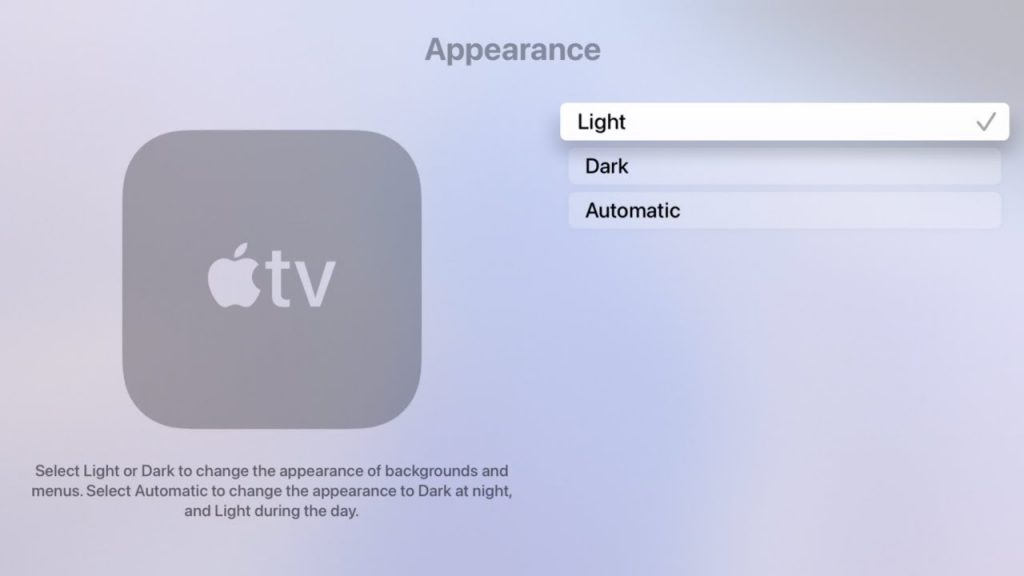
5. Finally, the Dark mode on your tvOS has been turned on successfully.
How to Turn On Dark Mode using Siri
Making use of Siri is one of the best and most convenient ways to control your Apple TV. You can easily turn on the dark mode on your TV using Siri.
1. Launch Siri on your Apple TV by pressing the microphone button.
2. Ask Siri to turn on the dark mode by saying, ‘Turn on Dark Mode.’
Related: How to Charge Apple TV Remote and Siri remote
How to Turn Off Apple TV Dark Mode
Pocket Guide: Go to Apple TV Settings > choose General > select Appearance > choose Light.
1. Initially, turn on your Apple TV.
2. Next, launch the Settings menu from your Apple TV home screen.
3. From the settings menu, select the General option.
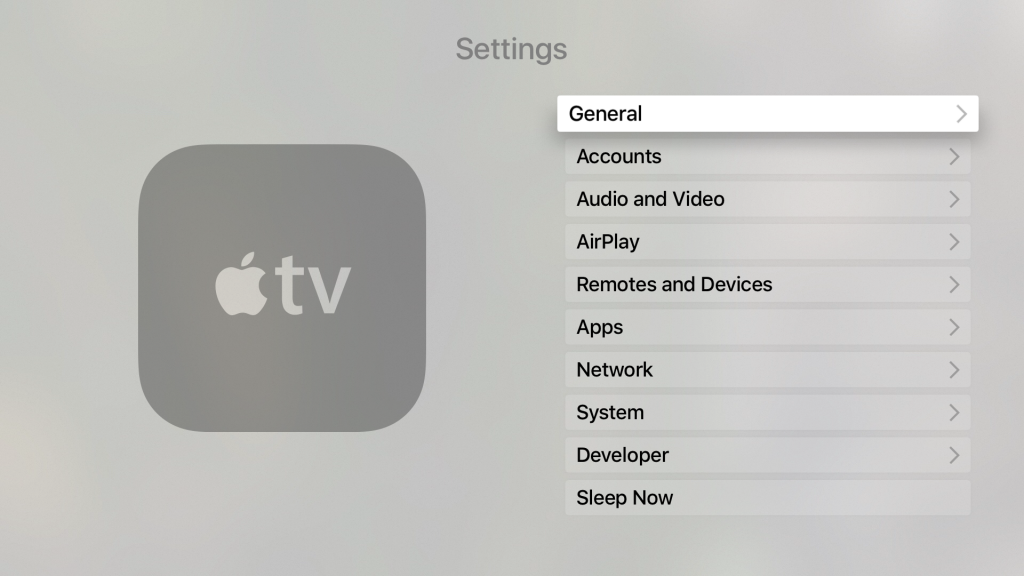
4. Next, select the Appearance option and then the Light option.
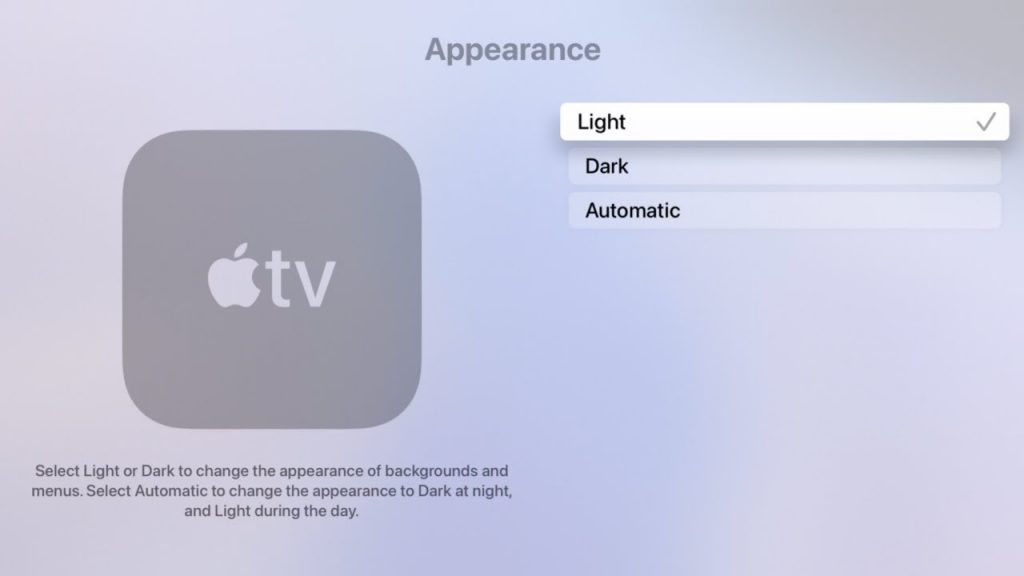
5. Finally, the Dark Mode on your device has been turned off successfully.
Alternatively, you can make use of Siri to turn off dark mode by simply saying ‘Turn off Dark Mode’ after launching Siri.
It is really convenient at night when you have the dark mode on your device turned on. If you want, you can turn off the dark mode when there is enough light around you.
Frequently Asked Questions
Yes, both fourth-generation Apple TV and Apple TV 4K supports dark mode.
You can make the background of your TV go black by enabling the Dark mode.









