Uncategorized
How to Turn On and Use Spatial Audio on Apple TV

Spatial Audio on Apple TV gives you the best audio experience ever. You can access Spatial Audio with AirPods Pro, AirPods Max, and Air Pods 3. Spatial sound is true or 3D surround sound, and you will get a theatre-like audio experience. The Spatial Audio feature gives 3D surround sound audio output using dynamic head tracking. To be more specific, with Spatial Audio, you get to experience multi-directional audio that feels like the sound is coming from all around you. It is an advanced feature that uses special built-in sensors on AirPods and adjusts the sound depending on the head movement of the listener.

Spatial Audio Supported Apps
The Spatial Audio feature does not work on all applications you access on your device. Therefore, you need a supported application like Netflix, Hulu, HBO Max, Paramount Plus, Plex, and Disney Plus to enjoy Spatial Audio.
At the same time, apps like Amazon Prime Video, YouTube, VLC, and Vimeo do not support this feature. Also, note that the Spatial Audio feature is not supported for gaming.
Spatial Audio Supported Devices
- iPhone (iOS 14 and later)
- iPad (iOS 14 and later)
- Apple TV 4K
How to Enable and Use Spatial Audio on Apple TV
Pocket Guide: To enable Spatial Audio, go to tvOS Settings >> click Remotes and Devices >> select Bluetooth >> choose your AirPods >> select Spatial Audio.
1. Ensure that you have connected your AirPod to the Apple TV and have paired it properly.
2. Open the Apple TV Settings menu to highlight Remotes and Devices.
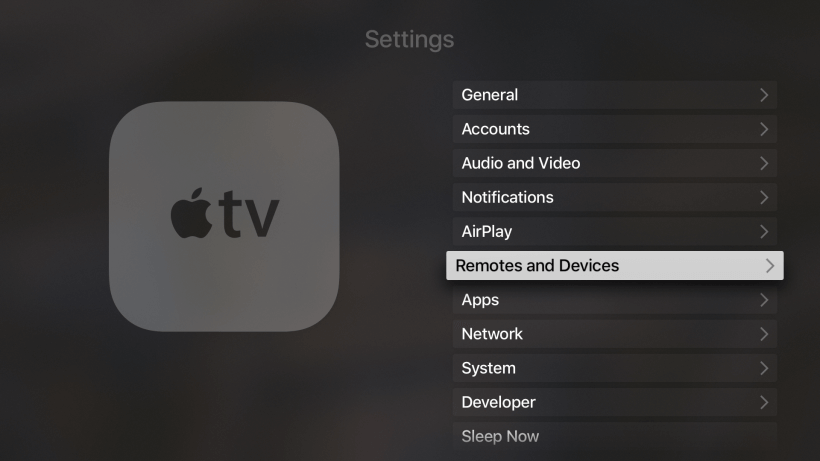
3. Choose the Bluetooth option on the following screen.
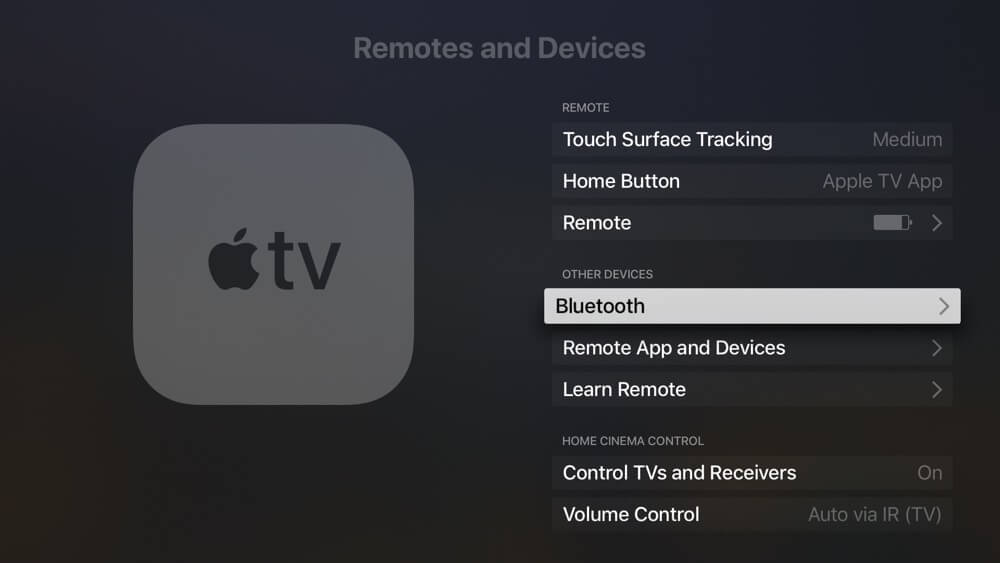
4. From the list of devices on your screen, select your AirPods.
5. While playing multi-channel content, select the Spatial Audio option.
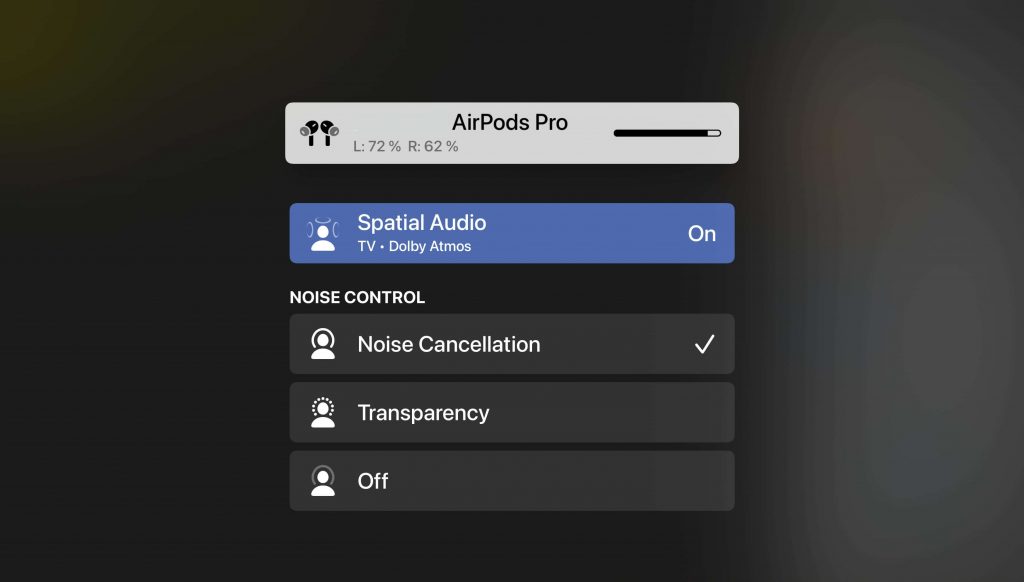
6. Once the Spatial Audio on Apple TV 4K has been successfully turned on, you can see the status icon.
Related: How to Pair AirPods to Apple TV
How to Get a Spatial Audio Demonstration
1. Connect your AirPods or Beats Fit Pro to the Apple TV and make sure you are wearing it.
2. With that, navigate to Apple TV Settings to select Remote and Devices. Choose Bluetooth.
3. Select your AirPods or Beats headphones from the list.
4. Now, click on See & Hear How It Works option under Spatial Audio.
5. Choose between Stereo Audio and Spatial Audio to find the difference.
That was all about using Spatial audio on Apple TV using AirPods. You can experience home-theatre-like audio quality by enabling Spatial audio. It is essential to have Apple TV 4K with tvOS 15 and later to access this feature.
Frequently Asked Questions
Yes, the Spatial Audio feature works on Apple TV 4K. However, it is not supported on all apps, and you need to connect a supported AirPod to your Apple TV.
The Spatial Audio feature is restricted to only a few of the Apple devices as follows.
iPhone (iOS 14 and later)
iPad (iOS 14 and later)
Apple TV 4K
If you would love to have the best audio experience on your Apple TV with multi-directional audio, then you should use the Spatial Audio feature.









