Uncategorized
How to Add HomeKit on Apple TV | Best HomeKit Apps
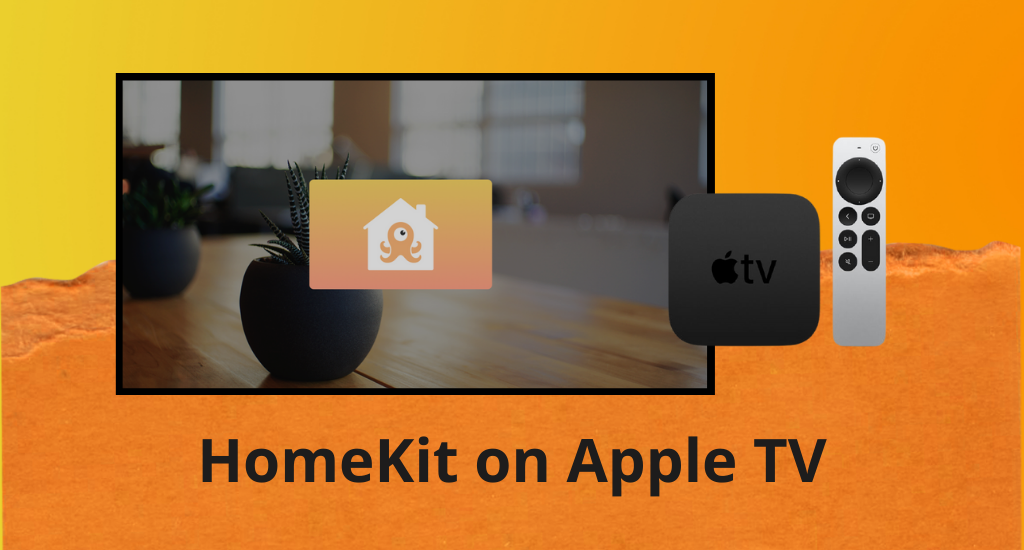
One of the best smart home platforms available today is Apple HomeKit. If you don’t know what is Apple’s HomeKit, then the following section will give you a clear idea about the same. HomeKit helps you manage all your compatible smart devices at your home. It reduces the need for multiple applications on your device, and you need only one iOS Home app. Also, there is no need for a centralized hub to manage HomeKit. Keep reading the following section to know how to access Apple HomeKit on Apple TV.
Why Should I Use HomeKit
HomeKit is the right choice for you only if you have an iPhone. It is because this feature doesn’t work on Android smartphones. Also, it is advised to have a compatible device with Siri support. If you are using an iOS device or Mac, update it to the latest version. Also, ensure that they are compatible with AirPlay 2 and HomeKit.
How To Add Apple TV to HomeKit
Pocket Guide: To setup HomeKit, go to Apple TV Settings > choose Accounts > select iCloud > Enter the Apple ID on your iOS device.
1. On your Apple TV, open the Settings menu.
2. Next, select the Accounts option on the Settings menu.
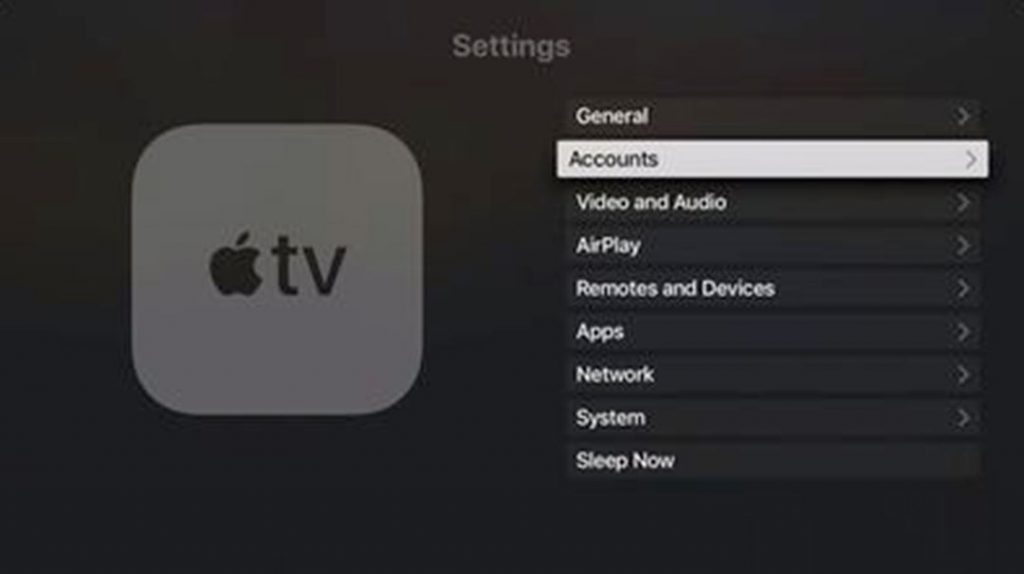
3. In the iCloud section, check if you have signed in to the same Apple ID as your iOS device.
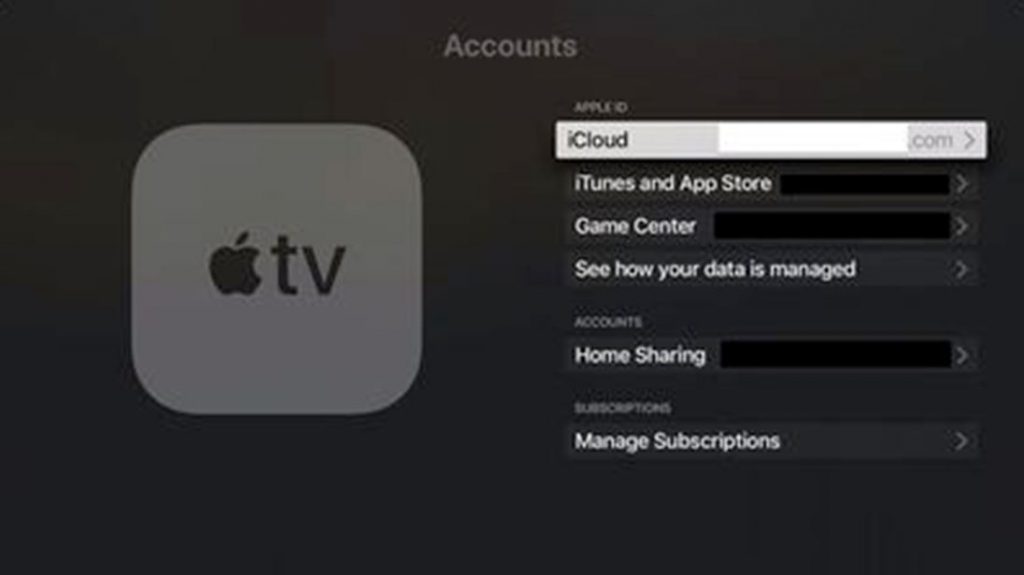
4. If not, sign in to iCloud with the same Apple ID, Home Hub is set up.
Check if Apple TV is connected to HomeKit
1. On your Apple TV, open the Settings app.
2. Next, select the Accounts option and then the iCloud option.
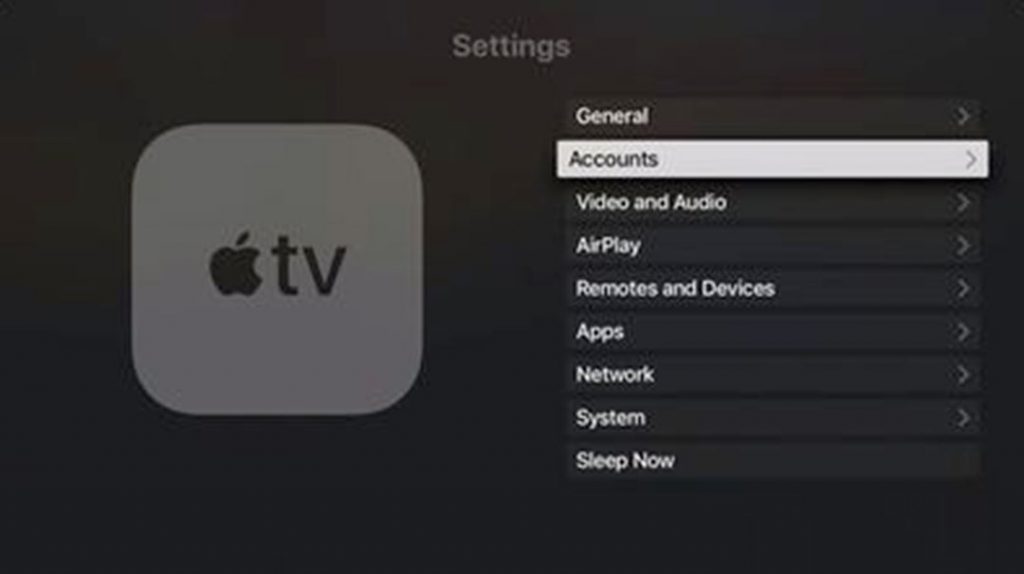
3. You can see the Home Hub that you are connected to in the respective section.
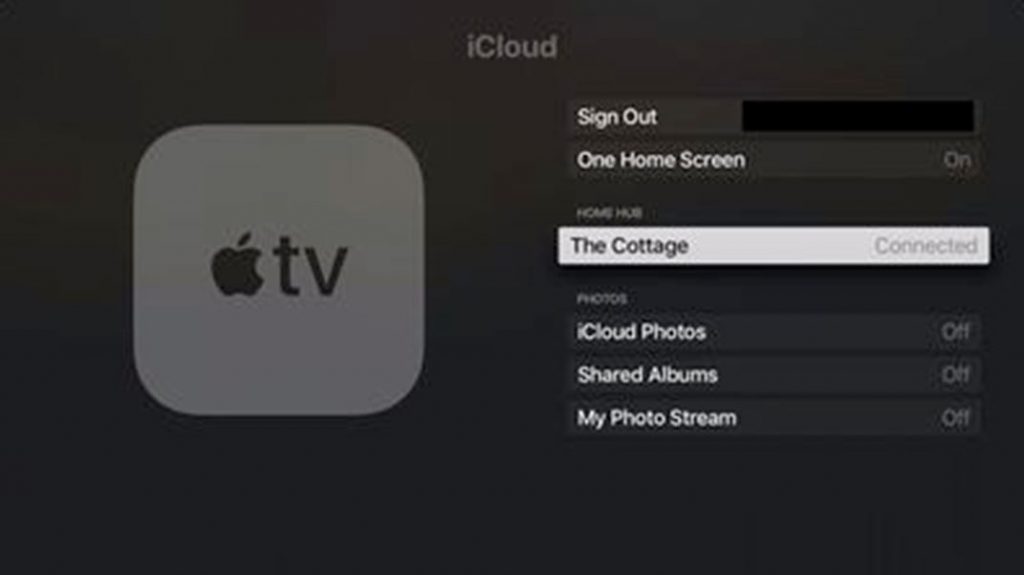
1. Alternatively, open the Home app on your iOS device.
2. Select the Home icon from the top-left part of your screen.
3. If you have more than one Home hub, select Home Settings and tap a Home.
4. You will find the Home Hub you are connected with under the Home Hubs section.
Best HomeKit Apps on Apple TV
Add these apps to your device to get the best of your HomeKit.
HomeCam for HomeKit
The HomeKit camera application works on iPhone, iPad, Apple TV, and Apple Watch. You can control all the HomeKit accessories in your room with the HomeCam for HomeKit app. The latest version of Apple TV is compatible with the HomeCam app and supports a grid view, and a single live view.

HomeCenter for HomeKit
HomeCenter for HomeKit gives you access to your smart accessories in a single place. The accessories that you can access on HomeCenter include your cameras. Also, you can adjust lighting, colors, and temperature with HomeCenter for HomeKit.
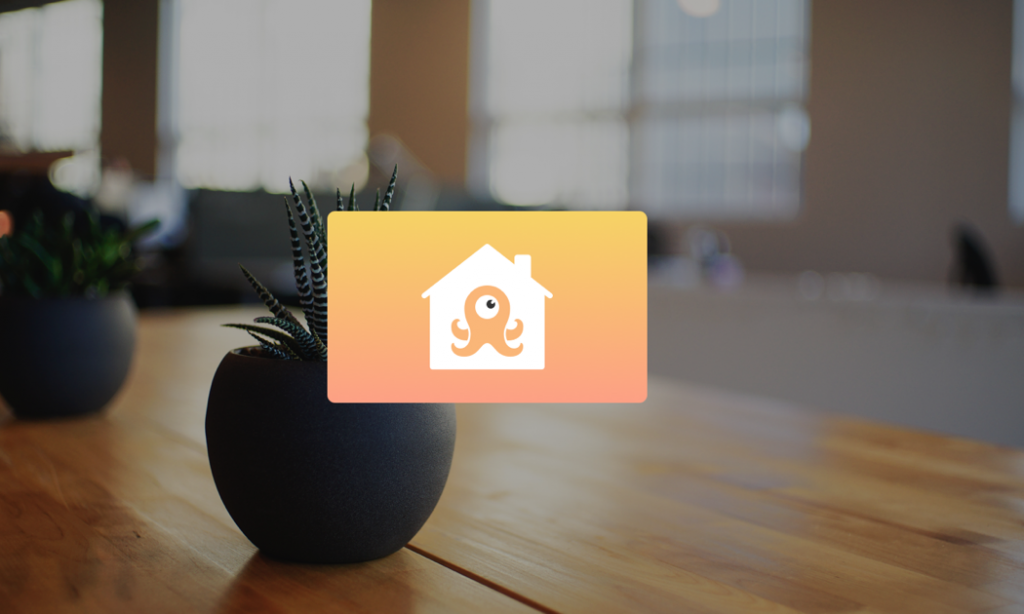
Thermo Watch for Nest & Ecobee
It is the app for you if you would like to control the heating and air of your home. It works with Ecobee, the HomeKit thermostat, and lets you adjust temperature and control fans.
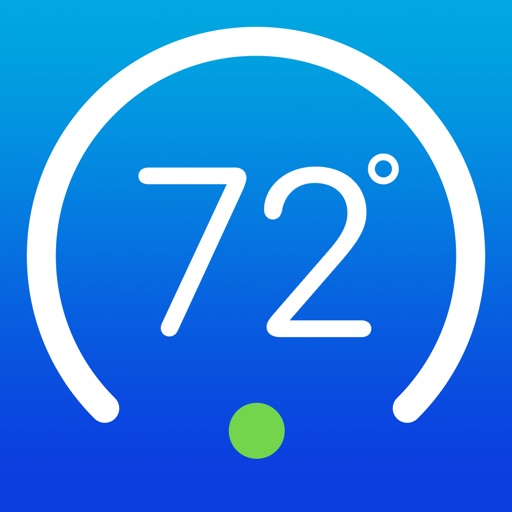
emblazee
The right app for you to control HimeKit lights is emblazee. You can select a color tool and set the right mood based on your convenience. Add emblaze apps on iPhone, iPad, Apple TV, and Apple Watch. Moreover, it has features to schedule groups, zones, and scenes.
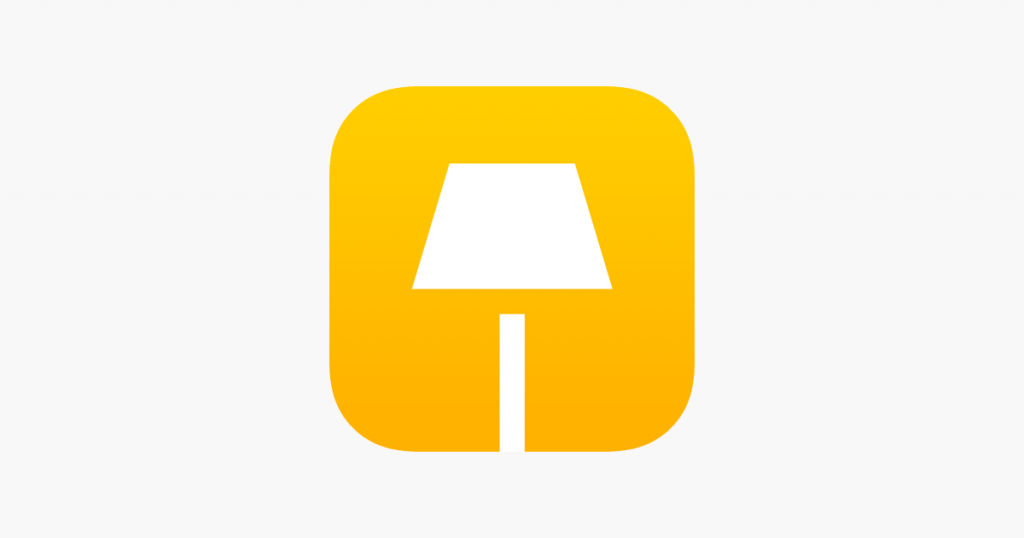
Streamie
Streamie is a camera app for your HomeKit to regulate everything around your HomeKit. The app display will show you up to 25 cameras at once in a common grid view. It also has features to zoom, tilt, and pan into your camera feeds.
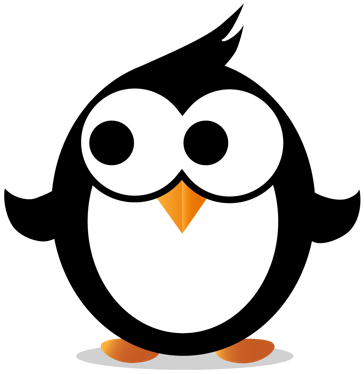
Frequently asked Questions
You can use Home Kit apps like HomeCam, HomeCenter, Thermo Watch, Streamie, and emblaze.
If Apple TV doesn’t show up on your HomeKit, check if your Apple TV is connected to the same Home Hub and if you have entered the same Apple ID on your Apple TV.
Yes, you can enjoy music from apps like Spotify on your HomePod.
HomeKit on Apple TV is available under Settings >> User and Account >> choose your account >> select iCloud >> sign in.
To view the HomeKit cameras on TV, you shall open the Control Center and choose the HomeKit button.
The Apple Home app is free. However, you should pay for the smart devices you are about to set up if you don’t own them. It may range anywhere between $27 and $299.
In case of not responding issue, you should restart all the affected devices and check if the issue has been resolved.









