Uncategorized
How to Cancel Starz Subscription on Apple TV
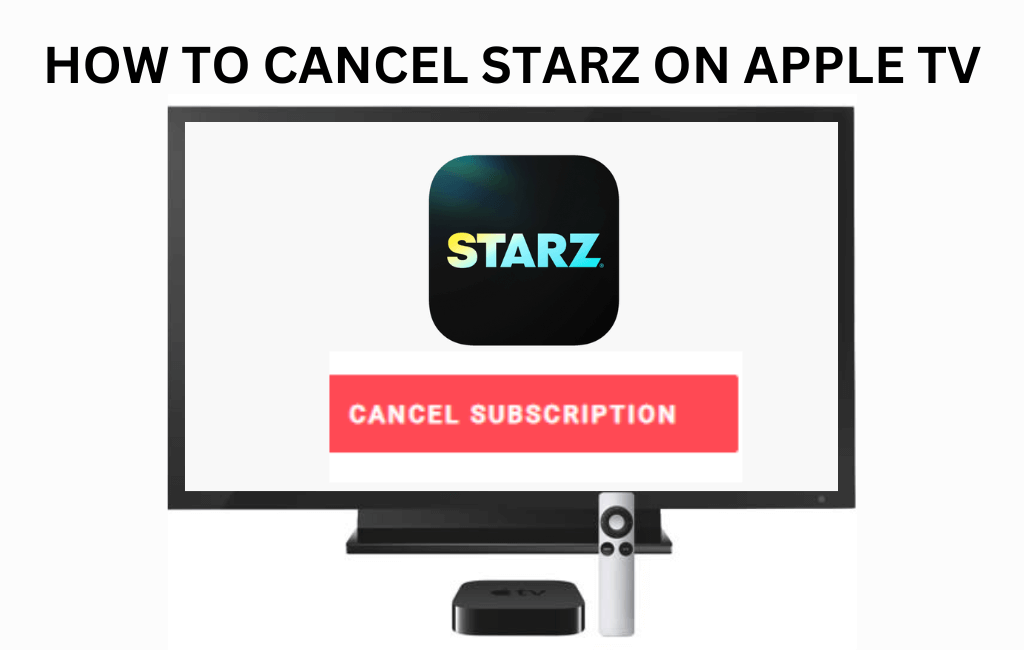
Are you looking to break from entertaining TV channels like Starz on Apple TV? If you want to restrain yourself from streaming theatrically released motion pictures, compelling television series, and other entertaining TV shows, then canceling the subscription is the best idea to choose. If you own a Starz subscription on the Apple TV app and looking for options to cancel the subscription, then it is possible.
Important Points to Note Before You Cancel Starz Subscription
- You can’t cancel the Starz subscription directly on your smart TV or Apple TV. Instead, you need an iPhone or PC to cancel the subscription.
- While using an app for the Starz streaming service, uninstalling an app on your Apple TV or any other device will not cancel your subscription.
- Canceling the Subscription after the commencement of billing due or renewal date will not reverse the process.
- In such cases, Starz will consider only the subscription cancellation for the forthcoming billing due date.
- You can refer to the Refund policies on Starz’s Website to know more if you have any doubts.
How to Cancel Starz Subscription on Apple TV
Follow the below steps to cancel Starz subscriptions on Apple TV 4K or Apple HD.
1). On your Apple TV, go to Settings.
2). From the Settings menu, choose the Users and Accounts option and select the Subscription account.
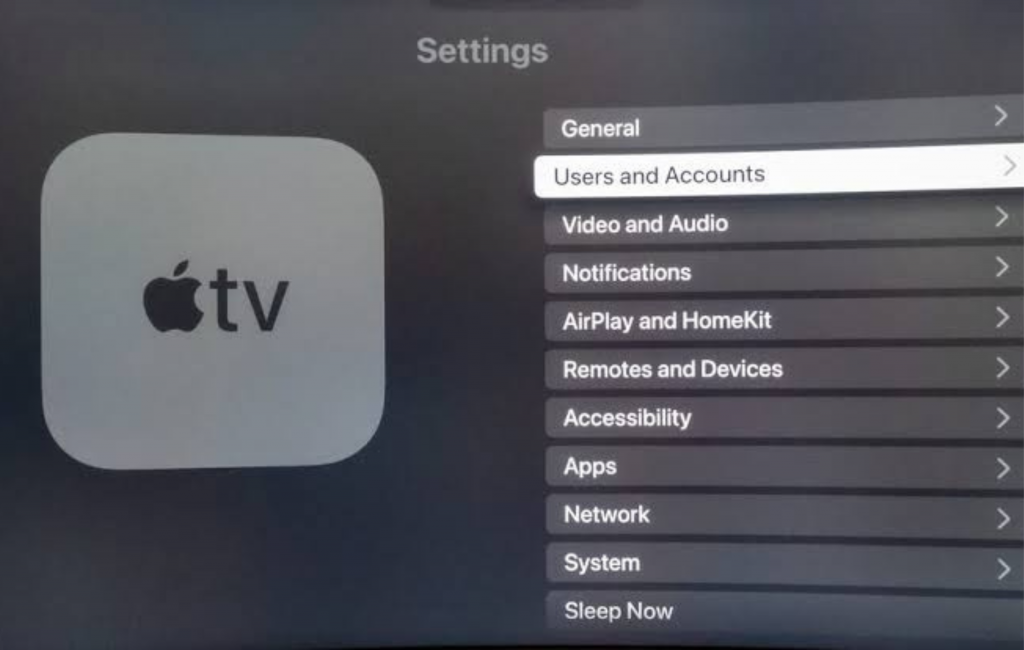
3). Select the Starz subscription.
4). Then, follow the on-screen prompts to cancel your Starz subscription on Apple TV.
Note: Apple TV users can watch Apple TV originals, including Acapulco on Apple TV+.
How to Cancel Starz Subscription on Apple TV using iPhone
Follow the below steps to cancel Starz on Apple TV using your iPhone.
1). On your iPhone, open the Apple TV App.
2). On the Apple TV app, tap on your Apple ID user icon at the top right corner of the iPhone screen.
3). From the Apple TV Account settings, choose Subscriptions.
4). On the Subscriptions screen, turn on Renewal Receipts, which is always turned off by default. It sends reminders whenever the subscription is renewed and funds are withdrawn.
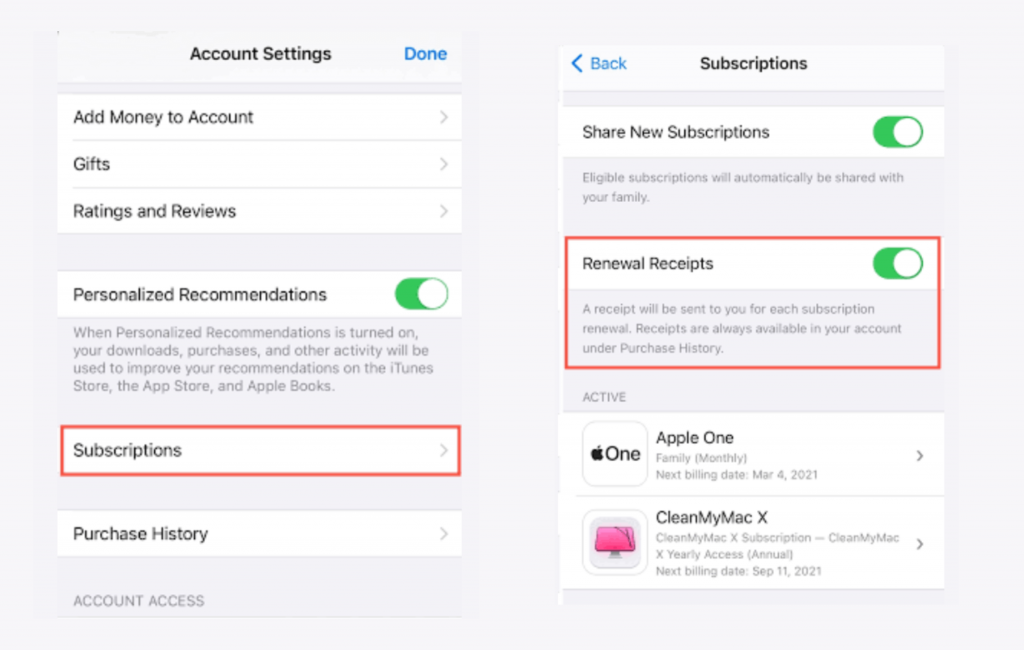
5). Now, tap on the Starz channel from the list of Apple TV channels that you wish to cancel your subscription.
6). On the Edit Subscription screen, tap on the Cancel Subscription option.
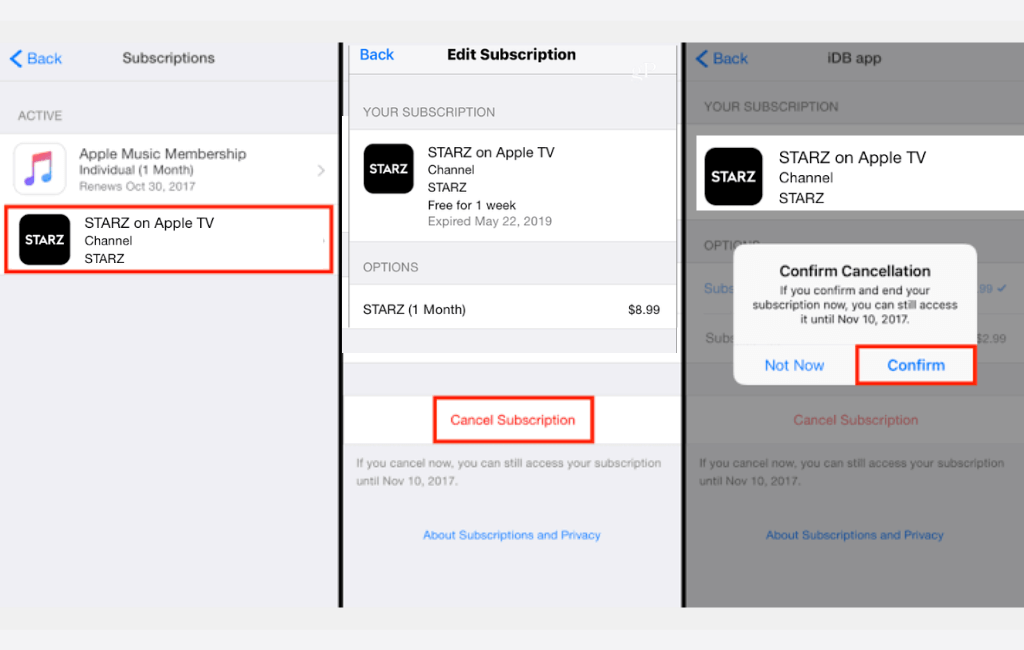
7). Confirm your subscription cancellation by selecting Confirm.
How to Cancel Subscriptions on iTunes for Mac
Follow the below steps to cancel your Starz subscription on Mac.
1). On your Mac, open the iTunes & App Store
2). Click on your account name at the top right corner if you have already signed in. If you can’t find your name sign in with your login credentials.
3). After signing in, click on Account Settings
4). Then, click the Subscription option and Manage.
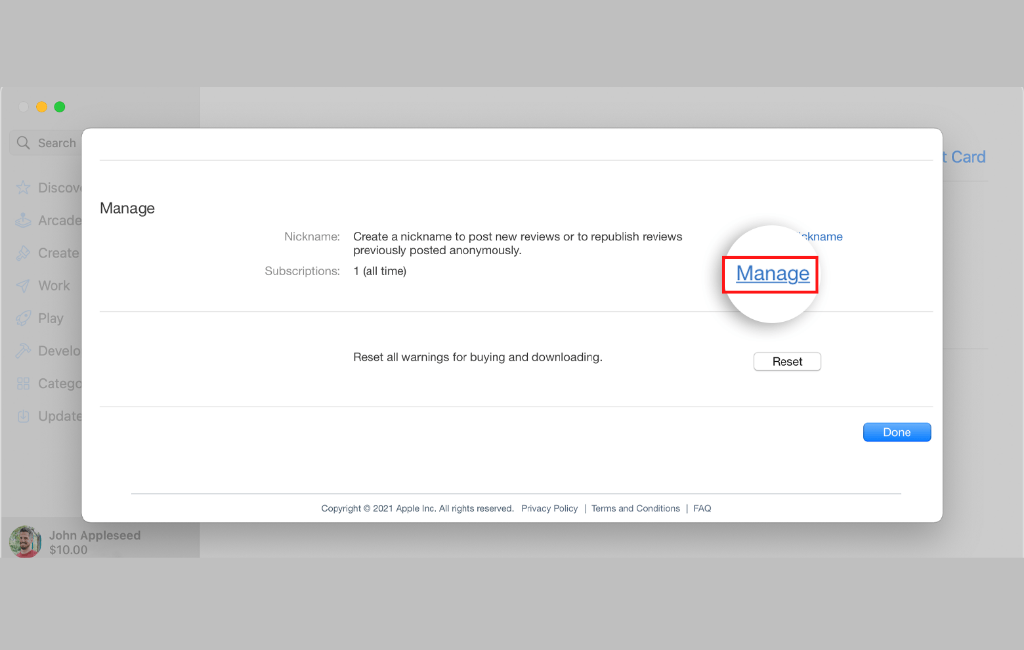
5). Now, click on the Starz subscription service you want to cancel and click Edit.
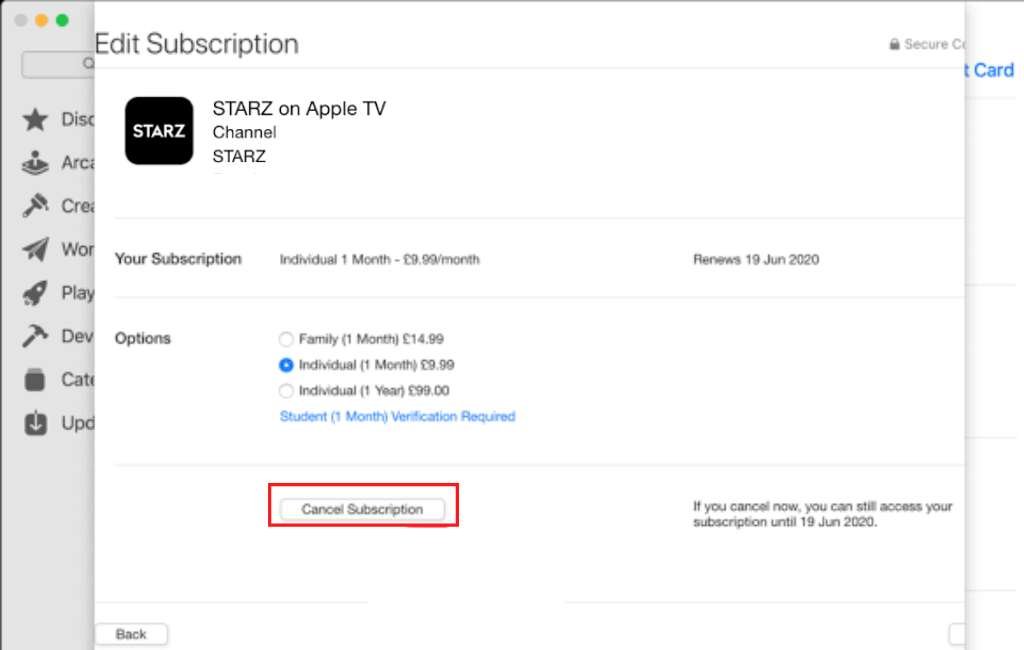
6). Then, click the Cancel Subscription option to cancel your subscription.
How to Cancel Starz Subscription through Website
Let’s see how to cancel the Starz subscription through Starz Website using Mac.
1). On your web browser, visit the official Starz website at Starz.com.
2). Sign in to your account by entering valid Login credentials.
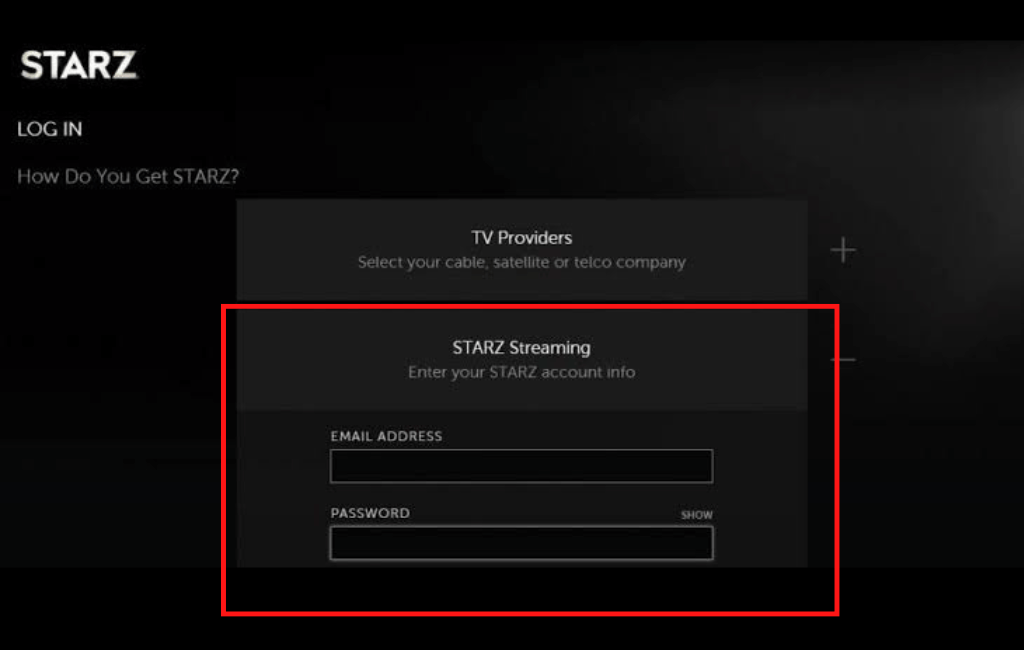
3). Then, click on the Subscription link at the bottom of the page under the Account section.
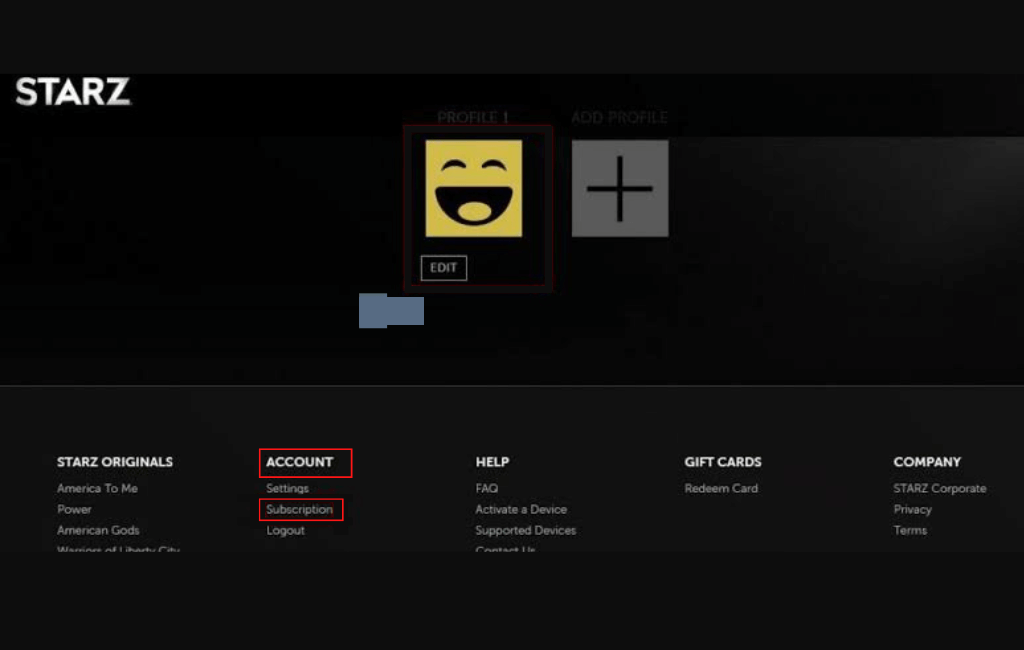
4). Then, click on the Cancel my subscription option.
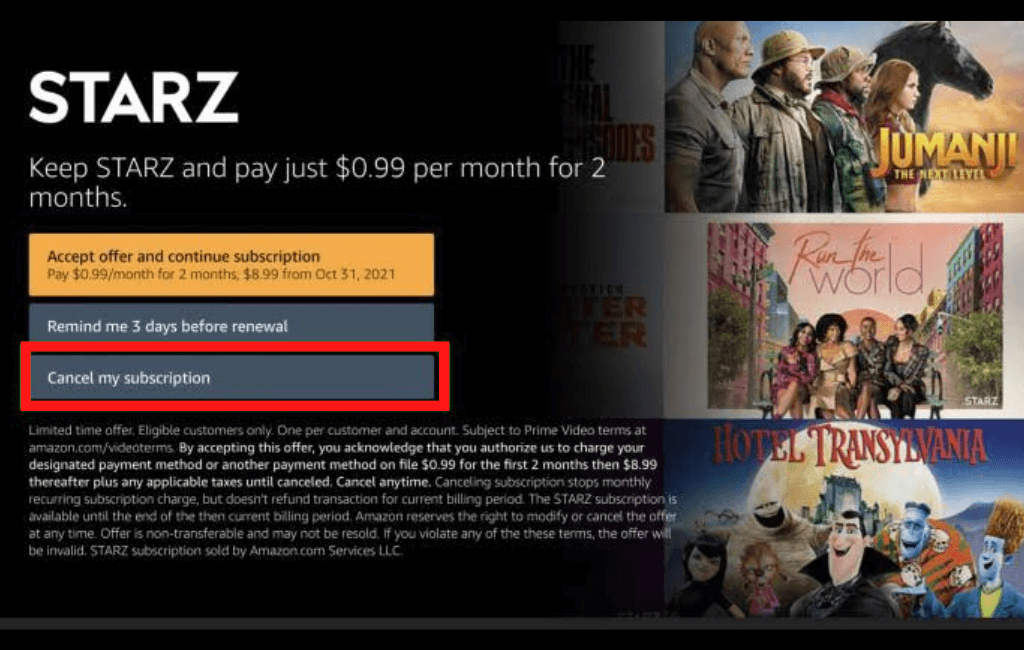
5). Confirm your Subscription process by selecting the reason for the cancellation.
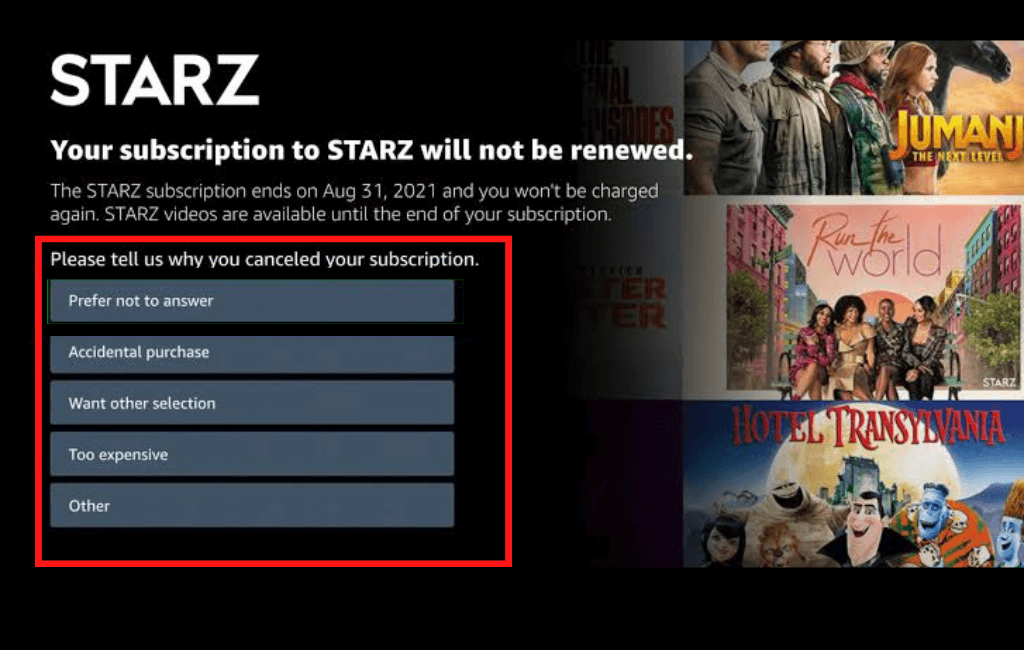
6). Finally, click Continue Cancellation to cancel the Starz subscription.
If the Cancel Subscription option goes missing from the webpage or App Store or App, then the subscription was canceled already, and it won’t get renewed from the next billing date.
Note: It is possible to cancel your Britbox Subscription on Apple TV if you don’t want to continue using the service.
Alternative Methods to Cancel Starz Subscription on Apple TV
In addition to the above methods, you shall cancel the Starz subscription over the call or via an email request.
Canceling over Phone Call
You can also cancel the Starz Subscription using the live phone support offered by Starz. The service is available 24*7, and you can call the number 1-855-247-9175 at any time to request your service cancellation.
Canceling Starz by Email
You can also cancel your Starz subscription through email. To cancel your subscription through email, you have to fill out the form on the Contact us page on the Starz website. Otherwise, you can also directly write a mail to [email protected], requesting to cancel your Starz subscription.
To avoid unexpected billing and enrolling into the subscription, it is a good idea to turn off the Auto-renewal option on Starz’s Website. Otherwise, Straz also has an option to remind you about the forthcoming subscription renewals. If the Remind 3 days before renewal option is enabled, you will get reminder three days before the billing date.
You can decide either to continue the subscription or to cancel the forthcoming month’s subscription before 3 days of the billing commencement date. The option helps you to avoid unnoticed subscription enrollment while auto-renewal is turned on.
Frequently Asked Questions
No. You cannot pause your Straz subscription. Starz allows you to either continue watching or cancel the subscription completely. After canceling the subscription, you have to subscribe to Starz again if you want to watch the contents of Starz again.
To cancel auto-renew, go to Digital Content and Devices and then choose Apps and more. Then, select Your Subscriptions and find Starz membership with a box called Actions where you can Deactivate auto-renewal.









