Uncategorized
How to Connect iPad to Apple TV
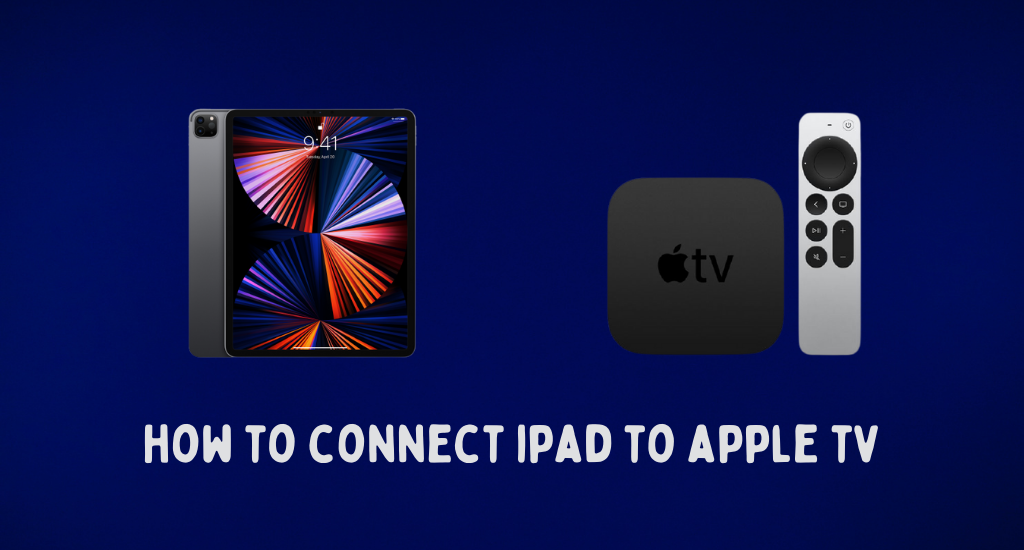
Both iPad and Apple TV are the best inventions from Apple with surprising features. Apple TV has been ruling the entertainment industry with its rich audio and video streaming features. You can access all the popular apps in the App Store on your Apple TV. You can get more content on your TV by connecting your iPad to it. However, the need to connect your iPad to the TV might not be limited to getting more content on it. So, let’s find out how to connect an iPad to Apple TV.
How to Connect iPad to Apple TV
Let’s deal with the two different ways to connect an iPad to your TV.
Connect Apple TV from iPad Using Bluetooth
You can use the Bluetooth feature to link your iPad to your Apple TV. Also, check the following on both devices before connecting them.
- The Apple TV device should be Apple TV 4k or Fourth-Generation Apple TV running with tvOS11.
- Your iPhone runs with iOS 11 or later.
- Ensure that your Apple TV is up to date.
- Also, make sure that your iPhone is up to date.
Follow these instructions to connect your iPad to your Apple TV after enabling Bluetooth on your iPad.
1. Set up your Apple TV, turn it on, and press the Home button on your Apple TV remote.
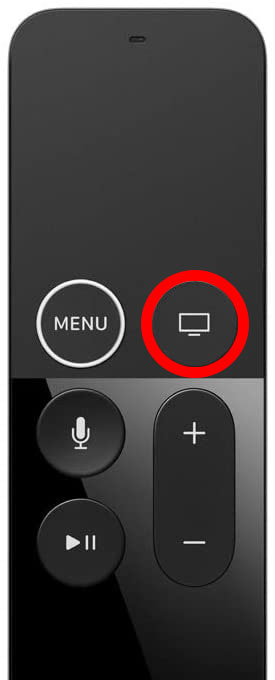
2. Select the Settings option in the menu.
3. Next, select the Remotes and Devices option.
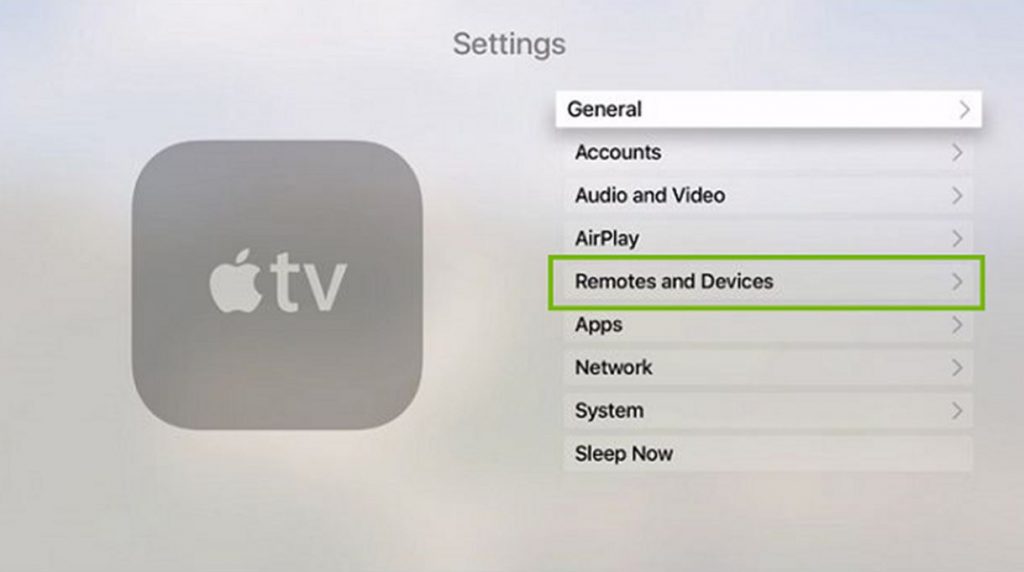
4. Find the Remote option and select the same.
5. Turn on your iPad and bring it closer to Apple TV.
6. If you see a message on your screen, select the Pair option.
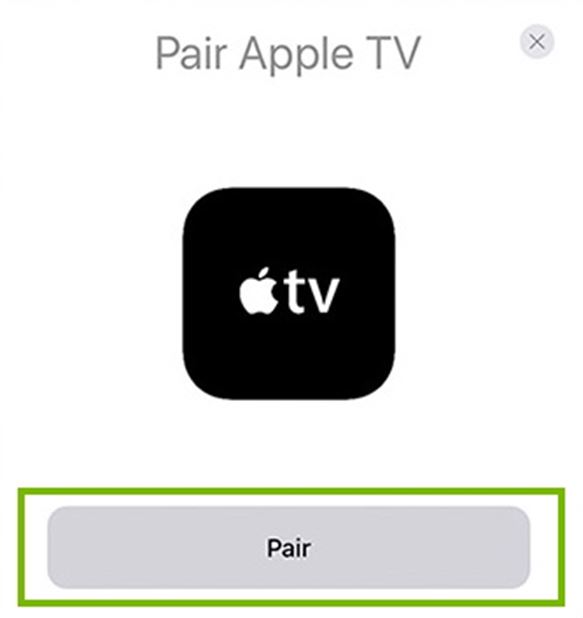
7. With that, you can see a code on your TV screen.
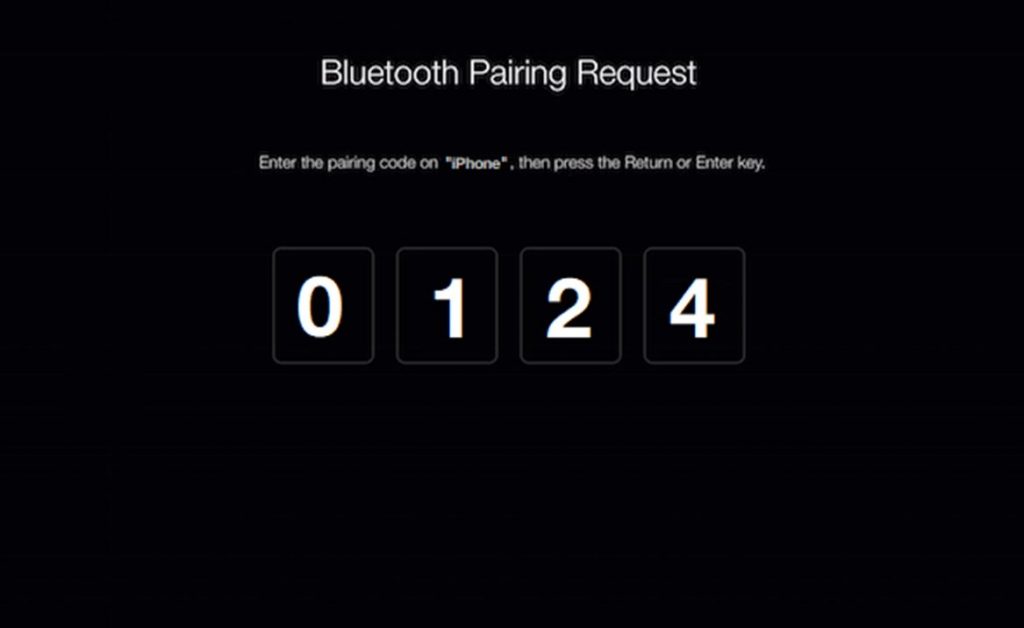
8. Enter the code from your TV on your iPad.
9. Finally, you have connected your iPad to your TV using Bluetooth.
Using AirPlay
Another useful and simple method to connect your devices is with the AirPlay feature. Make sure that your iPad is running with iOS 4.2 and later, as they have built-in AirPlay support. Follow these instructions to connect these devices over AirPlay.
1. Initially connect your Apple TV to the Wi-Fi network as that of your iPad.
2. Next, launch the Control Center on your iPad.
3. Find the Screen Mirroring icon and tap on it.
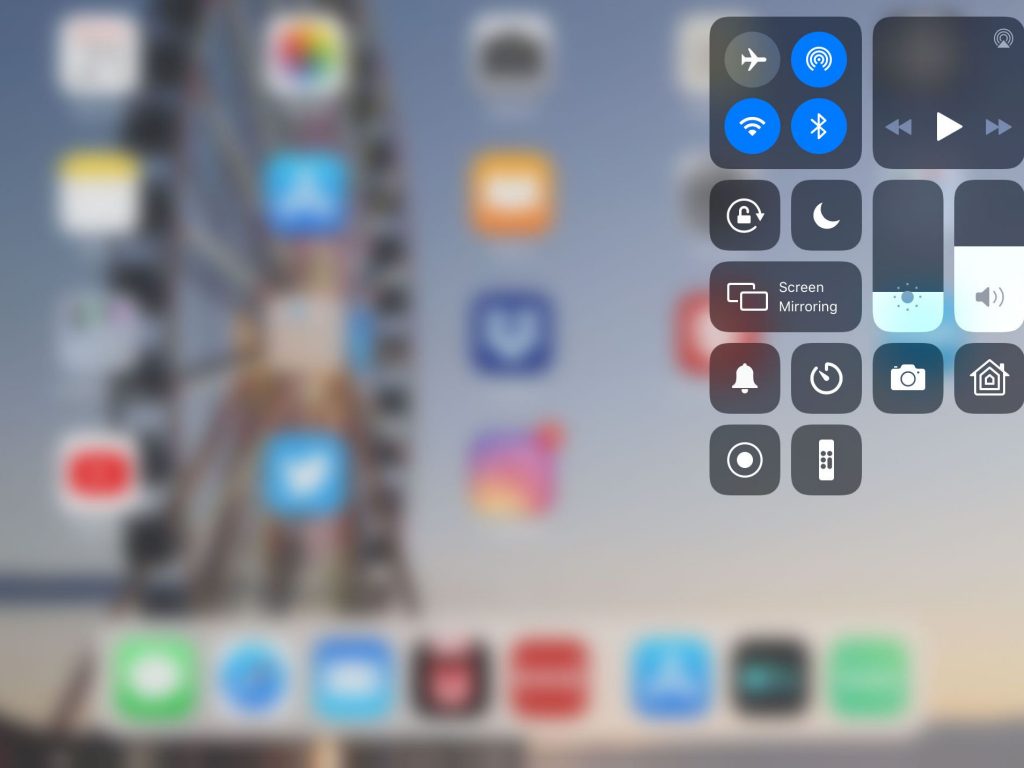
4. Select your Apple TV from the list on your screen.
5. With that, your iPad screen will start to mirror its screen on your TV.
6. Now, you can open any app on your iPad and stream it on your TV.
iPad Not Connecting to Apple TV: Fixes
You need to try these troubleshooting fixes if you can’t connect your iPad to your TV.
1. Ensure that you have connected your iPad and Apple TV to the same Wi-Fi network if you are using AirPlay. You can check the Wi-Fi on your iPad from Settings > Wi-Fi, and on your Apple TV, go to Settings > General > Network.
2. Restart your Apple TV from Settings > General > Restart.
3. Perform a power cycle on your Apple TV by unplugging it from the power source for 30 seconds and then plugging it back.
4. Perform a restart on your Wi-Fi router by unplugging the router from the power source and then connecting it back to power after a couple of minutes.
5. Reboot your iPad and then try connecting it to your TV.
6. You can even try to update Apple TV and iPad with the latest version and then try connecting the device.
With either of the ways that we have provided in the above section, you can connect your iPad to your TV. Therefore, you can access more content from these devices on your Apple TV. Like iPad, you can even connect iPhone to Apple TV.
Frequently Asked Questions
You can connect your iPad to your TV using AirPlay if your device is compatible with this feature.
iPad might not connect to your Apple TV if the firmware of your devices is not up to date.
You can connect your iPad to your TV wirelessly with the help of AirPlay or Bluetooth.
If your Smart TV supports AirPlay, you can connect your iPhone to it wirelessly.
Yes, you can connect to your Apple TV using AirPlay and Bluetooth.
Yes, you can connect the device directly to your TV.
For this, you can make use of the Bluetooth feature to establish a connection.
If your Samsung TV has AirPlay compatibility, you shall screen mirror the iPad screen easily. In addition, you shall even use a compatible cable to connect both devices.









