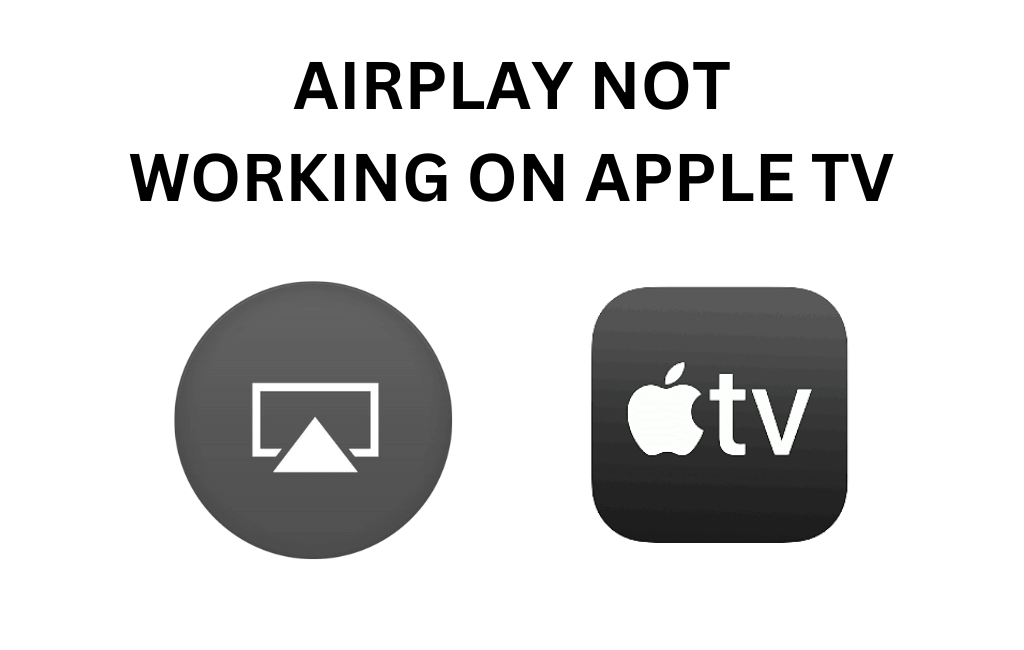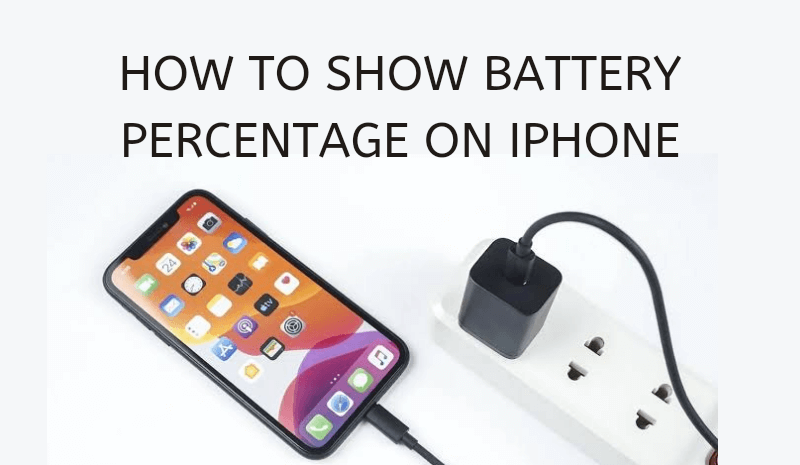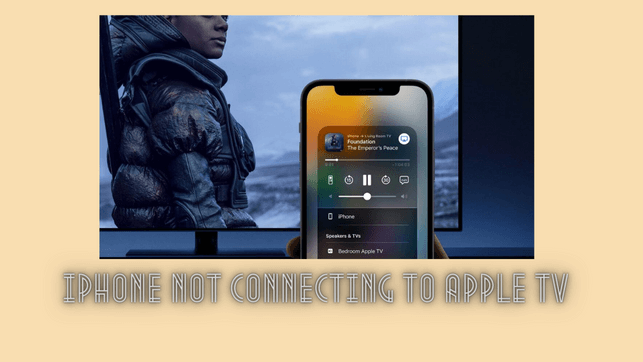Uncategorized
Apple TV Black Screen | Best Ways to Fix the Issue

Out of all the media streaming devices in the market, Apple TV is the most impressive. Apple TV is designed by experts and it comes with the best technology in the device. Although experts have designed Apple TV using the best technology, it does come up with issues like a black screen. A black screen simply is a blank screen on your TV even when you have connected it to the power and turned it on. Sometimes you may get the sound but with no picture on the TV or vice versa. In either of the cases, the black screen on your TV needs to be fixed. Let’s discuss the troubleshooting tips to fix this black screen on your TV.
Apple TV Black Screen: Fixes
You need to try the following fixes if you have an Apple TV black screen with or without sound.
Check Your Connections
Check if you have connected the power cord and HDMI cables to your device properly. If the connections aren’t proper, you need to fix them. The status light will be turned on if the power cable is connected properly. You need to unplug all the cables and then connect them back.

Also, check the power cable and HDMI cable for damages. If these cables have been damaged, you need to replace them with new and working ones. In addition, check the power source for damage. Try connecting your Apple TV to a different power outlet if the issue is with the power outlet. Now check if the Apple TV doesn’t show you a blank screen.
Check Your Remote
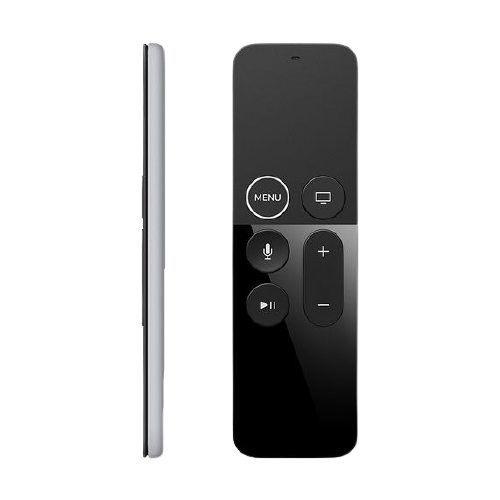
You need to check your Apple TV remote for the charge. You might not have realized that the remote has drained off the charge. Use a Lightning-to-USB power adapter to charge the Siri remote controller. You need to charge your Apple TV remote for at least 30 minutes before using it. If you have an older Apple TV remote, replace the drained batteries or get a new remote. It is also important to check if you are using paired Apple TV remote to control the TV.
Restart Apple TV
You need to start by restarting your Apple TV to check if that resolves the Apple TV Black Screen of death issue. Follow these instructions to restart your device and find if Apple TV with no picture issue got fixed.
1. Initially, turn on your Apple TV.
2. Press both the Menu and Down button on your Apple TV remote.
3. Press and hold these buttons for 5 to 10 seconds.
4. When the indicator light on your TV blinks continuously, release the buttons.
5. Remove the power cord of your Apple TV.
Change Video Resolution
If you can see the Apple logo on the black screen, you might have to change the resolution on your Apple TV as follows.
1. If you have a fourth-generation Apple TV, long-press the Menu and Volume Down button for 5-10 seconds.
- If you have a second or third-generation Apple TV, long-press the Menu button and Volume Up button for five seconds.
2. Your Apple TV will change to a new resolution every 20 seconds.
3. To choose a particular resolution, select OK.
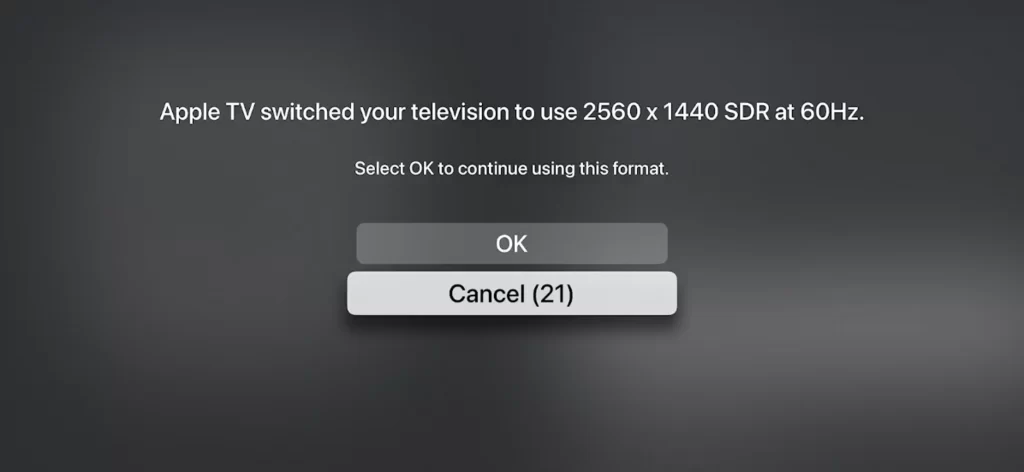
Using Third-Party App
You can fix your Apple TV Black Screen of Death issue using Tenorshare ReiBoot, a third-party app with the below steps.
1. Initially, open Tenorshare Reiboot on your computer.
2. Connect your Apple TV to your computer using USB.
3. When your Apple TV is detected, select the Start button.
4. Download the latest Apple TV firmware and repair your Apple TV.
5. Finally, select the Start Repair option.
Finally, your Apple TV will restart to its home screen with no issues.
Restore the Factory Settings
If you still have a black screen on your Apple TV with no sound, it means that you need to reset your Apple TV to factory settings. Follow these instructions to reset your Apple TV.
1. Initially open Settings on your Apple TV.
2. Select the System option from the menu.
3. Select the Reset option.
4. Once again, select the Reset option.
5. When the reset is complete, you need to set up your Apple TV.
When you reset your Apple TV, you will not have a blank black screen in it. If the screen is still black, you can’t use this method.
1. Remove the power cord and the HDMI cables from your TV.
2. Make sure that you have the latest iTunes version on your computer.
3. Open iTunes on your computer and connect your Apple TV to it.
4. On your iTunes, select your Apple TV.
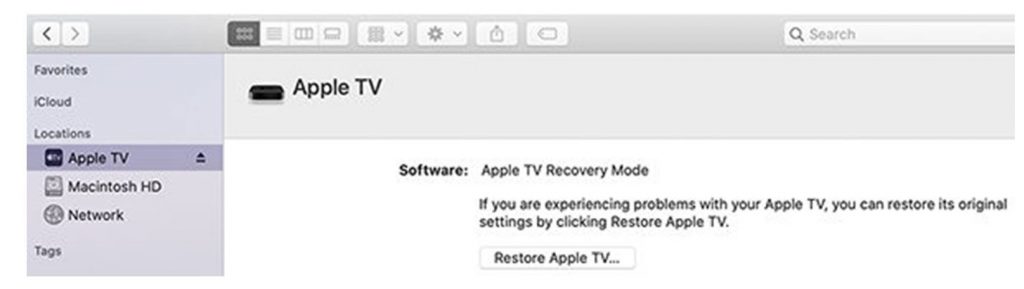
5. Select the Restore Apple TV option.
6. Wait for the reset to complete.
Note: Since Apple TV 4K won’t let you restore it, you need to contact Apple Support.
You can fix the Apple TV black screen with sound or no sound issues with any of the above ways. If you can’t fix the black screen, you need to contact Apple Support. Also, find out how to fix Apple TV that keeps turning off.
Frequently Asked Questions
If your Apple TV is unresponsive and has a black screen, it might be caused by a pending software update.
You can see nothing on your Apple TV if it has a black screen caused by firmware issues.
You can restore a frozen Apple TV using the latest version of iTunes on your computer.
If your Apple TV is not responding to your remote, it is because of drained batteries in the Apple TV remote.
The reason for the black screen on your TV might be software issues in your device.
If your Apple TV has sound but no picture, it might have been caused by software issues.
You can try the fixes from the above section to fix the black screen on your device.