Uncategorized
How to Watch Apple TV on PC [Windows & Mac]
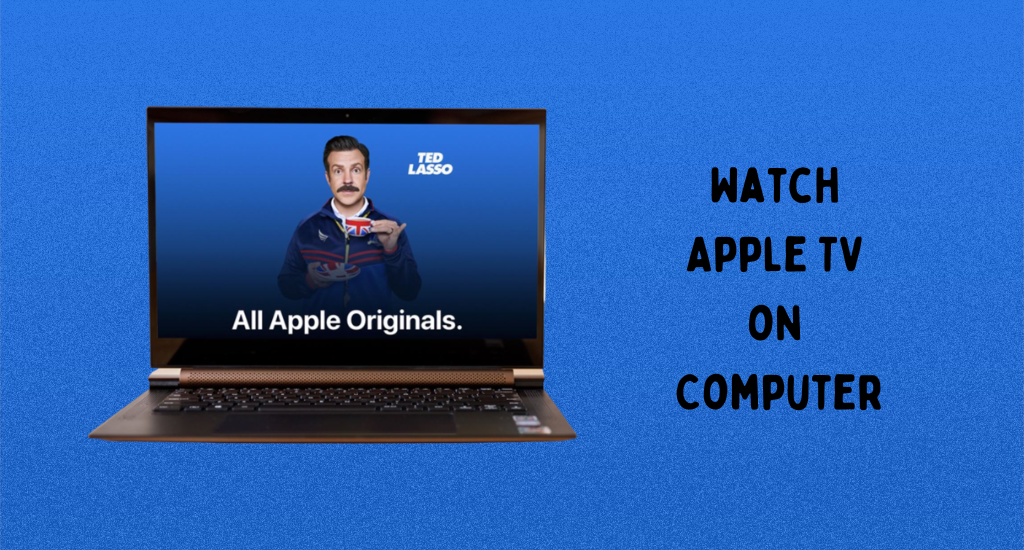
The Apple TV app is full of movies and shows that you wouldn’t want to miss out on. The media streaming app from Apple is available on a variety of streaming devices, including Android, iOS, computers, smart TVs, and more. However, if you have a Windows PC with you, the only way to access Apple TV is by using your web browser. So, you can visit the official website, sign in to your account with the necessary details, and start streaming. You can get a subscription to Apple TV at $4.99 per month. Let’s discuss how to watch Apple TV on your PC.
How to Watch Apple TV on PC using a Web Browser
If you are using a Windows PC, you can access the Apple TV website on Chrome and Firefox web browsers. If you are using any other browser, it might be hard for you. Follow these instructions to access the Apple TV.
1. Turn on your Windows PC and connect to a stable internet connection.
2. Launch a web browser of your choice on your computer.
3. On the web browser, visit the official Apple TV website.
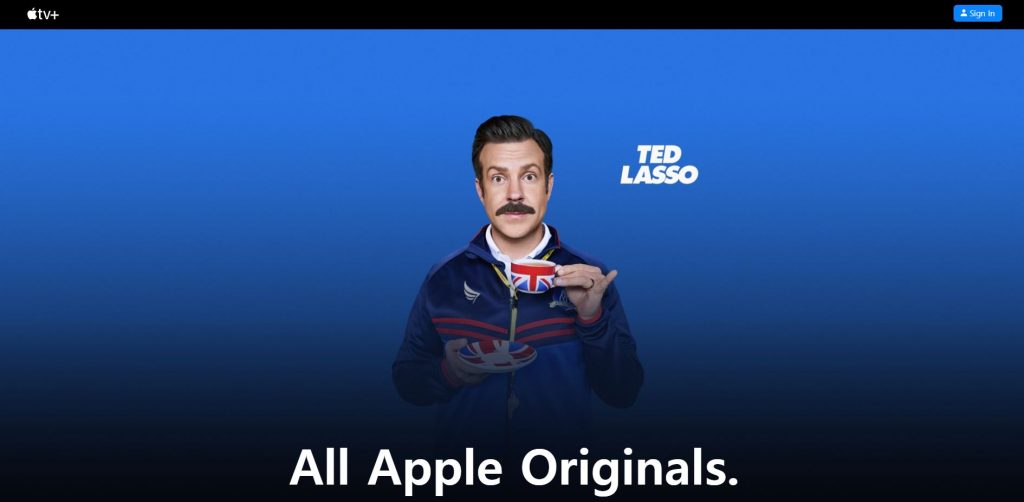
4. Select the Sign In option from the top-right corner of the screen.
5. Sign in to your Apple TV subscription by entering your Apple ID and Password.
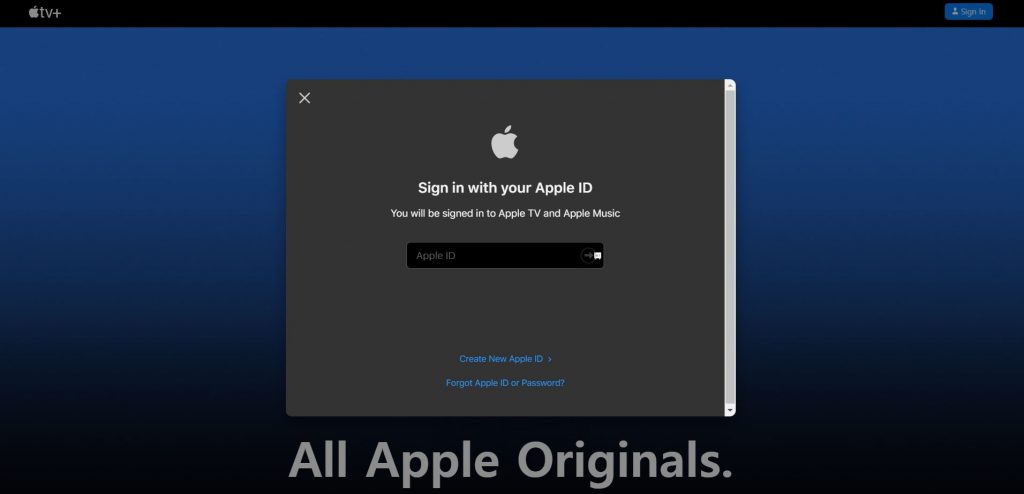
6. If you don’t have a subscription, you need to get a free trial by following the instructions on your screen.
7. Once you are done with the Apple TV login on PC, you can search for your favorite shows and stream them on your TV.

How to Watch Apple TV on Windows 10 Computer using iTunes
You can access Apple TV on your computer using iTunes as follows.
1. Initially, open iTunes on your Windows PC.
2. From the drop-down menu available on the top-left of your screen, select TV Shows, Podcasts, Audiobooks, or Movies.
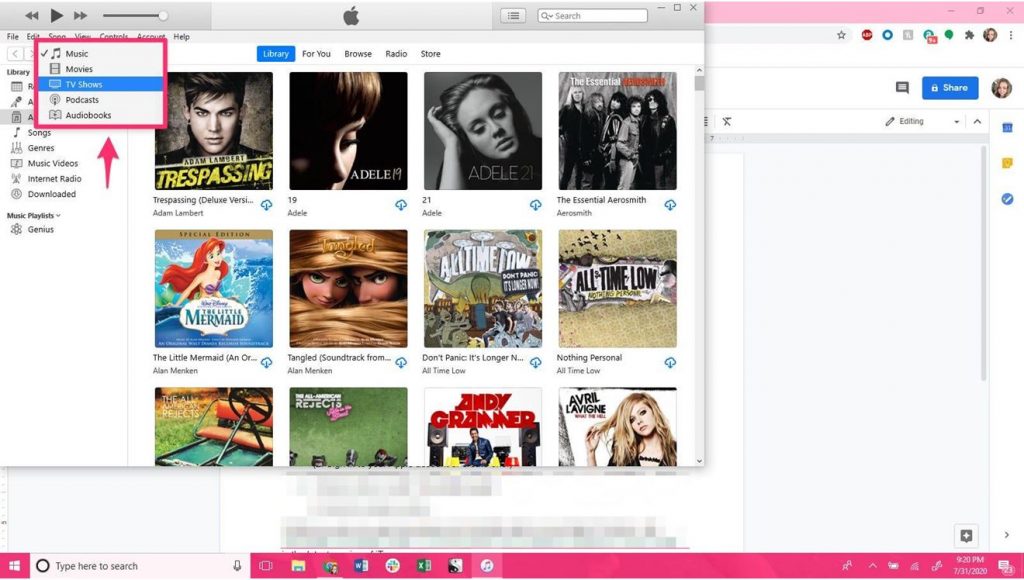
3. Now, you can see all your downloaded content in your account on your screen.
4. Choose any content and stream the same on your computer.
How to Watch Apple TV on Mac PC
If you have a Mac with you, follow these instructions to access Apple TV on it.
1. Find the Apple TV icon on the dock and select it.
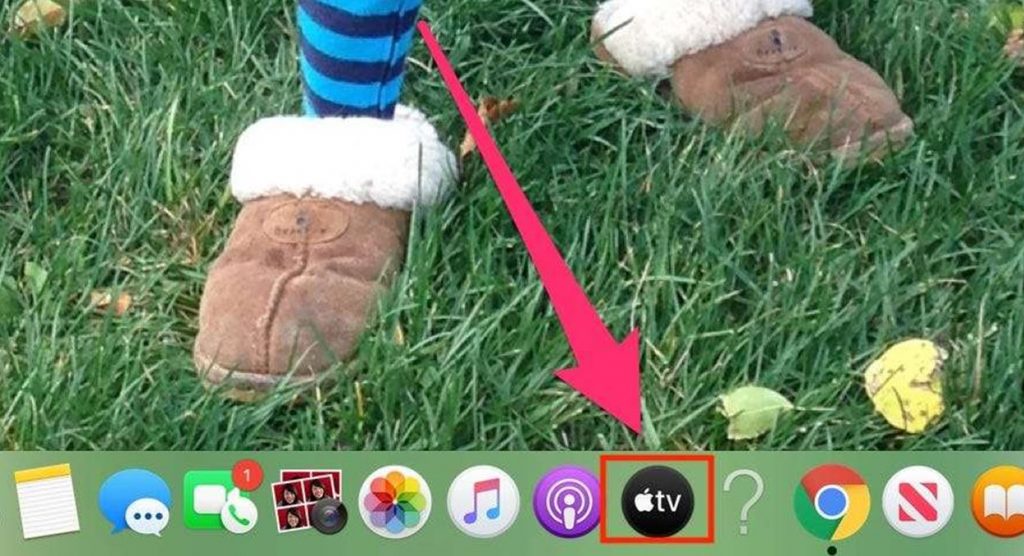
2. Browse through the content and select any title from Watch Now.
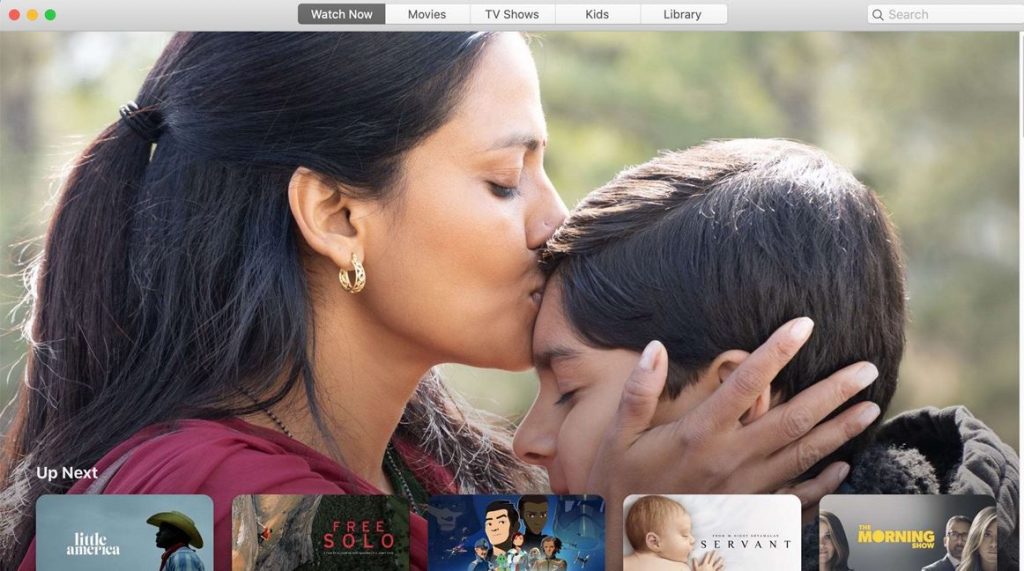
3. You can also find categories like Movies, TV Shows, Kids, and iTunes library on your screen.
4. Select the Account option and scroll to the Purchased option to download any title on your device.
With the above section, you have a clear idea about how to stream Apple TV on a desktop or laptop computer. With this, you can watch your favorite and best Apple TV shows on your PC. Some of the interesting shows include Ted Lasso, Palmer, Dickinson, See, etc. However, if you don’t want to get charged on your entertainment bill, you shall cancel your Apple TV subscription at any time.
Frequently Asked Questions
You can watch Apple TV on your laptop by visiting the Apple TV official website on a web browser.
Make sure that you are using a web browser that supports Apple TV so that you can access its content.
Yes, you can watch the Apple TV app on PC only using the Chrome and Firefox web browsers.
If you are using a Mac, you can find the Apple TV icon in the Dock. After selecting the icon, you can watch your favorite shows on your Mac. You cannot download the app on Mac PC.
If you can’t access Apple TV on Mac, you need to restart your Mac.
Yes, you can watch shows from Apple TV on the Google Chrome web browser.
No. There is no official Apple TV PC app available.









