Uncategorized
How to Connect PS4 Controller with Apple TV

If you want to know how to connect your PS4 Controller to your Apple TV, you are at the right destination. The PS4 DualShock Controller comes with two sticks, four triggers, a directional pad, square buttons, circle, and cross buttons. It makes gaming a lot easier on your device. You can charge your PS4 Controller with a micro USB cable connected to a 5V USB outlet. Also, you can connect it while you are playing with it. You don’t need to make use of the cable that comes with your controller. Check out the below guide to know how to use PS4 Controller on Apple TV.
PS4 Controller with Apple TV
You might have been using a traditional video game controller on your Apple TV. However, if you have a PS4 controller, you can connect it to your TV. You need to have an Apple TV running on tvOS13 to connect your controller with your TV. It is to note that a few features of the PS4 controller won’t work on your TV. For instance, you can get features like vibrating, headphone jack, and motion-sensing if you are using an Apple TV.

How to Connect PS4 Controller to Apple TV
You can only connect only DualShock 4 controller designed for the PlayStation 4 to your Apple TV, iPhone, and iPad. Once you pair your PS5 Controller to your Apple TV, both the devices will remember the pairing settings. Let us find out how to pair a PS4 Controller to your TV.
1. Initially, press and hold the Share button and the PS button on your controller simultaneously.
2. The LED indicator on the rear end of the controller starts to flash.
3. You need to pair the controller within 20 seconds.
4. On your Apple TV, launch the Settings menu.
5. Select the Remotes and Devices option from the menu.
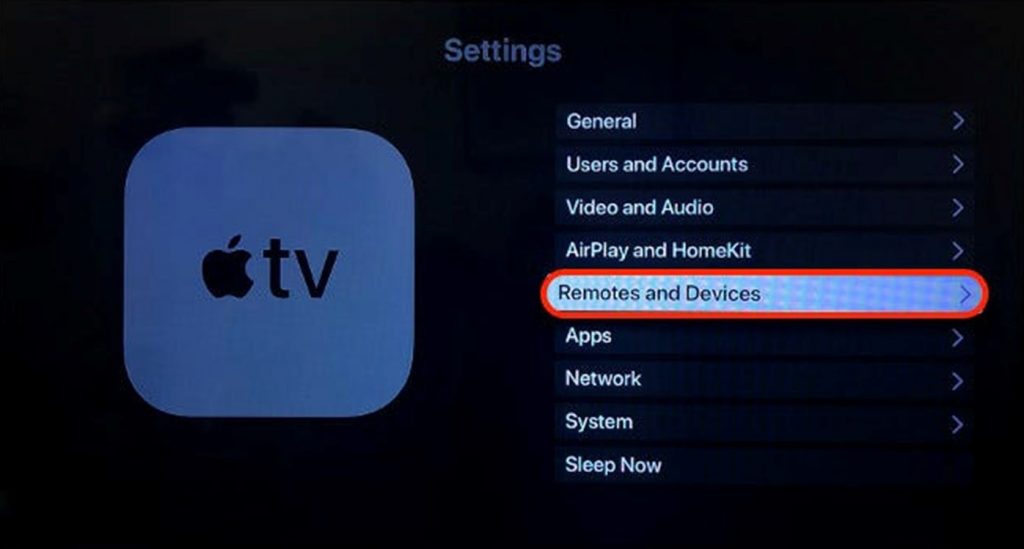
6. Next, select the Bluetooth option.
7. You will find a list of devices you have been paired with under the My Devices section. Find the PS4 Controller under the Other Devices section if you are connecting it for the first time.
8. Choose your device and wait for the pairing to complete.
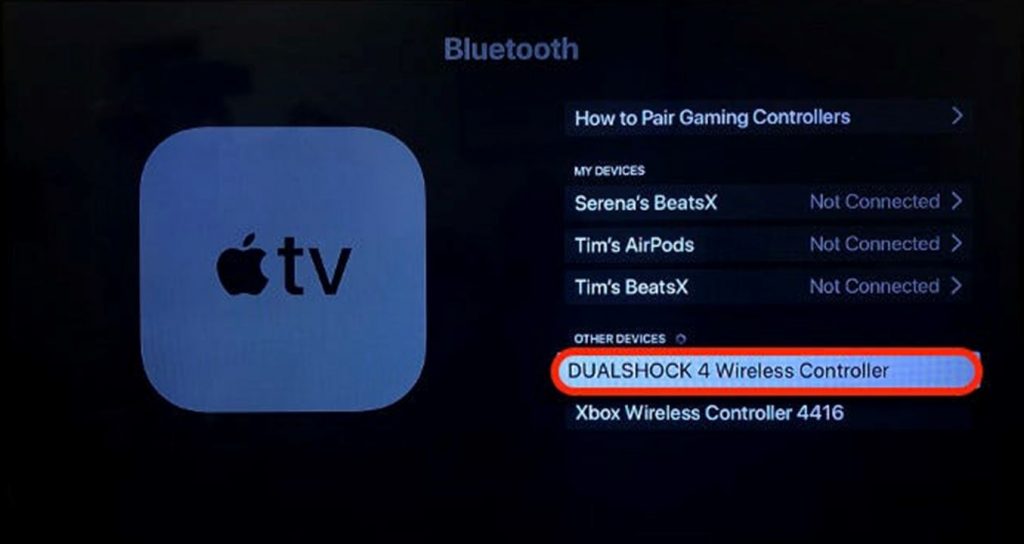
How to Disconnect PS4 Controller from Apple TV
Follow these instructions to disconnect the PS4 Controller from your device.
1. Navigate to click on the Settings menu on your Apple TV.
2. Find the Remotes and Devices option and then select it.
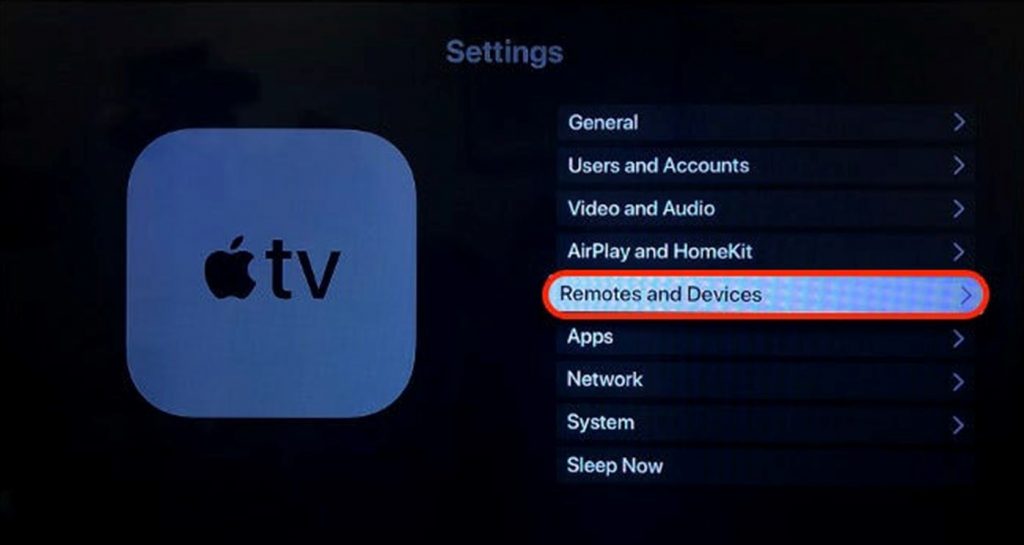
3. From the menu, select the Bluetooth option.
4. Choose your PS4 Controller from your screen.
5. Finally, select the Unpair Device option.
You know how to pair and un-pair your PS4 controller from your Apple TV. Once you connect the device, you can play games on your TV with ease. Besides playing PlayStation games, you shall use Apple Arcade on your Apple TV.
Frequently Asked Questions
Yes, it is possible to pair a PS4 controller with your TV.
You can connect the DualShock 4 controller designed for the PlayStation 4 with your Apple TV, iPhone, and iPad.
Yes, by connecting the Sony PS4 controller to your Apple TV 4k, play games from Apple Arcade.
Yes, you can connect a gaming controller over Bluetooth with a maximum of four devices connected at once.
Yes, you can connect your Sony PS4 controller to an iPad.
If you encounter this issue, you shall try restarting your Apple TV or press and hold the Menu and Home buttons on the remote till the LED blinks.
Yes. The PS5 controller works on Apple TV.









