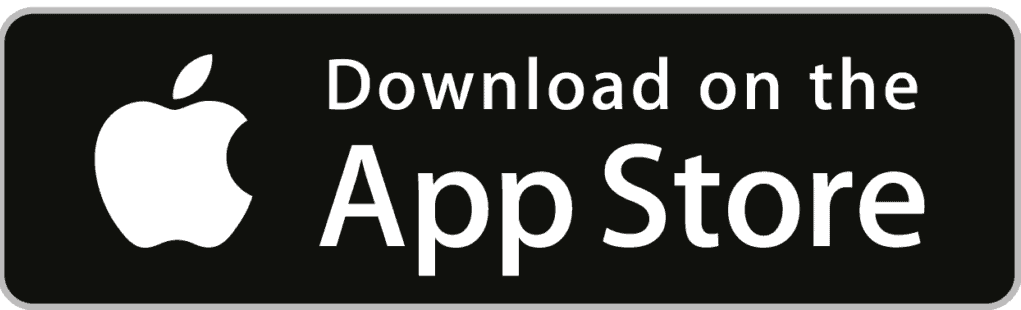Uncategorized
How to Add and Use Yahoo Finance on Apple TV

Yahoo Finance is an app that gives you stock quotes, press releases, finance news, market values, and relevant financial information. It has a real-time tracker that helps you stay updated with stocks and investments. Yahoo Finance also provides interactive full-screen charts to compare and evaluate stocks. Moreover, you can learn about the historical financials, ESG ratings, and discover top holders. You can upgrade to Yahoo Finance premium to know more about profitable stocks, expert analysis for new investments, daily trade ideas, historical financials, statistics, etc. The article reveals the steps to install and use Yahoo Finance on Apple TV in two ways.
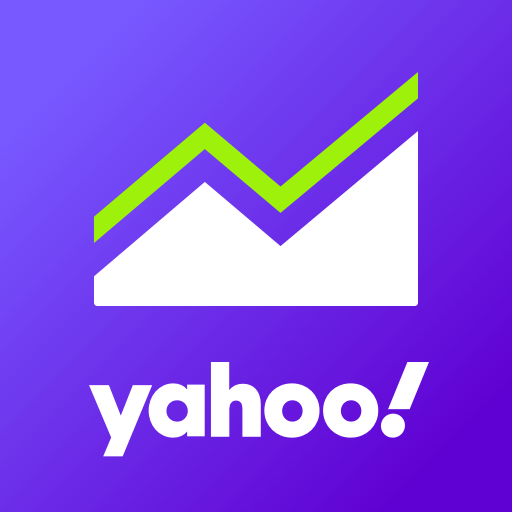
Yahoo Finance Plans & Pricing
Yahoo Finance offers two subscription packages, and you can choose wisely depending on your needs. It also has a free plan, but it contains commercials. You can check their services at zero cost using a 14-day free trial on purchasing a Yahoo Finance Plus. To subscribe, visit the official website yahoo.com/plus/finance and click Try 14-days Free.
- Essential – $35/month
- Lite – $25/month
How to Install Yahoo Finance on Apple TV
The Yahoo Finance app is readily available on the App Store. You can install it for free without any additional cost. Follow the steps to install Yahoo Finance on Apple TV.
Pocket Guide: On Apple TV, select App Store > Magnifier icon > type Yahoo Finance > highlight the app tile > Get > Open.
1) Turn on your Apple TV and connect it to an Internet network.
2) Launch the home screen by using your Apple TV Remote.
3) After that, click the App Store icon from the list of applications.
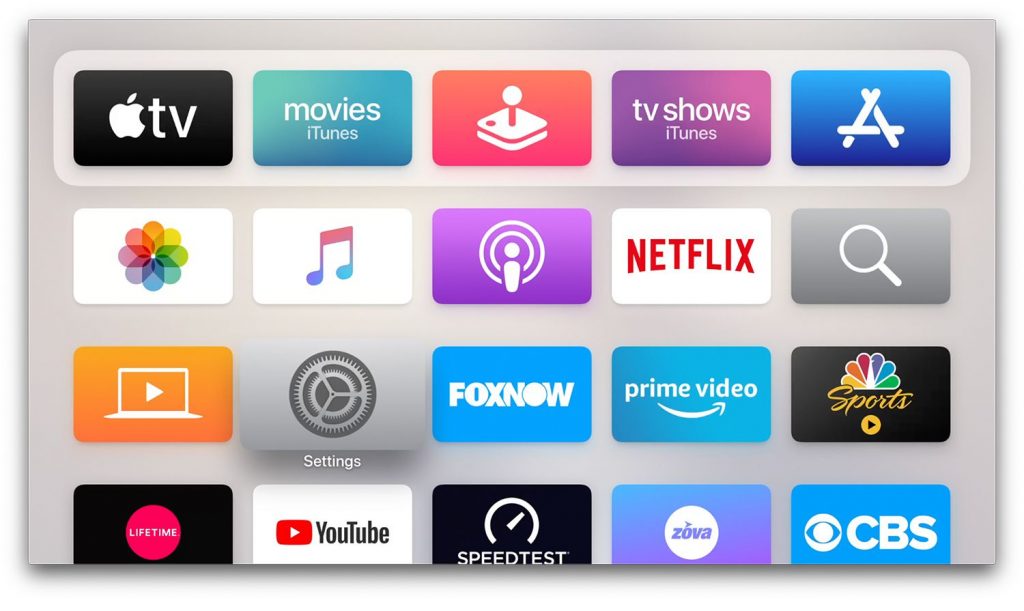
4) Now tap the Search icon at the top right of the screen.
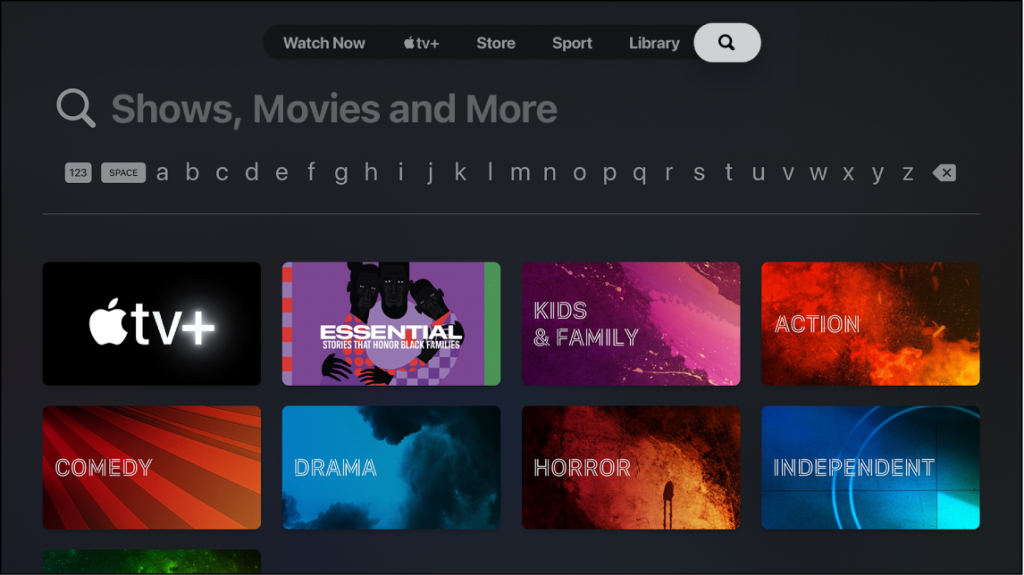
5) Enter Yahoo Finance using a virtual keyboard and locate the app.
6) From the search result, choose the Yahoo Finance app to check the description.
7) At last, click Get to begin the installation.
8) Once done, launch the app by clicking the Open button.
Further, sign in with your Yahoo account to see the business news and stock market updates on Apple TV.
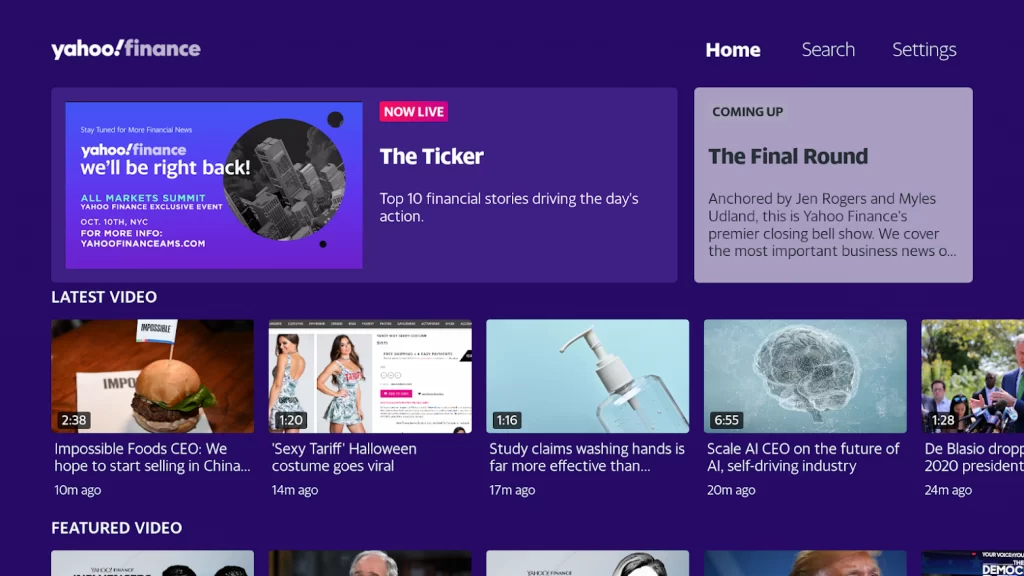
Related: How to Add and Stream Bloomberg on Apple TV
Alternate Way to Stream Yahoo Finance on Apple TV
Yahoo Finance is only supported for tvOS 12.0 or higher. On Apple TV 3rd generation or below, you have to use screen mirroring to watch it on Apple TV. It requires a strong Wi-Fi network and an iOS device that runs with 14.0 or later. The below steps is all you need to follow to AirPlay Yahoo Finance on tvOS.
1) Initially, connect your iOS device and Apple TV to the same Wi-Fi network.
2) Launch the App Store on your iOS (iPhone/iPad).
3) Search for Yahoo Finance and choose the respective app.
4) Click Get to install the app on your device.
5) When the installation is done, tap Open to run the app.
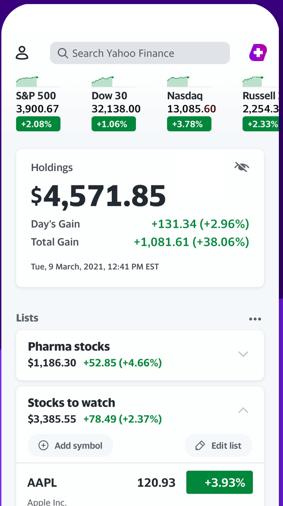
6) Sign in with your Yahoo account credentials.
7) Go to the Control Center and tap the Screen Mirroring button.
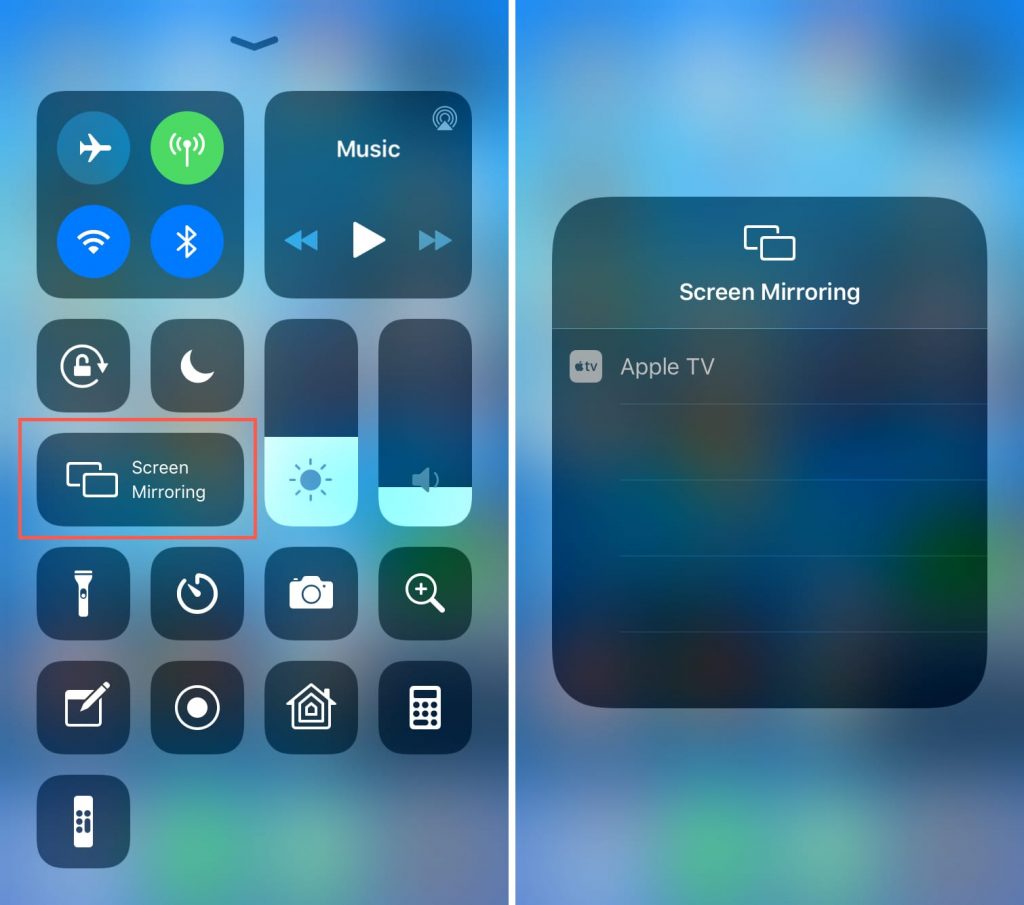
8) Select your Apple TV (device name) to further proceed.
9) When the connection is established, your iOS device starts mirroring its screen to the TV.
10) With this, you shall start streaming stock market news, investment ideas, and much more on your Apple TV.
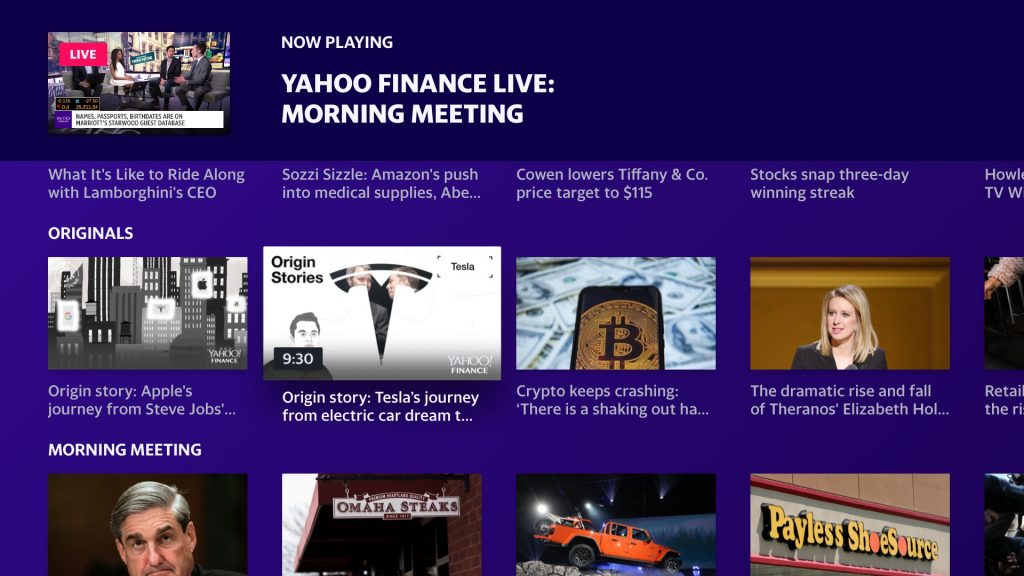
Frequently Asked Questions
Yes. Yahoo Finance is available for Apple TV. In addition, you will find the app for iOS, Android, Android TV, and Amazon Fire TV.
It provides the latest financial news, stock quotes, press releases, financial reports, market predictions, and much more.
You will get real-time data only during the stock exchange’s market hours.
Yes. It is free with ads. Those new users will get a limited free trial.