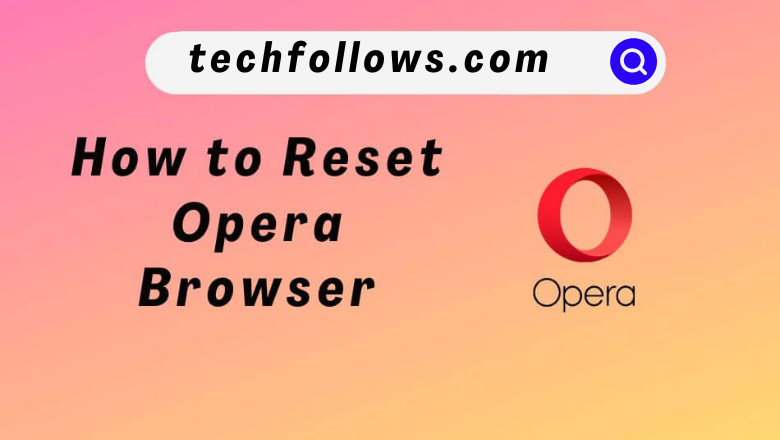Most people use Opera as the default browser on their PC or Smartphone. When you use the browser for a long time for multiple activities, the browser exhibits several issues like freezing, force closing, etc. To solve this problem, you need to reset the Opera browser to default settings. Resetting is one of the effective methods to overcome the Opera browser not working issue. There are three different ways to reset the Opera browser on your PC. Before resetting, make sure to export and save all the required passwords, history, saved websites, etc.
How to Reset Opera Browser on Windows PC or Mac
[1] Launch the Opera browser on your PC.
[2] Hit the Settings icon present in the sidebar.
Information Use !!
Concerned about online trackers and introducers tracing your internet activity? Or do you face geo-restrictions while streaming? Get NordVPN - the ultra-fast VPN trusted by millions, which is available at 69% off + 3 Months Extra. With the Double VPN, Split tunneling, and Custom DNS, you can experience internet freedom anytime, anywhere.

[3] On the Settings window, select the Advanced option.
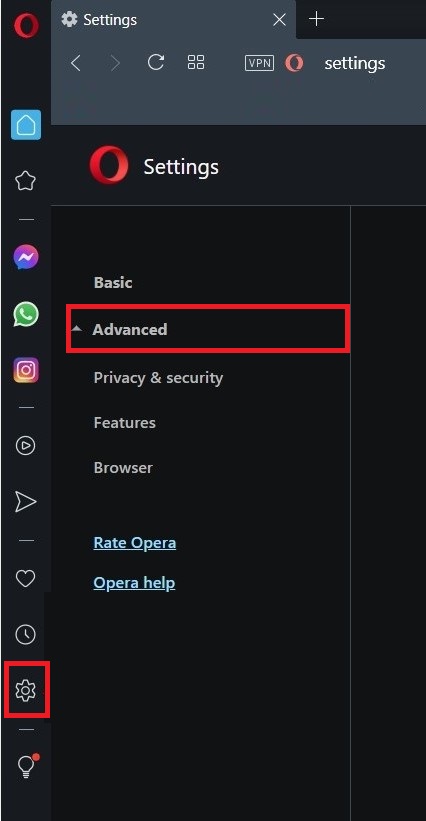
[4] Scroll down and navigate to the Reset Settings section.
[5] Tap the Restore settings to their original defaults option.
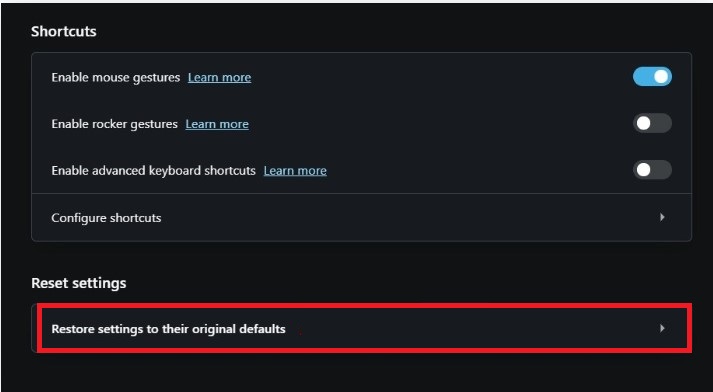
[6] On the pop-up menu, choose the Reset option to reset the browser on your Windows PC or Mac.
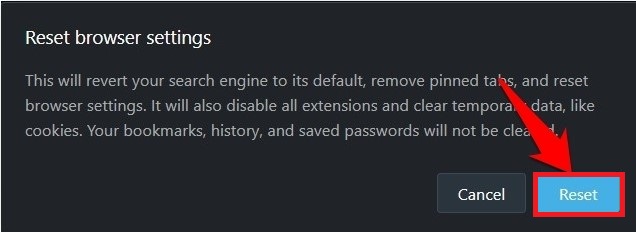
Note: If reset doesn’t help to fix the issue, uninstall the Opera browser and reinstall it on your PC.
Alternate Method to Reset Opera Browser [Commands]
[1] Open the Opera browser on your PC.
[2] In the address bar, type the below command and press Enter key on your keyboard.
opera://settings/resetProfileSettings
[3] A reset browser settings pop-up window will appear on your screen. Choose the option Reset to reset the Profile Settings on your Opera browser.
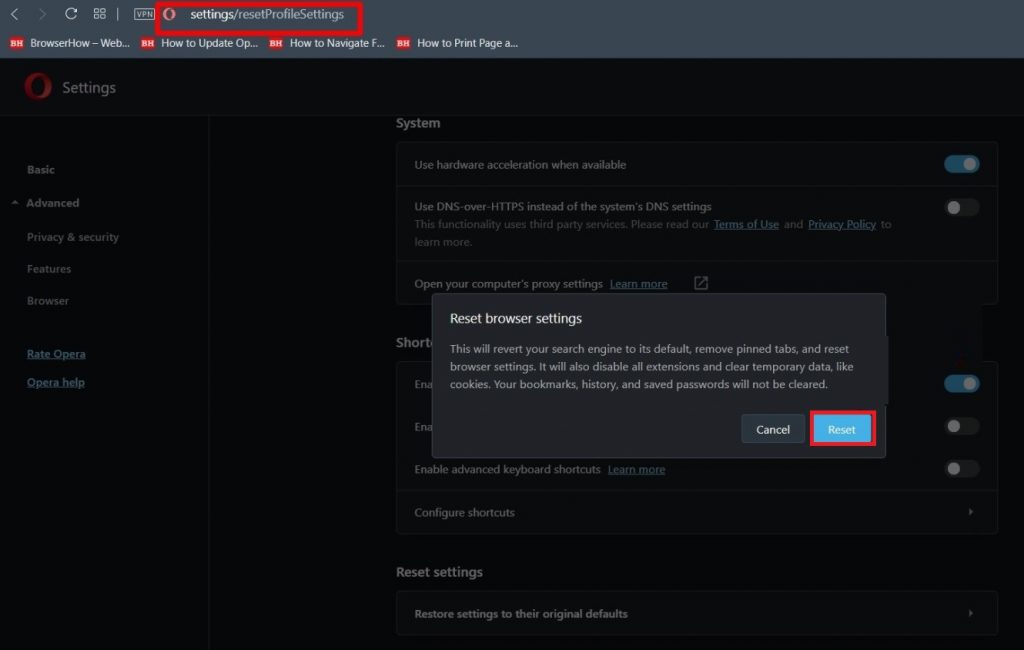
How to Reset Opera Browser on Your Windows PC
[1] Open the Windows File Explorer window by pressing the Windows key + E.
[2] In the search bar, copy and paste the command below.
C:\Users\UserName\AppData\Roaming\Opera Software\Opera Stable
Note: Replace the UserName in the address bar with your Windows username.
[3] Double-click on the Profile folder and delete all the files inside the profile folder.
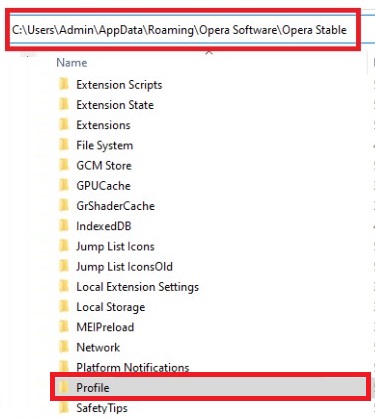
[4] In the File Explorer address bar, copy and paste the below text.
C:\Users\UserName\AppData\Local\Opera Software\Opera Stable
[5] Delete the Cache folder from the location.
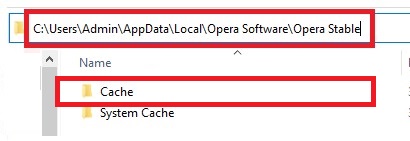
Frequently Asked Questions
This issue is caused due to temporary malfunctions. If the browser is not reset, restart the browser and check it. If the issue persists, restart your PC and check again.
You can update the Opera browser in the Update & Recovery section.
Yes. You can enable Javascript on Opera.
Disclosure: If we like a product or service, we might refer them to our readers via an affiliate link, which means we may receive a referral commission from the sale if you buy the product that we recommended, read more about that in our affiliate disclosure.