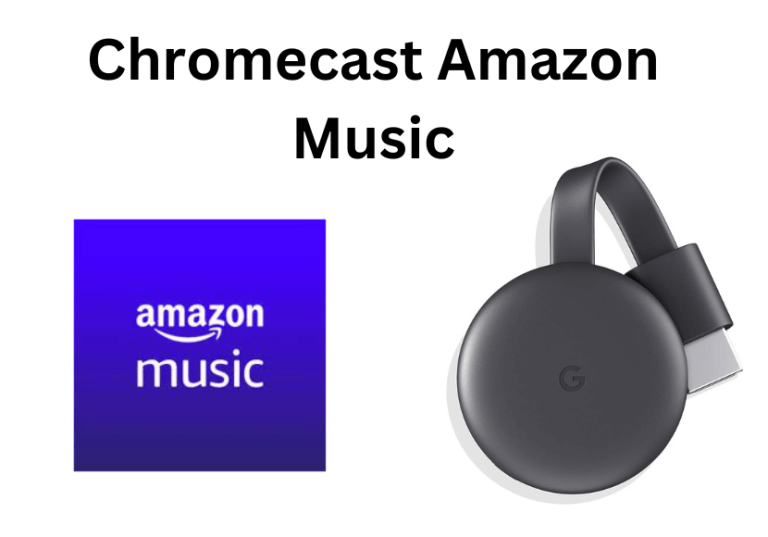Quick Guide
- Amazon Music is Chromecast-compatible. You can easily cast the app from your Android smartphone [Google Play Store].
- Also, you can cast the app from a PC to a Chromecast-connected TV by visiting the official website.
Amazon Music is a popular music service featuring 90+ million songs in 20 different languages from all over the world. Since Amazon Music is a Chromecast-compatible, you can cast its content from a smartphone or PC to Chromecast-connected TVs.
Even though Amazon Music is free, you must purchase a subscription plan from the official website to listen to ad-free music. The subscription cost for Prime members is $9.99/month, and for non-prime members, it is $10.99/month. Moreover, the app offers a 30-day free trial for new subscribers.
How to Chromecast Amazon Music from Android Device
First, set up your Chromecast device to TV. And connect your smartphone and Chromecast-connected TV to the same Wi-Fi network.
1. Open the Amazon Music app downloaded from the Google Play Store on your Android device.
2. Sign in with your Amazon account login credentials.
Information Use !!
Concerned about online trackers and introducers tracing your internet activity? Or do you face geo-restrictions while streaming? Get NordVPN - the ultra-fast VPN trusted by millions, which is available at 69% off + 3 Months Extra. With the Double VPN, Split tunneling, and Custom DNS, you can experience internet freedom anytime, anywhere.

3. Select and play a song or album you want to cast.
4. Tap the Cast icon located below the playback controls.
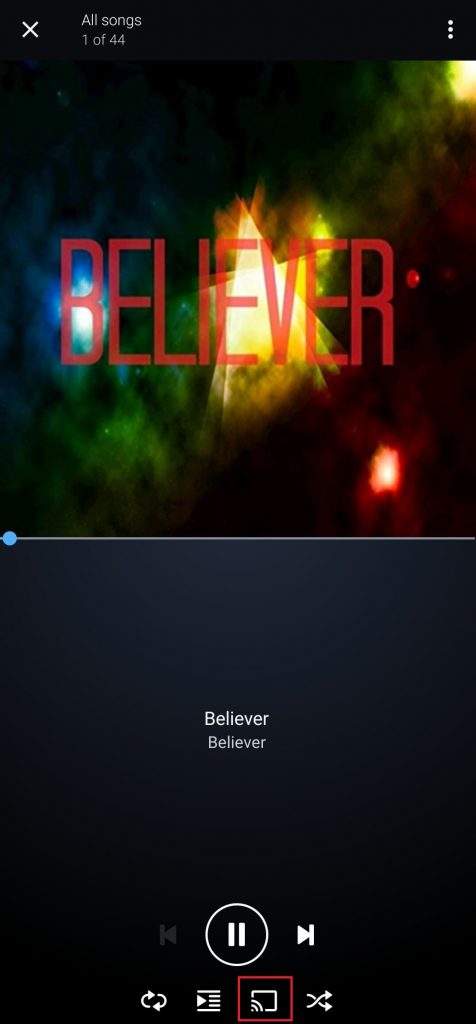
5. Select your Chromecast device.
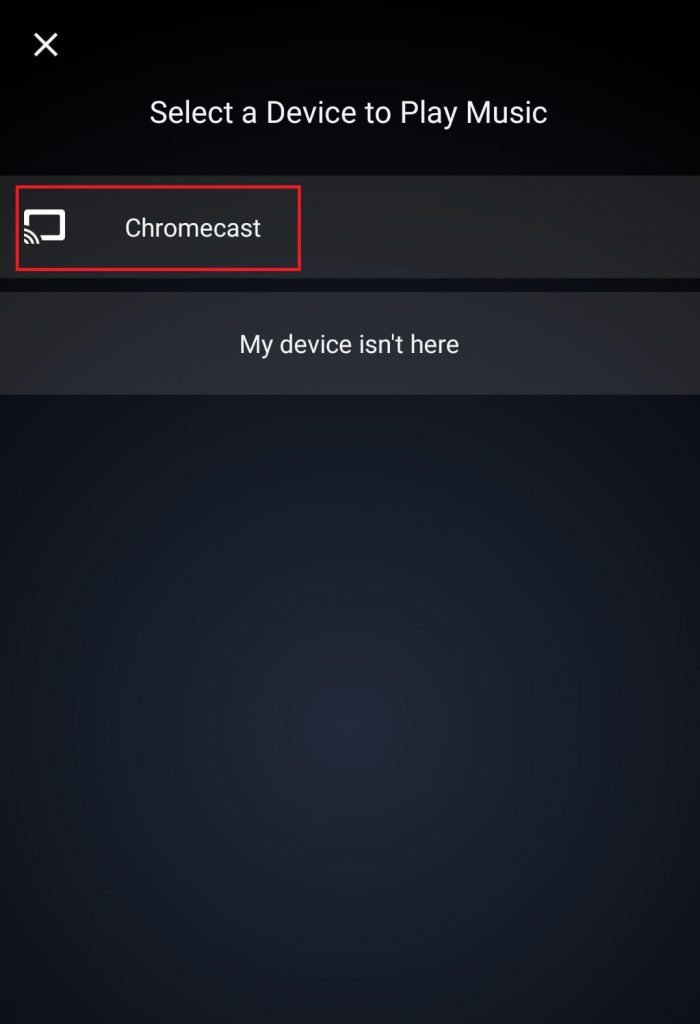
6. The song play on your smartphone will cast to your TV.
7. To stop casting, click the same Cast icon.
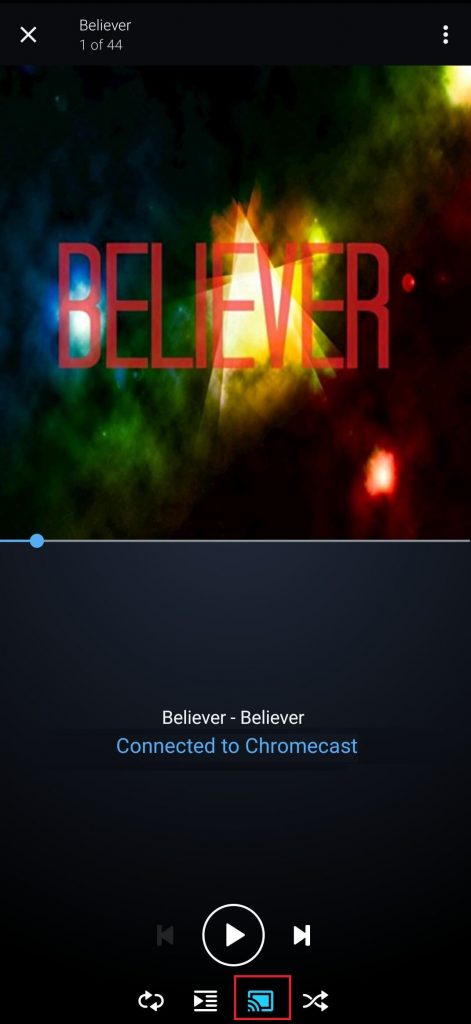
8. Select Disconnect to stop the connection.
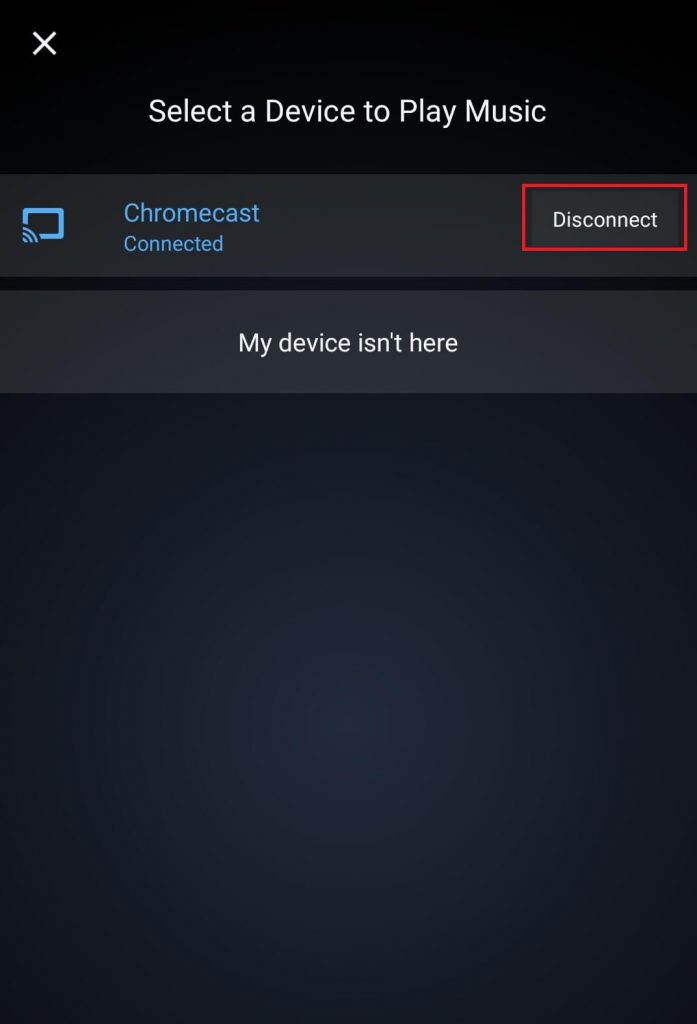
How to Chromecast Amazon Music from a PC [Windows & Mac]
Amazon Music can be streamed using a web browser. You can use Google Chrome or Microsoft Edge for this purpose. Then, connect your PC and TV to the same Wi-Fi network. Ensure that the Chrome and Edge browsers are updated to their latest versions.
Using Google Chrome
1. Visit the Amazon Music website [https://music.amazon.in/] and log in to your account.
2. Search and play any track that you want to cast.
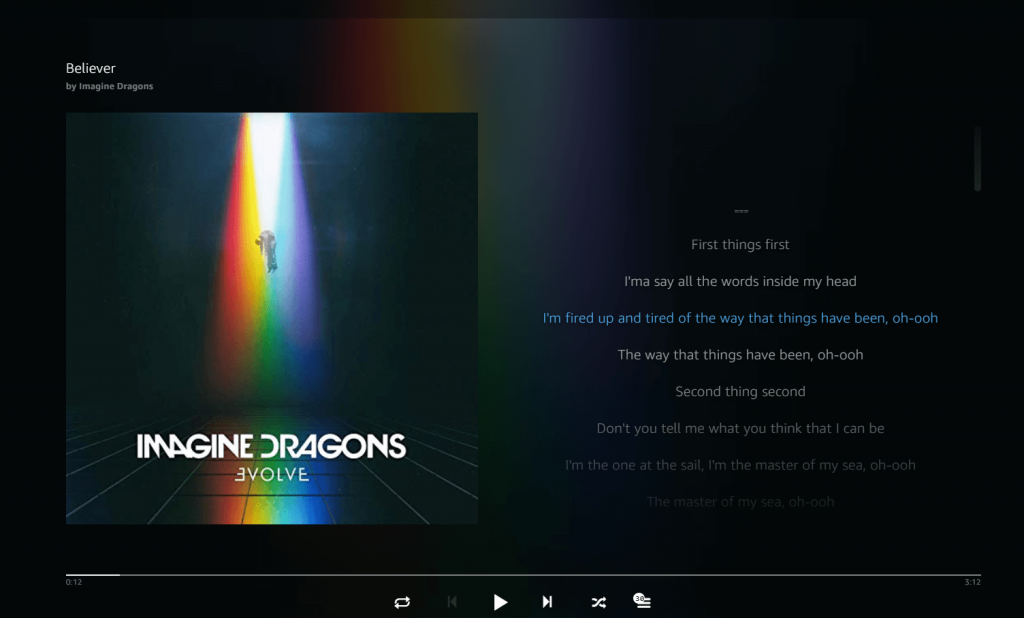
4. Right-click anywhere on the screen and click the Cast icon.
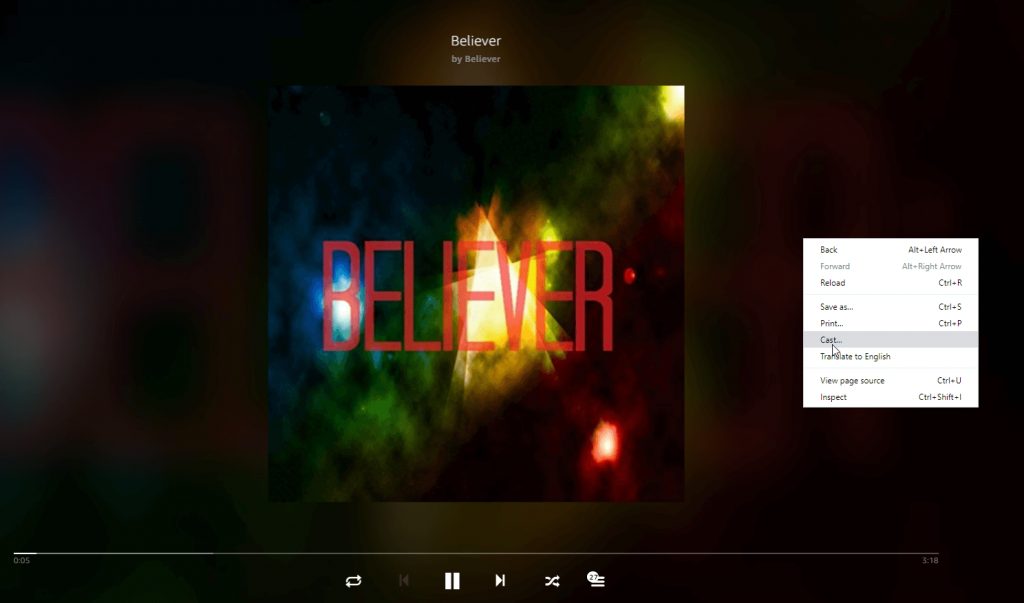
5. Select your Chromecast device.
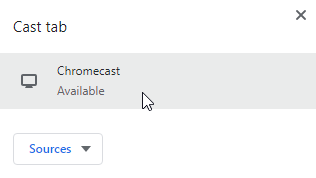
6. Then, select Sources and hit the option Cast tab from the drop-down.
7. That’s it. The selected song will be cast on TV.
There is a dedicated Amazon Music App available for both Windows and Mac platforms. You can download it from here and follow the above steps to cast the app to TV.
Using Microsoft Edge
1. Launch the Edge browser and visit the Amazon Music Website [https://music.amazon.in/].
2. Sign in with your account details.
3. Hit the three-dotted horizontal icon on the Edge browser.
4. Choose More tools and select Cast Media to Device.
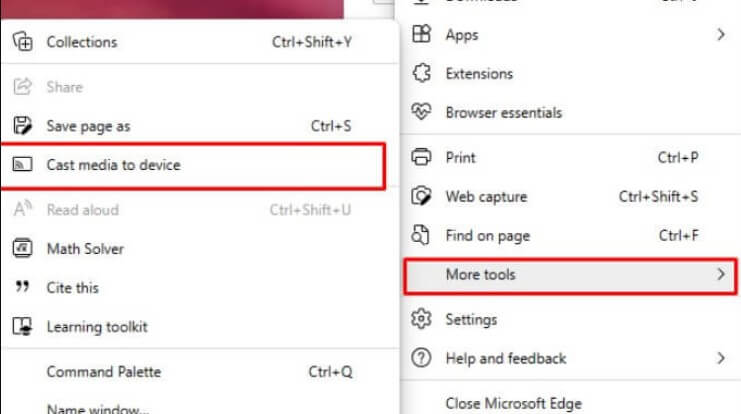
5. Choose your Chromecast device and click the Cast tab in the Sources drop-down.
6. The Amazon Music website will be cast to your TV.
FAQ
Yes, you can cast Amazon Music to TV using a smartphone and PC.
Update the Amazon Music app on your Android device to resolve the casting issue.
Disclosure: If we like a product or service, we might refer them to our readers via an affiliate link, which means we may receive a referral commission from the sale if you buy the product that we recommended, read more about that in our affiliate disclosure.