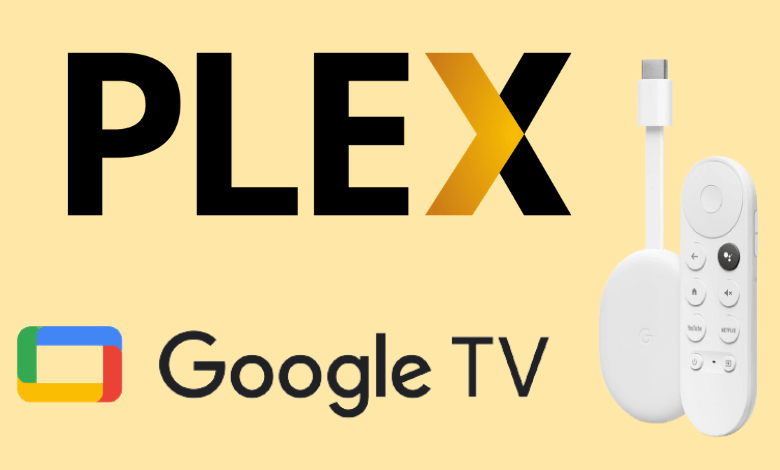Quick Guide
- The Plex app can be installed on Google TV from the Play Store.
- You must activate the app on Google TV by visiting the Plex activation website.
- Alternatively, you can sideload the Plex APK (https://urlsrt.io/PlexAPK) on Google TV using Downloader.
- Besides downloading the app, you can Cast or Airplay the content on your Google TV from Andriod (Google Play Store) or your iPhone/iPad (App Store).
Do you want to manage the media files on Google TV? Then, you can install Plex on Chromecast with Google TV from the Google Play Store. If you cannot install the app on Google TV, you can also sideload the Plex APK using Downloader. Alternatively, you can cast or AirPlay the app from your smartphone.
Plex also offers live TV channels, movies, and TV shows. Even though the app is free, you can purchase subscription plans to unlock additional features like premium photo libraries, premium music content, camera upload, early access, and much more. The Plex pass starts from $4.99/month. You can visit the official website to explore more plans.
How to Install Plex on Chromecast with Google TV
1. Set up Google TV and navigate to the App section on the top of the screen using your TV remote.
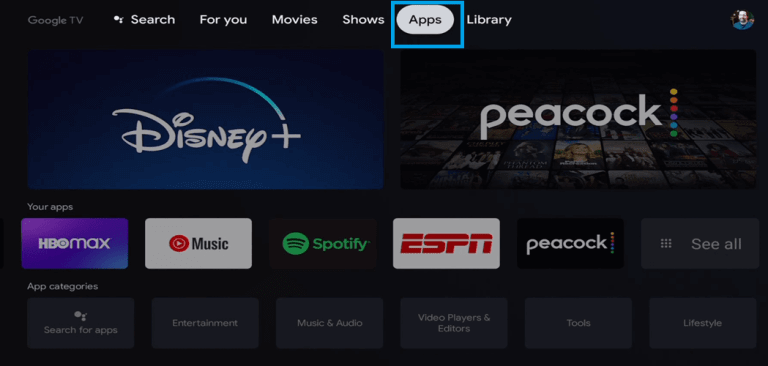
2. Browse for the Plex app under the entertainment category or click Search for Apps.
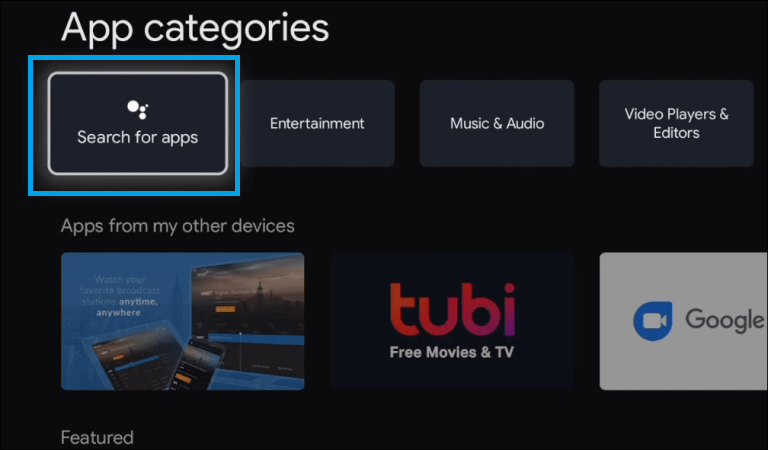
3. Type Plex using the on-screen keyboard. You can also voice search for Plex using the Microphone button.
Information Use !!
Concerned about online trackers and introducers tracing your internet activity? Or do you face geo-restrictions while streaming? Get NordVPN - the ultra-fast VPN trusted by millions, which is available at 69% off + 3 Months Extra. With the Double VPN, Split tunneling, and Custom DNS, you can experience internet freedom anytime, anywhere.

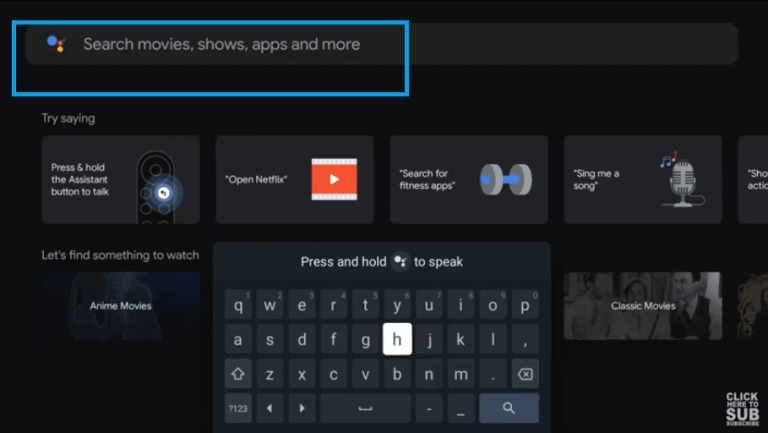
4. Select the Plex app from the suggestions listed on the screen using the remote control
5. Click Install. Once installed, you will find the Open option. Select it and then go through the activation process.
How to Activate Plex on Chromecast with Google TV
1. To access Plex Media Player on Google TV, activate the app with your Plex account. Click Sign in at the bottom right corner of the screen.
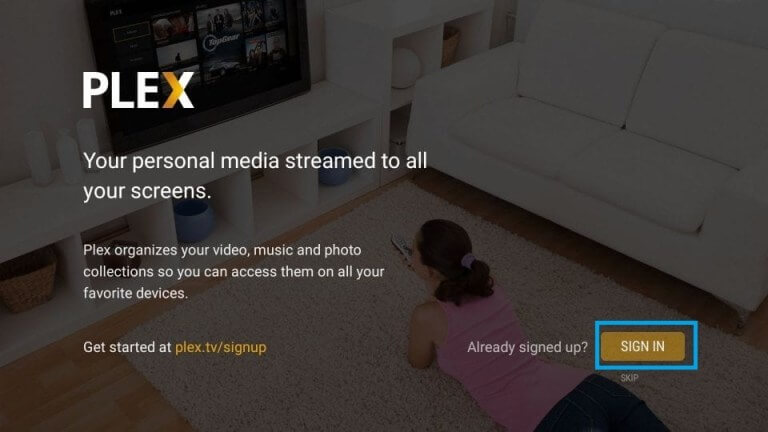
2. You will get an activation code once you sign in.
3. Visit the activation website (https://www.plex.tv/) using a web browser on your smartphone or computer and sign in using the appropriate credentials.
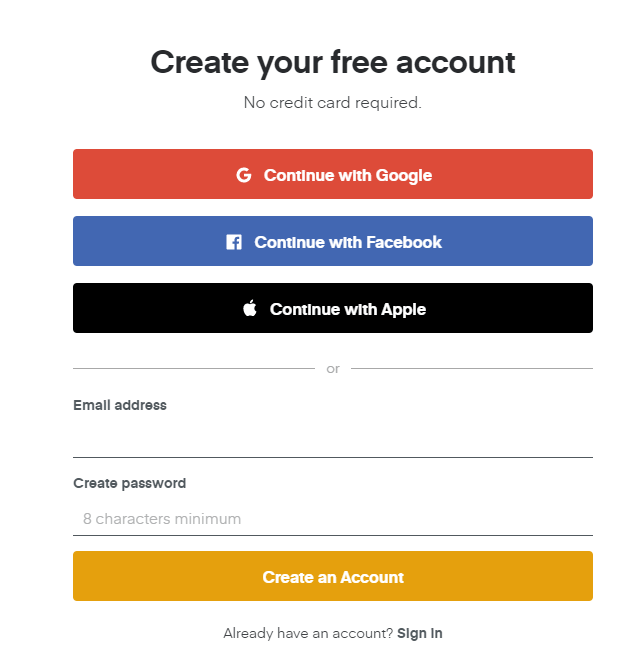
4. Enter the code in the given text box and click Link.
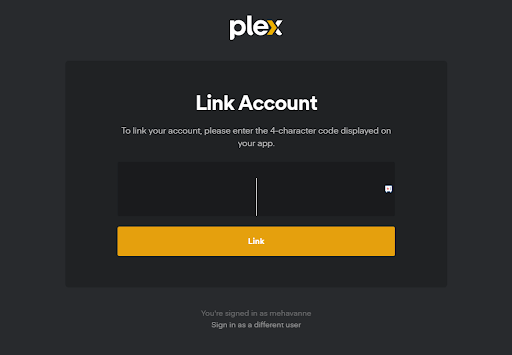
5. You will get an account-linked confirmation message on the screen.
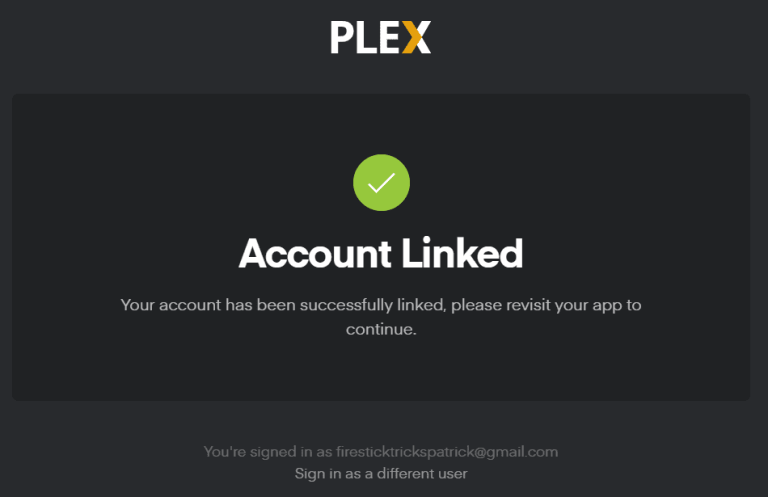
6. The Plex App on the TV screen will start loading. If you want to buy a Plex pass, click Subscribe and Follow the on-screen instructions. If not needed, click Not now.
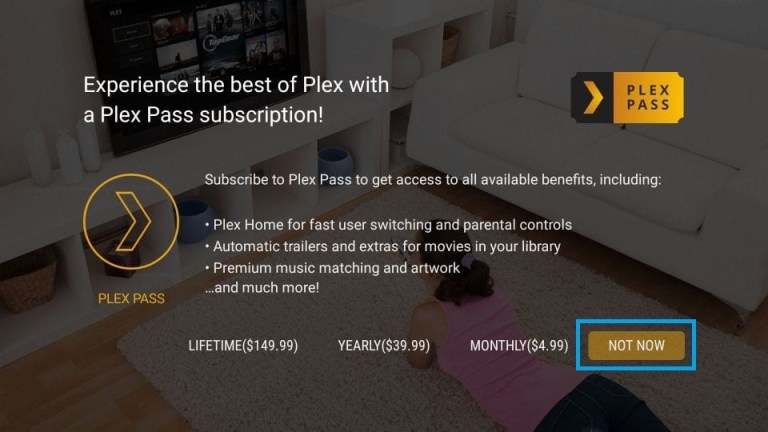
7. All the media files you uploaded will appear on the screen after a few minutes. Select the content that you want and stream it effortlessly.
How to Set up Plex Media Server on a PC
First, you must set up Plex Media Server on your PC to sync all your personal media files.
1. Visit plex.tv/media-server-downloads on your PC web browser.
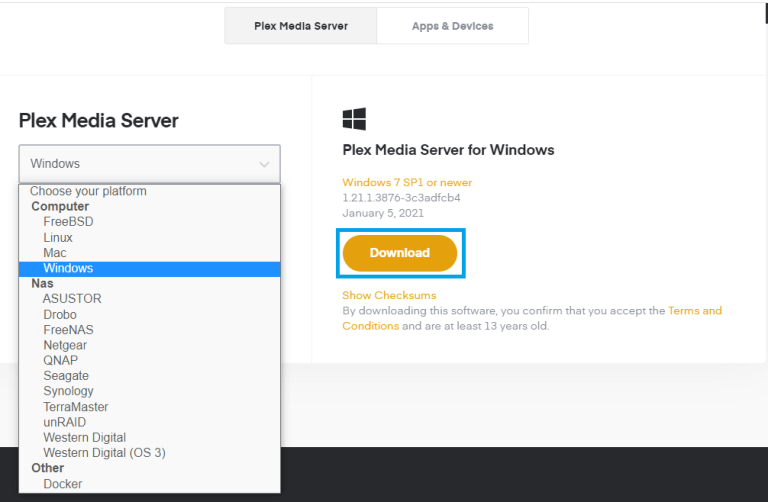
2. Download the file and install it on your PC.
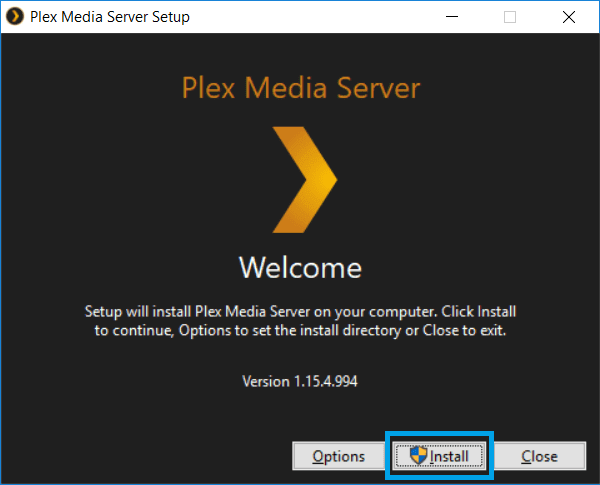
3. Once the installation is over, click the Launch menu.
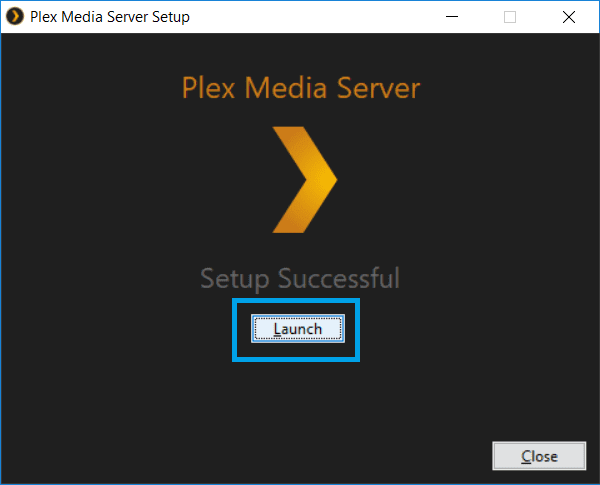
4. It will direct you to a browser page. Now, Sign in to your Plex account or create a new one.
5. Give a name for your server and select Next. Check the box beside Allow me to access my media outside my home to access the media on Google TV, and then click Next.
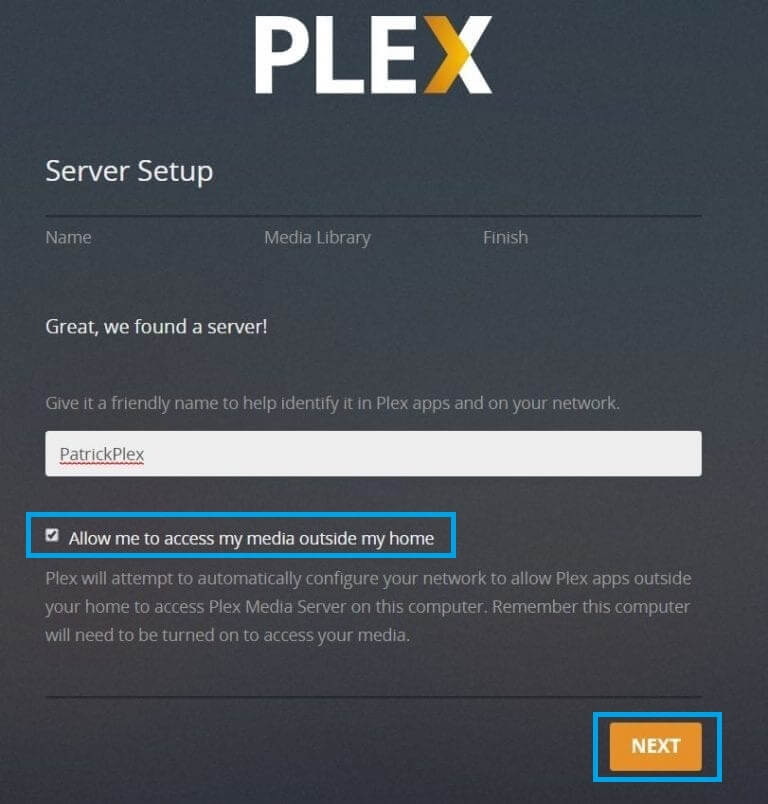
6. Now, click DONE to set up the server. After setting up the server, upload the files that you would like to.
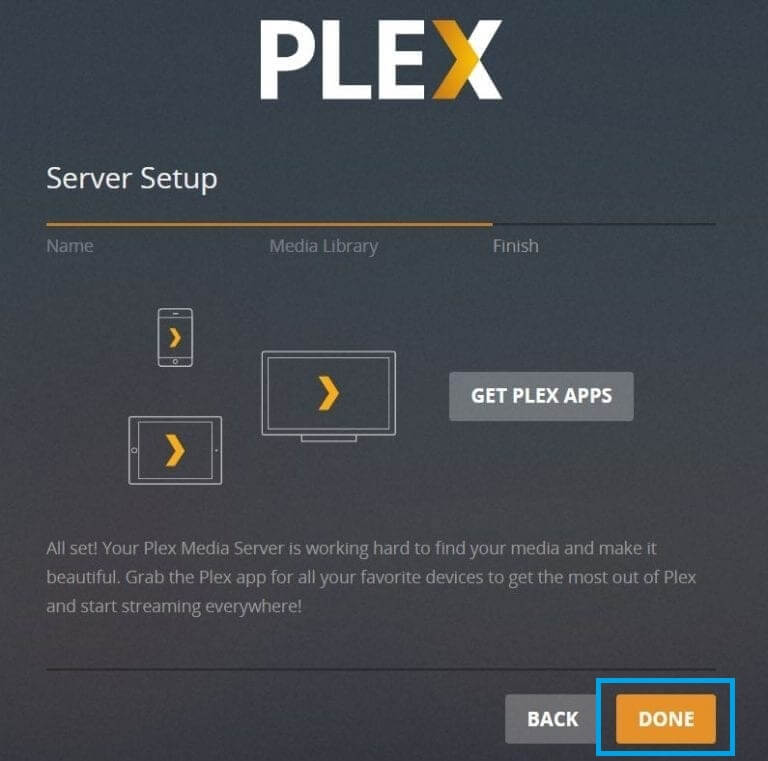
You have successfully set up the Plex Media Server on your PC. Now, you have to upload your personal media files to the server. Those files can be streamed on Google TV by downloading the Plex Media Player.
How to Sideload Plex APK on Google TV Using Downloader
If you cannot find Plex on Google TV, you can sideload the app on your Chromecast Google TV. Here is what you can do,
1. Install the Downloader app on Google TV from the Play Store.
2. Click on the Profile icon in the top right corner of the screen.
3. Choose Settings and click System.
4. Scroll to Abount and click Android TV OS Builder 7 or more times to enable the Developer mode.
5. Again, go back to Settings and choose Apps.
6. Click Security and Restrictions and select Unknown Sources.
7. Toggle on the Downloader app.
8. Now, open the Downloader app and hit the Home tab in the left pane.
9. Enter the Plex APK URL (https://urlsrt.io/PlexAPK) and click Go.
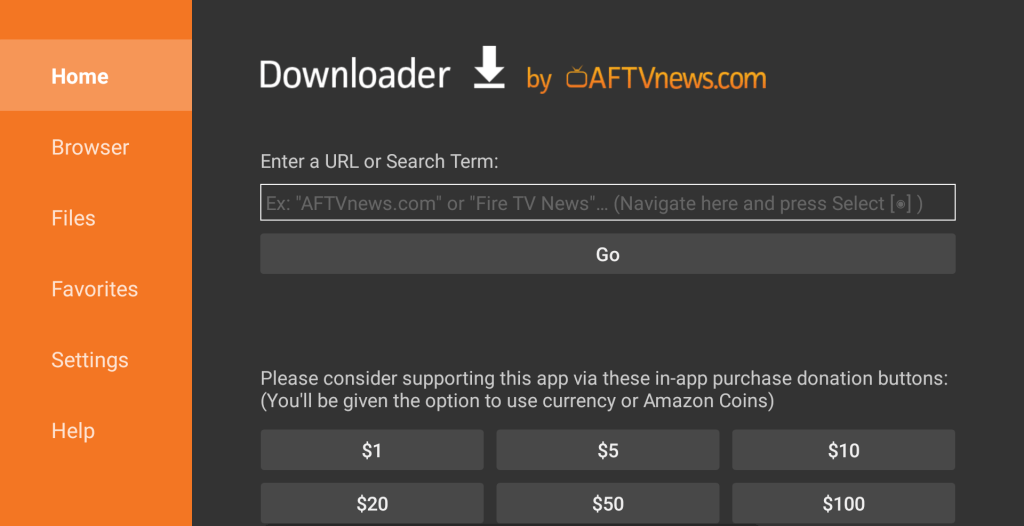
10. Then, click the Install button.
12. Launch the app and sign in with account credentials.
How to Cast or AirPlay Plex on Google TV using Smartphone
If you do not want to install the app on Google TV due to insufficient storage space, you can cast the app from a smartphone. Before that, you must enable the AirPlay option on your Google TV. To do so, Press the Input button → AirPlay → AirPlay and HomeKit Settings → AirPlay → Turn On.
1. Connect your smartphone and Google TV to the same WiFi connection.
2. Open the Play Store or App Store on your Android or iPhone.
3. Install and launch the Plex app on your respective phone.
4. Sign in with your account information.
5. Now, click on the Cast icon at the top of the screen. If you’re an iPhone/iPad user, hit the AirPlay icon.
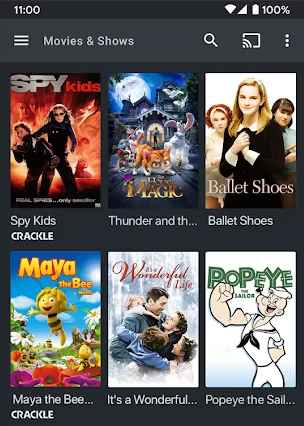
6. From the list of devices, choose your Google TV.
7. Choose to play any content on your mobile, and that will appear on your Google TV.
FAQ
Yes, you can use Plex for free on Google TV.
Disclosure: If we like a product or service, we might refer them to our readers via an affiliate link, which means we may receive a referral commission from the sale if you buy the product that we recommended, read more about that in our affiliate disclosure.