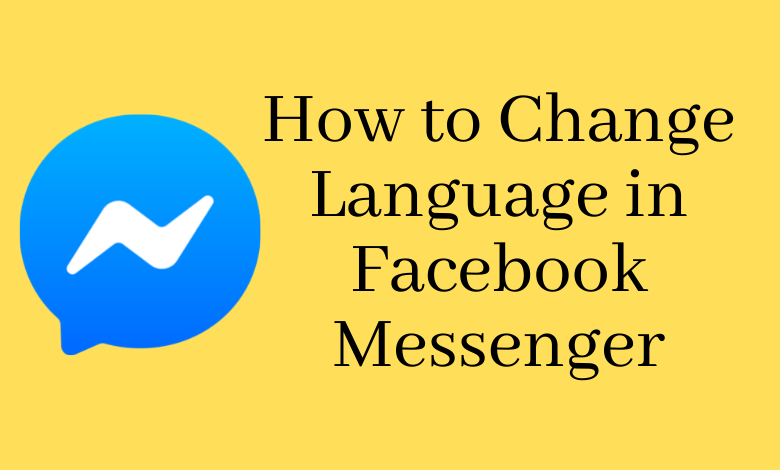Messenger is an instant messaging application developed by Facebook Inc. English is the default language of the Messenger app. Everyone is not comfortable with the default language. To change the language of the Messenger app on your smartphone, you need to change the language of your device. Alternatively, if you use the Messenger desktop app, you can easily change the language in the Preferences Settings of the app itself. If you are a Messenger web user, you need to change the language of Facebook to change the language of the Messenger website.
How to Change Language in Facebook Messenger using Smartphone
This app does not have the option to change the language. By changing the language of your smartphone, you can change the Facebook Messenger language.
Using Android Smartphone
The below steps may vary depending on the Android phone model.
Information Use !!
Concerned about online trackers and introducers tracing your internet activity? Or do you face geo-restrictions while streaming? Get NordVPN - the ultra-fast VPN trusted by millions, which is available at 69% off + 3 Months Extra. With the Double VPN, Split tunneling, and Custom DNS, you can experience internet freedom anytime, anywhere.

1. Open Settings on your smartphone.
2. Navigate to System Management.
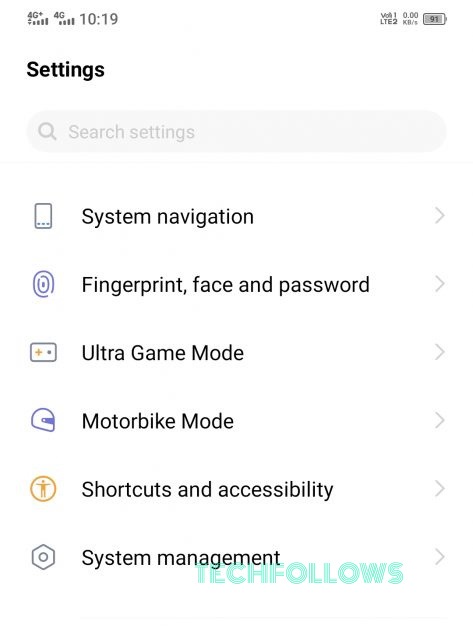
3. In the System Management section, choose the Language & Input option.
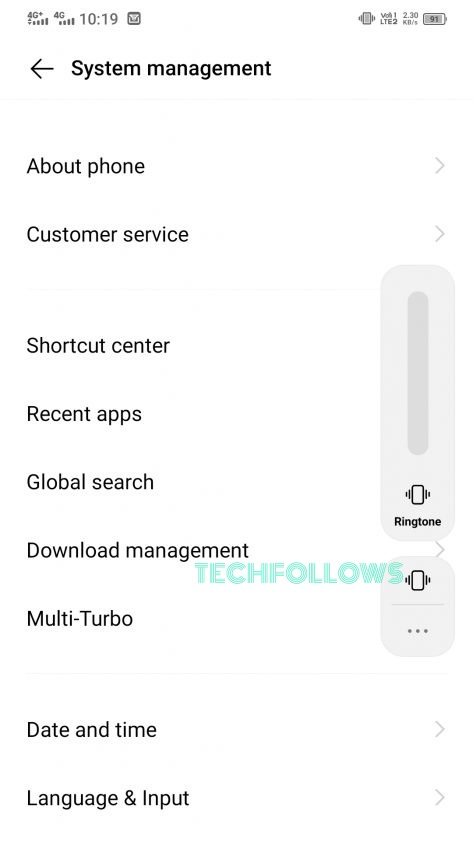
4. Then, select the Languages option.
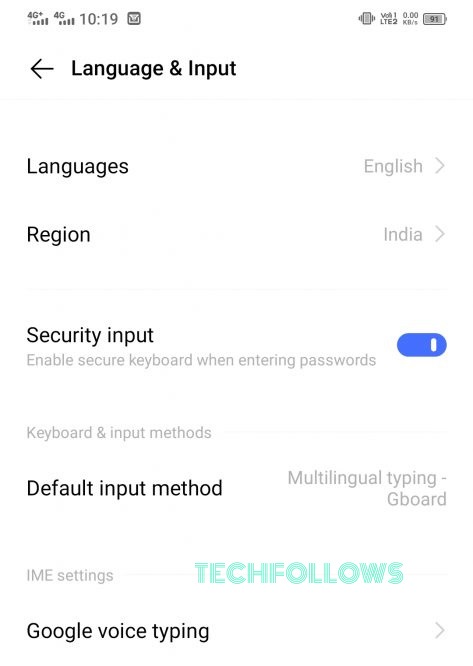
5. You will see different languages on the screen.
6. Locate a language from the list and click it.
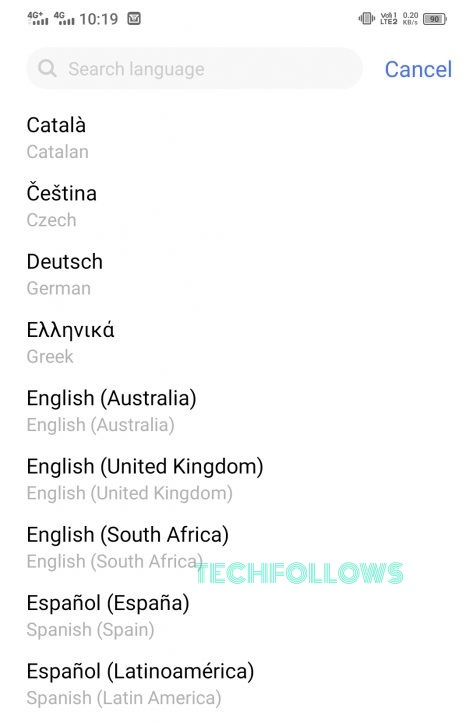
7. Now, the language on your Android smartphone will be changed.
8. Open the Messenger app and chat with your friends in your desired language.
Using iPhone/iPad
1. Unlock your iPhone and launch Settings.
2. Scroll down and tap General.
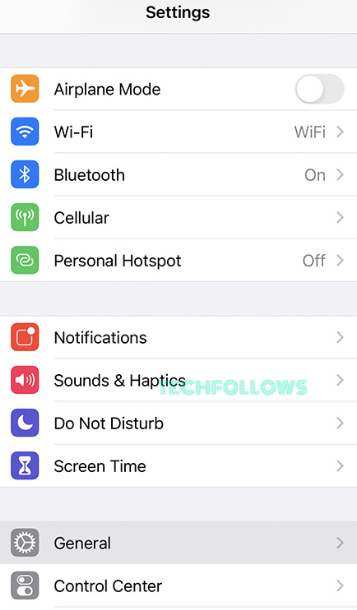
3. Look for the option Language & Region and click it.
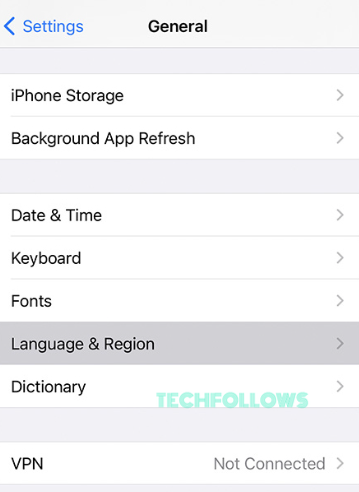
4. Select iPhone Language and choose any language from the list.
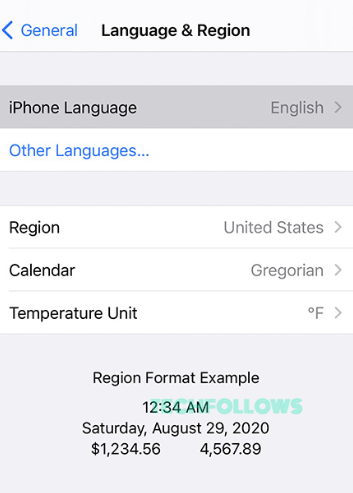
5. Now, confirm the process by selecting the option Change to “language”
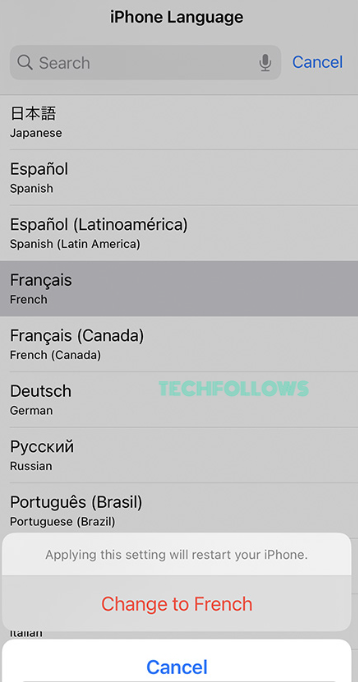
6. Open the Facebook Messenger app on your iOS device, and you will notice that the language changes to your device’s language.
How to Change Language on Facebook Messenger App [Windows PC]
1. Install the Messenger application from Microsoft Store on your Windows PC.
2. Open the Messenger application after installation and sign in to your account.
3. Select the Messenger icon at the top.
4. Now select Messenger >> Preferences.
5. On the Preferences menu, select the Language option.
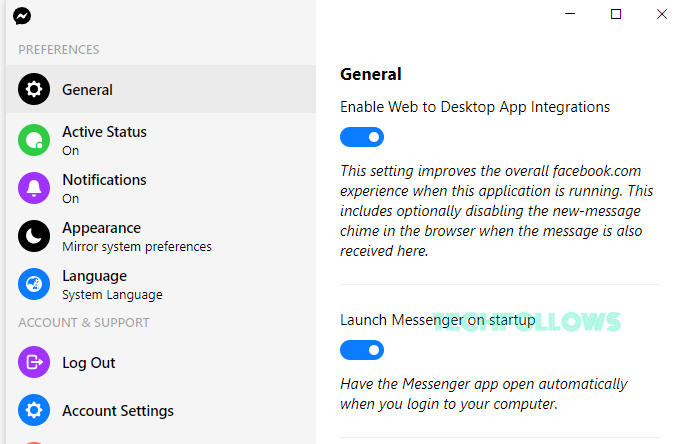
6. Choose any language from the list of available languages.
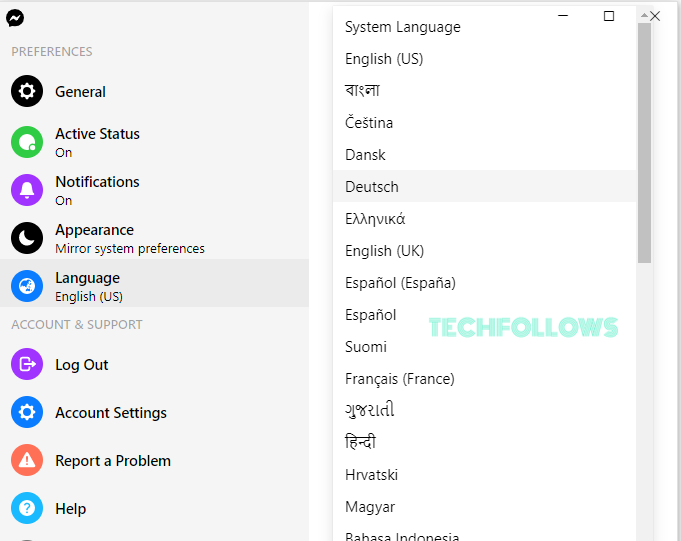
8. Restart the Messenger application.
9. The language in the Facebook Messenger app will be changed immediately.
Note – The above methods will change only the app language. The messages sent or received will not be changed.
How to Change Language on Messenger Web [Windows PC & Mac]
1. Open a browser on your Mac or Windows PC.
2. Go to the official website of Facebook and log in to your account.
3. Tap the drop-down icon at the top.
4. Hit the option Settings & Privacy.
5. Locate and select the option Language and Region.
6. Navigate to the option Facebook Language and tap Edit.
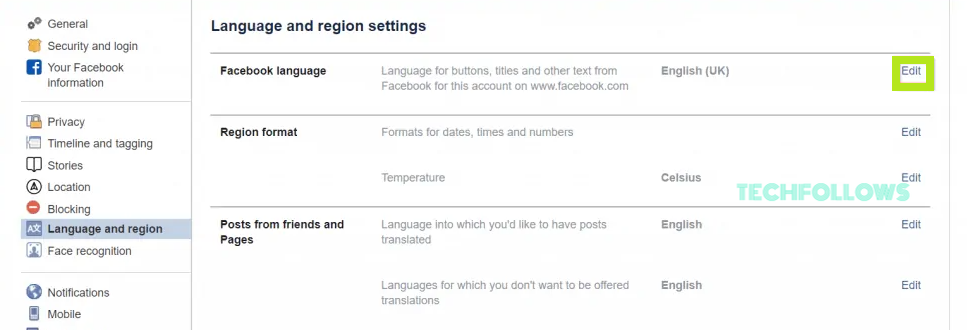
7. Choose your desired language and tap Save.
8. Now, visit the Messenger website and log in to your account.
9. The language on the Messenger website will be changed.
Frequently Asked Questions
Yes. You can change the language on the app by changing your device’s language.
Yes. You can change the password on Facebook Messenger.
* Open the Messenger app on your Windows PC.
* Tap Messenger icon >> Messenger >> Preferences >> Language >> Select English from the list.
Open the Messenger app >> Select a person >> Long-press the message you want to delete >> Select Remove to delete the Messages on Facebook Messenger.
Disclosure: If we like a product or service, we might refer them to our readers via an affiliate link, which means we may receive a referral commission from the sale if you buy the product that we recommended, read more about that in our affiliate disclosure.