Quick Answer
- Restart PS5 with Controller: Press the PS button on the controller → select the power icon → select Restart PS5.
- Restart PS5 without Controller: Press and hold the power button on the PS5 console for 10 seconds to turn off PS5 → press the power button to turn on the PS5.
- Restart PS5 in Safe Mode: Turn off PS5 → press and hold the Power button → connect your controller using USB cable → press the PS button on the controller → select Restart PS5.
Like every other streaming device, PS5 is not immune to software bugs or glitches. One of the common issues people face while using the PS5 console is freezing. Your PS5 might freeze due to app crashes, system glitches, SSD fragmentation issues, or any other software-related issue. Rebooting the PlayStation 5 gaming console can help you resolve these issues.
In this article, we have compiled a complete guide on how to restart your PlayStation 5 gaming console with or without your DualSense controller. If the glitches or the bugs persist after a normal restart, you can try restarting your PlayStation 5 in Safe Mode.
How to Restart PS5 with Controller
Using the steps below, you can restart your PlayStation 5 with the DualSense Controller.
Information Use !!
Concerned about online trackers and introducers tracing your internet activity? Or do you face geo-restrictions while streaming? Get NordVPN - the ultra-fast VPN trusted by millions, which is available at 69% off + 3 Months Extra. With the Double VPN, Split tunneling, and Custom DNS, you can experience internet freedom anytime, anywhere.

1. Pair your controller with PS5.
2. Press the PS button on the PS5 controller to open the Control Center of the console.
3. Find the Power icon and click on it.
4. Select the Restart PS5 option.
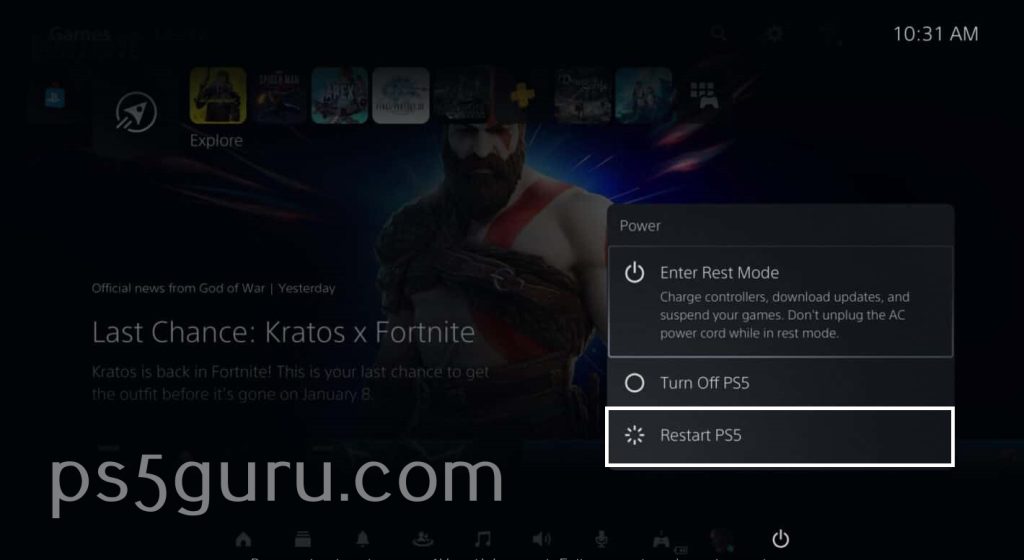
Within 10 seconds, your PlayStation 5 will restart and be ready to use.
How to Hard Restart PS5 without Controller
If your console is unresponsive to controller commands, you can hard restart your PlayStation 5 by following the steps below.
1. Press the power button on the console and hold it for up to 10 seconds.

2. After a beep sound, the PS5 will turn off completely.
3. Press the power button to turn on the PlayStation 5 console again.
How to Restart PS5 in Safe Mode
If the traditional way of rebooting the system didn’t fix the issue, you could try restarting your PlayStation 5 in Safe Mode.
1. Press and hold the Power button on the console for three seconds to turn off your PS5. When you release the Power button, the power indicator blinks a few times before turning off.
2. When your PS5 is off, press the Power button again and hold it till you hear two beep sounds.
3. Now, connect your DualSense controller using a USB C cable and press the PS button on the controller.
4. Now, you will enter into Safe Mode on PS5.
5. Click on the Restart PS5 option in the Safe Mode to reboot your PlayStation 5
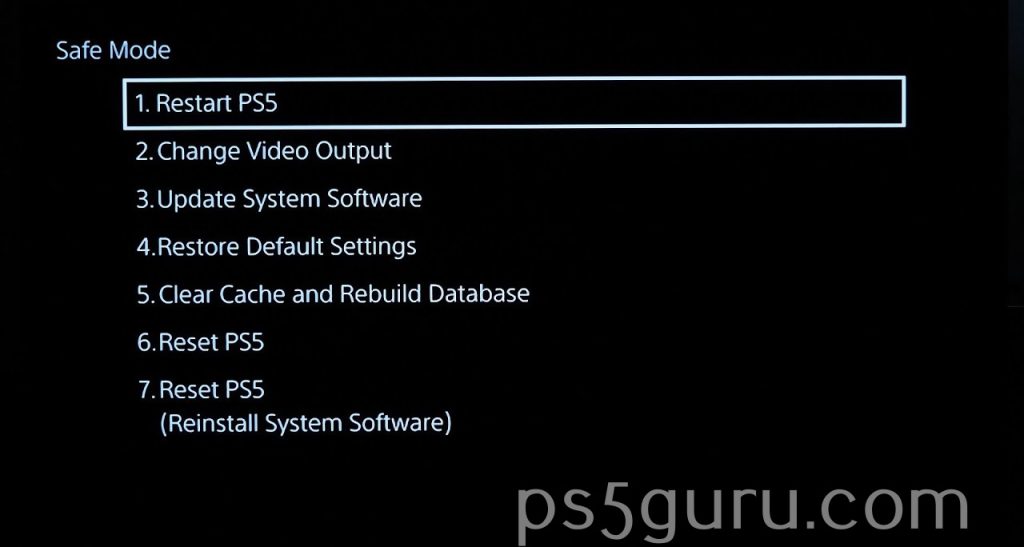
What does Restart PS5 do?
Restarting your PlayStation 5 causes your console to shut down immediately and turn it on again. Restarting PS5 will replenish the RAM usage and fix common problems like freezing or crashing apps. If a normal restart doesn’t fix the issue, you can boot up your PlayStation 5 in Safe Mode and restart the gaming console. Safe Mode will eliminate the persistent issues on your PS5.
FAQ
To restart your PlayStation 5 with a controller, press the PS button on the controller, click on the power icon, and select Restart PS5.
Yes. Press the PS button on the PS5 controller and select Accessories on the control center. Choose the Wireless Controller option and click Turn Off to turn off your PS5 controller. Click on the PS5 button to turn on your PS5 controller.
Press and hold the power button on the PS5 console until the console turns off completely. Then press and hold the power button to enter Safe Mode. Select Restart PS5 to reboot your console.
Press the PS button on your PS5 controller. Click on Switcher, highlight the game or app you want to restart, press the Options button on the controller, and select Close Game or Close App. Go to the Game or Media tab to start the game or the app.
Disclosure: If we like a product or service, we might refer them to our readers via an affiliate link, which means we may receive a referral commission from the sale if you buy the product that we recommended, read more about that in our affiliate disclosure.

