Quick Answer
- Turn Off PS5 with Controller: Press the PS button on the controller → select the Power icon on Control Center → select Turn Off PS5.
- Turn Off PS5 without Controller: Press and hold the power button on the PS5 console until the device turns off.
- Using Remote Play App: On PS5, go to Settings → Remote Play → Enable Remote Play → Download PS Remote Play app on your smartphone → Sign in to PSN account → Disconnect → Press OK on the pop-up.
Did you know there are three different ways to turn off PS5? The most common and easy way to turn off your PS5 is using the DualSense Controller. Assume that your controller is dead or unresponsive; you can use the power button on the PlayStation 5 console or the Remote Play app on your smartphone to turn off your PS5 gaming console. You can use any of these methods to turn off your PlayStation 5 once you complete your gaming session or if you’re facing overheating or app crashes.
In this article, we will walk through all three different methods on how to turn off your PlayStation 5 gaming console with or without a controller.
How to Turn Off PS5 with the Controller
1. Press the PS button on the controller to open the Control Center menu.
Information Use !!
Concerned about online trackers and introducers tracing your internet activity? Or do you face geo-restrictions while streaming? Get NordVPN - the ultra-fast VPN trusted by millions, which is available at 69% off + 3 Months Extra. With the Double VPN, Split tunneling, and Custom DNS, you can experience internet freedom anytime, anywhere.

2. Select the Power icon on the Control Center menu.
3. Choose the Turn Off PS5 to turn off your gaming console. You can also select Enter Rest Mode to put your PlayStation 5 to sleep.
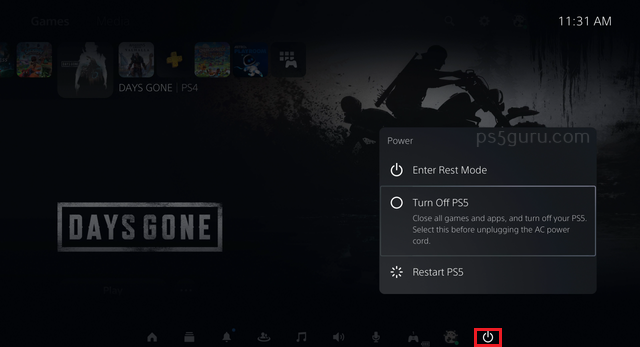
How to Turn Off PS5 without the Controller
If your controller battery is dead or stops working, you can still turn off your PS5 using the power button on the console. This method will directly turn off PS5 without entering the rest mode.
1. Find the Power button on the console. If you have placed the PS5 vertically, you can find the power button on the front bottom of the console. If you place the PS5 horizontally, you can find the button on the left side.

2. Press the Power button and hold it until you can hear two beeps.
3. Release the button after two beeps, and your gaming console will shut down completely.
4. Press the same power button to turn on your PS5.
How to Turn Off PS5 through the Remote Play App
You can turn off your console remotely through the Remote Play app. Follow the steps below to enable the Remote Play app on the console before starting the turning-off process.
1. Go to the console Settings at the upper right corner of the home screen.
2. Select System and scroll to the Remote Play option.
3. Enable the app by turning on the Enable Remote Play option.
Now, get on with the turning-on process using the following method.
1. Install the Remote Play app from the Play Store or App Store.
2. Launch the app on your smartphone and click Sign In to PSN. Sign up for a PSN account if you don’t have one already.
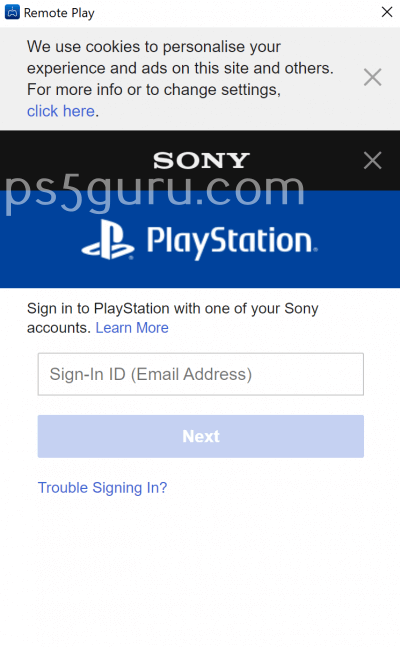
3. Then, sign in with your PSN account.
4. Click the gear icon at the top left corner of the smartphone screen.
5. Choose Disconnect.
6. On the pop-up, click the checkbox to Put the connected console in rest mode and tap the OK button. Doing this will put your PS5 in rest mode.
How to Automatically Turn Off PlayStation 5
You can set your PlayStation 5 to go to Rest Mode automatically after a certain user-defined time of inactivity. To enable this setting, follow the steps below.
1. From the PlayStation 5 home screen, go to Settings → System→ Power Saving.
2. Select Set time until PS5 enters rest mode option.
3. Select During Media Playback or While Playing Games and set a time based on your preference.
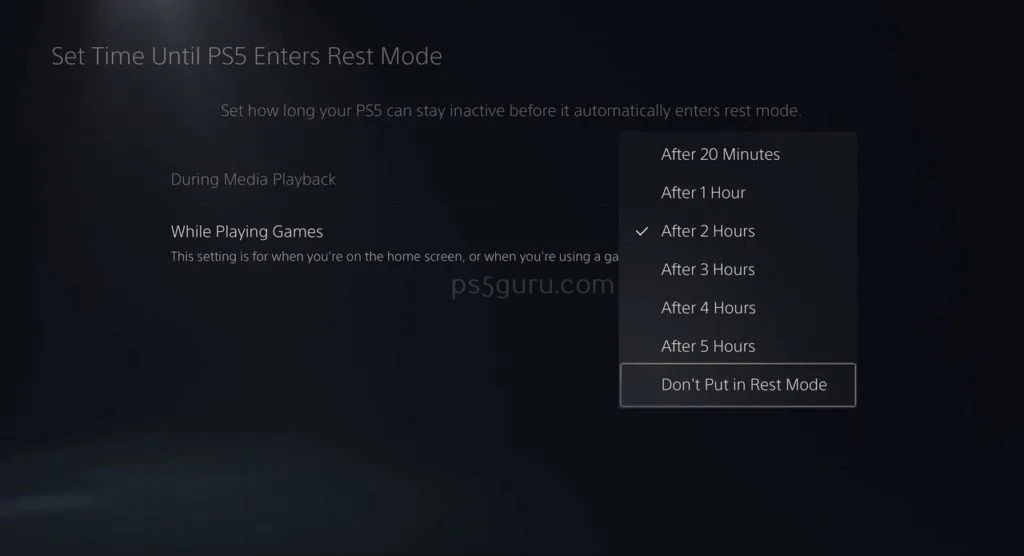
Now your PlayStation 5 will automatically turn off to rest mode if it is idle for the time you set.
When and Why to Turn Off PlayStation 5?
It is necessary to turn off your PlayStation 5 when not in use or after a long gaming session. Turning off your PlayStation 5 will cool down your console, reduce energy consumption, improve your console performance, and extend the lifespan of the console. So whenever you don’t use your PlayStation 5, use any of the methods above to turn off your PlayStation 5.
FAQ
Yes. You can turn PS5 off by pressing the PS button on the controller, selecting the power icon in the Control Center, and selecting the Turn Off PS5 option.
Press and hold the power button on the console to turn off your PlayStation 5 manually.
To turn off PlayStation 5 voice, go to Settings and select Accessibility. Turn off Enable Screen Reader.
Your console will halt the data transfer process until your PlayStation 5 is turned back on.
Turning off PlayStation 5 adaptive triggers and haptic feedback can be done through the following method, go to Settings and choose Accessibility. Tap on Controllers and select Trigger Effect Intensity and choose Off to turn it off.
Yes. To turn off the PS5 beep sounds, go to Settings, select System, click on Beep Sound, and turn on Mute Beep Sound.
Disclosure: If we like a product or service, we might refer them to our readers via an affiliate link, which means we may receive a referral commission from the sale if you buy the product that we recommended, read more about that in our affiliate disclosure.

