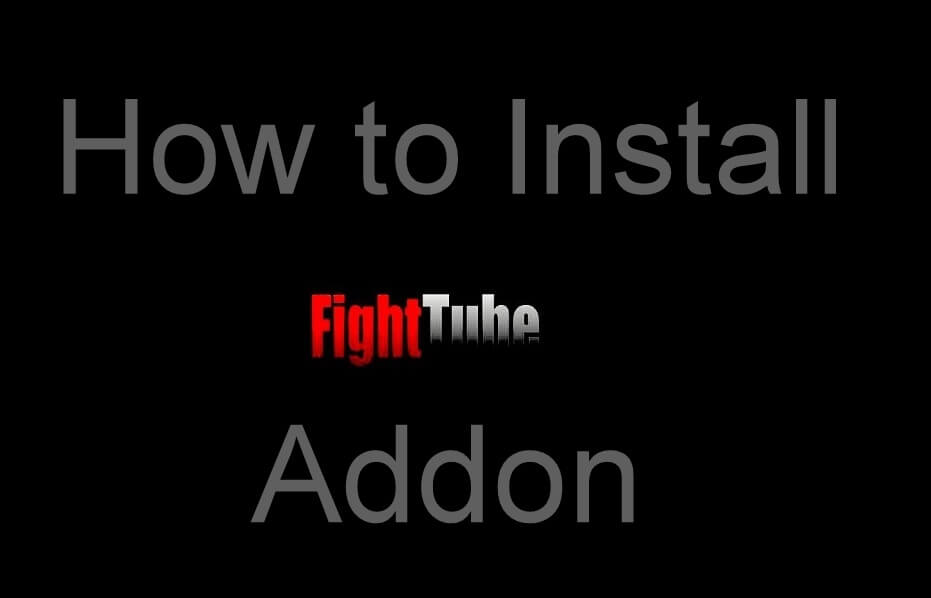Fight Tube is one of the best addons dedicated to streaming wrestling events. The addon hosts nearly 46 live TV channels for boxing, Judo, wrestling, karate, kickboxing and more. You can also find additional useful stuff through this addon. It streams the videos from YouTube in HD quality and installs the plugin automatically. Available through the third-party developer, the addon is accessible on all kind of Kodi versions including the latest version 18.3 Leia. Read further and know how to install Fight Tube Kodi addon.
Categories in Fight Tube Kodi Addon: Bare Knuckle Gypsies, MMA, Behind the Glove, Boxing, Ultimate fighter, Shaolin Kung Fu, UFC, World Karate, Wrestling, Taekwondo, WWE, and more.
You can download this addon from RockCrusher Repo.
Information Use !!
Concerned about online trackers and introducers tracing your internet activity? Or do you face geo-restrictions while streaming? Get NordVPN - the ultra-fast VPN trusted by millions, which is available at 69% off + 3 Months Extra. With the Double VPN, Split tunneling, and Custom DNS, you can experience internet freedom anytime, anywhere.

How to Install Fight Tube Kodi Addon?
While downloading the addons from the unofficial or third-party sources, the unknown sources setting must be enabled on your Kodi. You can enable unknown sources by navigating to settings -> system -> Addons -> Turn on unknown sources. Once you enabled this setting, you can easily download addons from third-party developers or sources.
#1: On the home page of Kodi, select the Settings icon.

#2: Click the File Manager menu.

#3: Double-click Add Source menu.

#4: Click <None> to add URL.
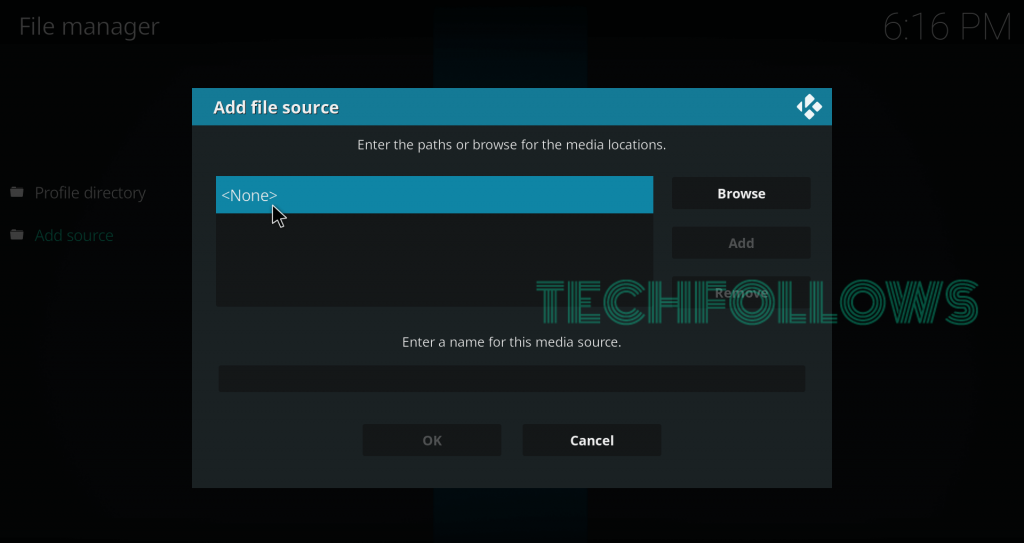
#5: Type the source URL for RockCrusher Repo (http://www.rockodi.com) and select OK.

#6: Name your source as RokuCrusher and click OK.

#7: Return to the home screen and click Addons.

#8: Click the module icon.
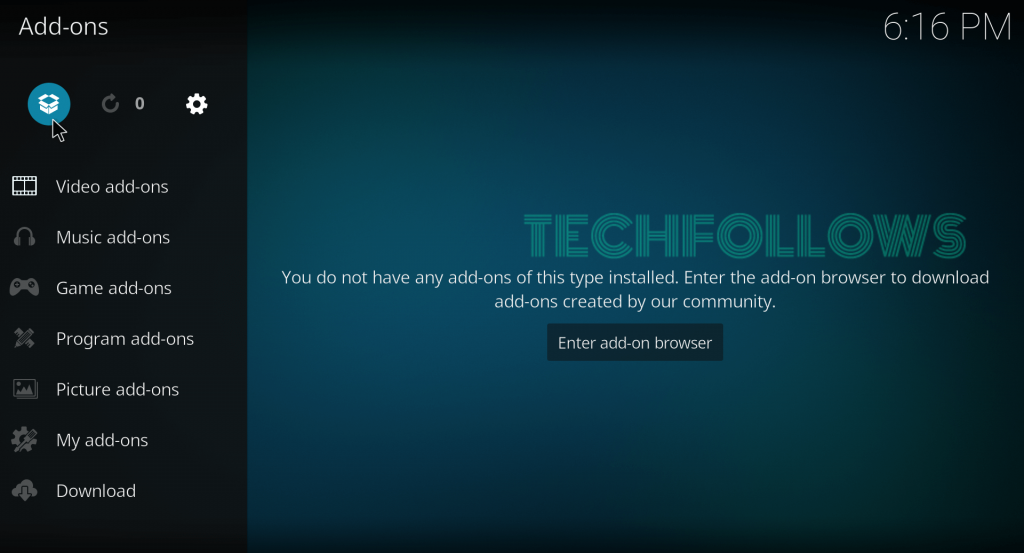
#9: Select Install from Zip file.

#10: Select the RockCrusher source that you added now.

#11: Click the zip file which named as repository.Rockcrusher-2.2.zip.

#12: Wait until you receive RockCrusher Addon Installed notification on the screen.
#13: Now, select Install from Repository.

#14: Select the Rocks Repo that you installed.

#15: Select Video Addons.

#16: Select Fight Tube.

#17: Select Install on its info page to download the addon.

#18: Click OK if you prompted to download the additional dependencies.

#19: Wait until you receive Fight Tube Addon Installed notification on the screen.
#20: After installation, launch the addon and stream your WWE content.
Alternatives for Fight Tube Addon
Sportsdevil
When it comes to streaming sports contents, Sportsdevil is the first addon that comes to everyone mind. It stream all kind of sporting events like NFL, NHL, English Premier League, NBA, Cricket, Soccer, Hockey, UFC, WWE and MMA at different video resolutions like 480p, 720p and 1080p.

Read how to install Sportsdevil addon?
Planet MMA
Planet MMA is our next alternative. It streams live and on-demand contents of MMA and UFC sports events for free. Planet MMA addon is available through One Nation repository.

Read how to install Planet MMA addon?
Final Thoughts
These are the steps required to install Fight Tube Addon on Kodi. Now, you can all sort of fighting events on your device without any hassle. While using addons especially thrid party addons, a VPN is very essential to safeguard your privacy from ISPs.
Thank you for visiting Techfollows.com. For further queries and feedback, feel free to leave a comment below.
Disclosure: If we like a product or service, we might refer them to our readers via an affiliate link, which means we may receive a referral commission from the sale if you buy the product that we recommended, read more about that in our affiliate disclosure.