Plex is an all-in-one platform for your streaming needs. You can use the Plex platform as a media player and as a media server. For Android smartphones and tablets, you can install the Plex Media Player app from the Play Store. If you want to access Plex Media Server, you need to have a PC. By setting up the Plex Media Player with the same server account, you can access all the Plex server content on your Android smartphones and tablets.
How to Install Plex Media Player on Android Smartphones & Tablets
You can install the Plex app on Android smartphones from Android 6.0 and above. As of December 2022. the latest version available for Plex is version 9.12.2.36964
1: Open Google Play Store on your smartphone or tablet.
Information Use !!
Concerned about online trackers and introducers tracing your internet activity? Or do you face geo-restrictions while streaming? Get NordVPN - the ultra-fast VPN trusted by millions, which is available at 69% off + 3 Months Extra. With the Double VPN, Split tunneling, and Custom DNS, you can experience internet freedom anytime, anywhere.

2: Search for the Plex app in the search bar.

3: Look out for the official Plex Media Player.
4: Open the app and tap Install to start the downloading process.
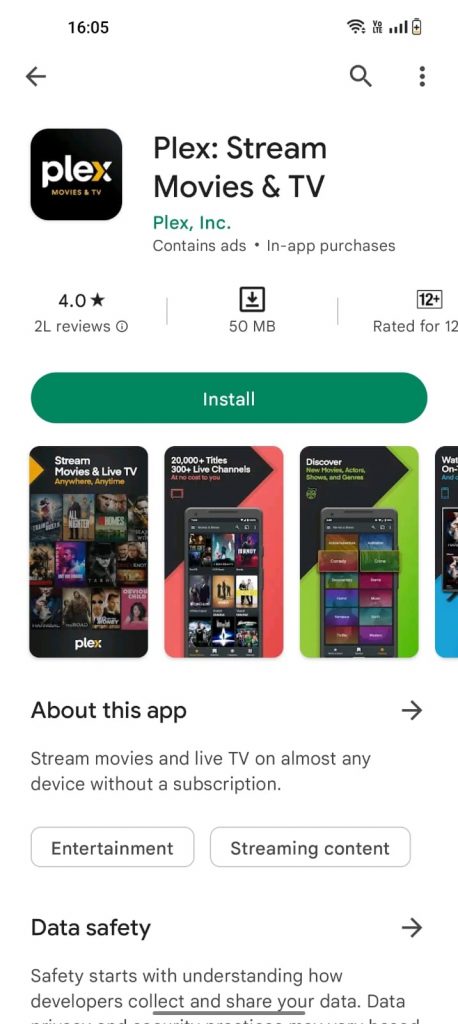
5: Once the app is installed on your device, tap the Open button to launch the app.
6: In the Plex app, you will get content based on your physical location. If you want to access other country locations, you can use a VPN on Plex to get international content.
How to Setup Plex on Android Devices
Before setting up the Plex Media Player app on your smartphone, make sure that your Plex Media Server is enabled on your PC.
1. When you open the Plex app, you will get three options. Sign Up Free, Skip Sign Up, and Sign In.
2. Click the Sign In button and login with your Plex Media Server account.
3: Now, you will get all the media content that is stored on the server.
4: Choose the content and access them on your smartphone or tablet.
Plex Free Limitations
If you are using Plex free account, you will have a lot of limitations in the Andriod app.
- Media content like video and music is limited to one-minute playback.
- Photos in the Plex Media Server will have the watermark.
- You will get ads when streaming live TV channels.
- You can’t access Plex Lab apps like Plexamp & Plex Dash.
- With the Plex free account, you can’t access the DVR recording feature.
If you have a Plex Free account, you will get only limited content with ads. To get ad-free streaming, you need to get a Plex Pass subscription. Check out the features in the free plan and Plex Pass.
How to Unlock Plex Pass
To access all the above-mentioned features, you need to buy the Plex Pass subscription. You can get the Plex Pass directly from the app or from the Plex website.
Plex Pass Subscriptions
Plex offers three types of subscriptions. All with the same features in different time periods.
- $4.99 per month
- $39.99 per year
- $119.99 for a lifetime.
If the account you are using on your Android smartphone is already equipped with the Plex Pass, you will automatically get the Plex Pass features. You don’t have to buy the subscription again. If the account you are using is in the Plex Home setup and the Plex Home has the Plex Pass subscription, you will get all the premium features. If your account doesn’t fall into any of these two cases, you need to buy the subscription. You can buy the subscription in different ways.
How to Buy Plex Pass on the Website
Buying Plex Pass from its official website is the easiest way. Go to the Plex website and buy the subscription.
1: On your smartphone or PC, visit the Plex website (https://www.plex.tv/).
2: Tap the Sign In button and login with your Plex account.
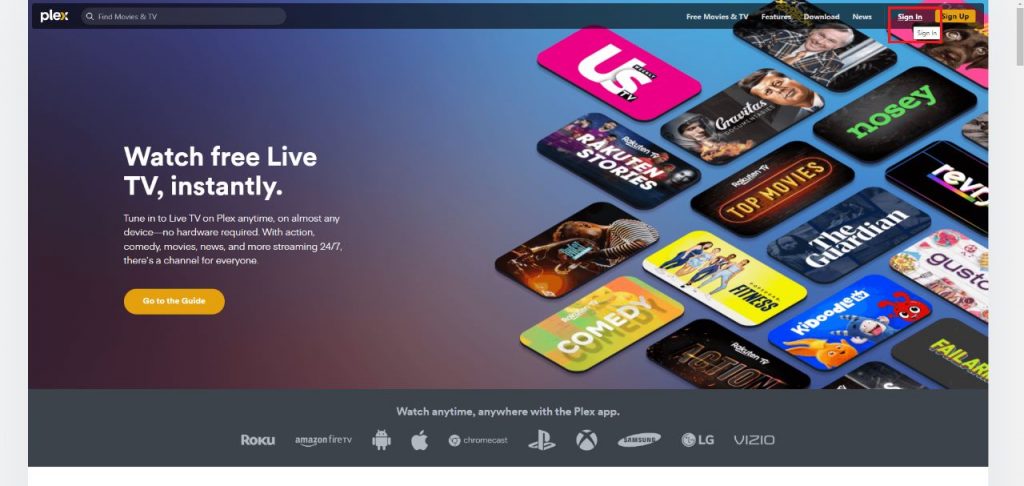
3: Then, click the Open Plex button.
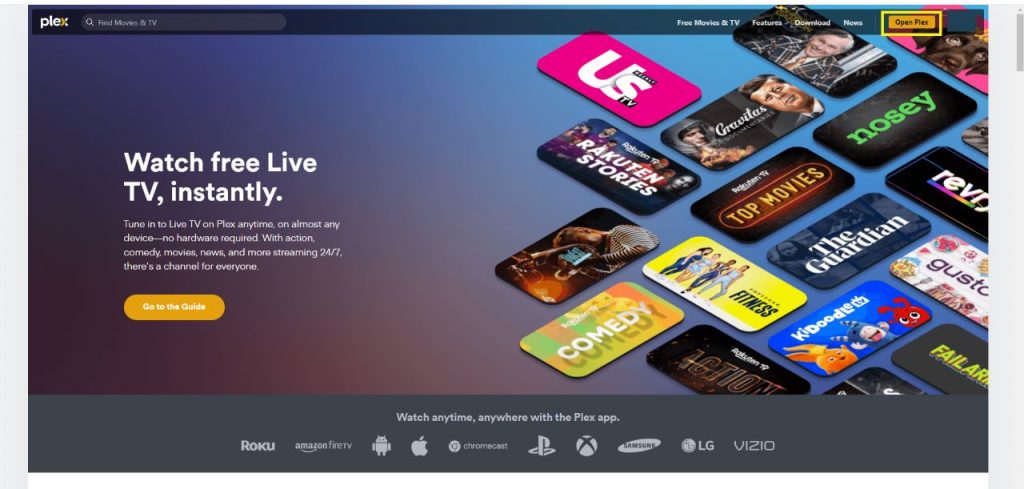
4: On the next screen, tap the Go Premium button.
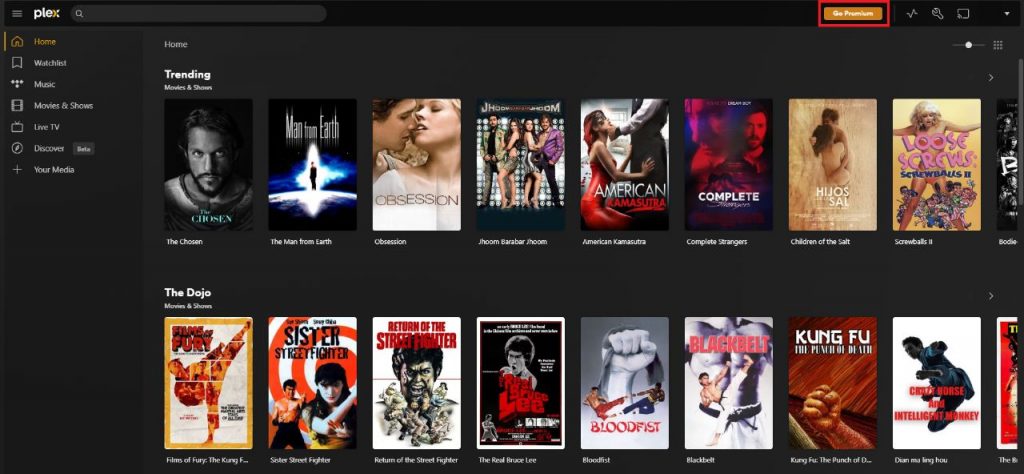
5: Choose the plan and enter the payment details.
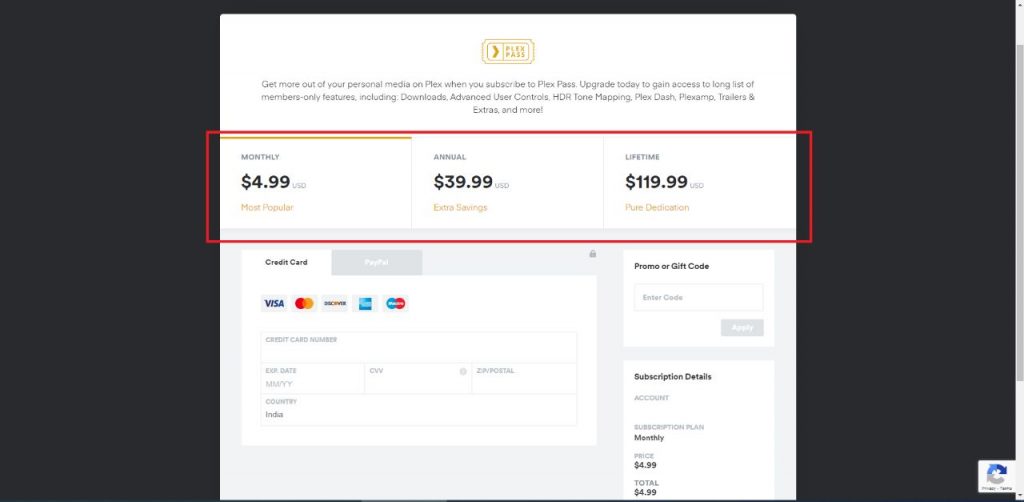
6: Complete the payment to get the Plex Pass.
7: Now, open the Plex app on your Android smartphone and sign in with the subscribed account to access Plex Pass.
How to Get Plex Pass Subscription Using Google Play Store
When you buy the Plex Pass using the Google Play Store, the subscription is limited to the Play Store account. You need to sign in with the same Play Store account on other devices to get the premium features.
1: Open Plex Media Player on your smartphone.
2: Tap the three-dot icon located in the top right corner.
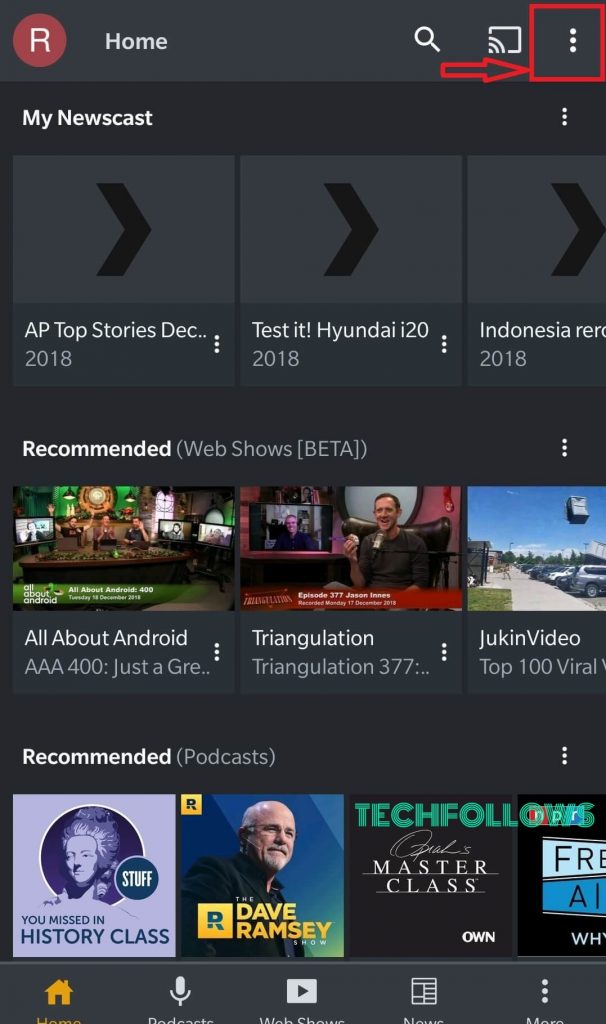
3: Tap the Activate Plex button.

4: Then, tap the Subscribe to Plex Pass button.
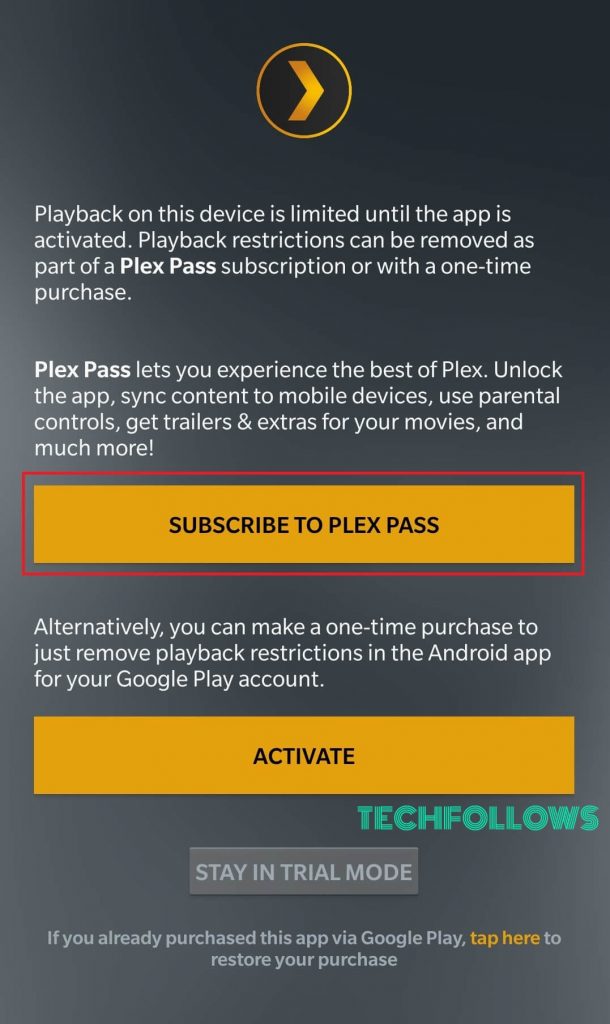
5: Select the subscription plan that you want and tap the OK button.
6: Select the payment method and go through the payment process to unlock Plex Pass.
How to Unlock One-Time Purchases in Plex
You can also unlock the app with a one-time purchase right from the app. With the one-time purchase, you can unlock the playback limitations. It won’t offer you any features from the Plex Pass.
1: Open Plex Media Player on your smartphone or tablet.
2: Tap the three-dot icon.
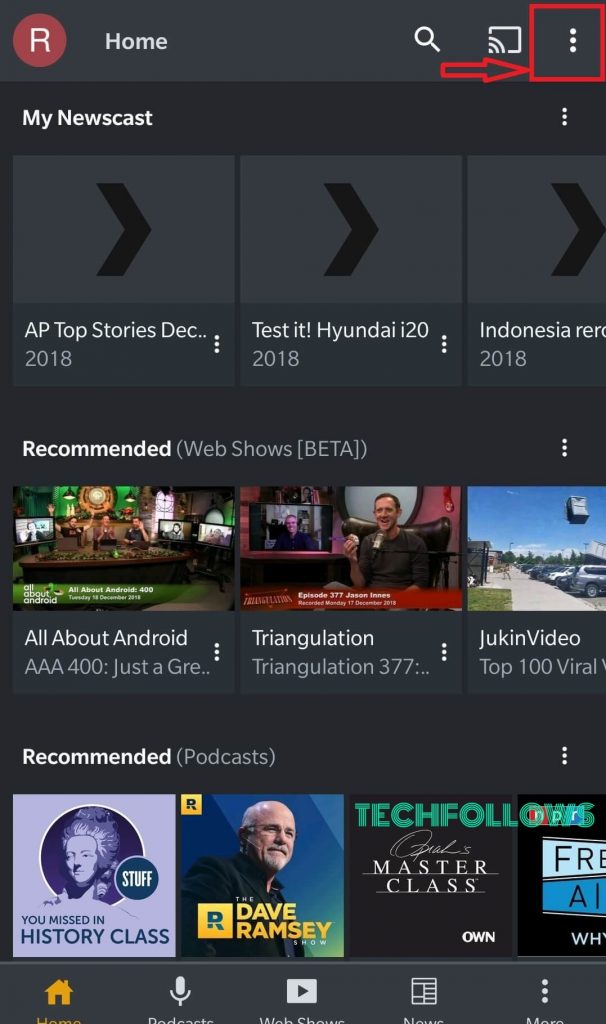
3: Tap the Activate Plex button.

4: Then, click the Activate button.
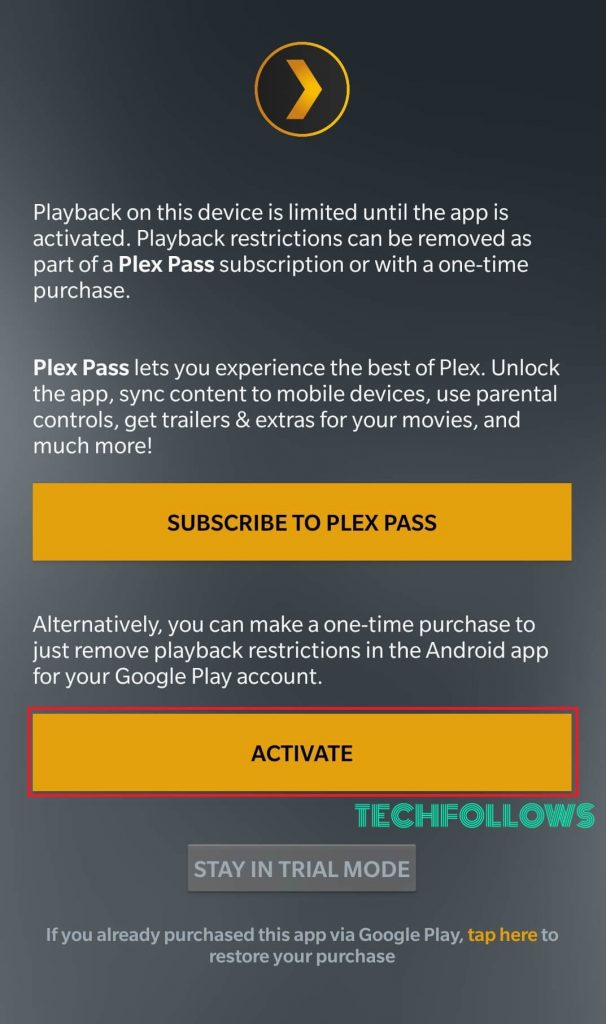
5: A pop-up window will open to approve the in-app purchase.
6: Select the payment method and go through the payment process.
7: Now, you won’t get ads while streaming the video content.
In-app purchases cannot be refunded. Hence, review the functionality of the app before purchasing.
If you have already purchased a Plex pass on Google Play, the Plex app will be automatically unlocked when you upgrade the app. If that doesn’t happen for you, then we recommend you follow these simple steps:
1: Open Plex Media Player.
2: Go to the Activate Plex page.
3: Click the Tap here button located at the bottom of the screen.
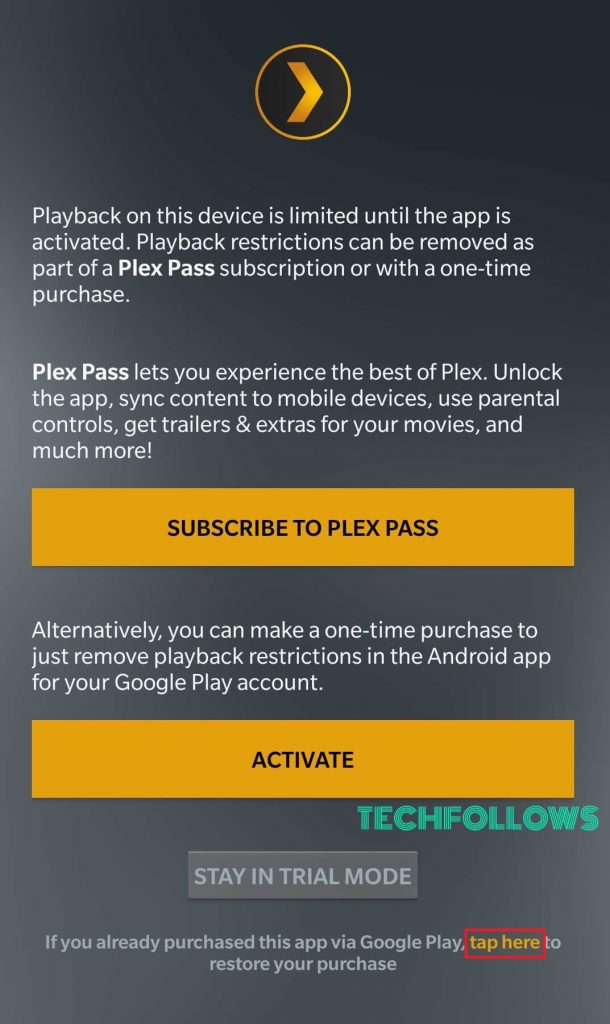
4: Then select the Google account that you have used to purchase the Plex Pass.

6: That’s it. You have unlocked or activated the Plex Android app successfully.
This is how you can download and set up the Plex Media Player on your Android smartphone or tablet. You can purchase the Plex Pass subscription to access advanced features like Live TV, Offline Sync, Parental Controls, and Plex Perks.
FAQs
In the free account, you can use the Plex app with limited features.
Yes, you can get the Plex APK from any third-party website and install it on your Android smartphone.
Yes, you can install the Plex app on your Android TV Box or Android TV from the Play Store.
Disclosure: If we like a product or service, we might refer them to our readers via an affiliate link, which means we may receive a referral commission from the sale if you buy the product that we recommended, read more about that in our affiliate disclosure.

![How to Install and Setup Plex on Android [Smartphone & Tablet] Plex for Android](https://www.techfollows.com/wp-content/uploads/2022/12/Plex-for-Android.jpg)