Quick Answer
- TCL Smart TV comes with four Operating systems. Based on the OS, the update process will differ.
- Update Android TV: Go to Settings → Choose More Settings → Tap Device Preferences → Choose Network Update → Click the OK button.
- Update Roku TV: Go to Settings → Choose System Update → Click Check Now → Tap Update Now.
- Update Google TV: Go to Settings → Choose System → Select Network Update → Tap Download.
- Update Fire TV: Go to Settings → Choose My Fire TV → Select About → Click Check for Updates → Tap Install Update.
Have you ever thought of turning on your TCL TV without using a remote? Yes, you heard it right! No need to use a remote all the time to control the settings. The emerging technology has brought forth possible ways to replace your remote with other devices. This will be really helpful in situations where your TCL TV remote fails to work or is lost somewhere.
This article will help you understand the different ways to turn on your TCL TV that uses different OS.
How to Turn On TCL Smart TV Without Remote Via Power Button
Using the power button is a straightforward method to turn your TCL TV without a remote. The power button can usually be found at the bottom or back of the TCL TV. Press the button for about 2 seconds to turn on your TV without using your remote.
Information Use !!
Concerned about online trackers and introducers tracing your internet activity? Or do you face geo-restrictions while streaming? Get NordVPN - the ultra-fast VPN trusted by millions, which is available at 69% off + 3 Months Extra. With the Double VPN, Split tunneling, and Custom DNS, you can experience internet freedom anytime, anywhere.

How to Turn On TCL TV Without Remote Using Remote App
TCL TV uses four different OS and the turn-on process differs from each other slightly. You can easily turn on your TCL TV by installing certain applications on your smartphone. Pair it with your TV as soon as you install it so that you can use the app instead of your remote whenever you want. Here, we will be discussing the possible ways to turn on your TV with a different OS without using a remote.
Turn On TCL Roku TV Without Remote
If you are using a TCL Roku TV, then it can be turned on without a remote by following the simple steps.
Pre-Requisite:
1. Go to the Settings menu and select System.
2. Click on the Advanced System Settings option.
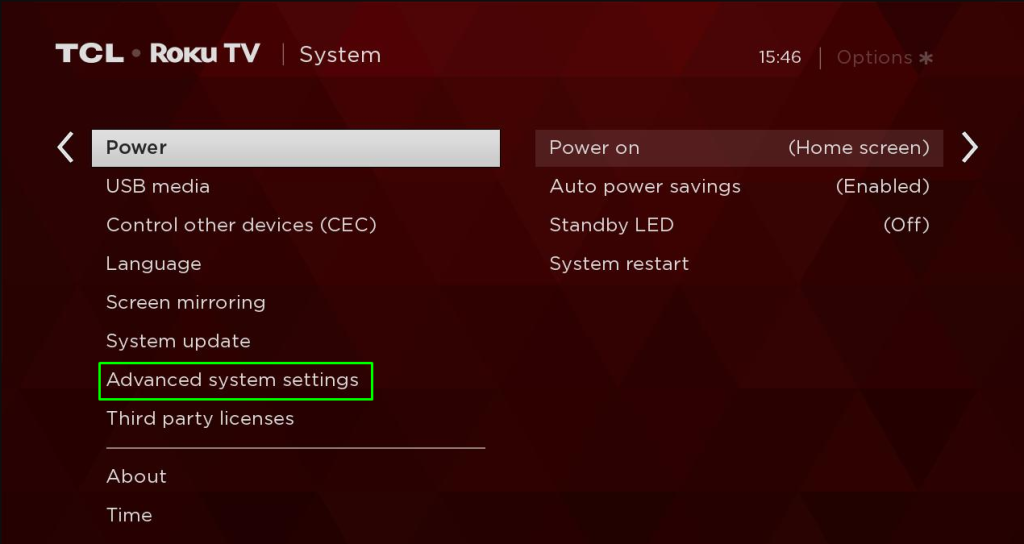
3. Navigate to Control by Mobile Apps and set the Network Access to Default.
4. Now, you can connect your TCL Roku TV to any app.
Once done with the settings, install the relevant app and start controlling the settings by replacing your remote.
1. Download the Roku Official app on your smartphone.
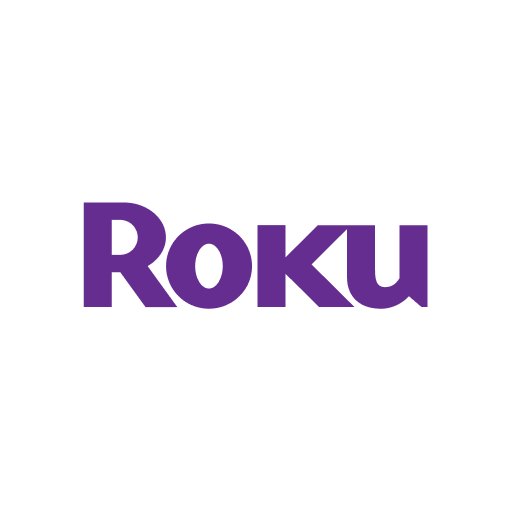
2. Launch the application and ensure that your TCL Roku TV and the smartphone are connected to the same WiFi network.
3. Select your TCL Roku TV from the list of available devices and try to turn on the big screen without the aid of a remote.
Turn On TCL Fire TV Without Remote
You can control your TCL Fire TV without a remote by using the Amazon Fire TV app.
1. Download the Amazon Fire TV app on your smartphone.

2. Launch the application once the installation process is over.
3. Make sure that your smartphone and TCL Fire TV are connected to the same WiFi network.
4. The application will automatically detect your TCL Fire TV and you need to select it.
5. Enter the 4-digit code appearing on the TCL Fire TV into the application to initiate the connection.
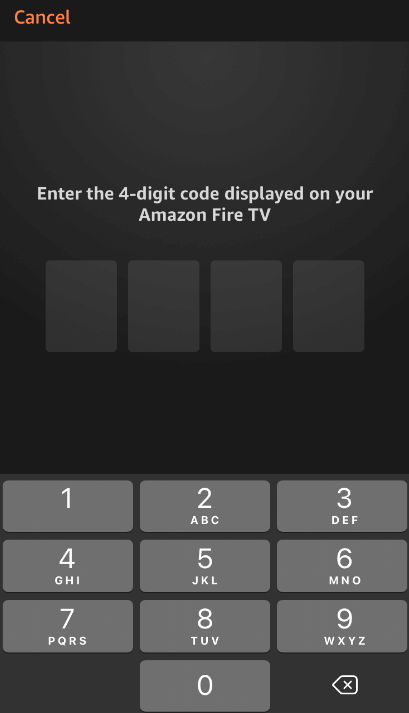
6. Once paired, you can use the application to undergo the turn-on or turn-off settings of your TV.
Turn On TCL Android TV Without Remote
In case you are using TCL Android TV, you can turn it on with the help of the Android TV remote controller app.
1. Make sure that your smartphone and TCL Android TV are connected to the same WiFi network.
2. Download the Android TV remote controller app on your smartphone.
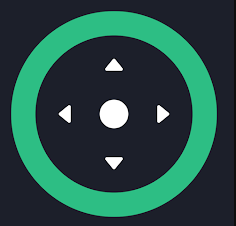
3. Once downloaded, launch the application and wait till your TV gets detected.
4. Select your TCL Android TV from the list of available devices.
5. Now, you can use this app to turn on or turn off and take control of the TV settings.
Turn On TCL Google TV Without Remote
TCL Google TV users can also power on their smart TV without using a remote by knowing the below steps.
1. Connect your TCL TV to a WiFi network where your smartphone is connected.
2. Download the Google TV app on your smartphone.
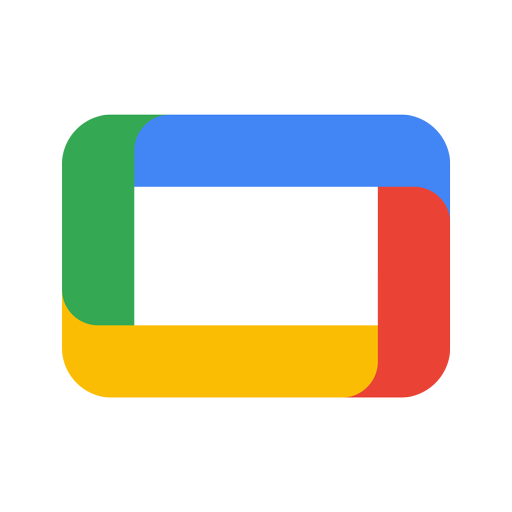
3. Launch the application and select Remote located at the bottom.
4. Hit the Scanning for devices option and choose your TCL Google TV in the popup.
5. Follow the on-screen instructions to complete the pairing process.
6. Once done, you can start controlling the big screen using your smartphone.
How to Turn On TCL TV With Remote
If you own a remote, you can turn on your TV hassle-free. All you need to do is simply press the Power button on your remote. Wait for a few seconds until you can see the welcome screen. After pairing your TCL remote to TV, you can proceed further to enjoy watching your favorite shows.
Can I Use Voice Assistant to Turn On TCL TV?
Yes, some TCL TV models support voice assistant. You can make use of that to turn on your TCL TV. Simply give a command and wait for a few seconds to get your TV turned on. TCL Roku TVs are compatible with both Alexa and Google voice assistants, from which you can choose according to your convenience.
FAQ
Yes, you can turn on your TV without a remote either by using the power button or applications.
The power button is usually located at the bottom or back of your TCL TV.
Disclosure: If we like a product or service, we might refer them to our readers via an affiliate link, which means we may receive a referral commission from the sale if you buy the product that we recommended, read more about that in our affiliate disclosure.

![How to Update TCL Smart TV [All Models] How to Update TCL TV](https://www.techfollows.com/wp-content/uploads/2022/12/How-to-Update-TCL-TV-1.jpg)