Quick Answer
- To block YouTube on a Fire Tablet: Navigate Settings → Select Select & Privacy → Enable Parental Control → Set the PIN → Pick Amazon Content and Apps → Choose Apps & Games to block YouTube.
- To access YouTube further, you have to enter the PIN set under Parental Control.
Amazon Fire Tablets stands out from its competitors because of its safety features for kids. The Fire tablets are specially made for children with many parental control settings. You can use it to block particular apps like YouTube on Amazon Fire Tablet.
You can also access the blocked apps by entering the correct PIN number. This device runs on FireOS and is one of the best ways to explore media content at a low cost. YouTube is a video streaming app for all age groups. It is important to enable certain restrictions before giving access to YouTube to your Kids.
In this guide, you will learn how to block YouTube on Amazon Fire Tablet.
Information Use !!
Concerned about online trackers and introducers tracing your internet activity? Or do you face geo-restrictions while streaming? Get NordVPN - the ultra-fast VPN trusted by millions, which is available at 69% off + 3 Months Extra. With the Double VPN, Split tunneling, and Custom DNS, you can experience internet freedom anytime, anywhere.

How to Restrict YouTube Videos Appearing on Fire Tablet
1. Navigate to the Settings on Amazon Fire Tablet.
2. Pick the Security & Privacy option.
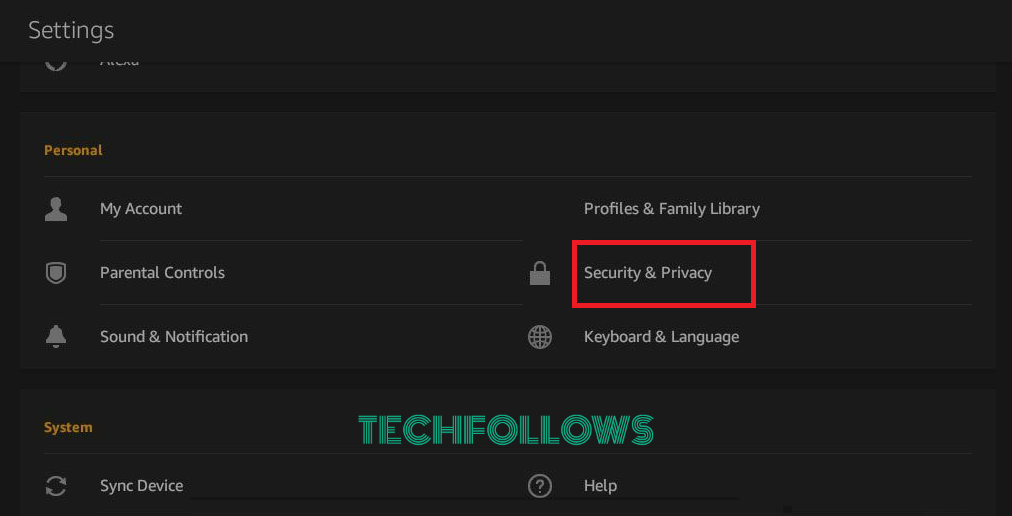
3. Click Parental Controls and enable it by toggling the button.
4. Create a Password and hit Finish.
Remember the created PIN number, as it is required to alter the Parental Control settings further.
5. Now, select the Amazon Content and Apps option.
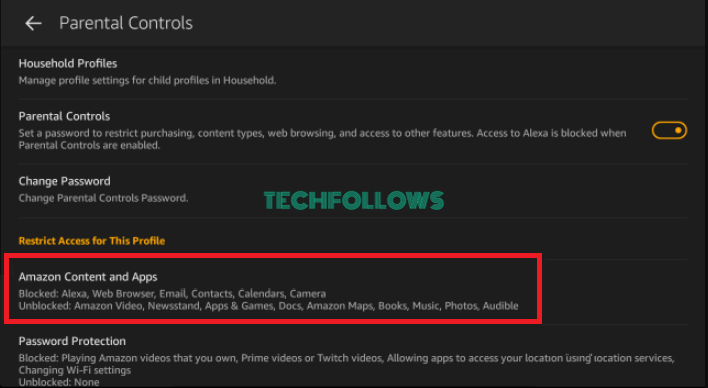
6. Tap Apps & Games to change it from Unblocked to Blocked.
7. Go back to the previous screen and click Password Protection.
8. Now, the YouTube is blocked on your Fire Tablet. In the same way, you have also blocked Netflix on Amazon Fire Tablet.
If you want to access YouTube, you have to enter the Password that you have previously set. In addition to this, you can prefer YouTube Kids for your kids since it has parental control and age restrictions for video channels.
How to Block Access to YouTube Website on Fire Tablet
1. On your Fire Tablet, go to Settings and tap Security & Privacy.
2. Select Parental Controls and set the PIN number.
3. Open the Amazon Content and Apps option.
4. Tap the Web browser to alter it from Unblocked to Blocked.
5. Navigate to the previous screen and select Password Protection to block access to the YouTube website on Fire Tablet.
6. Select the Set a Curfew option to restrict the device usage in a certain time period. Parental Control Password is required to access the device during the Curfew.
FAQ
Yes, you can block certain websites on Fire Tablet. To do so, navigate to Amazon Fire Tablet’s Settings → Select Modify Web Browser → Tap Restrict Websites → Add the websites you want to block to complete the process.
No, YouTube is unavailable for Fire Tablet. But you can get and watch YouTube videos on Amazon Fire Tablet by installing the Google Play Store APK.
You can easily remove the YouTube app from the Fire Tablet. Go to Settings → Apps → Choose YouTube → Uninstall to remove the app from Fire Tablet.
Disclosure: If we like a product or service, we might refer them to our readers via an affiliate link, which means we may receive a referral commission from the sale if you buy the product that we recommended, read more about that in our affiliate disclosure.

