Uncategorized
How to Use Screen Mirroring/AirPlay on LG TV Without Apple TV
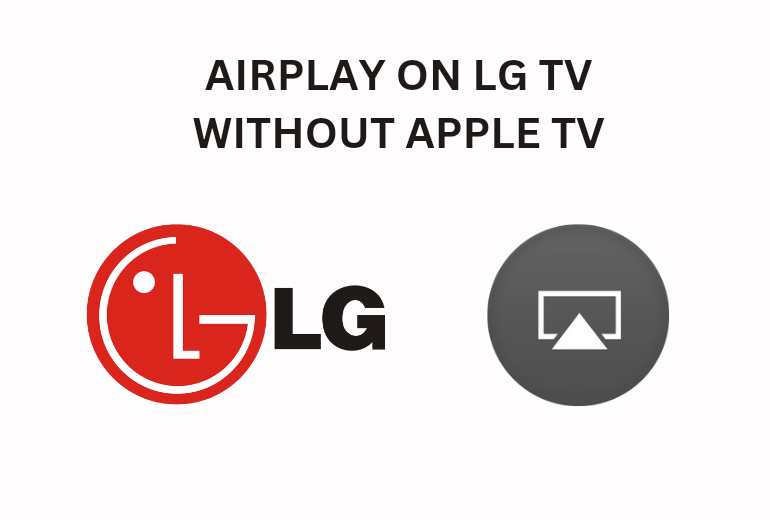
Key Notes
- To setup LG TV to Airplay: On TV remote, press Gear button > Network icon > choose Wi-Fi network > Connect > Press Home Button on remote > AirPlay > Turn On.
- AirPlay Via iPhone/ iPad: Go to Control Centre > AirPlay Mirroring icon > Choose LG TV > enter 4 digit passcode > choose content to AirPlay.
There are ways to watch Apple TV on LG Smart TV. But are you looking for the option to AirPlay the contents from your iPhone or iPad to your LG TV and wondering whether it is possible without Apple TV? Here is the answer to your puzzlement. You can use the AirPlay feature introduced by Apple to stream the content from any iOS device to AirPlay-compatible LG TV. So, you don’t require an Apple TV box.
List of AirPlay Compatible LG TV Models
To AirPlay on LG TV, your TV should be AirPlay 2 compatible. It is the striking feature introduced on Apple devices that allows you to connect and stream content from your iPhone or iPad devices to your smart TV. AirPlay 2 comes up with an amazing capability to group multiple devices, to stream music or content in sync with the help of Siri, iOS, iTunes, and HomeKit. 2016 or older LG models don’t allow you to directly AirPlay your content. In other words, you should have LG Smart TVs 2016 or later models.
Let us have a quick view of a list of LG TV models that allows you to AirPlay content without an Apple TV 4K box.
LG OLED Model
- 2018 Models: B8, C8, G8, E8 Series
- 2019 Models: R9, Z9, W9, E9, C9, B9 series
- 2020 Models: RX, ZX, WX, GX, CX, BX series
LG NanoCell
- 2019 Models: SM99, SM95, SM90, SM86, SM81 series
- 2020 Models: Nano 99, 97, 95, 90, 85, 80 series
UHD Model
- 2018 Models: SK 9, 8 series, UK 62 series or above, UK 7 series
How to Setup LG TV to AirPlay from iOS Devices
Follow the steps given below to AirPlay to LG smart TV from your iOS devices, such as iPhone or iPad.
1). Connect your iPhone or iPad and your Samsung smart TV to the same WiFi network.
- To connect your LG TV to WIFI, click the Gear button on the LG remote to access your Home menu bar.
- From the home menu, click on the Network icon.
- Choose the same WiFi network name your phone is connected to and click Connect.
2). After connecting your TV to a WiFi connection, turn on AirPlay on your LG television.
- On your LG TV remote, press the Home button.
- From the home dashboard, find the AirPlay icon.
- Enable your AirPlay by turning it ON before requesting an authentication code.
3). Get the Required Code from the TV to authenticate the AirPlay pairing.
4). Now, the LG TV gets ready for AirPlay.
Note that when your TV gets connected to AirPlay, the program you are watching on your TV will stop playing.
Note: In unfortunate cases, you might get Apple TV Stuck on AirPlay Screen. In that case, you shall try out the best fixes to try.
How to AirPlay on LG TV (AirPlay Compatible TV) from iPhone or iPad
After setting up your LG TV to AirPlay settings, follow the below steps to AirPlay the contents from your iPhone go LG TV without Apple TV.
1). On your iOS device, open the Control Centre by swiping down from the upper right corner or the bottom towards the upper corner of the iPhone screen.
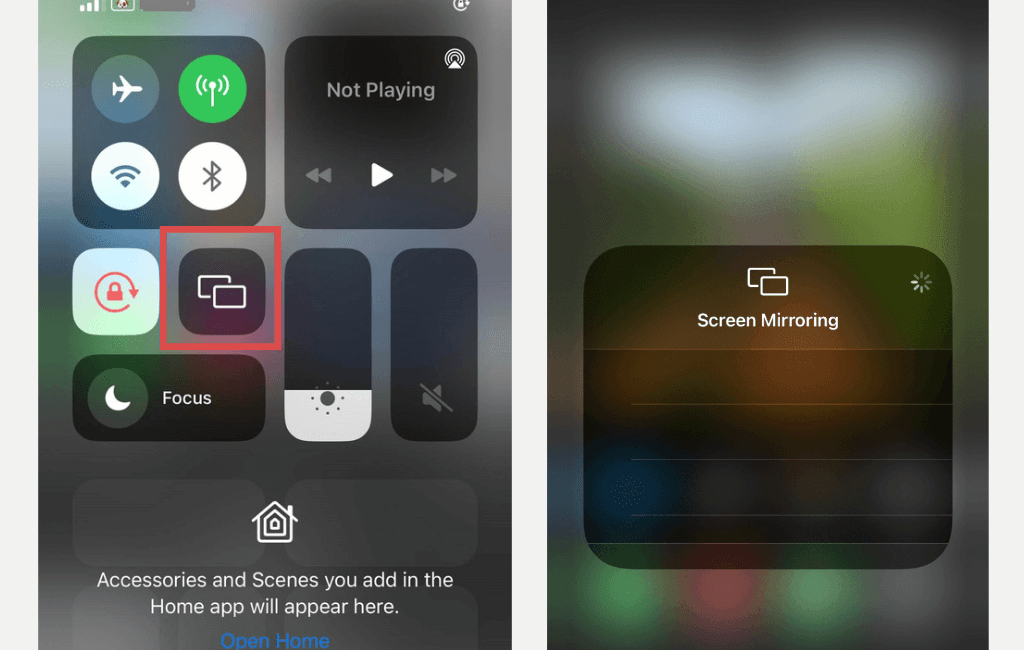
2). From the Control Centre, click on the AirPlay Mirroring icon.
3). Choose your LG TV from the available AirPlay-compatible devices under the AirPlay mirroring options.
4). Now, enter the 4-digit AirPlay Passcode that displays on your LG TV screen into your iPhone’s AirPlay menu.
5). Choose the content you want to stream from iPhone or iPad to LG TV through AirPlay.
How to AirPlay to LG TV without Apple TV (AirPlay 2 Incompatible Model)
If you own an AirPlay-incompatible LG TV and still looking for options to stream content from any of the iOS devices to LG TV, you can use third-party devices to serve the purpose.
Here is the list of adaptors and devices that help you to connect your iOS devices and LG TVs.
- A lightening Digital AV Adaptor
- AirBeam TV
- AirServer Connect
How to Screen Mirror iPhone to LG TV via lightning Digital AV Adaptor

1). Connect your Lightning Digital AV Adaptor to the lightning port of your iPhone.
2). Attach one end of the HDMI cable to the HDMI slot of the Adaptor.
3). Plugin the other end of the HDMI cable to the backside of your TV.
4). Now, turn on the TV, search for the HDMI channels and locate the HDMI port you have plugged in.
5). Choose and play the contents on your iPhone to stream it to your LG TV without Apple TV.
You can also charge your iPhone while connected to your TV through an adaptor by using the additional slot provided.
Note: You shall learn to Install Apple TV on Philips Smart TV to stream your favorite titles.
How to Screen Mirror iPhone to LG TV via AirBeam TV
If you find it uncomfortable to use a lightning adaptor because of the short cable length, you can use the AirBeam TV app to easily stream the contents from iPhone to LG TV without Apple TV wirelessly. You can also use this app with your Mac and various Smart TVs like Philips, Samsung, Sony, and Panasonic, including LG TVs. You can get the app for $9.99, and it also offers the free trial option to check the working of your TV through the AirBeam TV app.
How to Screen Mirror iPhone to LG TV via AirServer Connect
AirServer Connect is another great app that you can use to AirPlay mirroring to LG TV without Apple TV.
1). On your TV, download and install AirServer from the App store.
2). On your iPhone, swipe up from the bottom and find an option for AirPlay.
3). From the list of available AirPlay receivers, choose the device where AirServer is installed.
4). Now, both devices get connected, and you can start streaming the contents by switching on the mirroring option.
In addition to the above techniques, you can use Raspberry Pi to AirPlay to LG TV without Apple TV. Note that the Raspberry Pi technique involves complex settings to mirror the contents from your iOS devices to LG TVs. It requires an HDMI cable, a Micro USB charger, and a computer along with Raspberry Pi.
Frequently Asked Questions
If your LG Smart TV has no AirPlay, then it means there is no availability of compatible devices to connect. Check whether the AirPlay option on your iOS devices is enabled to connect to your LG smart TV.
Yes. You can use screen mirroring options to cast between your iOS devices and your TV screen without an Apple TV by using an adapter, a third-party device, or software.
It means your TV and iOS/Mac devices aren’t connected to the same WIFI.









