Uncategorized
Apple TV Not Working on Samsung TV: Best Fixes
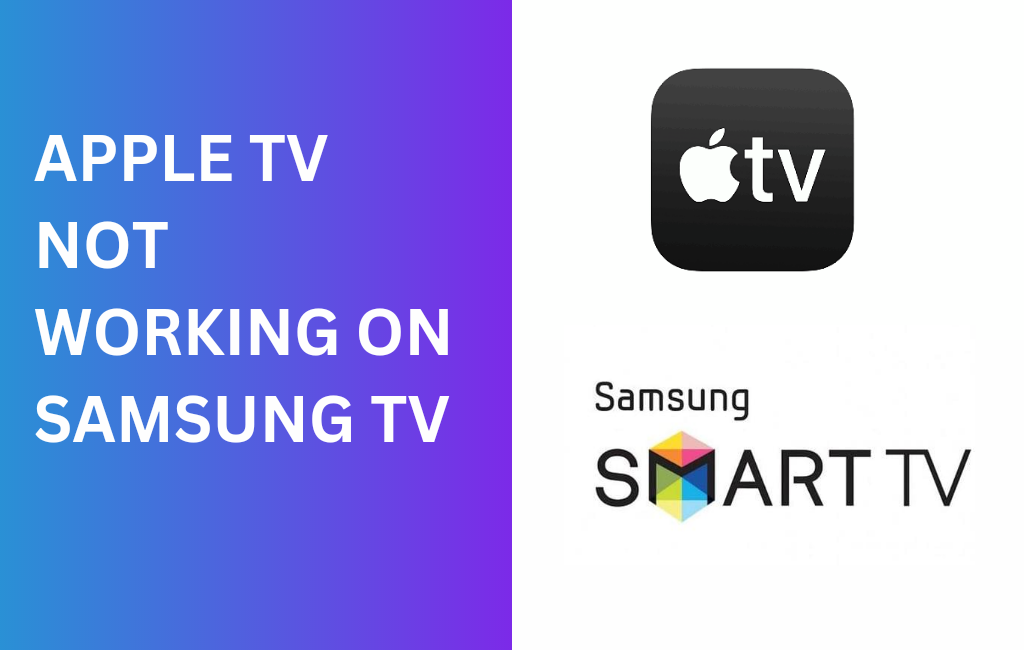
Apple TV is a streaming app developed by Apple to offer tons of streaming content to entertainment lovers. You can not only use the Apple TV app on all of your Apple devices but also on other Apple TV compatible smart TVs such as Samsung Smart TV, LG Smart TV, Vizio Smart TV, etc. However, some users who try to use the Apple TV app on their Samsung smart TV have encountered an issue that prohibits them from streaming Apple TV app content. Here let’s see the possible causes and fixes for Apple TV Not Working on Samsung Smart TV issue.
Possible Causes for Apple TV Not Working on Samsung TV
The major causes that prohibited the normal working of the Apple TV app on Samsung TV are listed below.
- Your Samsung Smart TV is incompatible with the Apple TV app.
- No signal or fluctuations in your internet connectivity.
- Your TV may require a firmware update or a hard reset.
- The Apple TV app needs to be updated.
- Temporary malfunction in your device or app.
- Downtime in Apple TV server.
How Fix Apple TV Not Working on Samsung TV Issue
You can fix the Apple TV not working on the Samsung TV Issue by the below-mentioned fixing techniques.
- Check Internet Connection
- Check compatibility
- Reset Smart Hub
- Hard restart your TV
- Update the Apple TV app
- Uninstall and Reinstall the Apple TV app
- Update your TV firmware
- Check the Apple TV server status
Check Internet Connection
The normal functionality of the Apple TV app depends on stable internet connectivity. Ensure your Samsung smart TV is connected to a stable WiFi network. If you are experiencing fluctuations in internet connection, then try rebooting your router to improve the signal strength. Note that your signal speed should be at least 25-50 Mbps for streaming the contents of Apple TV on your TV.
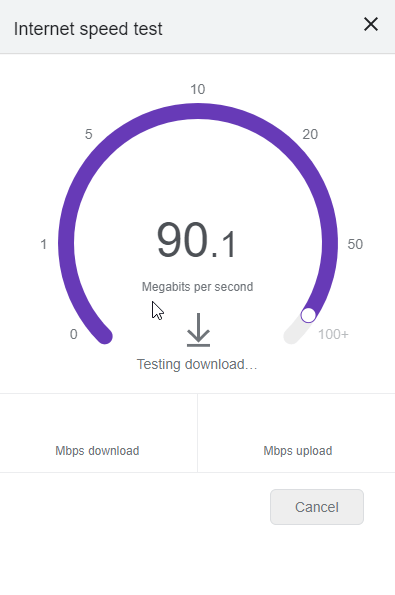
Check Compatibility
If your Samsung smart TV model is incompatible with the Apple TV app, then your TV won’t recognize the Apple TV app. Only Samsung smart TV 2018 and later models support streaming Apple TV app content.
Compatible Samsung Smart TV Models
Check whether your Samsung TV is included in the Apple TV compatible device list from the list below.
- Samsung QLED 8K Q9, Q8 Series (2019, 2020)
- Samsung QLED 4K Q9, Q8, Q7, QX Series (2018, 2019, 2020)
- Samsung UHD 8, 7, 6 Series (2018, 2019, 2020)
- Samsung FHD/HD 5,4 Series (2018, 2019, 2020)
- Samsung Serif Series (2019, 2020)
- Samsung The Frame Series (2018, 2019, 2020)
- Samsung The Sero Series (2019, 2020)
Reset Smart Hub
Resetting Smart Hub is a troubleshooting technique that you can try when Apple TV App does not appear on your Samsung TV. And also, you should do a backup of data on your TV before resetting the smart hub.
1). To reset Smart Hub, go to Settings on your Samsung Smart TV.
2). Select Support and then choose the Self Diagnosis option.
3). Then, choose the Smart Hub Reset option.
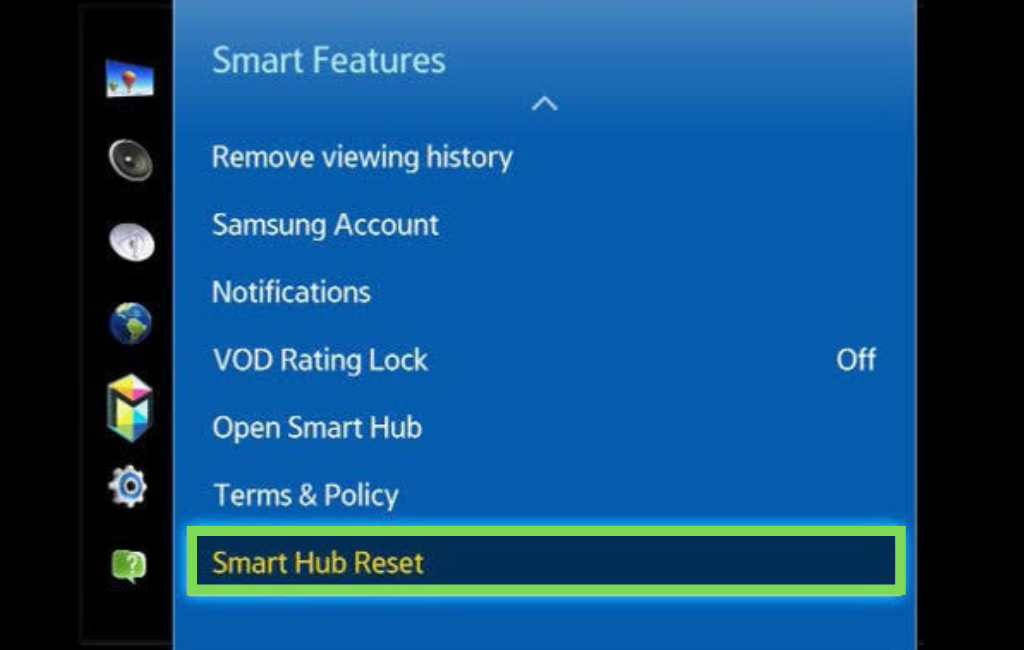
4). Now, you have to enter the PIN for your Samsung smart TV. By default, the PIN is 0000.
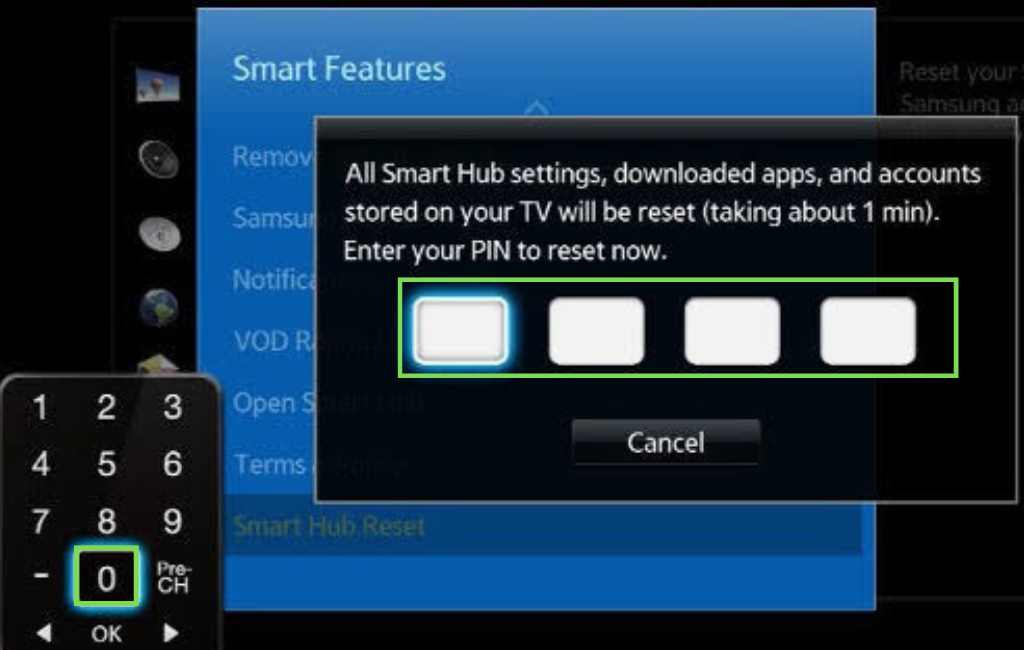
5). After resetting the smart hub, complete the initial setup process of your TV.
6). Finally, click Accept to agree to the terms and conditions.
7). Your smart TV will get auto-connected to the network, and all the available apps will pop up. Now, the Apple TV app appears on the Samsung TV screen.
Hard Restart Your TV
You can hard reset your Samsung TV by shutting down your TV completely and rebooting it again to resolve the issue.
1). To hard reset your TV, take your TV remote and long press the Power button.
2). Wait until your Samsung smart TV restarts.
Update Apple TV App
To fix the Apple TV app not working on the Samsung TV Issue, you can also try updating your Apple TV app to the latest version available.
1). To update the Apple TV app, go to App Store on your Samsung TV.
2). Then, search for the Apple TV app in the search field.
3). Select the Update option to update the Apple TV app to the latest version.
Uninstall and Reinstall Apple TV App
If your Apple TV app already runs on an updated version, then you can try uninstalling the app and then reinstalling it to fix the issue.
Uninstall Apple TV
1). To uninstall Apple TV App, go to the Home screen menu on your Samsung TV.
2). From the home screen, select Apps.
3). Select the Settings icon from the upper right corner of the page.
4). Find and select Apple TV from the available apps and select Delete.
Reinstall Apple TV
1). On your Samsung TV, click on Apps from the menu.
2). Select the Settings icon at the top right corner.
3). Reinstall the Apple TV app by selecting Apple TV app and clicking the Install option from the menu.
To fix up the issue, you should check for the firmware update. Also, ensure your device gets a stable internet connection. When the issue persists, you shall contact Apple Support.
Update your TV Firmware
Most often, updating your TV Firmware will help you to make your Apple TV app works fine on your Samsung TV, as the updated version supports newer functionality and gives access to the latest features.
1). To update your TV, go to Settings and choose Support.
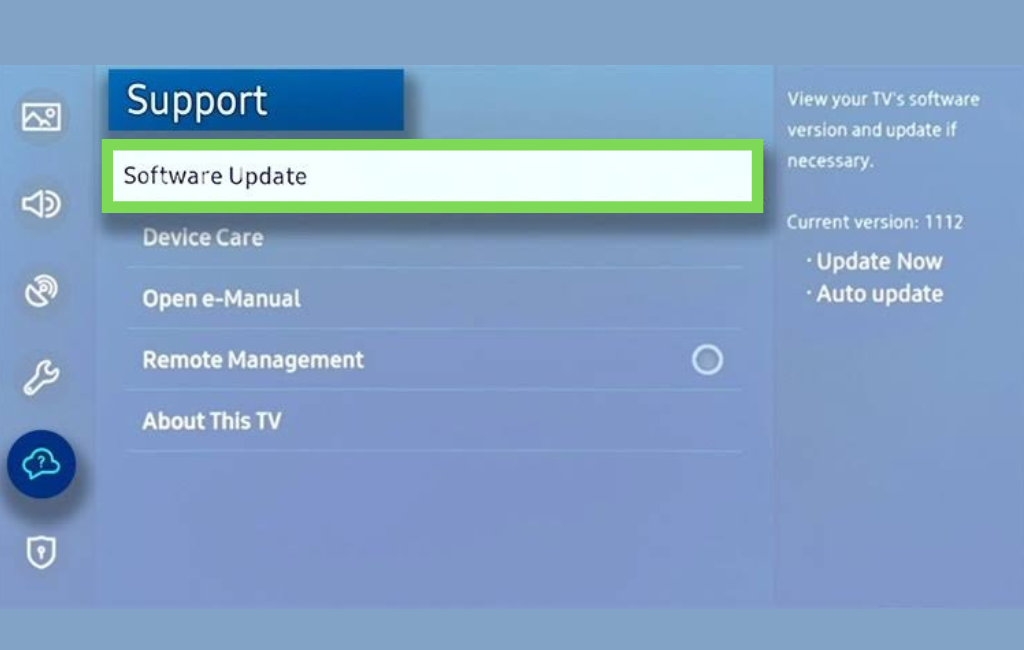
2). Choose Software Update and click on Auto-update.
3). If Auto-update is disabled, turn it on to enable the option.
4). Then, click the Update Now button to update your TV to the latest software version.
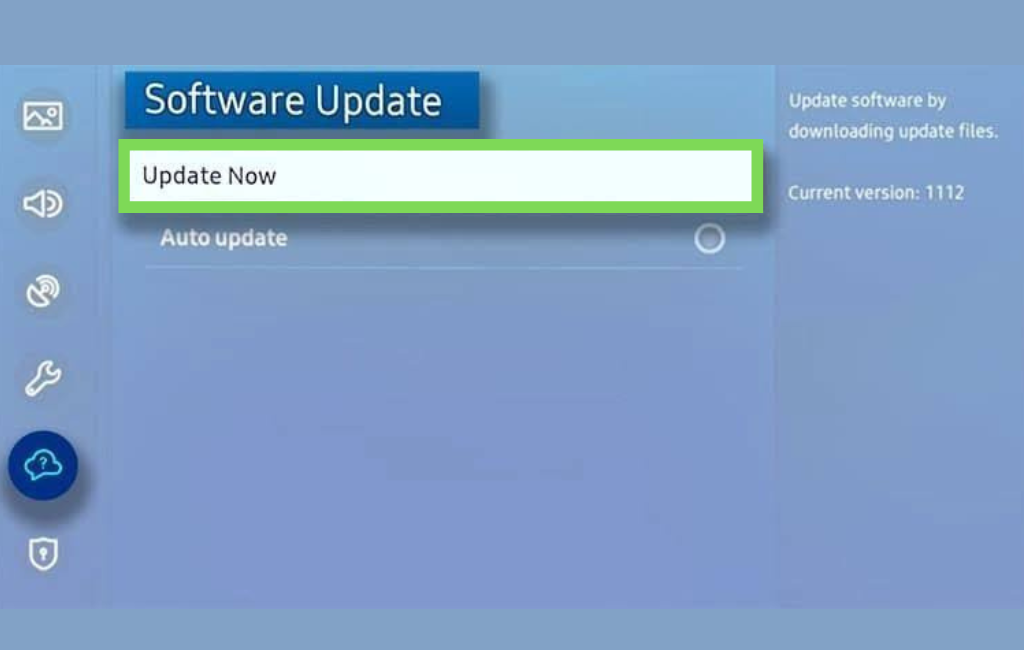
Note that you should not turn off your TV while updating the Software either automatically or manually.
Note: Check out the procedure to fix Apple TV Not Working on Firestick.
Check Apple TV Server Status
In rare cases, Apple TV servers go down, which causes the Apple TV app to not work on your Samsung TV. Know whether the server is facing downtime by checking the functionality of the Apple TV App on other devices, like your smartphone or laptop.
In addition to the above-mentioned fixes, you can try power recycling or factory resetting your Samsung smart TV. This will resolve any other issues that persist in your Samsung smart TV and helps to retain the proper functioning of any apps on your TV. If none of the fixes proves helpful, then contact the Samsung Support team or Apple Support team to reach out for further assistance.
Frequently Asked Questions
Check whether your Samsung TV is compatible with the Apple TV app. If the TV is compatible, then go to the app store on your TV and search for the Apple TV app. Download and install the app on your TV. You can get the Apple TV app on your TV after completing the setup by following the instructions.
It means your Samsung TV isn’t compatible with the Apple TV app.










