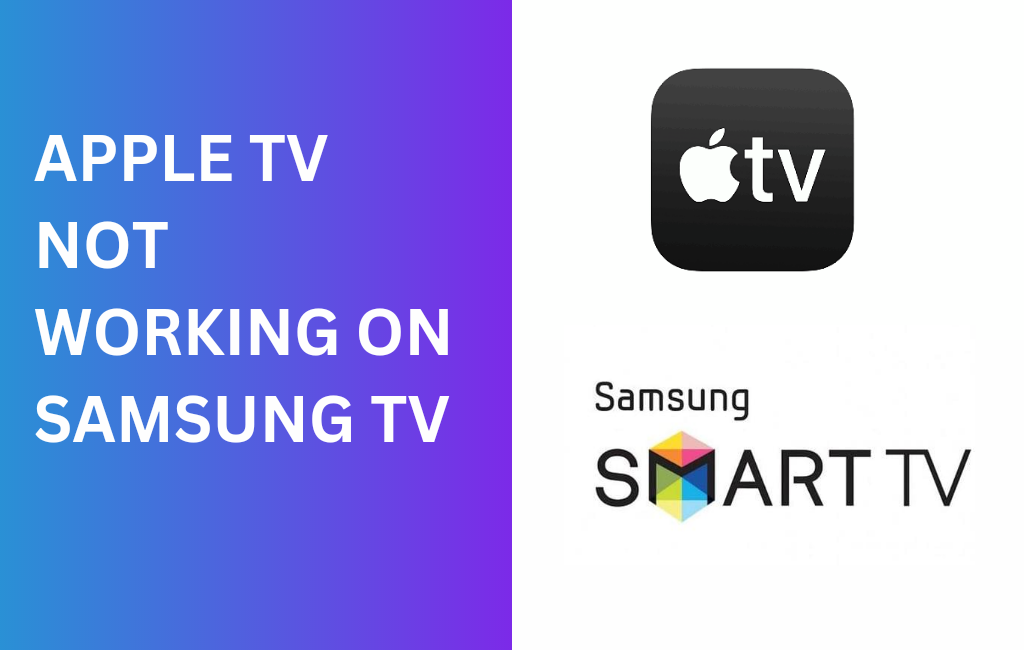Uncategorized
How to Troubleshoot Apple TV Not Working Issue

Apple TV is a stunning media streaming device developed by Apple. Just like other streaming devices, Apple TV gives you a premium experience. It is not the one to come up with issues regularly. However, you can’t rule out the chance of the device not working. There might be different causes and reasons for Apple TV to stop working. The worst-case scenario includes Apple TV apps not working. At the same time, there are multiple fixes for the different causes. Following is a compilation of fixes for an Apple TV that is not working.
Apple TV Not Working: Causes
Where there is more than one problem on your Apple TV, it might be the reason for the device to stop working.
- Weak Wi-Fi network
- Pending software update
- Storage space is running out
- Issues with remote
Apple TV Not Working: Best Fixes to Try
Whatever be the issue on your Apple TV, there is always a way to fix it. Following is a collection of troubleshooting tips that you need to perform when you come across Apple TV glitches.
Restart Apple TV
Restarting Apple TV is one of the best ways to fix minor issues on your Apple TV.
1. Open the Apple TV Settings menu.
2. Select the System option from the menu.
3. Finally, select the Restart option.
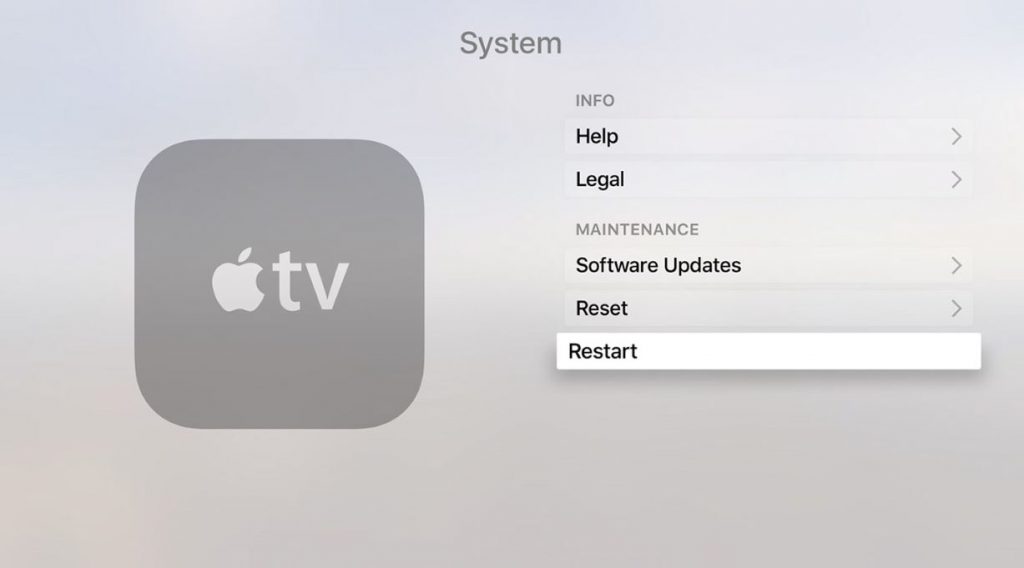
Note: In addition to this, you shall even try restarting Apps on Apple TV.
Power Cycle Apple TV
You can perform a power cycle on your Apple TV with the below steps.
1. Unplug your Apple TV from the power source.
2. Keep the device unplugged for a couple of minutes.
3. Connect the device back to power and turn it on.
Software Update
If there is any pending software update on your Apple TV, you might find issues on the device. Perform a software update as follows.
Pocket Guide: To update the software, open the Settings menu > choose System > select Software Updates > click on Update Software.
1. Initially, open the Settings menu on your Apple TV.
2. From the menu, select the System option.
3. Choose the Software Update option.
4. Finally, select the Update Software option.
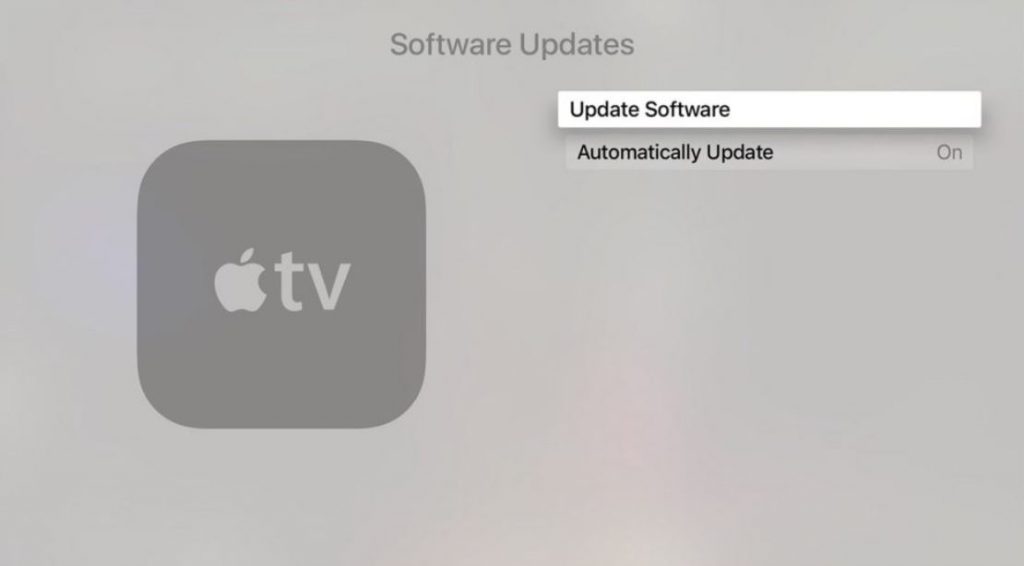
Factory Reset Apple TV
Factory Resetting Apple TV will remove all major issues on it. However, it removes all the apps and settings on your device. Therefore, you need to reset your Apple TV only as a last measure.
Pocket Guide: To reset Apple TV, open the Settings menu > select System > choose Reset > select Reset and Update.
1. Select the Settings menu on your Apple TV to launch the app.
2. Select the System option and select the Reset option.
3. Finally, select either the Reset or the Reset and Update option.
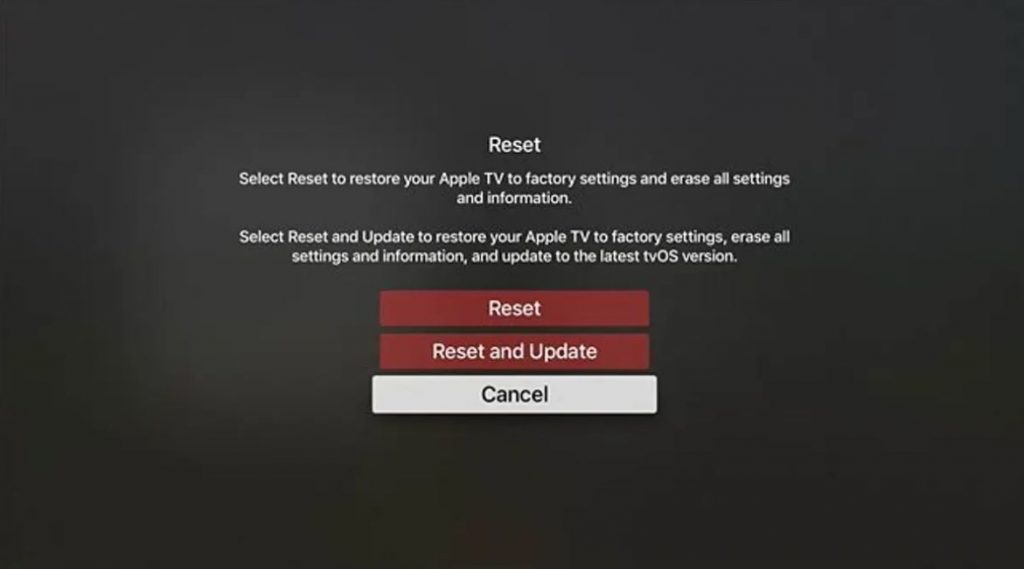
Wi-Fi Connection Problem: Restart Wi-Fi Router
At times, you might come across Apple TV not connecting to WIFI problems. It may be due to slow performance, inability to join a local network, and sudden or random disconnection.
1. Go to the Settings app on your Apple TV.
2. Select the Network option from the menu.
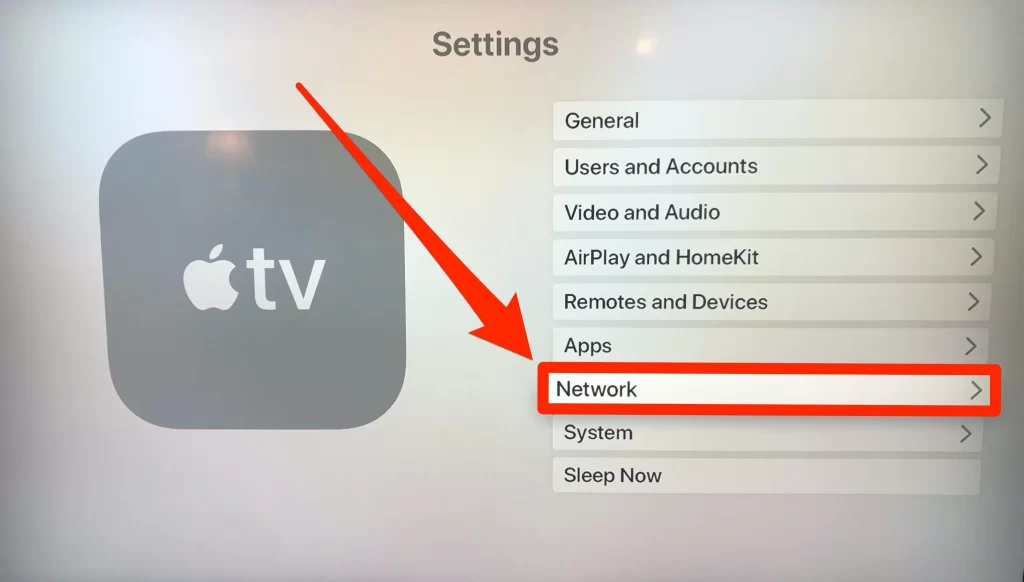
3. Choose the Status option and look for the IP address.
4. If there is no IP address, restart your Wi-Fi modem.
Issues With AirPlay
If you can’t connect your Apple TV to AirPlay, you need to follow these instructions.
1. Check if your Apple TV and iOS device is connected to the same Wi-Fi network.
2. Open the Settings menu on your Apple TV.
3. Select the AirPlay and HomeKit option from the Settings menu.
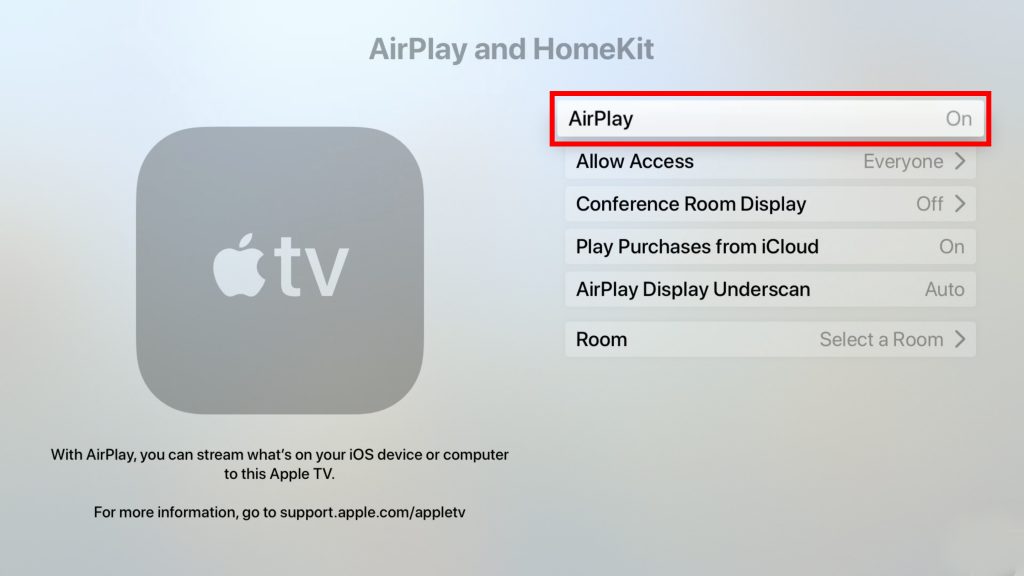
4. On the AirPlay screen, turn the feature on or off.
No Sound or Audio on Apple TV
If there is no sound on Apple TV, you need to check if your external speaker or audio device is put to mute. Try restarting your Apple TV and restarting the Apple TV device. If there is no change on your Apple TV, check if you have selected the proper HDMI port on your TV where you have connected the external device.
1. Open the Settings menu on your Apple TV.
2. Choose the Video and Audio option from the settings menu.
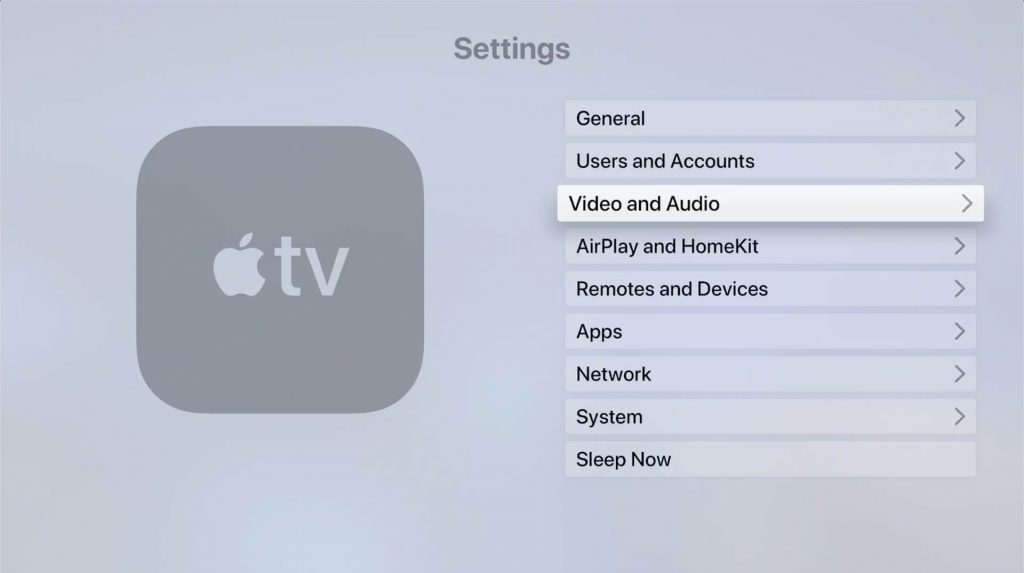
3. Select the Audio Output option and select the HDMI port to which the external speaker is connected.
Siri Remote Not Working
If the Siri or Apple TV remote is not working, you should check the battery on your device.
Pocket Guide: Open the Settings menu > Remotes and Devices > Remote > Check the battery percentage.
1. Open the Settings menu on your Apple TV.
2. Select the Remotes and Devices option.

3. Choose the Remote option and check the battery percentage.
Apple TV Storage Issues
Apple TV stores the apps and other data that might cause the device to run out of space. You can clear the storage space as follows.
1. Open the Settings menu and choose the General option.
2. Select the Manage Storage option and select the Storage option.
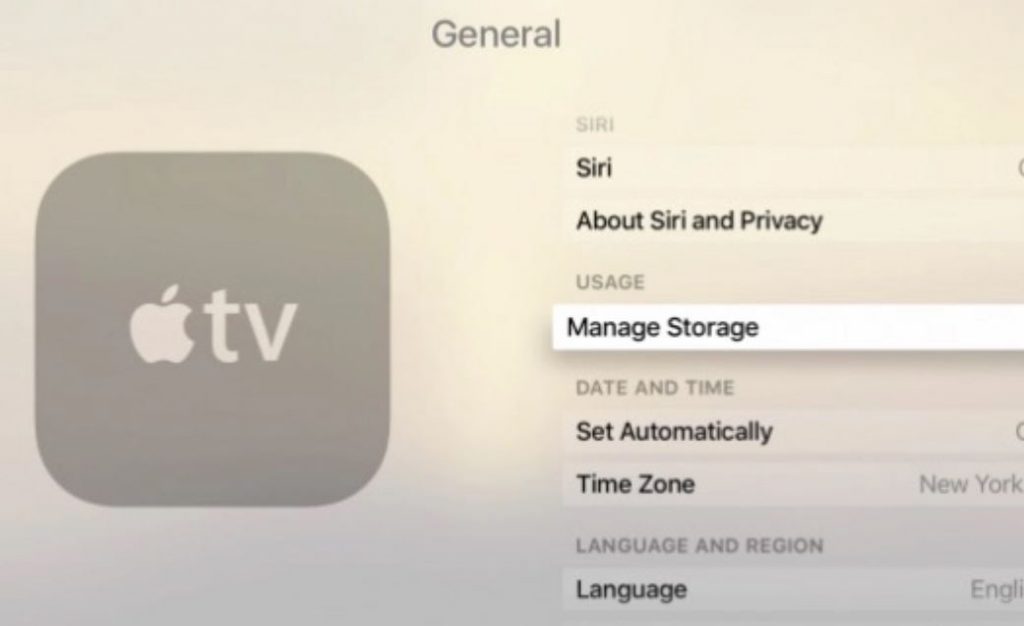
3. From next to any app, select the Trash icon to delete unnecessary apps.
Related: Netflix on Apple TV not Working
Remote Touch Surface Speed Isn’t Right
If there are issues with the touch surface, follow these instructions carefully.
Pocket Guide: Open Settings > Remotes and Devices > Touch Surface Tracking > Fast/Medium/Slow.
1. Open the Settings menu and select the Remotes and Devices option.
2. Select the Touch Surface Tracking option and choose the Fast/Medium/Slow option.
Contact Apple Support
If you still have issues with your Apple TV, contact Apple Support for help. The support team will assist you with almost any issues, including the technical ones, and helps resolve them efficiently.
Frequently Asked Questions
Apple TV might stop working because of a weak internet connection, pending software update, or faulty apps on it.
You can restart the device when you come across an Apple TV not responding issue. To reset an unresponsive Apple TV, unplug the device from the power source for 30 seconds. Finally, connect it back to the power source and turn it on.
You can reset your Apple TV from the Settings menu > System > Reset > Reset and Update.
If your Apple TV shows a black screen, it might be because of a faulty HDMI port. You need to perform a power cycle on your Apple TV.
It may be because you have not connected your iPhone and Apple TV to the same WIFI.
You can download the Apple TV app if it is available for your TV from the respective app store. Otherwise, you shall screen mirror it from phone to TV.