Uncategorized
How to Authorize Computer for Apple TV

Are you wondering how to authorize a computer for Apple TV? If you wish, you can authorize a maximum of five computers to the iTunes Store purchases. However, if you authorize a computer more than once, then you can only authorize three other computers. Still, you can deauthorize any computer from the list and then authorize new ones. To authorize a computer, you need to be working on it. Apart from the Apple TV app, you authorize your computer to use Apple Music and Apple Books. Let’s find out how to authorize and deauthorize computers for Apple TV.
How to Authorize Computer for Apple TV
You can authorize your computer for Apple TV as follows.
Pocket Guide: Open the Apple TV app > Account > Authorizations > Authorize This Computer > Apple ID and Password.
1. Initially, launch the Apple TV app on your Computer.
2. From the screen, select the Account option.
3. Select the Authorizations option from the menu.
4. Next, select Authorize This Computer.
5. Follow the screen instructions and complete the process by entering your Apple ID and Password.
How to Authorize MacBook Pro for Apple TV
You can authorize your MacBook Pro on Apple TV as follows.
Pocket Guide: Open the Apple TV app > Account > Authorizations > Authorize This Computer > Apple ID and Password.
1. On your MacBook, open the Apple TV app.
2. Next, select the Account option.
3. Choose the Authorizations option and then choose Authorize This Computer.
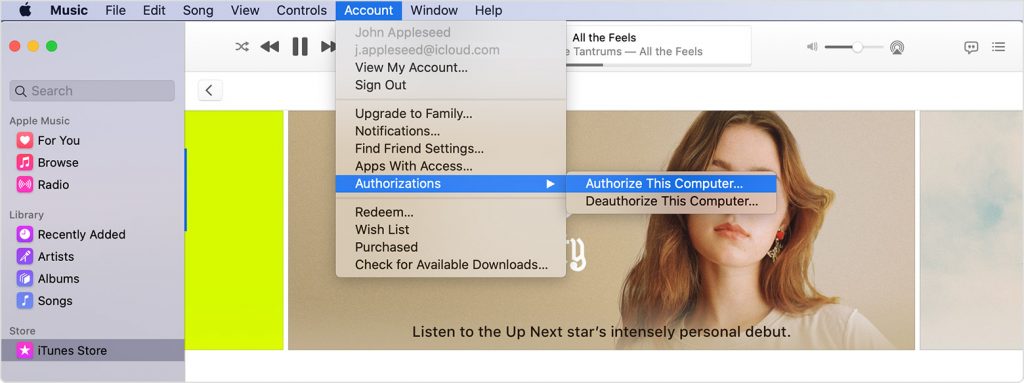
4. Complete the process with your Apple ID and Password.
How to Deauthorize Computer for Apple TV
Pocket Guide: Open the Apple TV app > Accounts > Authorizations > Deauthorize This Computer > Apple ID and Password.
You can deauthorize your Mac or computer for Apple TV as follows.
1. On your Apple TV app on your Mac.
2. Select the Account option from the menu.
3. When you get any prompt, sign in with your Apple ID.
4. Select the Authorizations option and then the Deauthorize This Computer option.
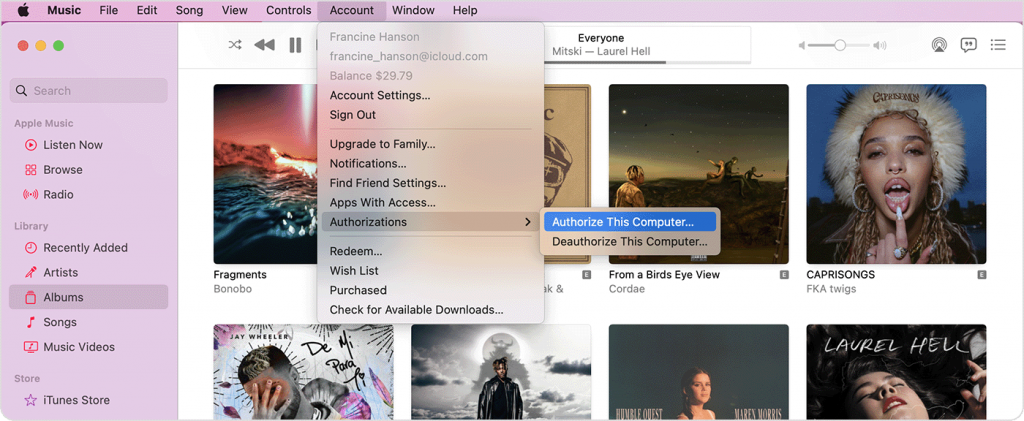
Note: To deauthorize all the computers, find the Apple ID Summary section. Here you need to select Deauthorize All next to the Computer Authorizations option.
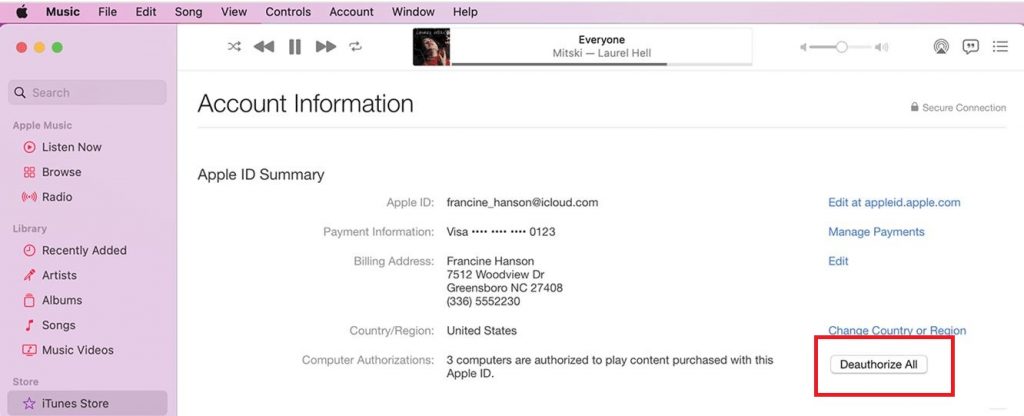
How to Check The Computers Authorized
If you wish to find out the number of computers authorized on your Apple TV, follow these instructions.
1. Initially, open the Apple TV app on your TV.
2. Next, select the Account option and then the Account Settings option.
3. Go ahead to Sign in with your Apple ID and Password.
4. Now, you are on the Account Information Page. Find the Computer Authorizations option to find the computers authorized.
After you authorize your computer or Mac on your Apple TV, you can purchase and rent your favorite movies and TV shows in the app. You can authorize more than one computer in the app. Also, you can deauthorize the computers at any time, if you don’t intend to use the app on them anymore. It will also help you prevent someone else from accessing your account. You shall further learn to Connect Mac to Apple TV with and without cable.
Frequently Asked Questions
If you have to authorize your computer repeatedly, it might be due to the two-factor authorization for your Apple ID.
To give authorization to your computer, go it Apple TV > Account > Authorize This Computer > Apple ID and Password.
To give authorization to your Mac, go it Apple TV > Account > Authorize This Computer > Apple ID and Password.
You can authenticate Apple TV on Mac with your Apple ID. Then, you can purchase or rent your favorite shows and movies in it.
If you use an HDCP HDMI cable on your Apple TV instead of Apple-certified cables, you might get a message saying that your Apple TV is not authorized.
Open the Apple TV app on your laptop > Account > Sign in with your Apple ID > Authorizations > Deauthorize This Computer.









