Uncategorized
How to Mirror iPhone to TV Without Apple TV

It is easy to screen mirror your iPhone onto your Apple TV with the built-in AirPlay icon. If you don’t have an Apple TV, it will be difficult to mirror the device to your Smart TV. To make this deal work, you shall use cables or applications. If you wish to mirror your iPhone on your smart TV without Apple TV, keep reading the following section. The article will throw more light on how to mirror iPhone to TV without Apple TV. So, whatever may be your smart TV version, you can easily mirror your iPhone to the same.
How to Mirror iPhone to TV Without Apple TV
With no wires attached, you can connect your iPhone to your Smart TV, which isn’t an Apple TV. The primary requirement is that you need to have a Smart TV that is AirPlay 2-compatible.
1. Initially, ensure to connect both your iPhone and Smart TV to the same WIFI network.
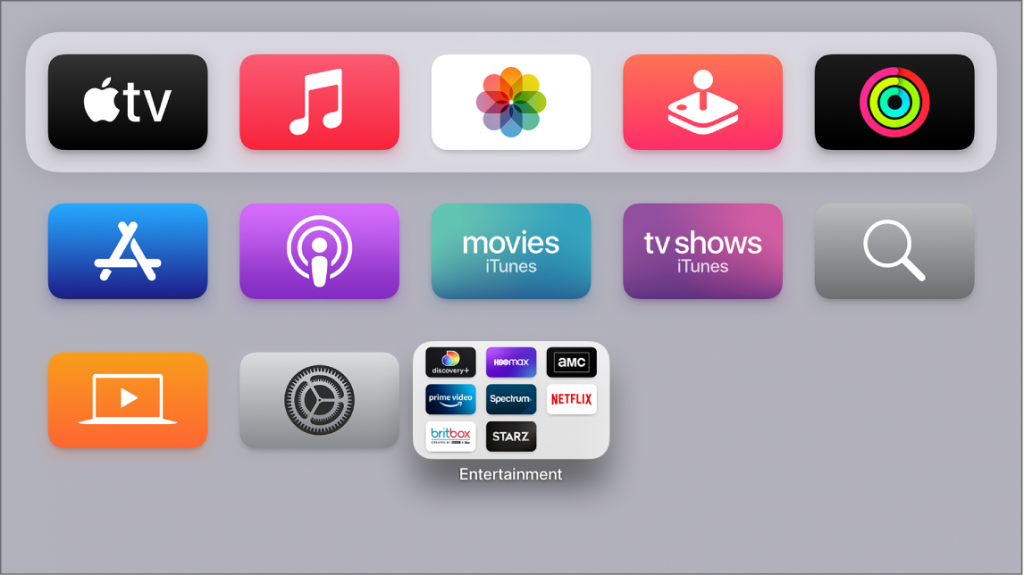
2. Next, swipe down the screen from the upper-right corner and launch the Control Center.
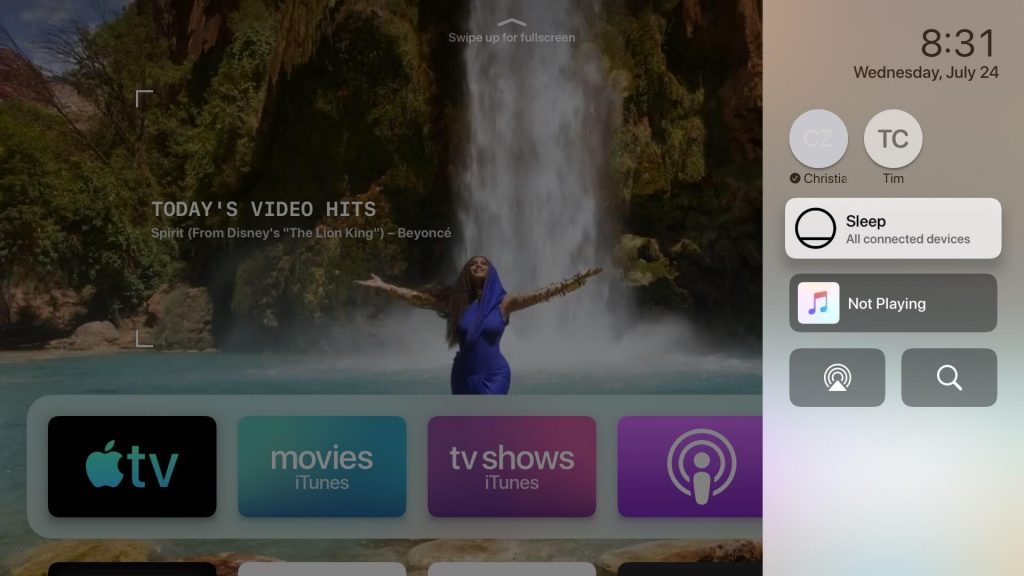
3. From the iPhone Control Center, tap the Screen Mirroring option.
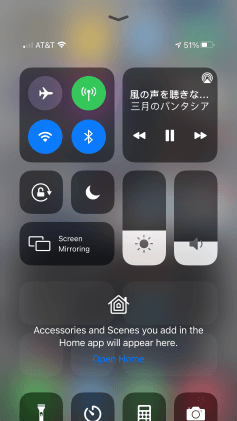
4. Now, you can see a list of devices on your screen. Pick up your Smart TV from this list on your screen.
5. You might see a Passcode that appears on your TV screen if you are doing this for the first time.
6. On your iPhone, type in the Passcode carefully to complete the connection.
7. Launch the Control Center and tap Stop Mirroring once you want to stop the casting from iPhone to TV.
If the Smart TV isn’t AirPlay Compatible
If your Smart TV isn’t compatible with AirPlay, you can still mirror your iPhone to your TV. For this, you need to use a cable and an adapter. The adapter that you need to choose might vary depending on the iPhone you have with you. You can establish an HDMI connection or a VGA adapter on the older versions of TV models. So, choose a connecting method that suits your Smart TV. Next, connect both your iPhone and your Smart TV properly.

Make changes to your TV input manually till your device is detected. Wait till the iPhone screen mirrors on your TV. This method might be a little uncomfortable because the mirrored screen might not fit your Apple TV screen.
Alternative Method: Use an App to Mirror iPhone to TV
If you think using cables isn’t the method for you, you can choose to use apps on your iPhone. But, you need to have a streaming device like Chromecast or Roku to make this work.
If You Have Chromecast

- Certain apps on iPhone come with a built-in Chromecast icon.
- In other cases, you can use the Chromecast Streamer app.
- If the app has a built-in Chromecast icon, click on the icon and choose your Smart TV from the list.
If You Have Roku

Your Roku device screen mirrors the iPhone screen easily.
- Tap the Screen Mirroring option on your iPhone’s Control Center.
- From the list of devices on your screen, pick up your Roku device.
- This will give you a code on your TV screen.
- Next, you need to type in this code on your iPhone as a prompt appears.
- Finally, tap on the OK button.
How to Mirror iPhone to Samsung Smart TV Without Apple TV
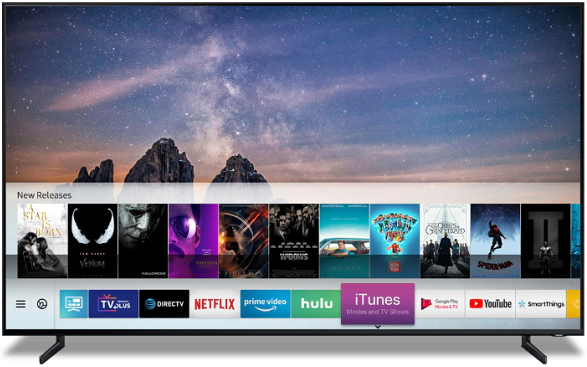
Your Samsung Smart TV (manufactured in and after 2018) supports mirroring with the AirPlay feature on your iPhone. By clicking on the Screen Mirroring icon on the Control Center, you can cast your iPhone to your TV.
How to Mirror iPhone to LG Smart TV Without Apple TV

If you have an LG Smart TV, get the Mirror for LG Smart TV app on your iPhone. Launch the Mirror for LG Smart TV and wait till it detects your LG Smart TV. Next, tap the Start Mirroring > Mirror LG TV > Start Broadcast. With this, you can cast your iPhone on your TV without much effort.
Now, you know the ways to mirror your iOS to TV without Apple TV. At times, you might need to use a cable to establish the connection. While at other times, you need to use an app to do the same. In this way, you can watch more content on your TV by screen mirroring. Check out article on how to access AirPlay on Apple TV to stream media files on TV screen.
Frequently Asked Questions
You can mirror your iPhone to TV using Chromecast, VGA adapter, and Roku streaming stick.
If you have Apple TV, open Control Center > Screen Mirroring > Select your Apple TV.
If you have a third-generation Apple TV, connect it to the same Wi-Fi network as your iOS device. On your iOS device, open the Control Center > Screen Mirroring > Select your Apple TV.
If you don’t want to connect Apple TV without Wi-Fi, connect it using Bluetooth.
You can connect your iPhone TV TV by screen mirroring it from the Control Center.
You can screen mirror your iPhone screen by connecting it to the same Wi-Fi network as your TV.
On Apple TV 4k or Apple TV HD, go to Settings > AirPlay > AirPlay Display Underscan. With that, you can stream content on your Apple TV on full screen.
You can screen mirror your iPhone to Apple TV 4K from its Control Center > Screen Mirroring > Select your Apple TV.









