Uncategorized
Netflix Not working on Apple TV | Best Possible Fixes
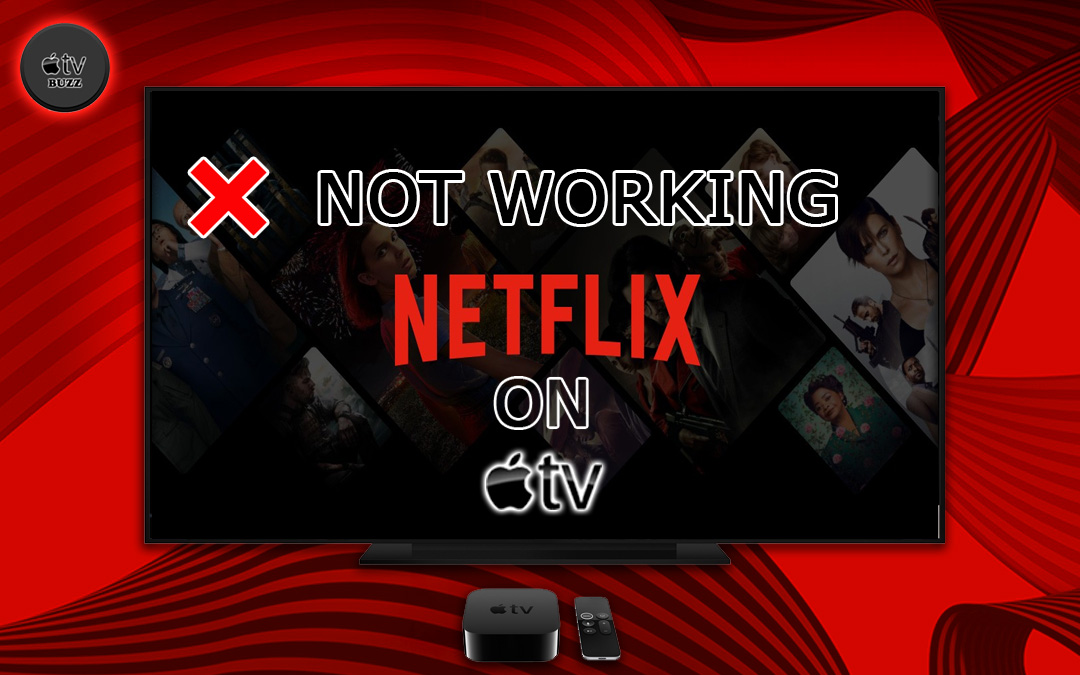
Netflix is the most successful streaming platform not just in the United States but across the globe. As one of the pioneers of making the media streaming industry a global affair, Netflix is always at the forefront of the market with dedicated apps for all user platforms. Though Netflix is often used on Laptops and mobile devices as a form of entertainment, to enjoy the content at its full capacity, the best option is to view it on a Smart TV device. Usually, the app is well behaved and optimized for streaming platforms like Apple TV. However, sometimes the app fails to respond after installing it on the Apple TV device. This article will see the possible fixes if Netflix is not working on Apple TV.
Possible Fixes for Netflix not working on Apple TV
You can stream Netflix on Apple TV 2 and all the later versions. In unfortunate cases, Netflix may bring in issues like the Netflix app not working on Apple TV. If you want a definitive fix for this issue, then you will have to look at the below section of this article.
Check your Wi-Fi Connection
Check the internet availability on your Wi-Fi network first. Lack of a proper internet connection is mostly the cause of Netflix not working. You can always check for the internet by heading over to the Settings menu and going to the Network option.
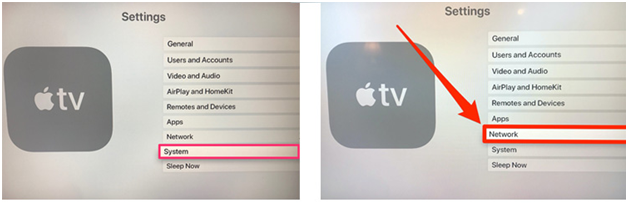
In addition, you shall check for your internet speed online when you come across Netflix not working on Apple TV 4k. Try disconnecting other devices that use the same WIFI as the Apple TV to get back the bandwidth. Optionally, you shall even reset the router and check if the issue gets resolved.
Check for Server Outages
Whenever the Netflix servers experience an outage, you cannot stream any of its content. It may be the most common reason for the service to not work. Visit the dedicated Netflix Help website to check if Netflix has downtime. If yes, then you shall need to wait for the issue to be sorted from the developer’s end.
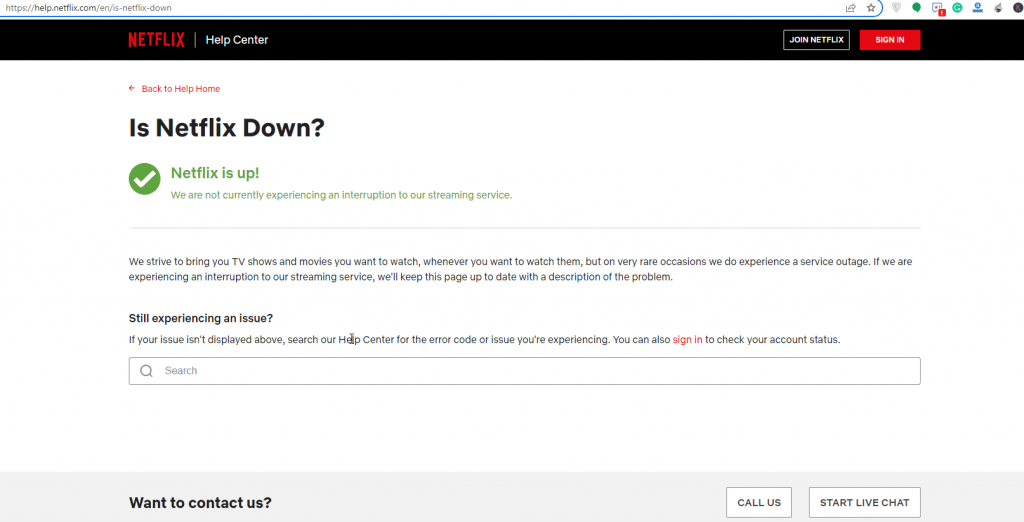
Check if Login Details are Correct
Entering the wrong username or passcode may be one of the reasons for Netflix not working on Apple TV 3 or 4. So, make sure to provide the correct Netflix login details to access your account.
Sign Out & Sign In to your Netflix Account
Netflix does not work on Apple TV, or it may behave weirdly after a server outage. Hence, it is recommended to sign out of your Netflix account and log in again. To do this, follow the steps below.
1. With the Apple TV setup and connected to WIFI, navigate to select the Netflix app.
2. Press the Menu button to choose Settings.
3. Select Sign Out and follow the on-screen instructions to log out of your Netflix account on Apple TV.
4. Wait for some time and relaunch Netflix and sign in to your account.
Check if your Netflix Subscription is Active
Sometimes, Netflix subscriptions might have expired, and it may be one of the reasons for Netflix not working on Apple TV 2 and later. In case of expiry, you shall need to reactivate the subscription and check if you can access the service.
Sign Out of Netflix on Other Devices
Netflix can be accessed on multiple devices simultaneously based on the subscription plans. When trying to access the service on more than the recommended device may be the reason for the service not working. So, you can sign out of Netflix on all other devices and check if you can stream Netflix on Apple TV.
Reinstall the App on Apple TV
If your internet connection is working just fine, then the next step is to try reinstalling the Netflix app on your Apple TV device.
1. Go to the Apple TV home screen and then navigate to select the Netflix app.
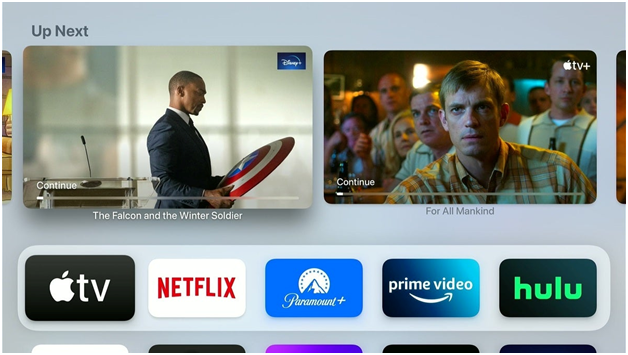
2. Hold down the Touch surface on your remote control until the Netflix app starts to jiggle.
3. Then, press the Play/Pause button and choose the Delete option.
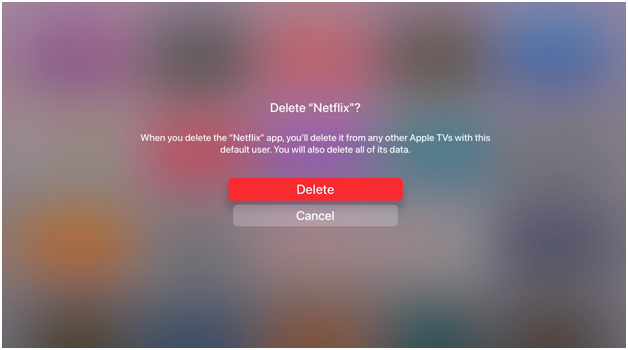
4. Once this is done, open the App Store again and search for them using the
5. Select the Netflix app from the list of search results.
5. Next, click on the Get button on the app info screen to reinstall Netflix on the Apple TV device.
6. Once installation is over, click on the Open button to launch Netflix app on your Apple TV and sign in to your subscription account.
Reset Apple TV
If reinstalling the app still doesn’t solve the problem, the next step for you is to reset the Apple TV device. For this, you will have to unplug your Apple TV device from the power source and the TV and then plug it back in after a couple of minutes. Now turn on your device and launch Netflix.

Update Apple TV
If none of the above options work, you have to check if your device has any latest tvOS updates available. If so, you need to update Apple TV, and this, in turn, will update your Netflix app with the latest version, if any.
1. Open the Settings app and click on the Systems option.
2. Click on the Software Updates option in the system menu and select Update Software. If a new firmware update is available, this screen will show you.
3. If a new firmware update is available, click on Download and Install button to install the software.
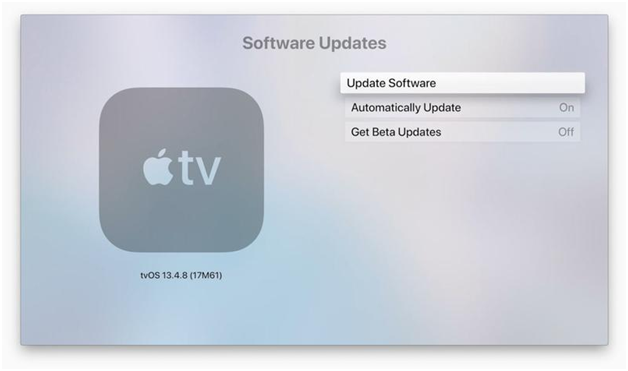
4. Once this is done, open Netflix on your Apple TV and enjoy watching your Favorite shows.
Contact the Customer Support
When none of the above fixes have helped you fix the Netflix on Apple TV not working issue, then reach out to the Customer support of Netflix or Apple Support. They will assist you with almost any problems, including technical issues with Netflix. So, you will be able to access Netflix without any problem.
That’s it. This will fix your Netflix and get it working just fine. You can use these fixes in case any app is misbehaving. All of these fixes will work in resolving Netflix won’t open on Apple TV, Netflix not loading on Apple TV, no sound, and other such common issues.
FAQ
Yes. Netflix will work on Apple TV, provided you have an active subscription and internet connection.
Netflix will hide if you have updated the tvOS with the latest version. If the Netflix icon isn’t visible on your Apple TV, you shall contact Apple support.
Netflix Code 113 implies that your information stored on the device needs to be refreshed. To resolve the issue, you need to reset your Apple TV to the factory settings.









