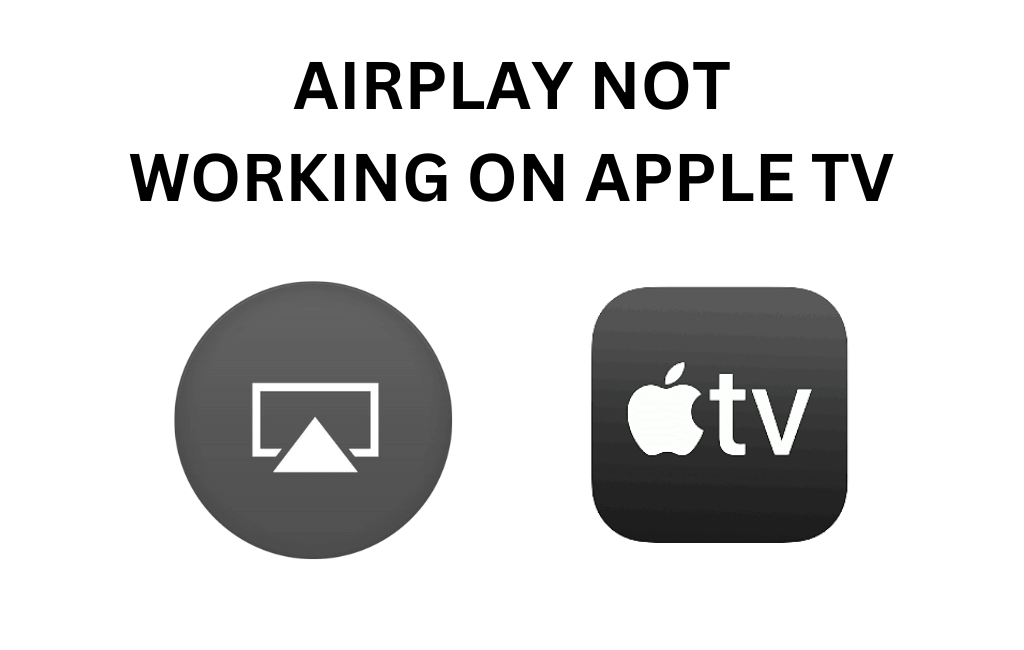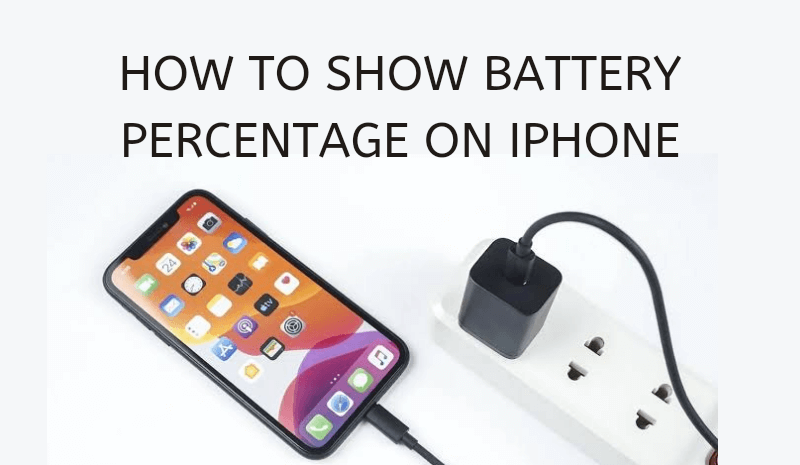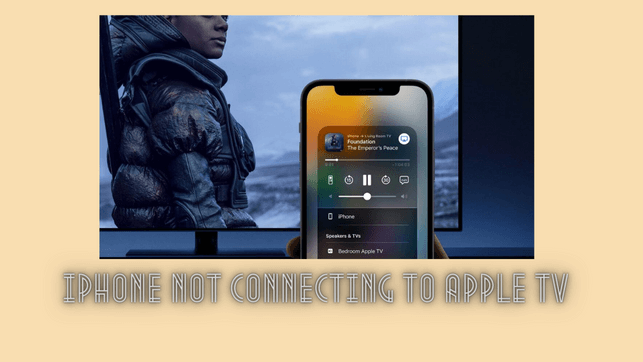Uncategorized
Netflix Won’t Open on Apple TV | Working Fixes
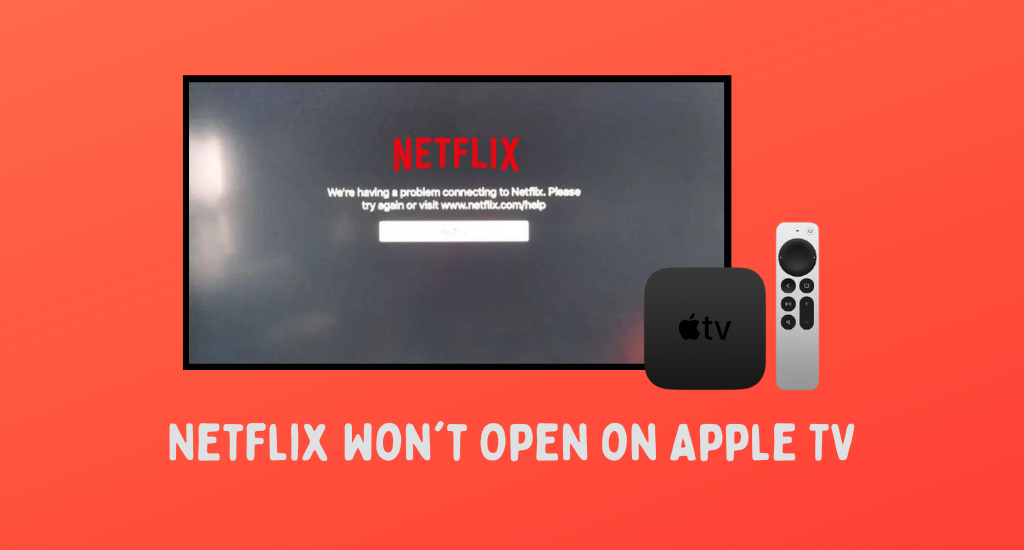
Netflix is one of the most popular media streaming apps with the best collection of movies and series. It is a subscription-based service that has users across the globe. The app is available on a variety of devices, including Apple TV. However, many users of Netflix have found that the app won’t open on Apple TV on certain occasions. However, this is not a frequently occurring issue on the Netflix app. If you come across a similar situation, the following troubleshooting tips will come in handy.
Netflix Won’t Open on Apple TV
The most common issues with Netflix on Apple TV are that the app won’t open, gets stuck, and keeps crashing. You can sometimes find a small blue dot near the app icon. You need to try these troubleshooting tips to fix the issue with Netflix.
Check For Netflix Server Issues
If the Netflix server is down, you can’t open the Netflix app. Therefore, you need to check for server issues. If there is a server outage, you must wait for some time to access it. To make sure that your Netflix server is not down, you can use websites like Downdetector or Netflix’s server outage site.
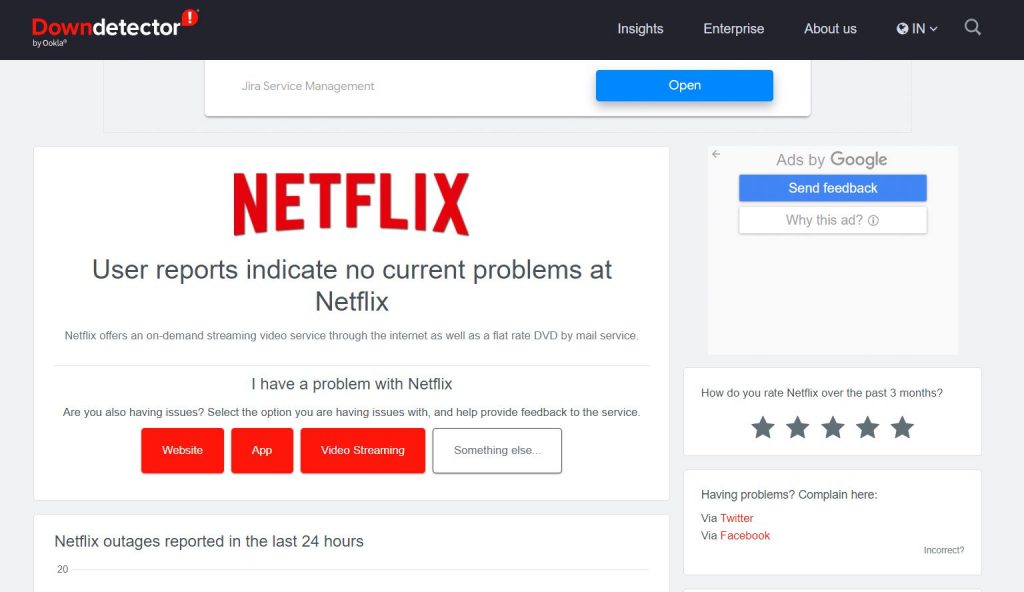
Check Your Wi-Fi Router
If you can’t open the Netflix app, you need to start by checking your Wi-Fi router. If your Wi-Fi network is slow, you might definitely find it hard to open and access Netflix. Check the internet speed by connecting other devices to it. If other devices are slow, you need to restart your Wi-Fi router.

1. Unplug the Wi-Fi router from the power source.
2. Keep the device unplugged for a couple of minutes.
3. Re-connect the power plug to the power source and connect your Apple TV to Wi-Fi.
4. Finally, check if the Netflix app can be opened.
Restart Apple TV
If the issue is not with the Wi-Fi router, you need to restart your Apple TV.
1. On your Apple TV, open Settings.
2. Select the System option.
3. Select the Restart option.
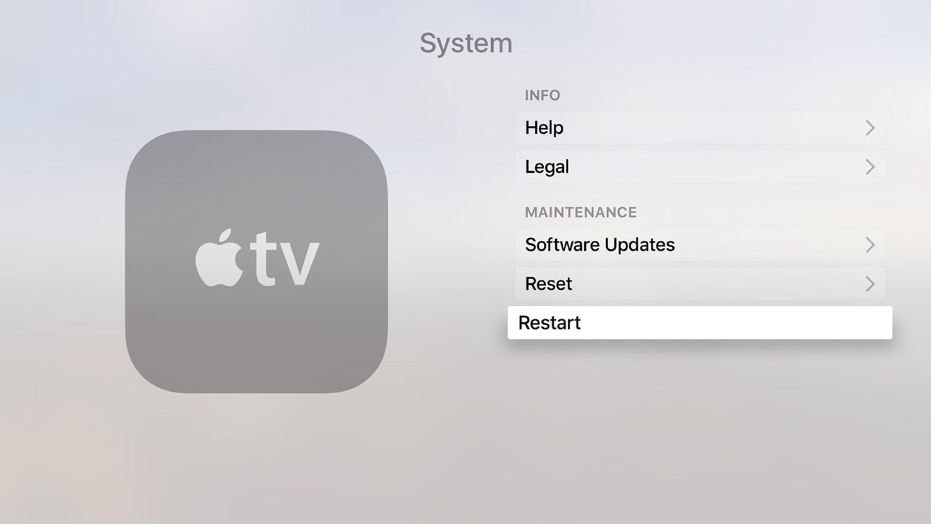
4. Finally, you can open the Netflix app on your Apple TV.
Force Close Netflix
To force close the Netflix app, follow these instructions.
1. On the Apple TV remote, press the TV or Home button.
2. Now, you can see the app switcher screen.
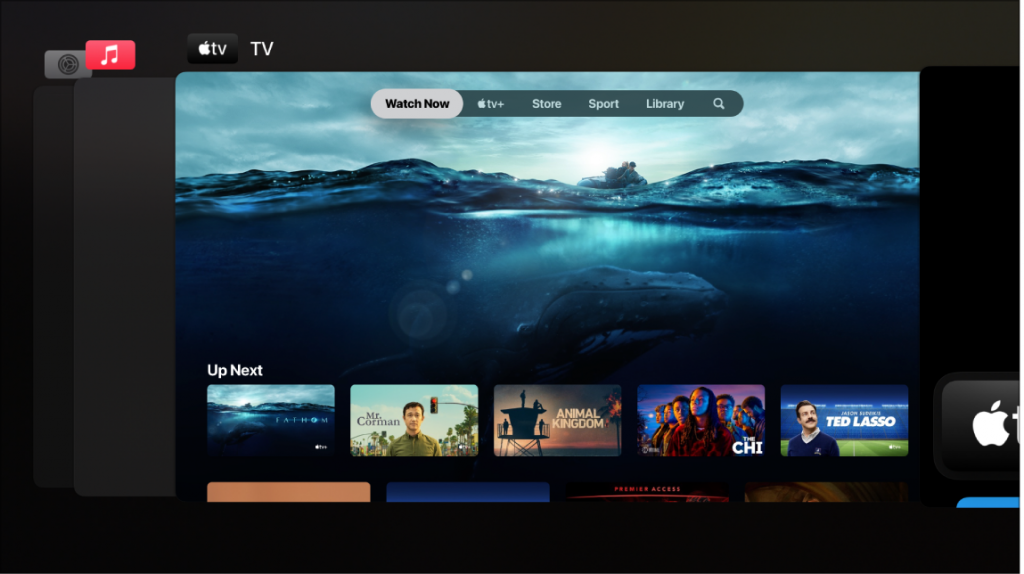
3. Scroll to the Netflix app and swipe up so that Netflix disappears.
4. Once again, press the TV or Home button.
5. Finally, you go back to the main screen.
Delete Netflix
If Netflix is not working on your TV, you need to delete Netflix. Finally, you need to install the app back on your Apple TV.
1. On the Apple TV home screen, highlight the Netflix app.
2. Press down on the center of the touchpad, and the Netflix app jiggles.
3. Press the Play/Pause button and select Delete.
4. Open the Apple TV App Store and install Netflix.
5. After installing the app, open Netflix.
Apple TV Software Update
If there is a pending firmware update on Apple TV, you need to perform it to fix bugs on it. You can update Apple TV as follows.
1. Open Apple TV Settings menu.
2. Select the System option.
3. Next, select the Software Updates option.
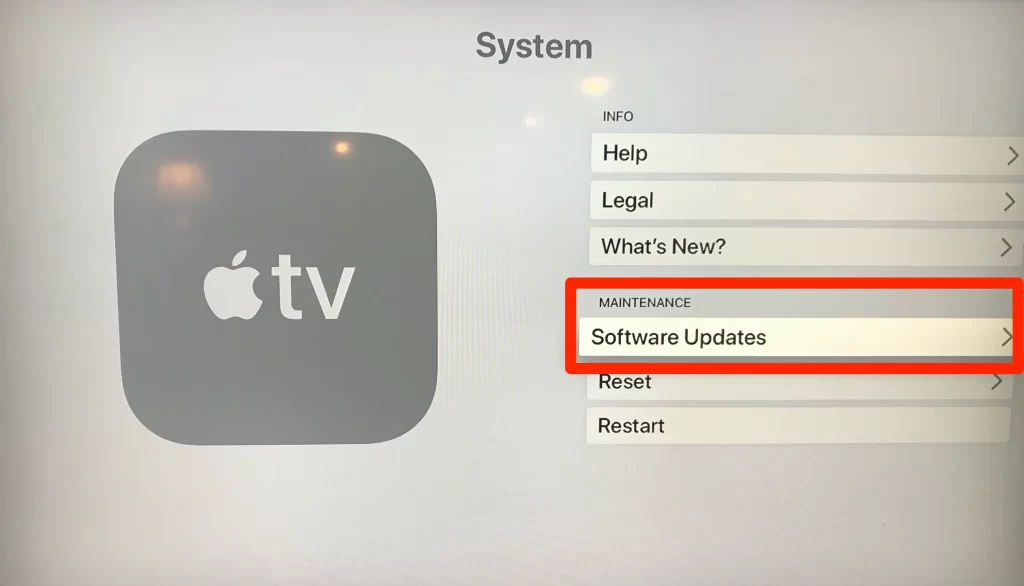
4. Then, select the Update Software option.
If you have a third-generation Apple TV, open Settings > General > Software Updates > Update Software.
Factory Reset Apple TV
One of the final fixes for the Netflix issue is a factory reset. However, with a factory reset, all apps and settings on Apple TV will be removed.
1. On your Apple TV, open Settings.
2. Select the System option.
3. Find the Reset option and select it.
4. Select the Reset or Reset and Update option.
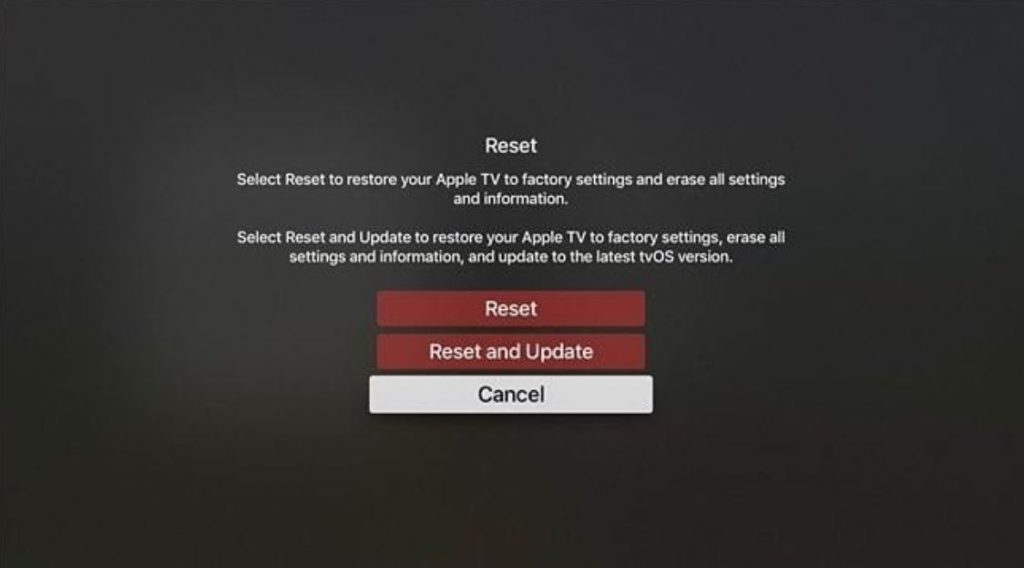
If you have a third-generation Apple TV, open Settings > General > Reset > Reset All Settings > Restore.
Contact Netflix Support
If the issue on Netflix exists even after performing a factory reset, you need to contact Netflix Support. With their help, you might be able to open the Netflix app on your device.
The above fixes are general and can be used to resolve any other issues that you face while using Netflix on Apple TV. It includes Apple TV not working with Netflix, Netflix won’t load, not connecting, buffering, etc.
Frequently Asked Questions
If the Netflix app won’t open, it might be caused by pending updates on the app or Apple TV.
If you can’t mirror the Netflix app, you need to restart the app and the devices.
If there are server issues with Netflix, you can’t open the app.
If the Netflix app is not working, you need to check for server issues and software updates.
If apps on Apple TV won’t open, you need to check for a pending software update on your device.
To update the apps on Apple TV, go to Settings > select Apps > Automatically Update Apps.
To uninstall the Netflix app, you need to highlight the Netflix app on the home screen. Press down on the center of the touchpad > press the Play/Pause button > Delete.
The Netflix app might not open on your device if there are any pending updates on it. Netflix software issues might also be the cause of the issue.
When the internet connection is unstable, Netflix will not load on your TV.