Everyone watches movies and TV shows on a bigger screen, such as Android smart TVs. You can even watch them by installing the app or using the browsers on your smart TVs. The browsers have a delicate user interface to browse your favorite entertainment content. You can use certain browsers on Android TV for various purposes similar to the smartphone browser. Sometimes, you may have a bad experience installing third-party browser apps. To avoid these experiences, we have collected the top 10 best browsers on your Android smart TV.
List of Best Browsers for Android TV
You can install a browser on your Android TV from the given top 10 best browsers.
Mozilla Firefox
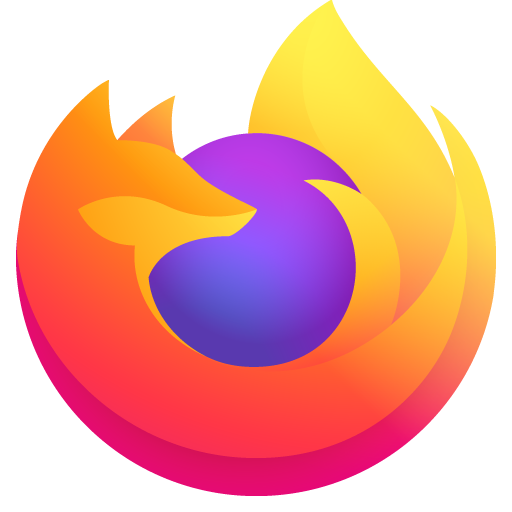
Firefox is a fast and safe web browser for any Android TV. It is highly preferred by those who care about privacy. Firefox is well-optimized for a large screen with a simple user interface. You can visit the desired URL by entering it manually on the address bar or using voice control. The major drawback of this browser is that it is not available on the Google Play Store. Therefore, you can sideload the Firefox APK for Android TV using third-party apps like Downloader or ES File Explorer.
Information Use !!
Concerned about online trackers and introducers tracing your internet activity? Or do you face geo-restrictions while streaming? Get NordVPN - the ultra-fast VPN trusted by millions, which is available at 69% off + 3 Months Extra. With the Double VPN, Split tunneling, and Custom DNS, you can experience internet freedom anytime, anywhere.

Tips! You can change the default search engine on Firefox if you are using the browser on your smartphone and desktop.
Pricing: Free
Puffin TV Browser
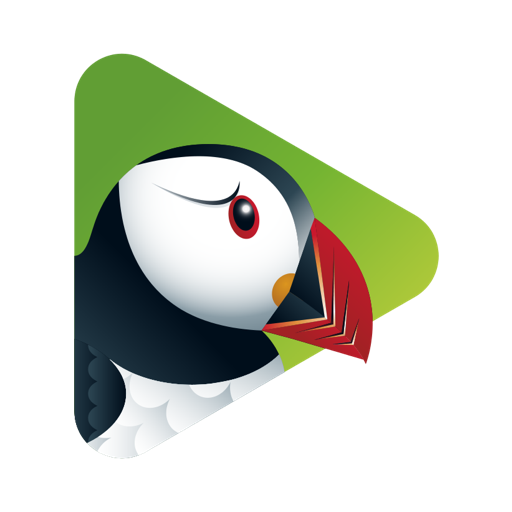
Puffin TV-Browser is available officially on the Google Play Store. It works very well with your Android TV remote, unlike other browsers. Puffin also allows users to listen to music and watch videos instantly. It is also compatible with the latest Android smart TVs and set-top boxes. In addition, you can share URLs to Puffin TV Browser from any device by scanning the QR code. Moreover, this is the only browser you can use for various solutions such as Personal, Family, Business, Education, and Enterprise.
Pricing: It provides monthly and yearly subscriptions. $1/mon or $10/year
Google Chrome
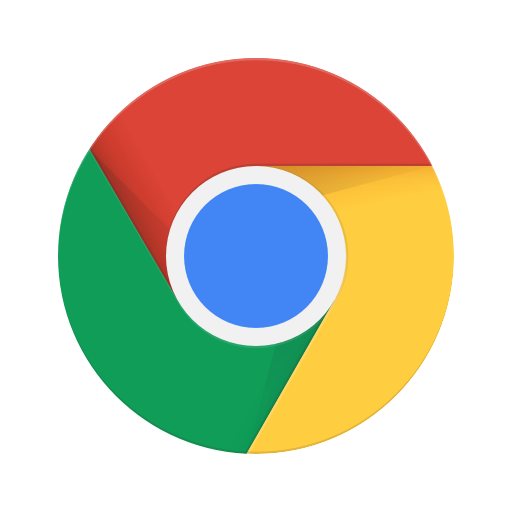
Google Chrome is a well-known web browser in the world. But its Android TV version is not available on the Google Play Store. Still, you can get this browser by sideloading it using third-party apps. You should keep in mind some of the features are limited to access on Android TV. But bookmarks, browsing history, and passwords on Chrome can be synced by signing in through your Google account. Also, you can perform normal browsing activities similar to the smartphone browser.
Pricing: Free
Microsoft Edge
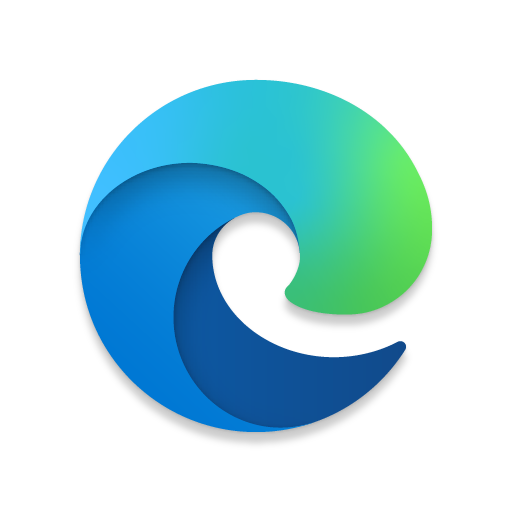
Microsoft Edge browser is an ideal browser for Android TV. It is natively available on the Google Play Store. Like Chrome, you can mark websites as favorites, save passwords, and sync your data across other devices. It has additional features such as tracking prevention, InPrivate mode, and AdBlock Plus. Moreover, you can choose Bing as a default search engine in Microsoft Edge and get rewards for every search. Like the Puffin Browser, you can install Microsoft Edge for business purposes.
Tips! If the browser doesn’t perform well or does not respond, try clearing the cache on the Edge browser.
Pricing: Free
TV Bro

TV Bro browser is compatible with Android TV, which is in the Beta stage. Moreover, TV Bro is available on Google Play Store. You can install it on your Android TV to get a better experience than other browsers. It loads web pages faster than others as it uses the WebKit engine. TV Bro also works better through voice controls and with your TV remote. Moreover, it features a built-in download manager to organize the download files.
Pricing: Free
TVWeb Browser for TV

TVWeb Browser for TV is a free web browser for Android TV and is also available on Google Play Store. With this browser, you can listen to music, watch the news, play games, stream entertainment content, and more. It also allows the users to save bookmarks, change the default search engine, or preview browsing history. Furthermore, it adds a bonus feature called UserAgent switching, which enables to switch between the user strings.
Pricing: Free
Amazon Silk Browser

Amazon Silk Browser is also one of the best browsers for Android TV. Notably, it is the default browser for Amazon Fire TV Sticks and Fire Smart TVs. Since it is developed by Amazon, it cannot be downloaded directly from the Google Play Store. But, several third-party websites offer APK versions of Amazon Silk Browser to install on your Android TV. Therefore, it is highly suitable for users to stream videos on smart TV browsers.
Pricing: Free
Brave Private Web Browser
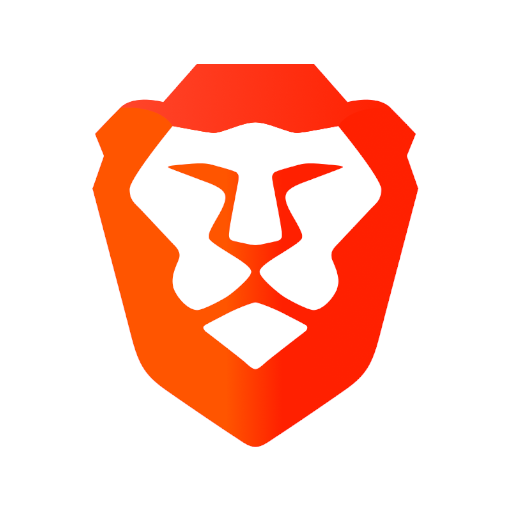
Brave is exceptionally one of the best browser for Android and iOS smartphones. By sideloading, you can also get the Brave browser on your Android TV. It is the lightest and privacy protected browser having over 50 million users worldwide. Brave has a free built-in ad blocker and pop-up blocker similar to the Mircrosoft Edge browser. Brave can load websites faster than other browsers. In addition, the browser has the night mode feature where you can browse sites in low light.
Tips! Similar to other browsers, you can change the default search engine on the Brave browser.
Pricing: Free
Download Brave Private Web Browser
DuckDuckGo
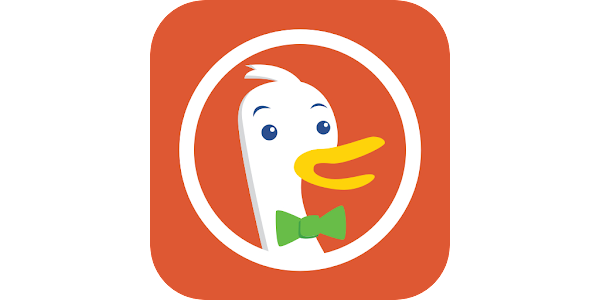
DuckDuckGo is a private browser that has a simple user interface. You will leave no traces while searching any websites in the world. DuckDuckGo Android TV Apk is only available on third-party websites. It gives intelligent tracking protection when you are receiving emails or other apps. Moreover, it will keep you safe from third-party trackers and cookies.
Pricing: Free
Kiwi Browser
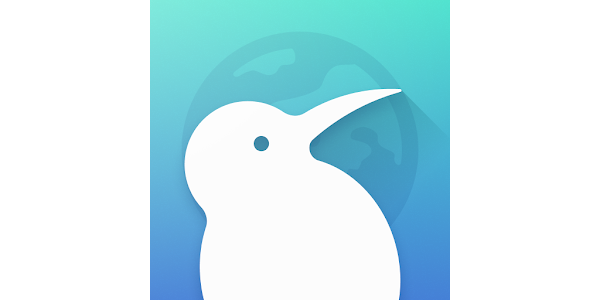
Kiwi Browser is efficient and quickly responsive while browsing the internet. It is best suitable for minimal activities such as reading news and articles, watching videos, listening to music, playing games, etc. It features a bottom address bar similar to Safari. Kiwi browser has a built-in Google translate for viewing webpages in your native language. In addition, it can block unwanted ads for safer browsing.
Pricing: Free
How to Install Web Browser on Android TV
Browsers like TV Bro, TVWeb Browser for TV, and Puffin TV are available in the Play Store. You can install those browsers on Android TV from the Play Store in under 2 minutes.
1. Start your Android TV and connect it to a stable internet connection.
2. Click Apps and select the Google Play Store application.
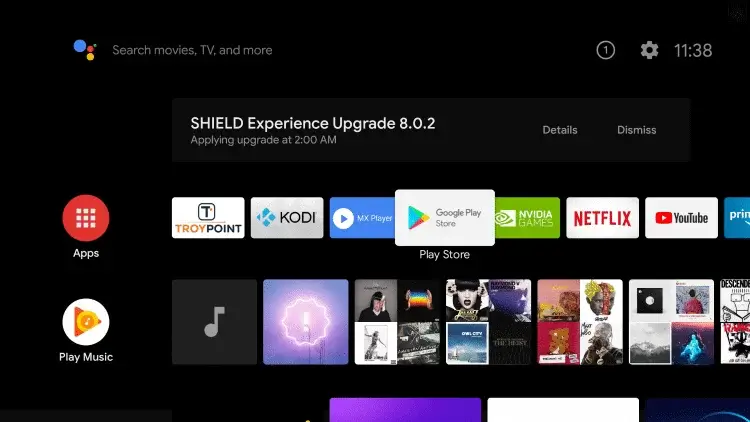
3. Select the Search icon and search for the Puffin TV browser.
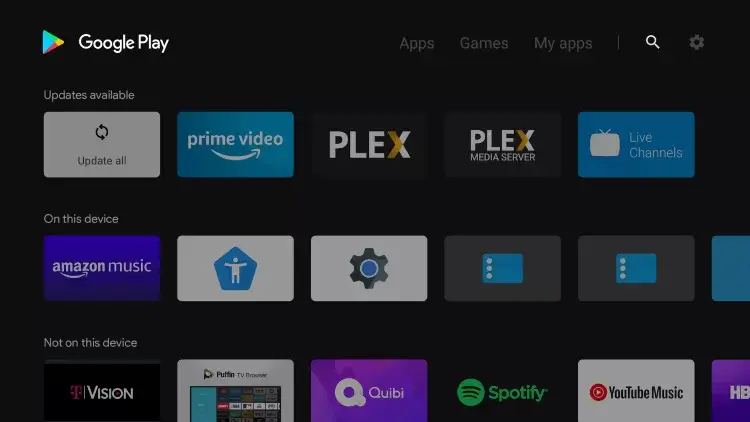
4. Select the app from the search results and click Install.
5. After the installation, click Open to launch the app.
How to Sideload Web Browser on Android TV
You can sideload browsers that are not available in the Play Store using Downloader on Android TV.
1. Start your Android TV and connect with a Wi-Fi network.
2. Select Apps from the home page and click the Google Play Store application.
3. Search for Downloader and tap Install.
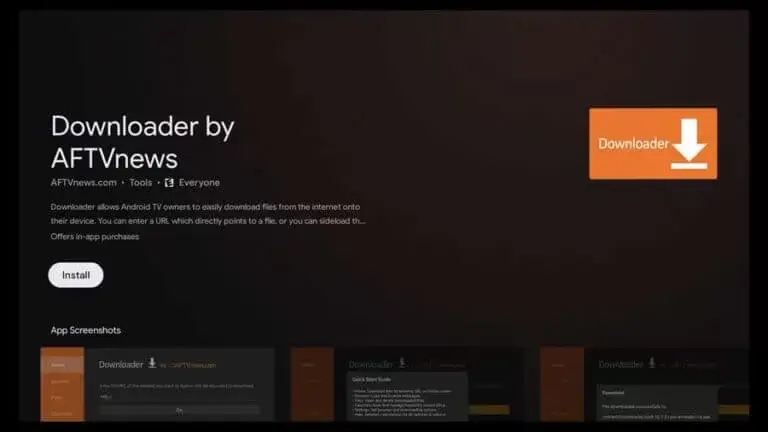
4. Tap Settings and enable the Install Unknown Sources option.
To do that, Settings > Device > Perefences > Security & Restrictions > Unknown Sources > Downloader > Turn it on.
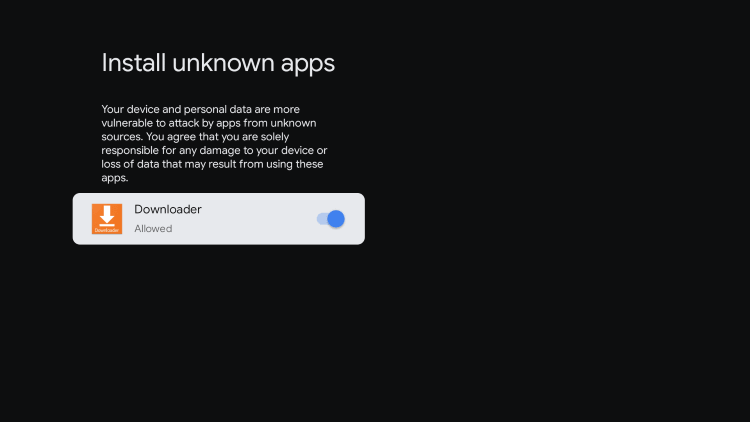
5. Launch the Downloader app and click Allow to accept all media files.
6. Enter the URL of the browser that your wish to download and click Go.
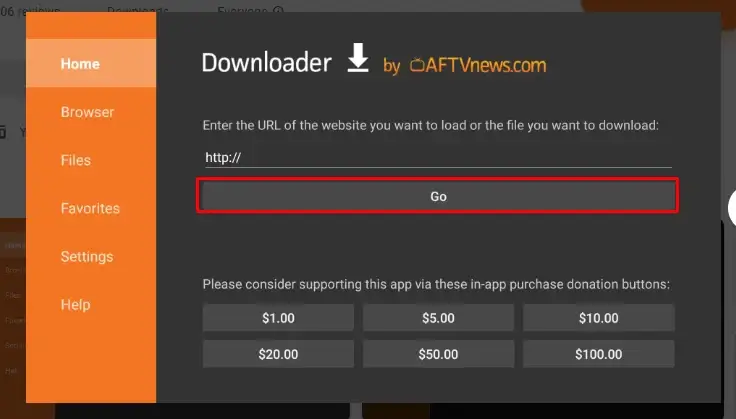
7. Once the file gets downloaded, click Install.
8. After the installation, launch the app and start browsing your favorite content.
FAQ
Google Chrome, Puffin TV Browser, Firefox, and Brave are some of the best browsers for use on your Google TV. With those browsers, you can securely surf the internet and perform basic browsing activities.
Unfortunately, Android TV does not have a pre-installed browser. So, you need to download a web browser from the Google Play Store or from a third-party app store like Aptoide.
Disclosure: If we like a product or service, we might refer them to our readers via an affiliate link, which means we may receive a referral commission from the sale if you buy the product that we recommended, read more about that in our affiliate disclosure.

