Fortnite Crew is a premium subscription service of Fortnite that offers 1000 V bucks, new skins with matching accessories such as a glider, pickaxe, emote, and more. You need to pay $11.99 per month to get these extra features. If you are no longer interested in playing the Fortnite game or if you think the subscription price is too high, you can cancel the Fortnite Crew subscription anytime. There are different ways to cancel the Fortnite subscription.
How to Cancel Fortnite Crew Premium on Epic Games Website
Similar to cancelling the NordVPN subscription, the easiest way to cancel the Fortnite Crew premium is by using the official Epic Games website. On the website, you can cancel the subscription no matter how you bought the subscription.
(1) Open any browser on your PC or mobile.
Information Use !!
Concerned about online trackers and introducers tracing your internet activity? Or do you face geo-restrictions while streaming? Get NordVPN - the ultra-fast VPN trusted by millions, which is available at 69% off + 3 Months Extra. With the Double VPN, Split tunneling, and Custom DNS, you can experience internet freedom anytime, anywhere.

(2) Visit the Epic Games website (https://store.epicgames.com/).
(3) Click the Sign In button on the top.
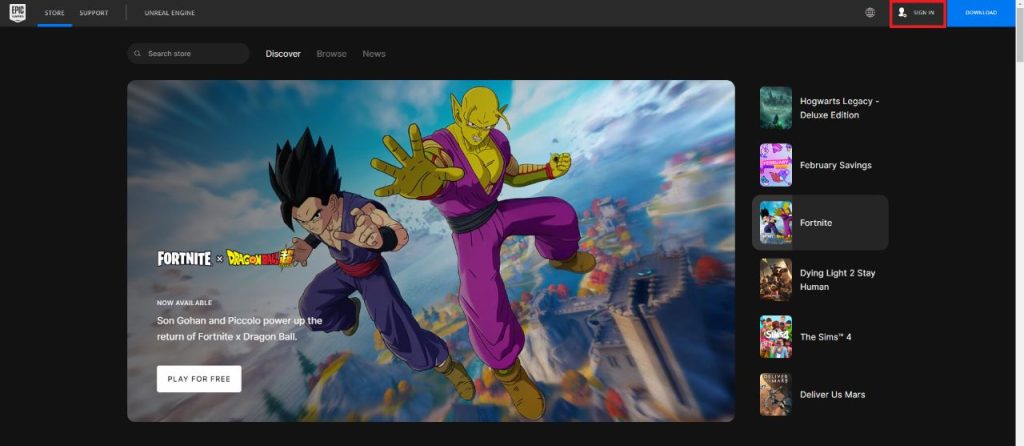
(4) Sign in with your Epic Games account.
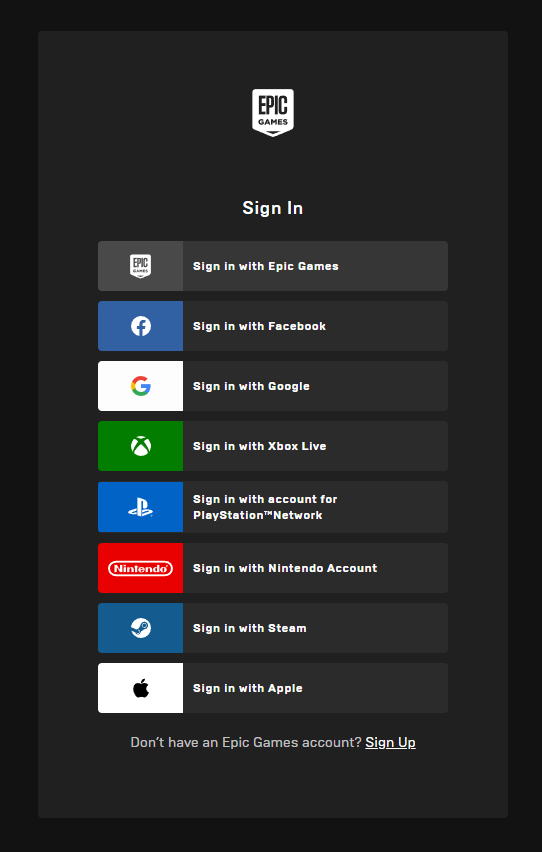
(5) Navigate to the Subscriptions tab on the left.
(6) On this page, you will see your Fortnite Crew subscription.
(7) Click the Cog icon placed at the top and select Cancel Subscription.
(8) On the confirmation pop-up, click the Yes button to cancel the subscription.
How to Cancel Fortnite Crew via Samsung Galaxy Store
If you have bought the Fortnite Crew subscription from the Galaxy Store, you need to cancel it from the Galaxy Store or the Epic Games website. You can’t use any other platforms like Nintendo eShop Store or Microsoft Store.
(1) Turn on your Samsung device and visit the Samsung Galaxy Store.
(2) Navigate to the Subscription section.
(3) Select the Fortnite app from the list of apps.
(4) Click Cancel and follow the on-screen prompts to cancel your subscription.
How to Cancel Fortnite Crew Subscription on Nintendo Switch
(1) Power on your Nintendo Switch.
(2) Navigate to eShop on the Nintendo Switch.
(3) Tap the Account icon at the top.
(4) Click the option Subscriptions.
(5) From the list of apps, locate and tap the Fortnite Crew app.
(6) Disable the option Automatic Renewal and follow the on-screen instructions to cancel your subscription.
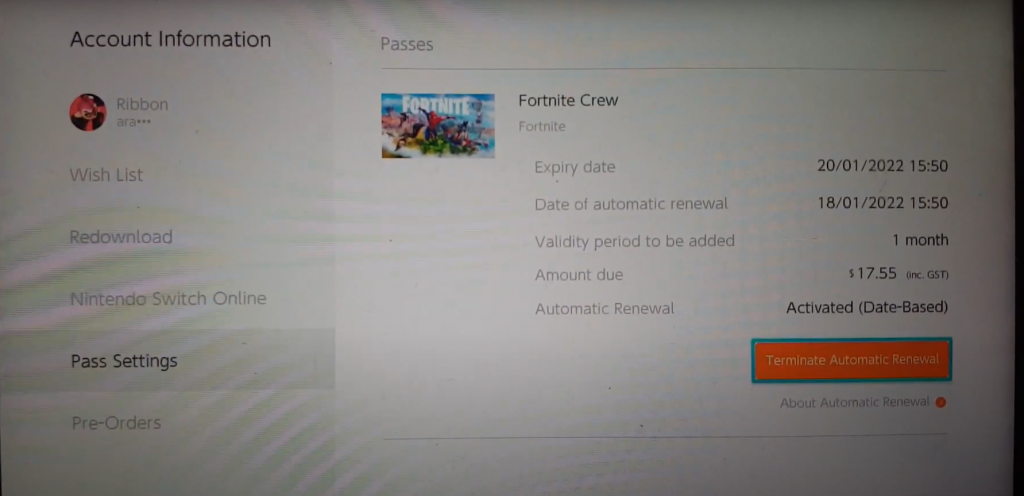
How to Cancel Fortnite Crew on PlayStation
(1) Click on the Settings icon on your PlayStation Home screen.
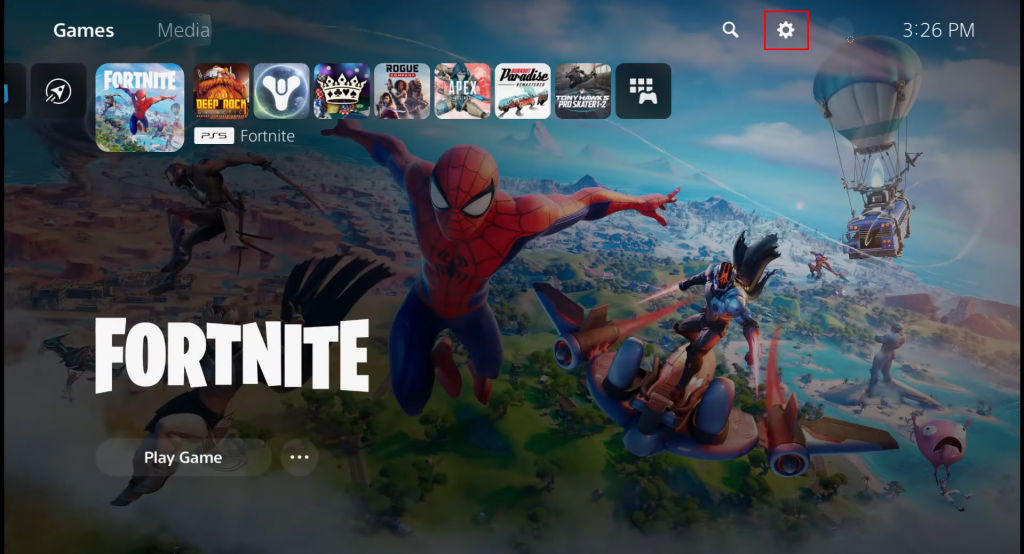
(2) Select the option User and Accounts in it.
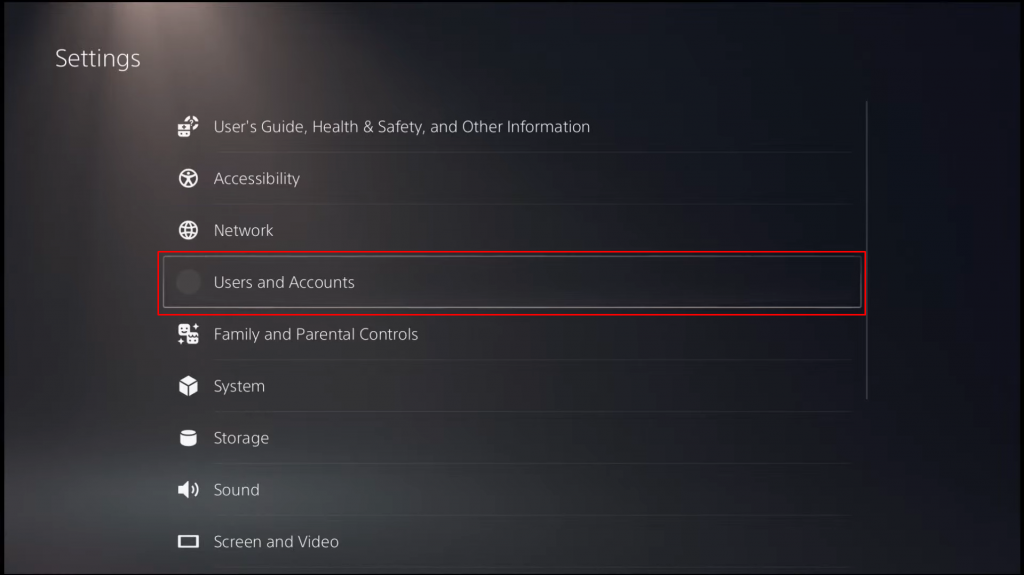
(3) Tap on Payment and Subscription under Account.
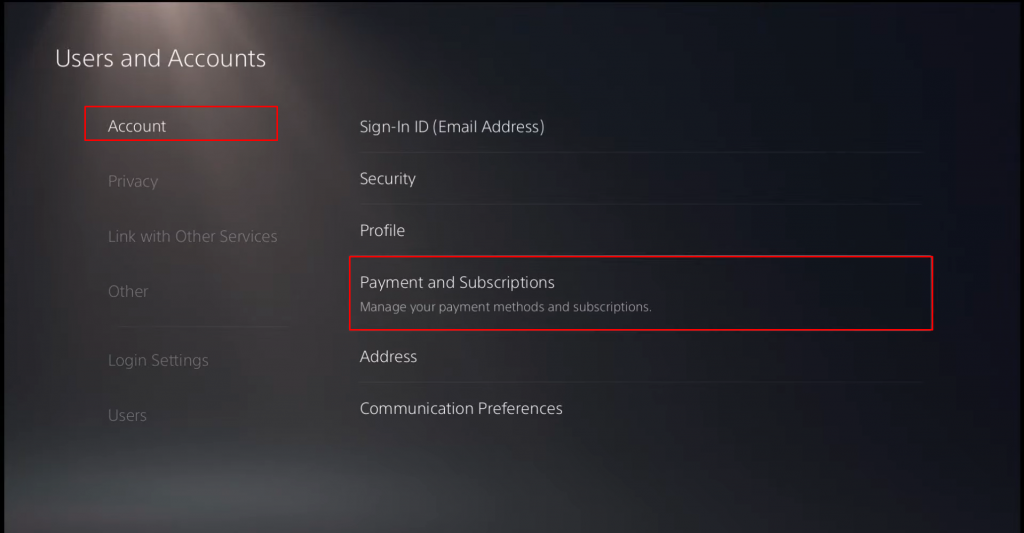
(4) Select Game and App Services on the next screen.
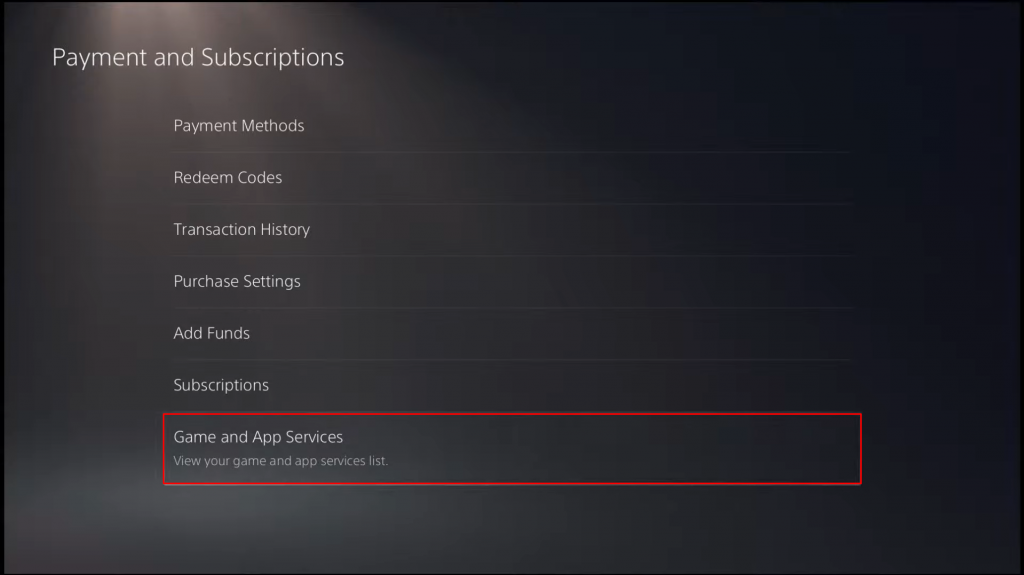
(5) Scroll down and select the Fortnite game.
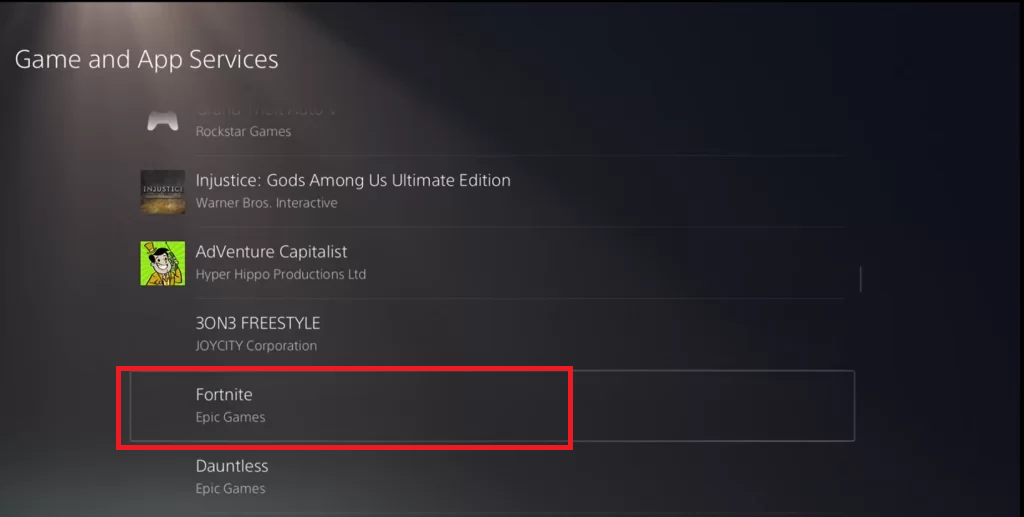
(6) Click on the button Turn Off Auto-Renew displayed at the bottom.
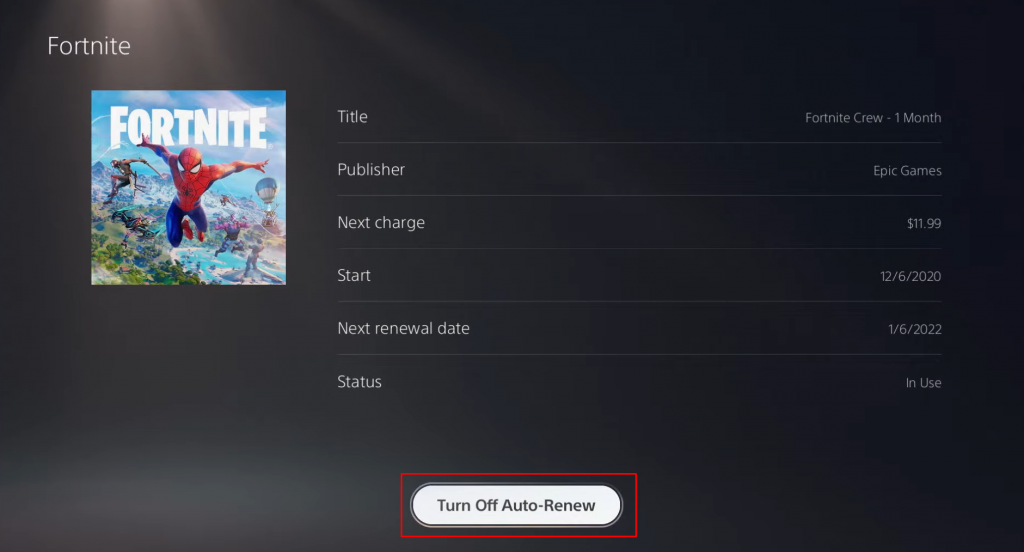
(7) That’s it. You have successfully canceled the Fortnite Crew.
How to Cancel Fortnite Crew on Xbox
If you cancel the Fortnite Crew subscription on Xbox, you can get a refund. Fortnite will offer you two options when you cancel the subscription from Xbox.
(1) Go to the account.microsoft.com/account.
(2) Click the Sign In option and enter your account credentials.
(3) Select the option Services & Subscriptions at the top.
(4) Click on the option Manage.
(5) Now, you will get two options. Turn off recurring billing and Cancel now and get a refund.
(6) The Turn off recurring billing option will stop the auto-renewal, but you will have access to the V-Bucks and other Crew items.
(7) The Cancel now and get a refund option will cancel your subscription and remove all the Crew perks from your account. You may or may not get the refund as it is based on Xbox Refund policy. This will also deduct 950 V-Bucks from your Fortnite waller.
Can’t Cancel Fortnite Crew Subscription on Xbox
In the Microsoft Community, a lot os users are reporting that they can’t cancel the Fortnite Crew subscription from Xbox or from the Microsoft account. If you have the same issue or getting the error “We can’t cancel Fortnite Crew Subscritipn online. Please contact support” pop-up, use the Epic Games website to cancel the subscription. You can also raise a complaint to Microsoft stating your issue. They will help you to cancel the subscription.
Frequently Asked Questions
Yes, you can cancel Fortnite on Nintendo Switch.
No, the Fortnite game was removed from the App Store for iPhones and iPads.
Disclosure: If we like a product or service, we might refer them to our readers via an affiliate link, which means we may receive a referral commission from the sale if you buy the product that we recommended, read more about that in our affiliate disclosure.

