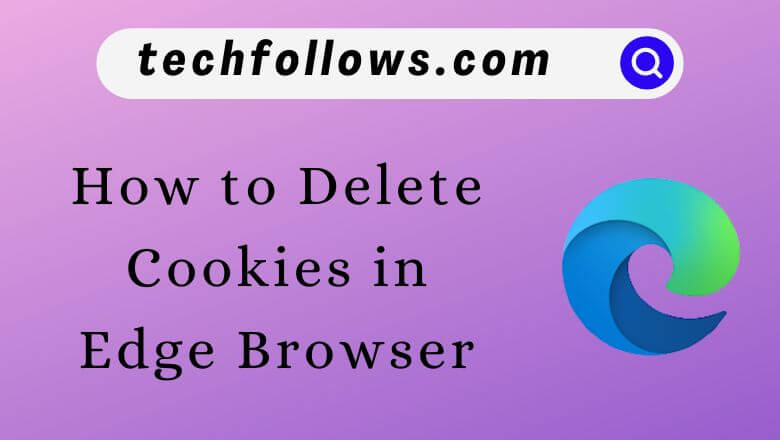Microsoft Edge is the default web browser for Windows PC. You can also install Edge on Mac as well from the App Store. Generally, when you visit some sites on the Edge browser, it saves cookies created by that website. These cookies remember your site preferences, login details, and other relevant content. If you have enabled cookies on Edge, it will help you to load the pages faster than usual. But sometimes, users face loading or formatting issues on a site with cookies. To resolve this problem, you need to delete the cookies of that particular site or completely clear the cookies of all websites on the Edge browser.
How to Clear All Cookies in Edge Browser [Windows & Mac]
1. Open the Edge browser on your PC and click on the three-dotted icon in the top right corner.
2. Tap Settings and click on Privacy, search, and services from the drop-down.
Information Use !!
Concerned about online trackers and introducers tracing your internet activity? Or do you face geo-restrictions while streaming? Get NordVPN - the ultra-fast VPN trusted by millions, which is available at 69% off + 3 Months Extra. With the Double VPN, Split tunneling, and Custom DNS, you can experience internet freedom anytime, anywhere.

3. Scroll to the Clear browsing data tab and click on the Choose what to clear option near the Clear browsing data now option.
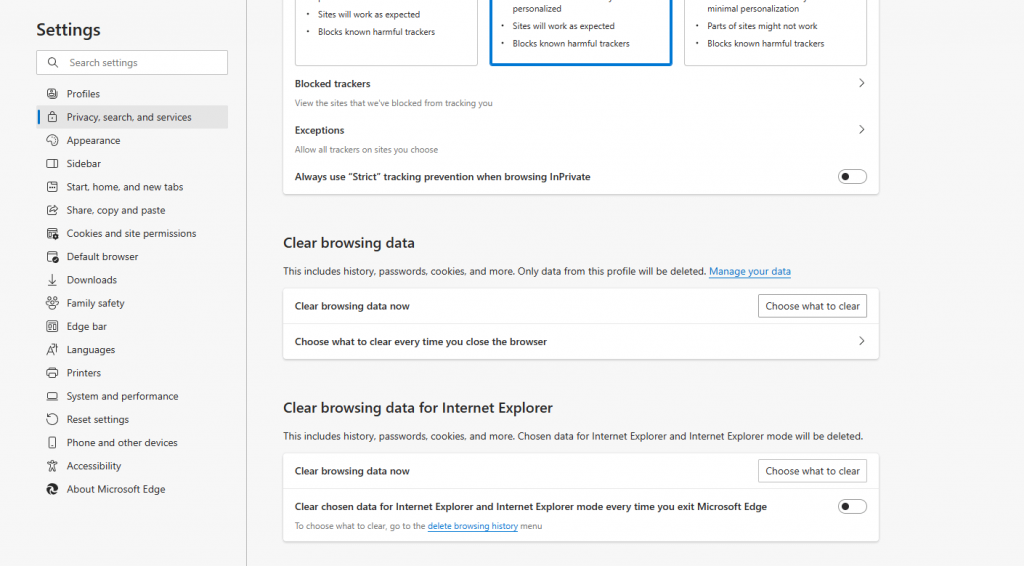
Note: You can also delete the cache on Edge by selecting the option cached data and files under the Clear browsing data.
4. Choose the Cookies and other site data option and select the time range by tapping the drop-down.
5. Then, tap the Clear now option to remove all cookies.
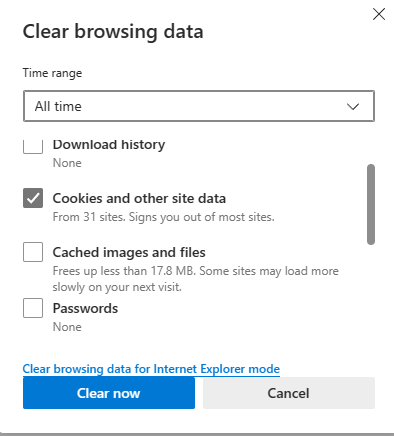
Delete Cookies for Specific Sites on Edge Browser
1. Launch the Edge browser on your computer.
2. Click on the more option (… icon) on the top right of the screen.
3. From the menu, select the Settings option.
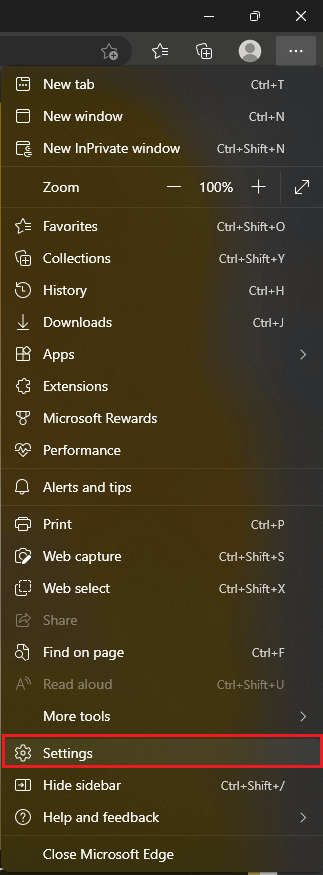
4. Select Cookies and site permissions on the left pane.
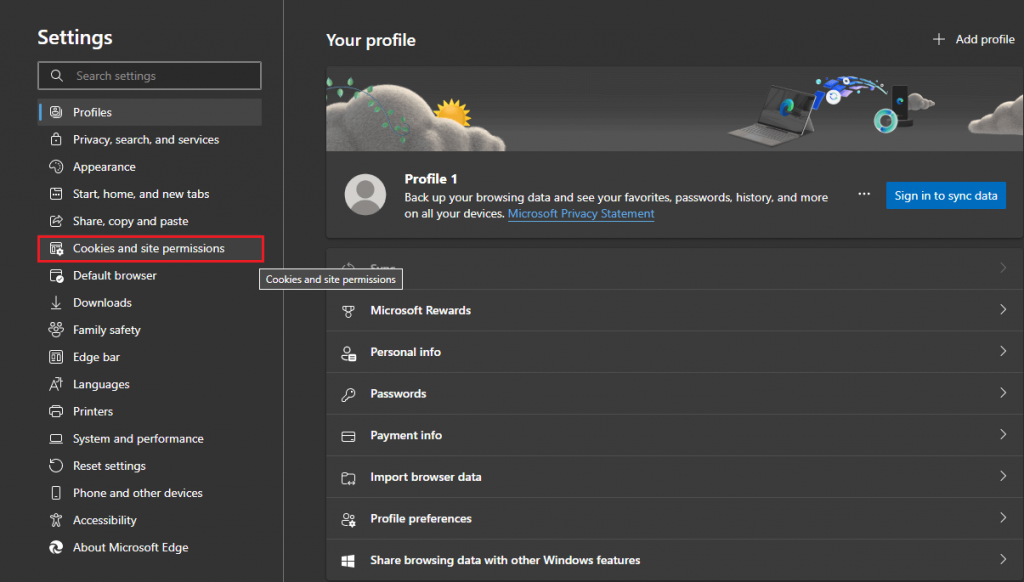
5. Now, select Manage and delete cookies and site data.
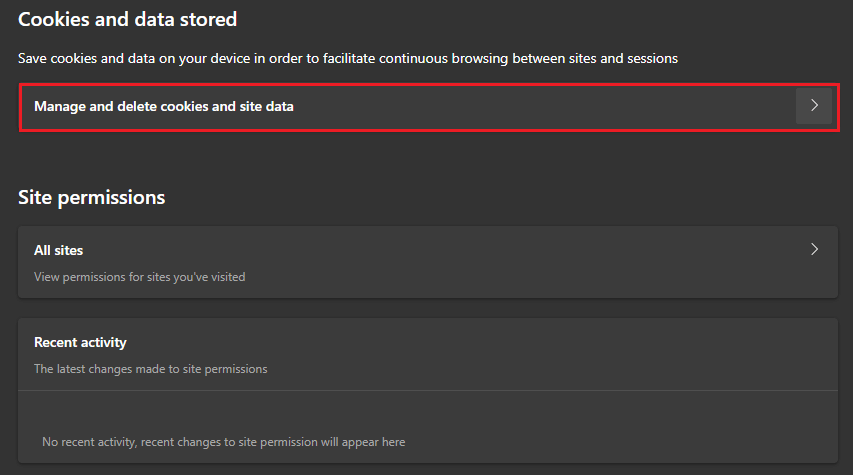
6. In this window, select See all cookies and site data.
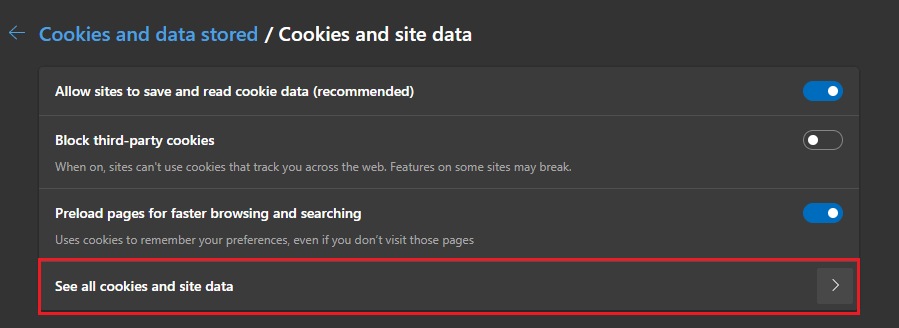
7. To delete cookies of a particular site, select the drop-down arrow of that particular site and click on the trash can icon near the cookies you want to delete.
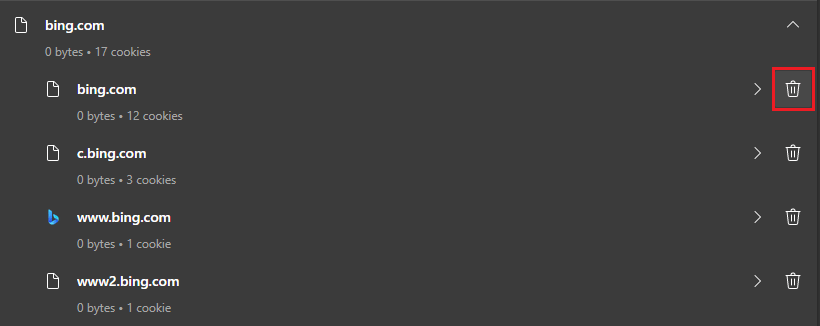
8. To delete all the cookies, click the Remove all option at the top of the list and click Clear on the pop-up.
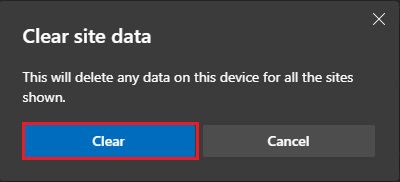
9. You can also delete only the third-party cookies by selecting Remove third-party cookies and selecting the Clear option on the pop-up.
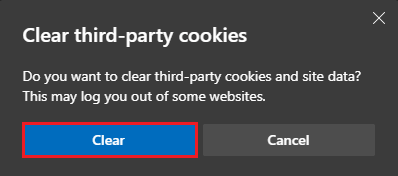
10. Based on your chosen option, the cookies will be deleted on the Edge Browser.
How to Turn Off Cookies on Microsoft Edge
1. Launch the Edge browser and click on the three-dotted icon in the top right corner.
2. Tap Settings and pick the Cookies and site permissions option.
3. Turn off the toggle near the Allow sites to save and read cookies data (recommended).
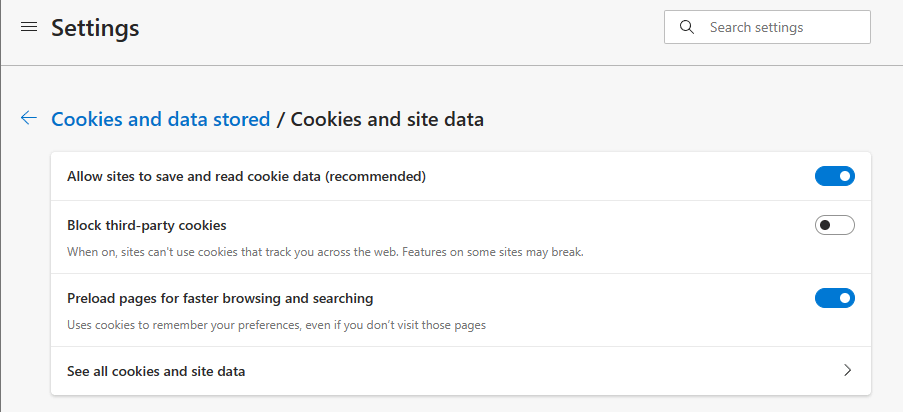
4. This will turn off the site cookies on the edge browser.
Note: Enable dark mode on Edge for a better browsing experience.
How to Delete Cookies in Edge Browser [Android & iOS]
Since the Edge browser interface is the same on Android and iOS devices, we have provided the steps in consolidated form.
1. Open the Edge Browser on your smartphone.
2. Select the (… icon) at the bottom of the screen.
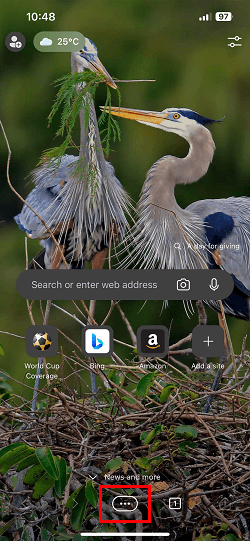
3. Now, select the Settings option.
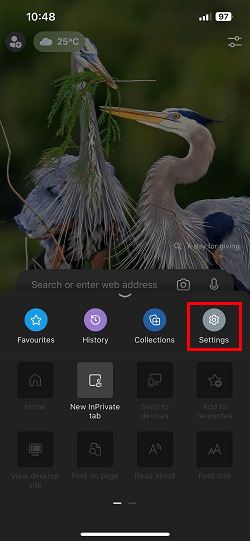
4. Select Privacy and security.
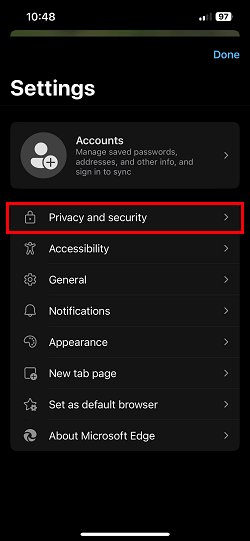
5. Click on the Clear browsing data option.
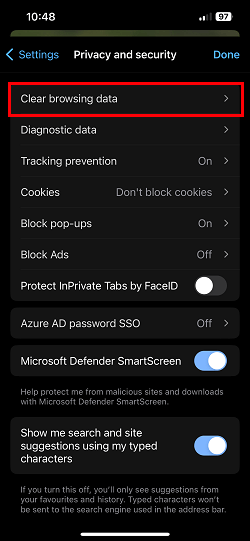
6. Click on the Time range and select your desired time range.
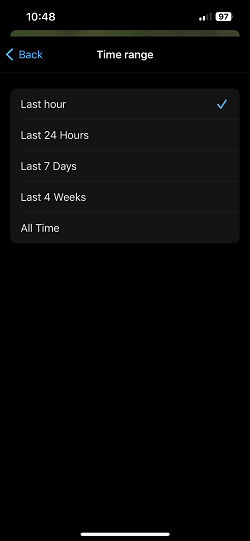
7. Touch the Cookies and other site data to select it (if it is already selected, you will see a tick icon near it).
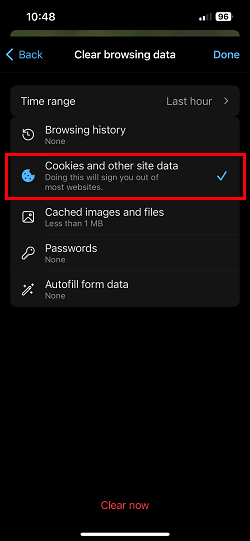
8. On iOS/iPad devices, click on Clear now at the bottom and select Clear now in the pop-up. On Android devices, click Clear data to remove all cookies.
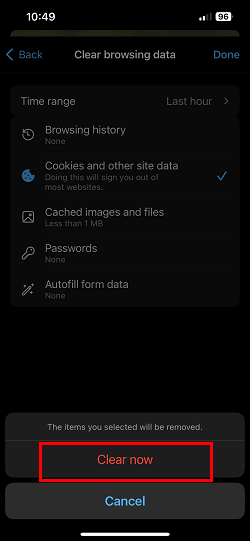
9. Once selected, all the cookies will be deleted on the Edge Browser.
Tip: In addition to the above methods, you can also clear cookies by uninstalling the Edge browser.
Frequently Asked Questions
Open the Edge browser on your computer and press the shift+ctrl+delete keys or shift+cmd+delete keys. On the pop-up, select the Cookies and other site data option and click Clear Now.
Disclosure: If we like a product or service, we might refer them to our readers via an affiliate link, which means we may receive a referral commission from the sale if you buy the product that we recommended, read more about that in our affiliate disclosure.