Pop-ups are small windows that appear in your browser while you surf the internet. They often appear on a webpage obscuring the content of the page. While it is true that most pop-ups are ads, they can be a part of a site’s essential functionality, but they serve other functionalities too. By default, the pop-ups are blocked in Firefox. You can allow pop-ups anytime in the Privacy & Security section of the Firefox browser.
How to Enable Pop-ups in Firefox [Windows/Mac]
With the below steps, you can easily enable popups on the Firefox browser from your PC.
1. Open the Firefox browser on your computer.
Information Use !!
Concerned about online trackers and introducers tracing your internet activity? Or do you face geo-restrictions while streaming? Get NordVPN - the ultra-fast VPN trusted by millions, which is available at 69% off + 3 Months Extra. With the Double VPN, Split tunneling, and Custom DNS, you can experience internet freedom anytime, anywhere.

2. Click on the three horizontal lines in the top-right corner.
3. Select the Settings option from the menu.
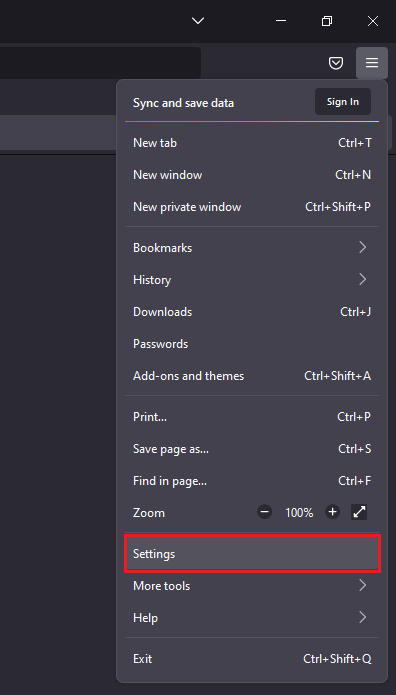
4. Select Privacy & Security from the tab on the left-hand side.
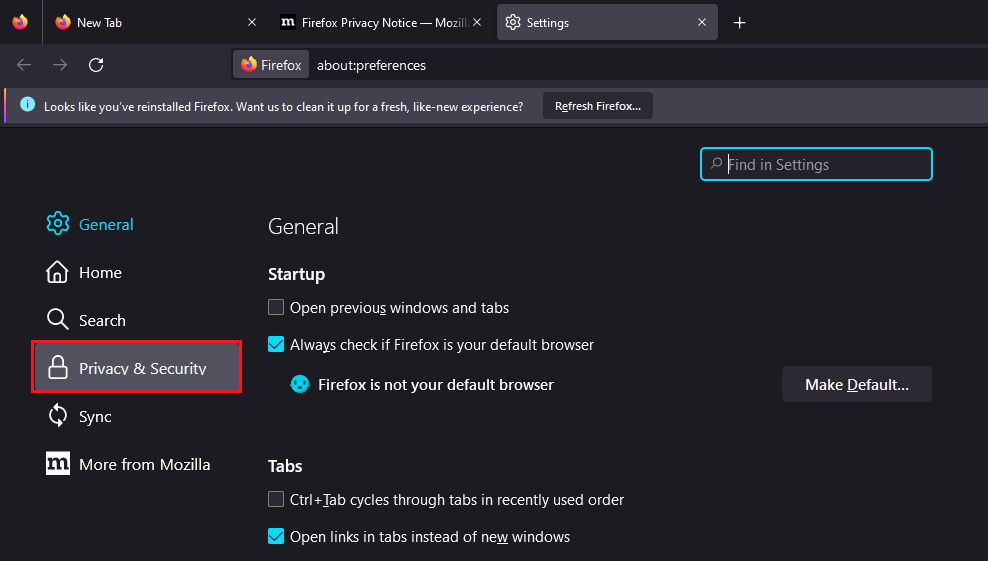
5. Scroll down to the Permission section.
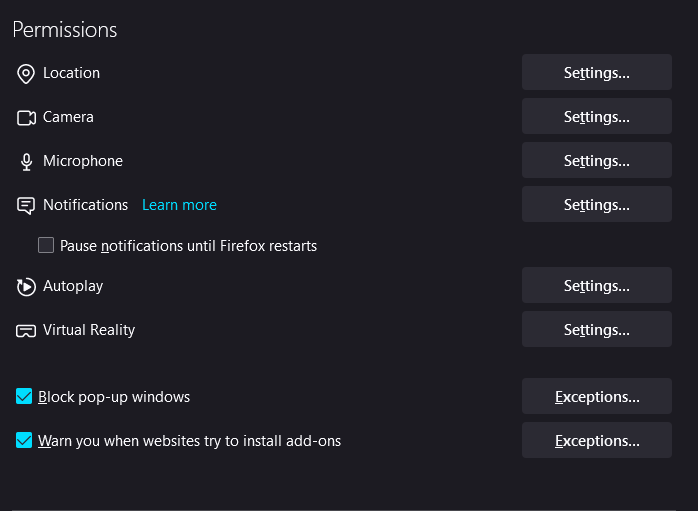
6. Uncheck the Block pop-up windows option to allow the pop-ups to appear.
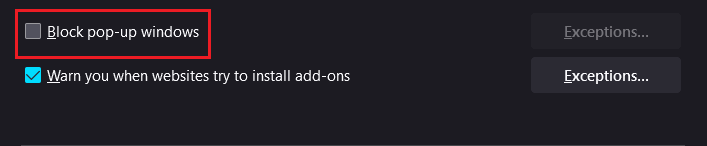
7. Restart your Firefox browser to save the changes.
Allow Pop-ups for Specific Sites on Firefox
To allow pop-ups from specific sites, you can go through the below steps.
1. If you only want to allow pop-ups of particular sites and block the rest of the pop-ups, check the box and click on Exceptions.
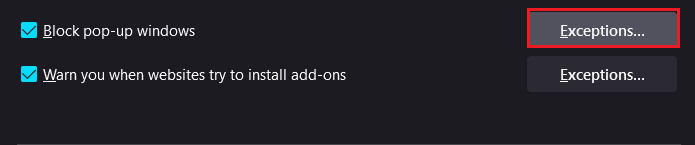
2. Now copy-paste the website link to the Address of the website bar and click Allow.
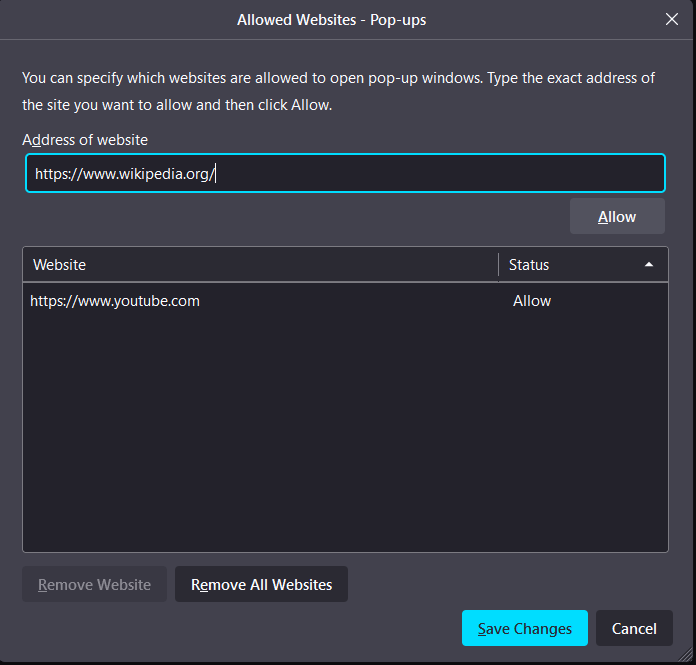
3. All the websites you allowed pop-ups would appear below.
4. Click Save Changes to apply the settings.
How to Allow Pop-ups on Firefox Browser [iPhone/iPad]
1. Launch the Firefox browser on your iPhone.
2. Click on the three horizontal lines on the bottom right.
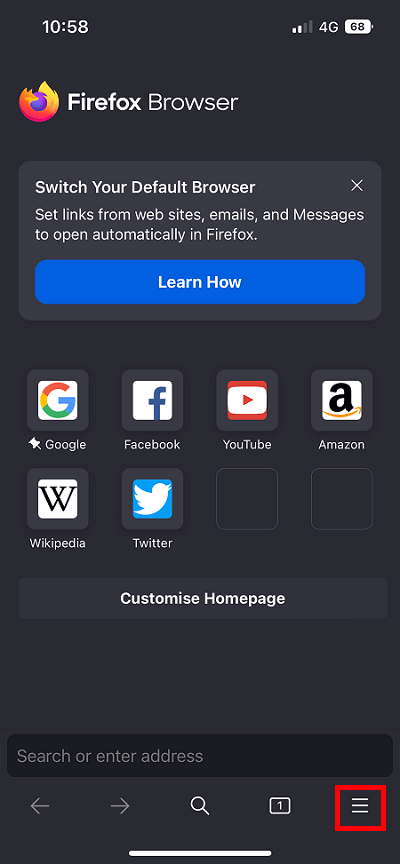
3. Select Settings.
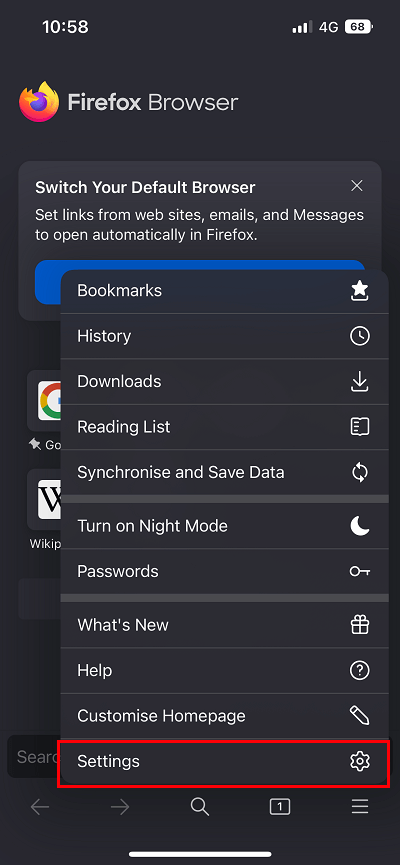
4. Disable the Block Pop-up Windows by clicking on the toggle button.
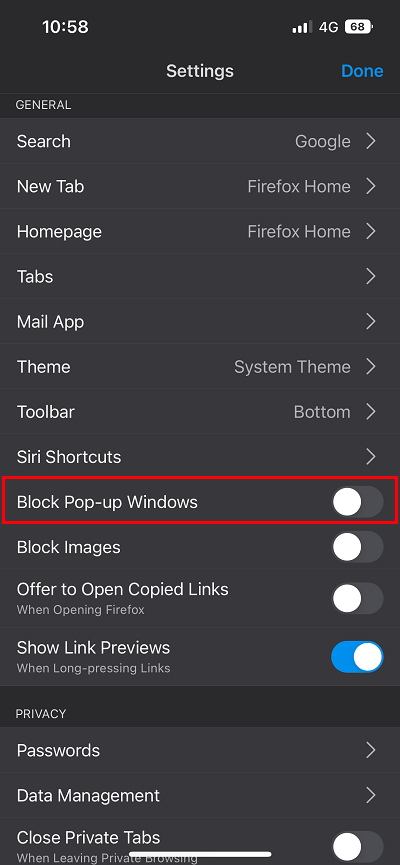
How to Allow Pop-ups on Firefox [Android Phone]
Unlike the web browser on the computer or the iOS app, the Android app of the Mozilla browser doesn’t have a dedicated block pop-up ads option. There is currently no option to enable or disable pop-ups on Android devices. You can use an ad blocker for Firefox to stay away from advertisement pop-ups.
Reasons to Allow Pop-ups on Firefox
Though most popups are ads, they serve other functionalities.
- Popup adds additional information for the sites.
- In some sites, popups are used as a guide to navigate.
- Login forms, serving forms, or sign-up forms may appear in a pop-up instead of redirecting to a new tab or window.
- The terms and conditions of the app will appear as a pop-up.
- It may contain a video or audio of the site or about the site.
Are Pop-ups Safe?
The safety of the pop-ups depends on the source. While some pop-ups work as tools to improve functionality, others might be carriers of harmful viruses. So there is no definite answer for how safe a pop-up is. However, some sites will ask your content to allow all cookies or only the required cookies. You can choose to allow the required ones. Also, make sure that you don’t click pop-ups from unsecured sites to stay away from risks.
Other Firefox Guides:
- How to Save Passwords in Firefox Browser.
- How to Change Default Search Engine in Firefox.
- How to Export Bookmarks from Firefox Browser.
- How to Block Websites on Firefox.
Frequently Asked Questions
Go to Firefox settings > Privacy & Security > Permission > check the Block pop-up windows box again. Resetting Firefox will also disable pop-ups.
Disclosure: If we like a product or service, we might refer them to our readers via an affiliate link, which means we may receive a referral commission from the sale if you buy the product that we recommended, read more about that in our affiliate disclosure.

