Bookmark is a useful feature to mark the important websites you visit often. You can bookmark or add websites or pages to favorites on a Safari browser (iOS/macOS). Bookmark helps to mark websites or pages that you would like to visit in the future. Favorites is an additional feature in the Safari browser to view the most visited websites and access them with a single tap. Even you can add Google as a favorite in your Safari browser. When opening a new tab or window in Safari, you will see the favorites list on the screen. In addition, Safari allows users to organize bookmarked websites for easy access.
How to Add Google to Favorites in Safari (iPhone/iPad)
1. Launch the Safari browser on your iPhone or iPad.
2. Enter www.google.com in the address bar and load the site.
Information Use !!
Concerned about online trackers and introducers tracing your internet activity? Or do you face geo-restrictions while streaming? Get NordVPN - the ultra-fast VPN trusted by millions, which is available at 69% off + 3 Months Extra. With the Double VPN, Split tunneling, and Custom DNS, you can experience internet freedom anytime, anywhere.

3. Click the Share button at the bottom.
4. Tap Add to Favorites from the list of options.
5. At last, click Done/Save.
Tip: It is recommended to clear the cache on Safari to keep the browser stable and to improve the browser’s performance.
Manage Favorites on Safari
1. Go to Safari on your iPhone or iPad.
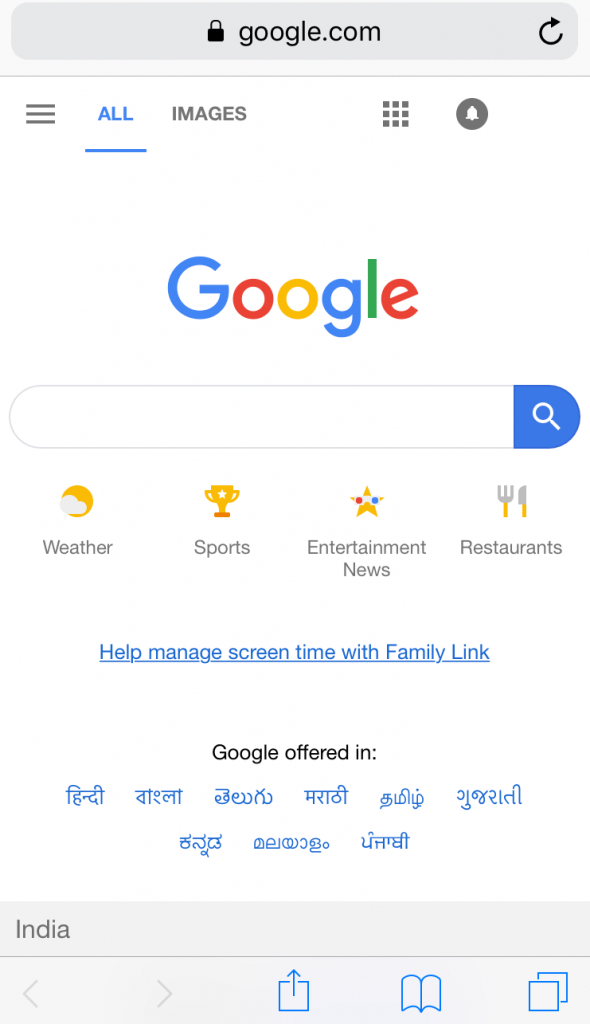
2. Click the Bookmarks button at the bottom.
3. Navigate to the Favorites folder and click Edit.
4. Next, you can do any of the following:
- Delete
- Rename
- Rearrange
Remove Google from Favorites on Safari
1. Select the Safari app on your iPhone.
2. Select the Bookmarks option at the bottom of the page.
3. Under the Bookmark section, select Favorites.
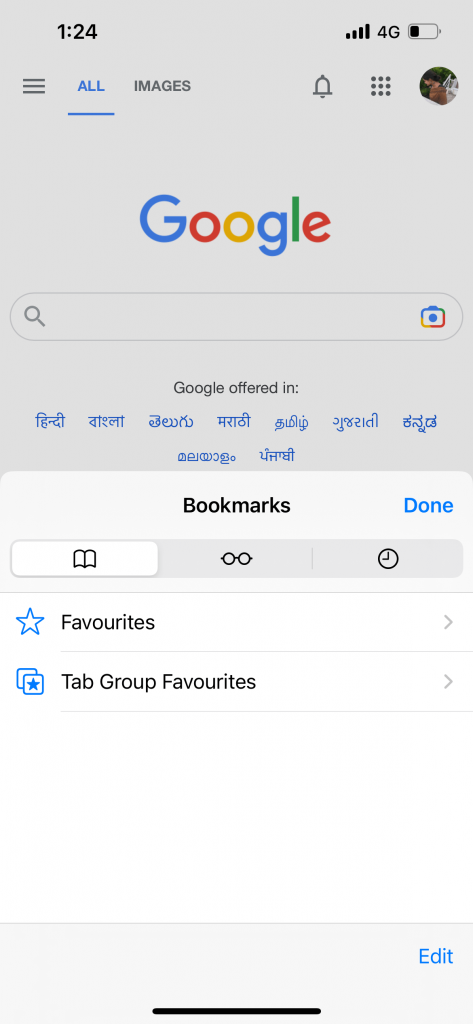
4. Long press Google and click Delete to remove from the favorites.
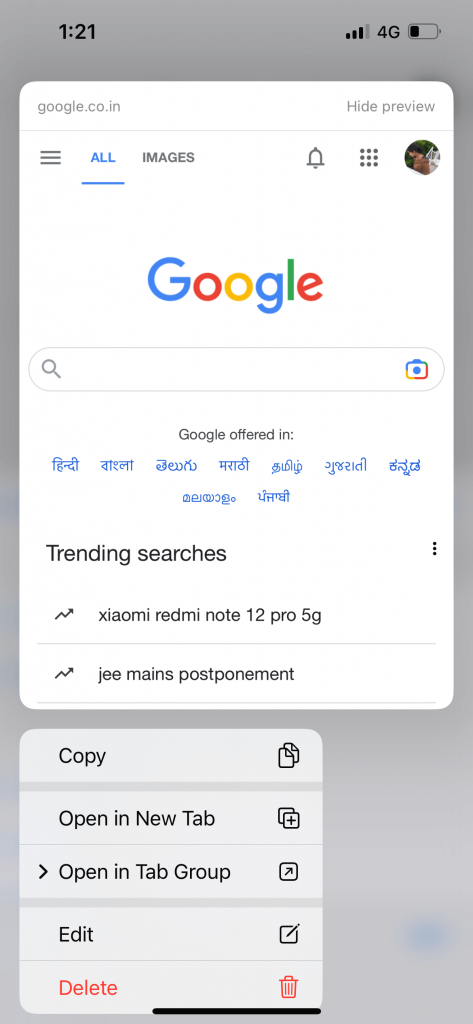
How to Add Google to Favorites in Safari (Mac)
You can add Google to your favorites on Safari (Mac/Macbook) in four methods. Before following the steps below, update the Safari browser on your Mac.
Using the Share Icon
1. Launch Safari on your Mac.
2. Type www.google.com on the address bar and tap Enter.
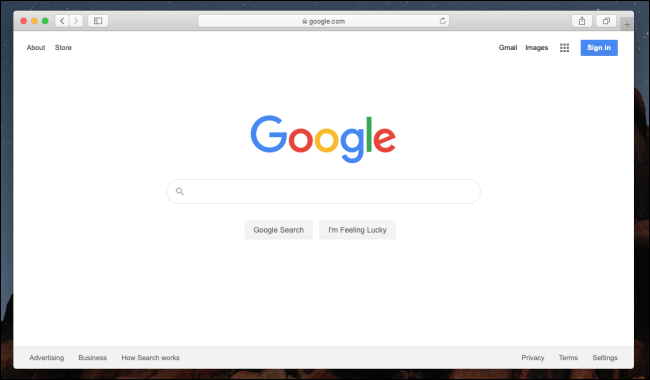
3. Click the Share icon located next to the address bar.
4. Click Add Bookmark from the drop-down options.
5. Further, select Favorites.
6. At last, click Add to save Google to favorites.
Tip: If your Safari browser is not performing well on high usage, such as getting stuck, you can force quit Safari on Mac.
Using the One-Step Add Icon
1. Visit www.google.com in the Safari browser on Mac.
2. Hover the cursor on the left side of the address bar (Smart Search field).
3. Click and hold the Add sign (+).
4. Select Favorites and click Save.
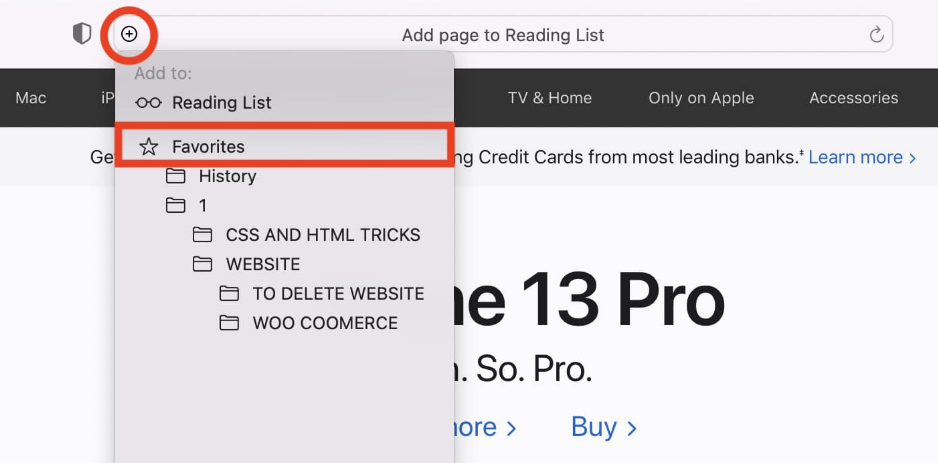
Dragging the URL
1. Launch the Safari browser on your Mac and navigate to google.com.
2. Click View → Show Sidebar → Click Bookmarks → Favorites.
3. Next, hover the cursor over the website URL and drag it to your Favorites section on the browser.
Multitasking Window
1. Open Safari on your Mac and go to google.com.
2. Use the Mac keyboard shortcut, Command + N, to launch a new window.
3. Next, launch both Safari windows in Split View mode.
4. After the Split View, move the cursor on the address bar URL and drag it toward the Favorites in the second window.
Remove Google from Favorites on Safari
1. Open the Safari browser on Mac.
2. Select the Bookmarks option from the toolbar.
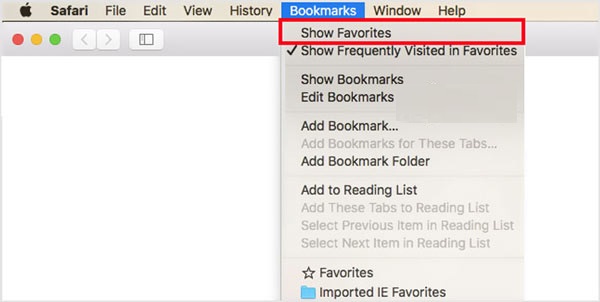
3. Tap the Show Favorites option from the list.
4. Right-click on the Google website icon and click Delete.
FAQ
* Visit the desired website on Safari. Click the Share button.
* Next, select Add to Home Screen to add the website icon to the iPhone home screen.
Disclosure: If we like a product or service, we might refer them to our readers via an affiliate link, which means we may receive a referral commission from the sale if you buy the product that we recommended, read more about that in our affiliate disclosure.

