As you know, Safari is the default web browser for all Apple devices. So, you can’t uninstall the app from your iPhone. But you can reset the Safari browser to default settings. To uninstall and reinstall the Safari browser, you need to reset the iPhone to factory settings. If you have uninstalled the Safari browser using third-party applications, you can easily reinstall the app from the App Store on your iPhone.
How to Reinstall Safari on iPhone/iPad
With the below steps, you can easily reinstall Safari on your iPhone or iPad.
(1) Unlock your iPhone and launch the AppStore on your iPhone.
Information Use !!
Concerned about online trackers and introducers tracing your internet activity? Or do you face geo-restrictions while streaming? Get NordVPN - the ultra-fast VPN trusted by millions, which is available at 69% off + 3 Months Extra. With the Double VPN, Split tunneling, and Custom DNS, you can experience internet freedom anytime, anywhere.

(2) Click the search bar and type Safari, and hit the enter button to search the application.
(3) Locate and select the Safari app from the results.
(4) Tap the Get button to install the application on your device.
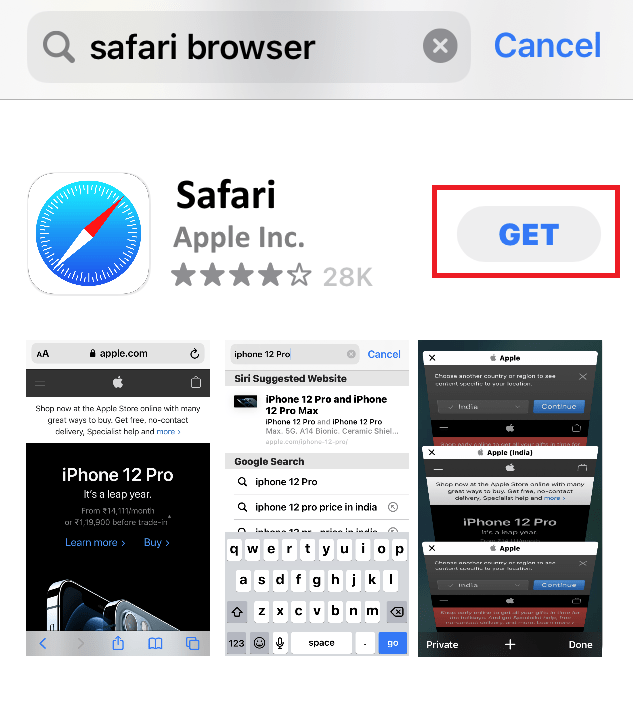
(5) Now, you have successfully reinstalled the Safari application on your device.
Tip: If the Safari browser frequently crashes on your iPhone, the best way to resolve the issue is to update the browser to the latest version.
How to Reinstall Safari by Resetting the iPhone
As a last option, you can try resetting your iPhone to uninstall and reinstall Safari.
(1) Open the Settings on your iPhone.
(2) Select the General settings.
(3) Click the option Transfer or Reset iPhone at last.
(4) Tap Erase All Content and Settings.
(5) Select Continue on the next page.
(6) Enter the passcode of your iPhone.
(7) Finally, tap Erase iPhone to reset your iPhone.
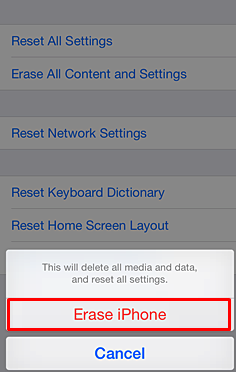
(8) Once your iPhone has completed the reset, you can view the Safari app on your home screen.
What to Do When Safari Disappears from the Home screen
If your Safari browser is disabled from the home screen of your iPhone, you can re-enable the application to your home screen easily by the steps mentioned below.
Recover Safari from the Utility Section
If the Safari app is not on your home screen, you can find the app in the utility section.
(1) Go to the App Library on your iPhone.
(2) Open the Utility section displayed on App Library.
(3) Now, you can see your Safari app here.
(4) Press and hold the space until your screen enters the jiggle mode.
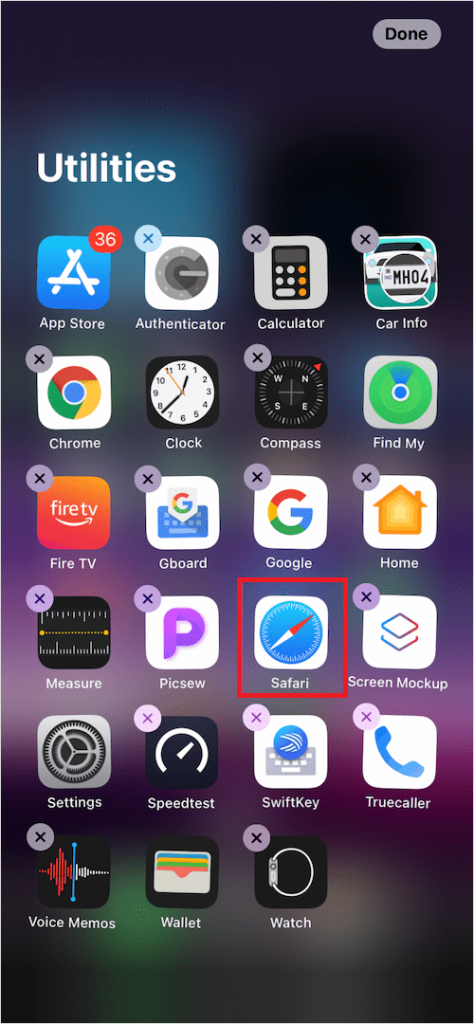
(5) Now, drag the Safari app to your home screen and tap Done at the top right.
Recover Safari using the Spotlight Search Option
(1) Turn on your iPhone.
(2) Swipe down (↓) from the home screen to open the search bar.
(3) Enter Safari.
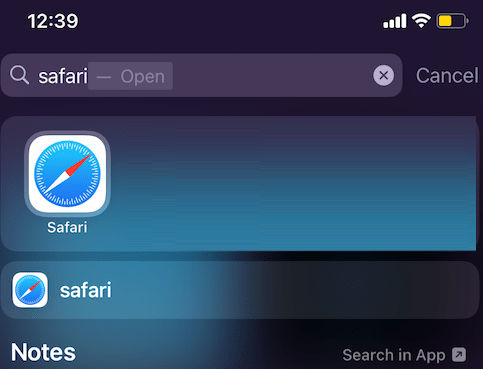
(3) Tap and hold for 1-2 seconds and move the app to the home screen of your iPhone.
Add Safari to Home Screen from the Hidden Folder
Follow the steps below to recover Safari from the hidden folder.
(1) Press and hold your home screen until it enters the jiggle mode.
(2) Click the Page dot button displayed on the screen.

(3) Check whether the Safari app is in the hidden folder.
(4) If you find the app available in the hidden folder, check the box and tap the Done button to unhide the app on your iPhone.
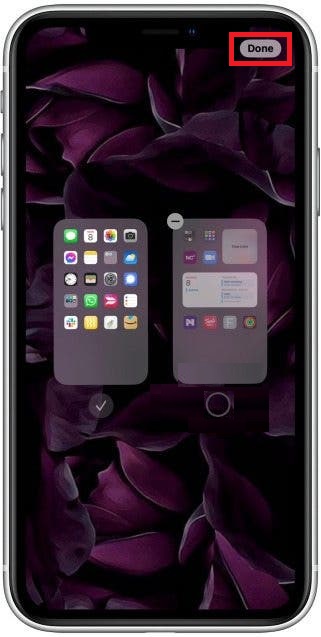
Recover Safari by Resetting the Home Screen Layout
You can reset the home screen layout on your iPhone to find Safari.
(1) Launch the Settings application on your iPhone.
(2) Locate and select the option General on Settings.
(3) Scroll down to the last and select the option Transfer or Reset iPhone.
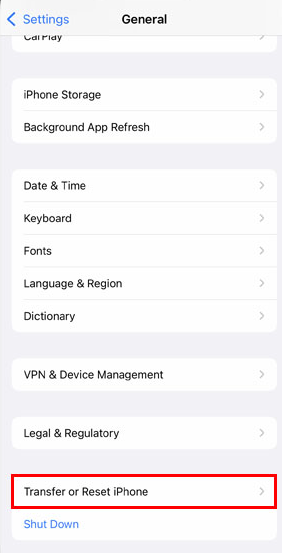
(4) Click Reset on the next page.
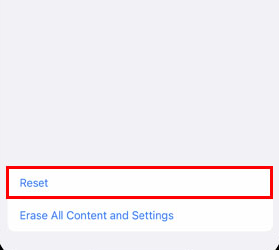
(5) Select the option Reset Home Screen Layout from the popup.
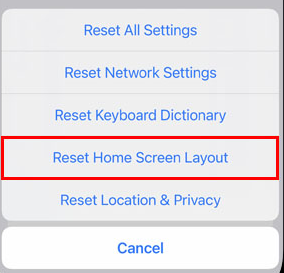
(6) Tap Reset Home Screen from the popup menu to reset the home screen layout of your iPhone.
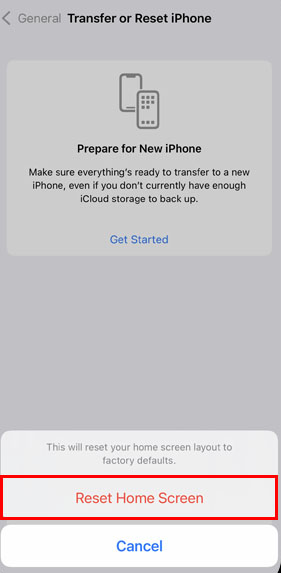
(7) Now, you can view the Safari app on the home screen of your iPhone.
Frequently Asked Questions
You cannot delete the Safari app on your iPhone. If you have removed the app from the home screen, you can find the app in the App Library.
You can uninstall Safari on Mac using Terminal or third-party applications.
Disclosure: If we like a product or service, we might refer them to our readers via an affiliate link, which means we may receive a referral commission from the sale if you buy the product that we recommended, read more about that in our affiliate disclosure.

