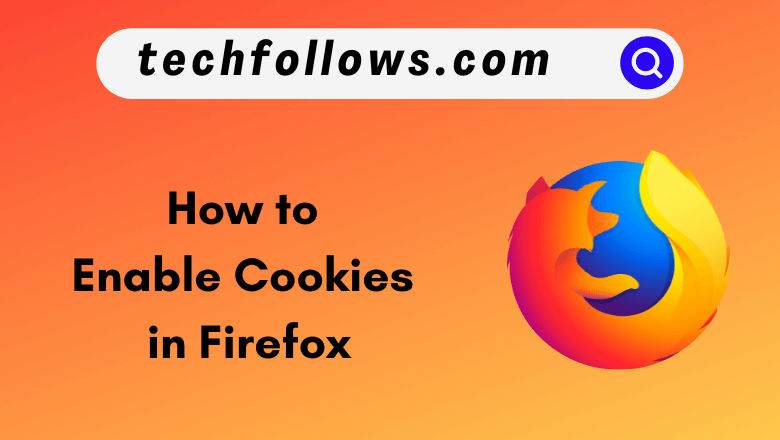Cookies are small pieces of text files with your recent browsing data. It is sent to your browser by the website that you visit. This helps the website to remember your visit. In Firefox, all the third-party cookies you enable are available in a single folder. You can enable and customize the cookies in the Firefox browser to your preference.
How to Enable Cookies in Firefox [PC]
We are using the latest version of Firefox. If you are using the older version of Firefox, update the Firefox to its latest version to avoid irrelevancy in the steps.
1. Open Firefox on your PC.
Information Use !!
Concerned about online trackers and introducers tracing your internet activity? Or do you face geo-restrictions while streaming? Get NordVPN - the ultra-fast VPN trusted by millions, which is available at 69% off + 3 Months Extra. With the Double VPN, Split tunneling, and Custom DNS, you can experience internet freedom anytime, anywhere.

2. Click the Three-vertical lined icon and select Settings from the menu.
3. In the Firefox Settings page, click on Privacy & Security.
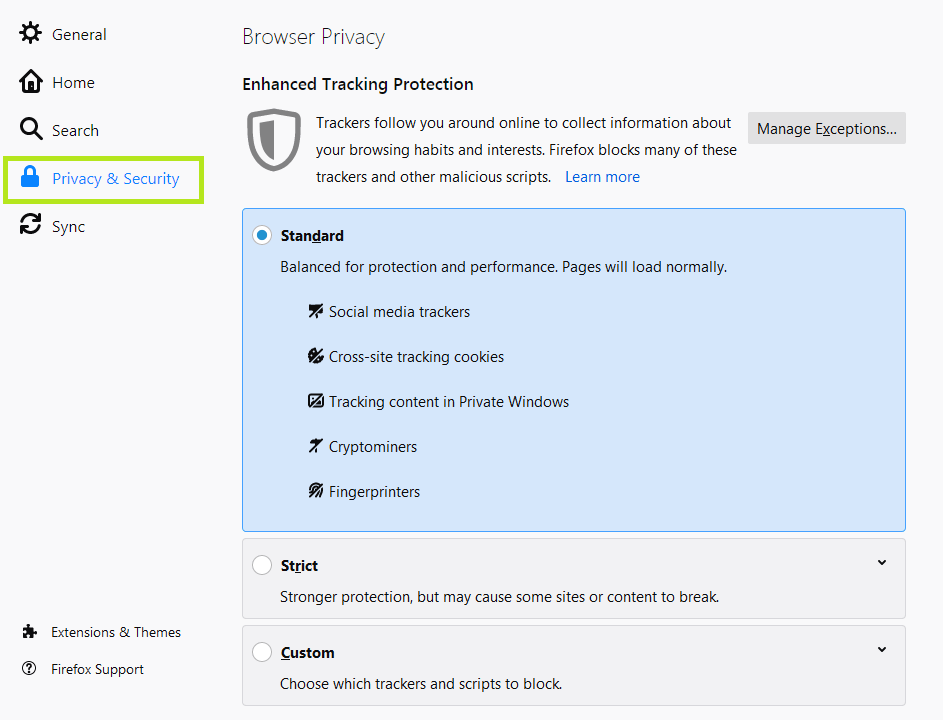
4. You can see the options Standard, Strict, and Custom. This is the page where you enable cookies.
- Standard – All the third-party cookies are enabled in Firefox except for the trackers.
- Strict – Stronger protection than the other two options.
- Custom – Enable all the cookies or block certain ones per user preferences. If you want to enable third-party cookies in Firefox, use the Custom option.
5. According to the description above, you can choose the option as per your preference.
6. After selecting the option, you must check the Cookies box. You can also select what types of cookies you want on your device by selecting the drop-down box.
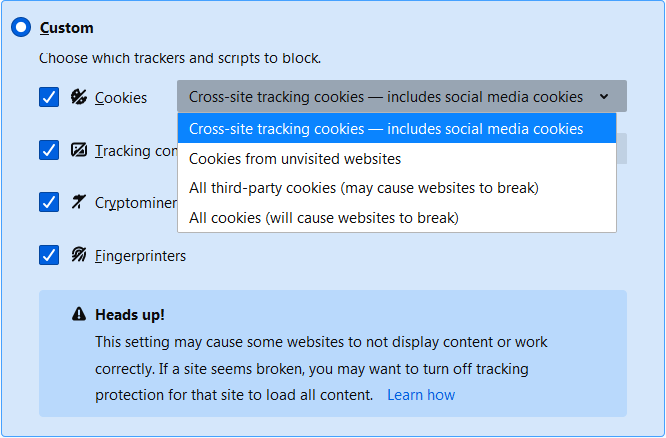
7. Close the page, and all the changes that you have made will be saved automatically.
How to Unblock Cookies from Specific Websites
1. Launch the Firefox browser on your PC.
2. Select the Menu button at the Setting option.
3. Choose Privacy & Security from the list.
4. Scroll to the Cookies and Site Data section and tap Manage Exceptions.
5. This will show all the websites with allowed or blocked from storing cookies.
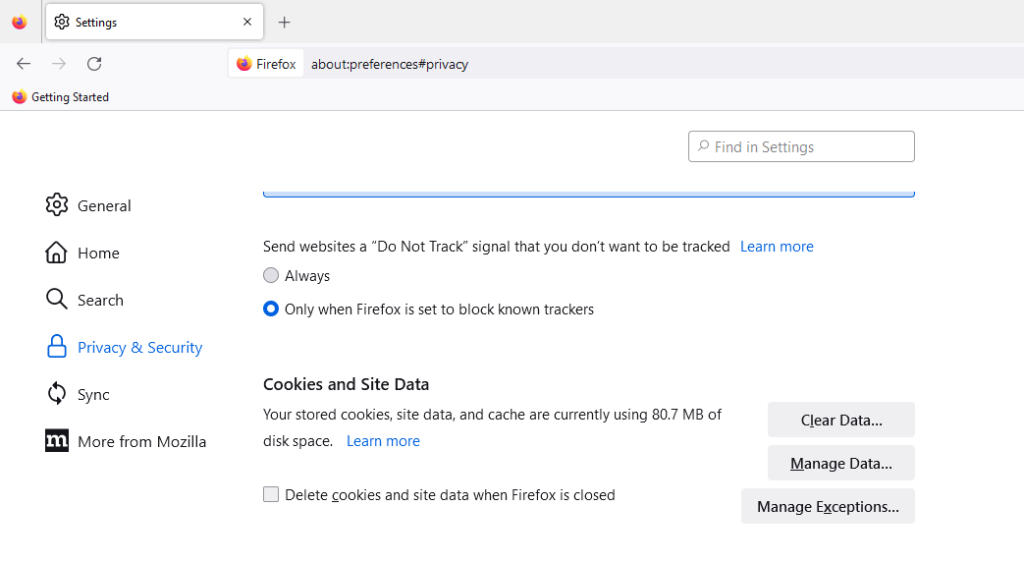
6. Select the site and click the Remove Website option.
7. Click the Save Changes button to save all the modifications.
If you are using the browser in the long run, make sure to clear cookies, history, and cache files on Firefox for better performance.
How to Enable Cookies in Firefox [Older Version]
The steps to enable cookies might differ from the newer version.
1. Open Firefox and click on the Menu button.
2. Choose Options and click on Privacy Panel.
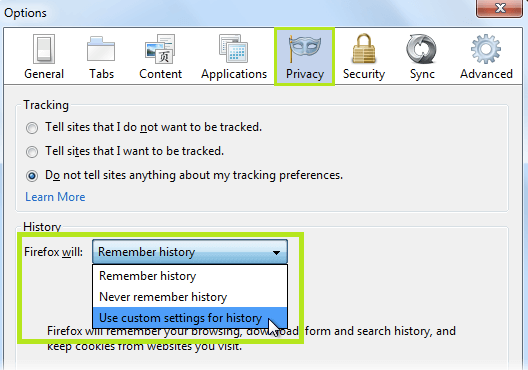
3. Go to the Firefox will option and choose Use Custom Settings for History.
4. Click the Accept cookies from sites check box. Choose how long the cookies are to be stored on your device.
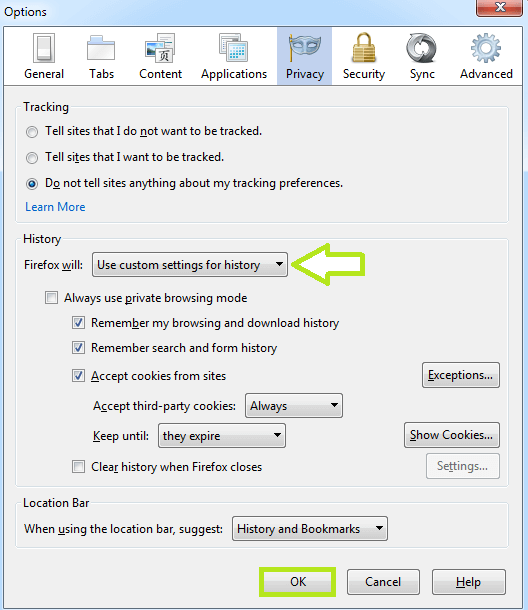
5. Click on OK to save the changes made.
How to Enable Cookies in Firefox [Android & iOS]
1. Click on the Menu icon that is available at the bottom right corner of the screen.
2. Select Settings from the menu.
3. Click on Tracking Protection.
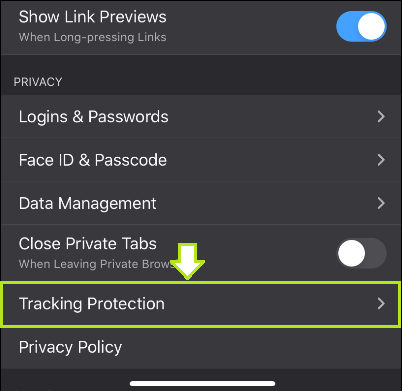
4. Toggle up the switch near Enhanced Tracking Protection.
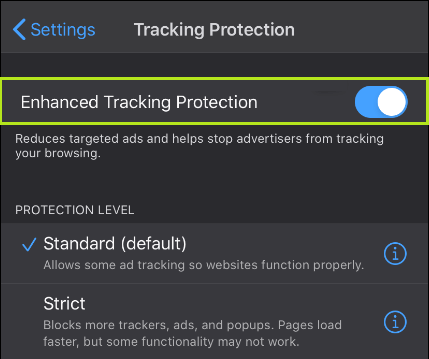
5. Close the current page and restart Firefox to see the changes.
FAQ
To enable Javascript on the Firefox browser, go to about:config on the search bar and search for javascript. Make sure that the javascript.enabled option is set to true. If not, click the Arrow icon to change it.
Disclosure: If we like a product or service, we might refer them to our readers via an affiliate link, which means we may receive a referral commission from the sale if you buy the product that we recommended, read more about that in our affiliate disclosure.