Google brings new features to its applications whenever they release an update. Likewise, Chrome also gets new features when it gets updated. Most users depend on the Chrome browser on their smartphones and computer. Hence, it is necessary to update Chrome on your device to improve the user and browsing experience. Moreover, if you haven’t installed Chrome on your device, you can install it and use the browser for its customization features, such as changing the background, blocking websites on Chrome, syncing, etc.
Features of the Latest Google Chrome Update
Chrome browser is focused on fast browsing, but with the latest update (Dec 2022), Chrome introduced two new performance settings.
Memory Saver
Free memory space is important for the smooth performance of Chrome. Memory Saver Mode frees up the unused tab memory so that the current tabs may provide a smooth browsing experience. This feature is very useful if you are using in-depth applications that use more memory space, like games, video editing, etc.
Information Use !!
Concerned about online trackers and introducers tracing your internet activity? Or do you face geo-restrictions while streaming? Get NordVPN - the ultra-fast VPN trusted by millions, which is available at 69% off + 3 Months Extra. With the Double VPN, Split tunneling, and Custom DNS, you can experience internet freedom anytime, anywhere.

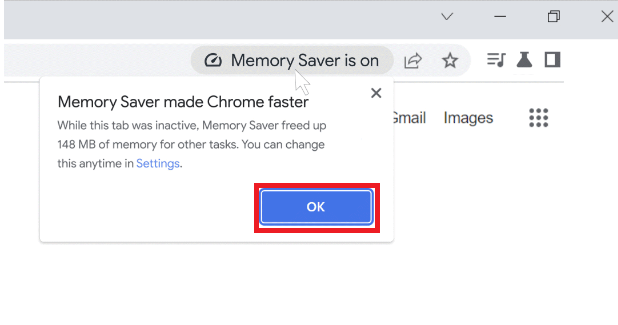
Energy Saver
With the Energy Saver Mode on Chrome, you can save your battery. By enabling this feature, Chrome will limit its background activity.
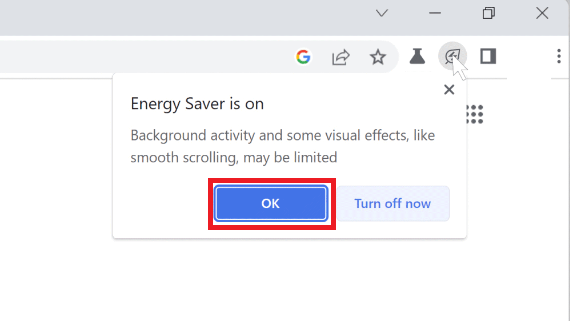
How to Update Google Chrome on Desktop [Windows/Mac/Linux]
Generally, Chrome gets updated automatically in the background. However, you can manually check and update the Chrome browser on Mac or Windows PCs using the below steps.
1. First, launch Chrome on your PC/laptop.
2. Click Customize and Control Chrome (three vertical dots) icon on the top-right.
3. Next, click on Help → About Google Chrome.
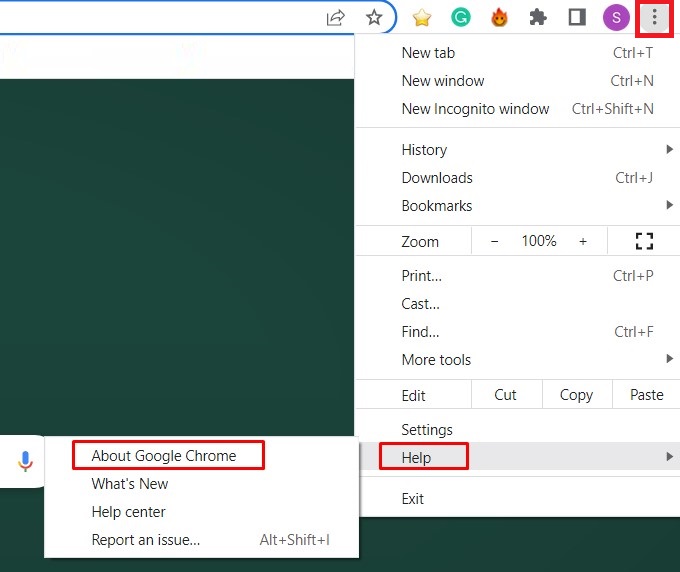
Note: You can also navigate through Settings → About Chrome (On the left).
4. You can see the About Chrome page in Settings.
5. Similar to updating Brave browser, Chrome starts checking for updates. If a new update is found, it starts updating automatically.
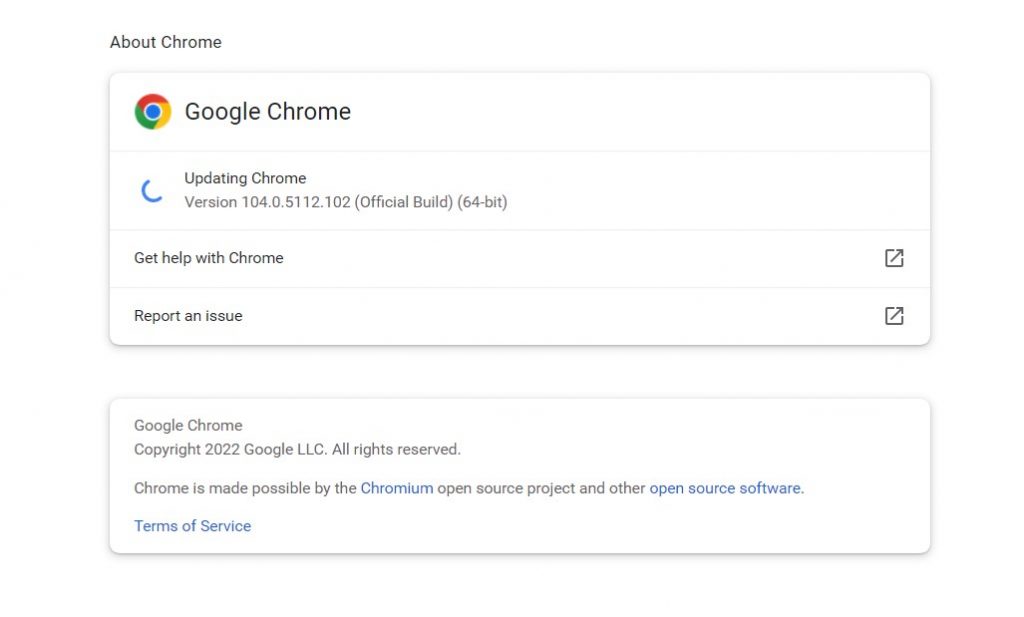
6. Then, click Relaunch to restart the browser.
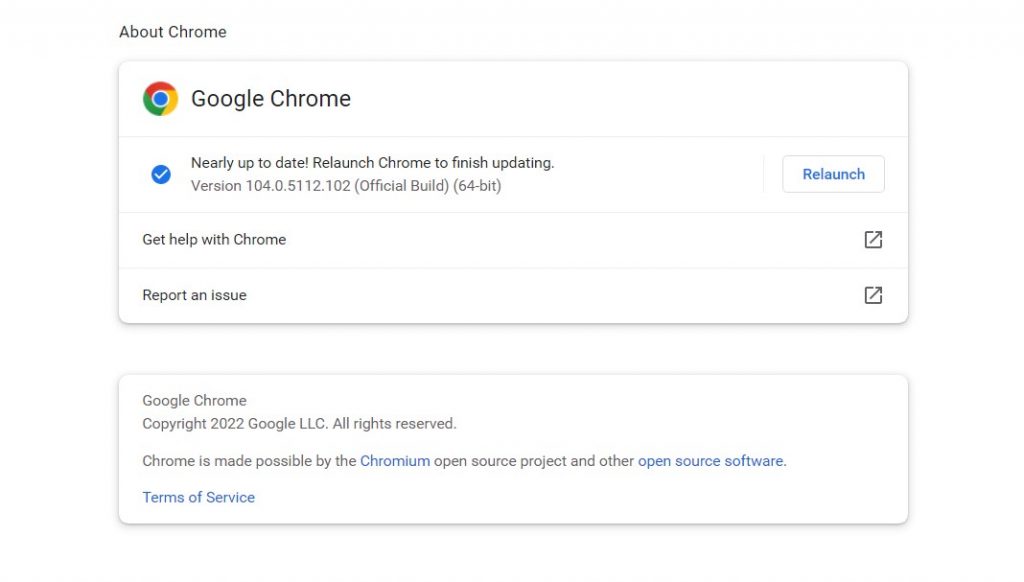
To check the available new features on the update, click on the Vertical meatballs icon → Help → What’s New. Also, if you haven’t updated Chrome after the new release, the Update icon appears on the top right in three colors Green, Orange, and Red.
If you are switching to Chrome from Safari on Mac, you can import passwords from Safari to the Chrome browser within a few minutes.
How to Update Chrome Browser on Android Phone
1. Go to Google Play Store and tap on your Profile icon.
2. Next, tap Manage apps and device → Manage.
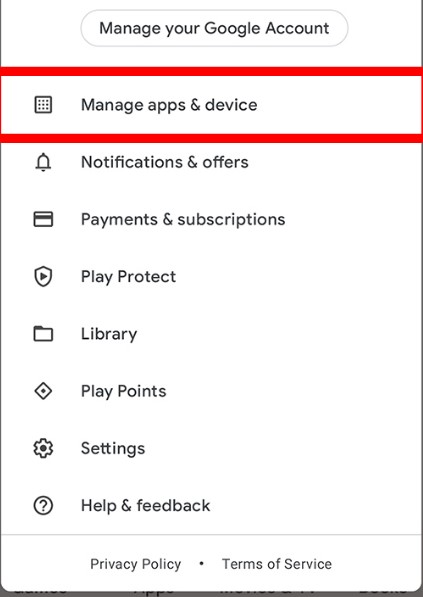
3. Click Updates Available and search Chrome.
4. Finally, click on Update.

Note: After launching Play Store, type Chrome on the search bar and click on Update. For automatic updates on Play Store, click on the three vertical dots icon and click Enable auto-update checkbox.
Alternate Method
Unlike other browsers, Chrome provides the option to check for updates within the browser (Version 76 & above). You can check the Chrome version within the browser on your smartphone.
1. Launch Chrome on your smartphone and click the More (Vertical dots) icon → Update Chrome
2. The browser will update and restart, similar to the desktop version.
How to Update Google Chrome on iPhone / iPad
Updating Chrome browser is similar on both iOS/iPadOS.
1. First, launch App Store on your iPhone/iPad.
2. Click on the Profile icon and scroll to the Available Updates section.
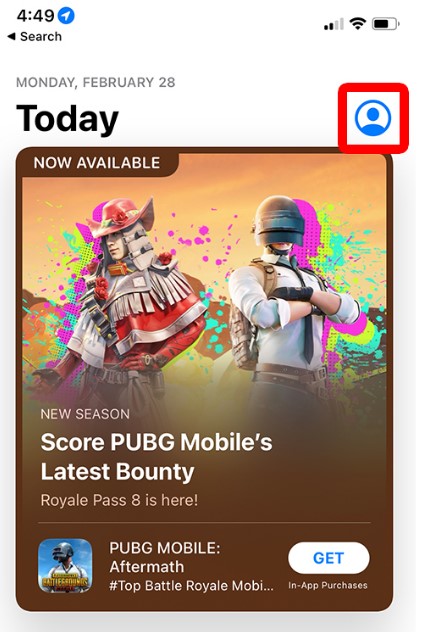
3. Find Chrome, and click Update.
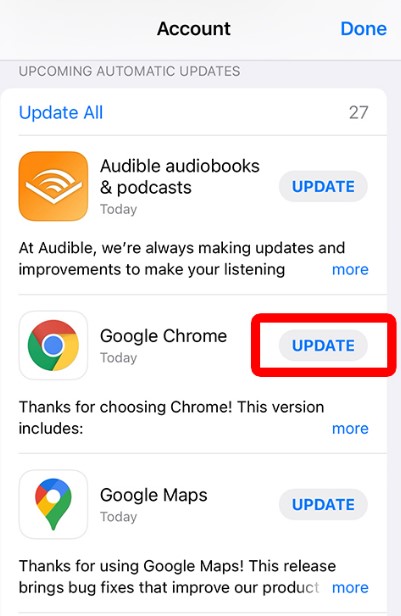
FAQ
On your Chromebook, click Time (Bottom-right) → Settings → About ChromeOS (On the left) → Click Check for Updates. The update starts downloading automatically.
In these situations, you can uninstall and reinstall Chrome to fix the issue or download the latest version of the Chrome browser from the official site of Chrome.
Disclosure: If we like a product or service, we might refer them to our readers via an affiliate link, which means we may receive a referral commission from the sale if you buy the product that we recommended, read more about that in our affiliate disclosure.

