The NBA app and website are compatible with Chromecast support. But, the NBA app is compatible only with Chromecast 3rd Gen or higher devices. If you are using an older version of Chromecast, you need to use the website to cast the live NBA games.
The Preseason games for the NBA 2023-24 season are done. The Nuggets won the first main game between the Lakers with 119-107. The upcoming NBA games are scheduled from 1st March to 7th March 2024.
In this guide, you will learn how to cast live NBA games on your TV.
Information Use !!
Concerned about online trackers and introducers tracing your internet activity? Or do you face geo-restrictions while streaming? Get NordVPN - the ultra-fast VPN trusted by millions, which is available at 69% off + 3 Months Extra. With the Double VPN, Split tunneling, and Custom DNS, you can experience internet freedom anytime, anywhere.

How to Chromecast NBA 2023-24 Using Smartphones
1. Launch the NBA app on your smartphone. If you don’t have the app, install it from the Play Store or App Store.
2. Look for the Cast icon on the app’s interface and tap it.
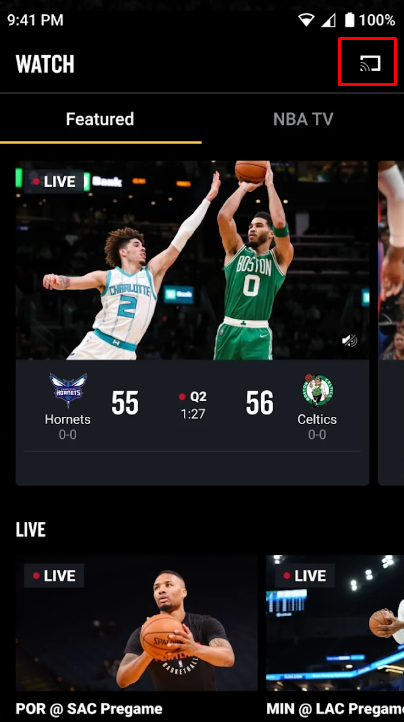
3. Click the name of your Chromecast device in the pop-up menu.
4. Now, you can see the NBA app screen on your TV.
5. Play any NBA game and stream it on your Chromecast-connected TV.
6. After watching the content, click the Cast icon again and hit the Stop Casting option.
Using the NBA app, you can cast video up to 1080 p at 60fps. Based on your internet speed and software version, it may vary.
How to Watch NBA on Chromecast Using a PC
1. Open Google Chrome on your PC.
2. In the search bar, type the NBA website link (nba.com) and click Enter.
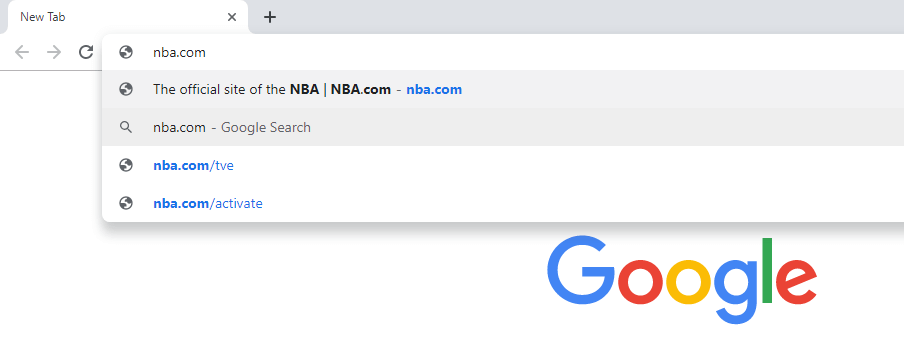
3. Log in to your account using the required details.
4. After the successful login, click the three-dotted icon on the top right corner of the screen.
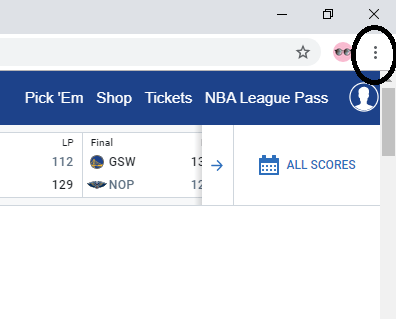
5. Choose the Cast option on the list.
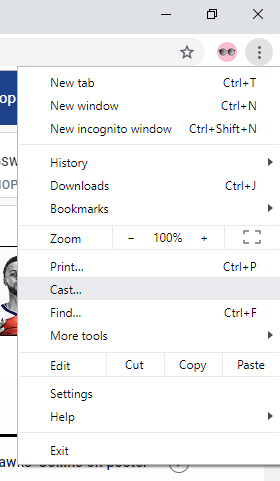
6. Click on your Chromecast device.

7. After that, hit the Sources drop-down and choose Cast Tab.
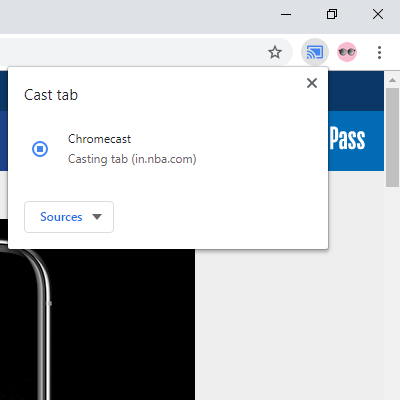
8. When the casting is successfully done, you will see the NBA website on your TV.
9. Now, play any video and enjoy streaming it on your TV.
You can also use the Edge browser to cast the NBA website.
NBA Subscription
NBA offers a subscription plan in the name of NBA League Pass. With NBA League Pass, you can Chromecast all the live games to your TV. All the plans are equipped with a 7-day free trial.
- League Pass: $14.99 per month or $49.99 per season.
- League Pass Premium: $22.99 per month or $74.99 per season.
In the League Pass, you will get minimal ads, and it is accessible only on one device. The League Pass Premium will have no ads, and you can access it on three devices. Apart from these plans, you can also get a Team subscription at $44.99 per season, where you will get only the chosen team matches. Get any of the subscriptions from the NBA website.
NBA Schedule for March 1 to March 7
March 1
| MATCH | TIME |
|---|---|
| Cleveland vs Detroit | 7:00 pm |
| Charlotte vs Philadelphia | 7:00 pm |
| Dallas vs Boston | 7:30 pm |
| Golden St. vs Toronto | 7:30 pm |
| Indiana vs New Orleans | 8:00 pm |
| Sacramento vs Minnesota | 8:00 pm |
| Portland vs Memphis | 8:00 pm |
| Milwaukee vs Chicago | 10:00 pm |
| Washington vs L.A. Clippers | 10:30 pm |
March 2
| MATCH | TIME |
|---|---|
| Atlanta vs Brooklyn | 3:00 pm |
| Utah vs Miami | 5:00 pm |
| Portland vs Memphis | 8:00 pm |
| Denver vs L.A. Lakers | 8:30 pm |
| Houston vs Phoenix | 9:00 pm |
March 3
| MATCH | TIME |
|---|---|
| Philadelphia vs Dallas | 1:00 pm |
| L.A. Clippers vs Minnesota | 3:30 pm |
| Golden St. vs Boston | 3:30 pm |
| Detroit vs Orlando | 6:00 pm |
| Charlotte vs Toronto | 6:00 pm |
| New York vs Cleveland | 7:00 pm |
| Indiana vs San Antonio | 7:00 pm |
| Oklahoma City vs Phoenix | 9:30 pm |
March 4
| MATCH | TIME |
|---|---|
| Memphis vs Brooklyn | 7:30 pm |
| L.A. Clippers vs Milwaukee | 8:00 pm |
| Portland vs Minnesota | 8:00 pm |
| Washington vs Utah | 9:00 pm |
| Chicago vs Sacramento | 10:00 pm |
| Oklahoma City vs L.A. Lakers | 10:30 pm |
March 5
| MATCH | TIME |
|---|---|
| Orlando vs Charlotte | 7:00 pm |
| Boston vs Cleveland | 7:30 pm |
| Detroit vs Miami | 7:30 pm |
| Philadelphia vs Brooklyn | 7:30 pm |
| Atlanta vs New York | 7:30 pm |
| New Orleans vs Toronto | 7:30 pm |
| San Antonio vs Houston | 8:00 pm |
| Indiana vs Dallas | 8:30 pm |
| Phoenix vs Denver | 10:00 pm |
March 6
| MATCH | TIME |
|---|---|
| Orlando vs Washington | 7:00 pm |
| Cleveland vs Atlanta | 7:30 pm |
| Memphis vs Philadelphia | 7:30 pm |
| L.A. Clippers vs Houston | 7:30 pm |
| Chicago vs Utah | 9:00 pm |
| Milwaukee vs Golden St. | 10:00 pm |
| Oklahoma City vs Portland | 10:00 pm |
| Sacramento vs L.A. Lakers | 10:30 pm |
March 7
| MATCH | TIME |
|---|---|
| Brooklyn vs Detroit | 7:00 pm |
| Minnesota vs Indiana | 7:00 pm |
| Miami vs Dallas | 7:30 pm |
| Toronto vs Phoenix | 9:00 pm |
| Boston vs Denver | 10:00 pm |
| Chicago vs Golden St. | 10:00 pm |
| San Antonio vs Sacramento | 10:00 pm |
FAQ
You can install NBA from the Play Store on Google TV.
Disclosure: If we like a product or service, we might refer them to our readers via an affiliate link, which means we may receive a referral commission from the sale if you buy the product that we recommended, read more about that in our affiliate disclosure.

