GoToMeeting is the best online meeting solution to communicate with your customers, partners and co-workers virtually. It integrates HD video/audio conferencing and screen sharing to create a natural face-to-face collaboration environment on your device. To enhance your video conference experience, you can watch GoToMeeting calls on your TV by using Google Chromecast.
Read more about GoToMeeting.

Since GoToMeeting is not a Chromecast compatible app, you can’t cast it directly from the app. You need to mirror the device screen to watch GoToMeeting calls on Chromecast connected TVs.
Information Use !!
Concerned about online trackers and introducers tracing your internet activity? Or do you face geo-restrictions while streaming? Get NordVPN - the ultra-fast VPN trusted by millions, which is available at 69% off + 3 Months Extra. With the Double VPN, Split tunneling, and Custom DNS, you can experience internet freedom anytime, anywhere.

Related: How to Chromecast Zoom Meetings?
Chromecast GoToMeeting using Android device
Ensure that your Android device and Chromecast must be on the same network to cast meeting calls to the TV.
#1: Open the settings app on your Android device and find the Cast menu.
#2: Select your Chromecast device.
#3: Click START NOW to mirror your device.
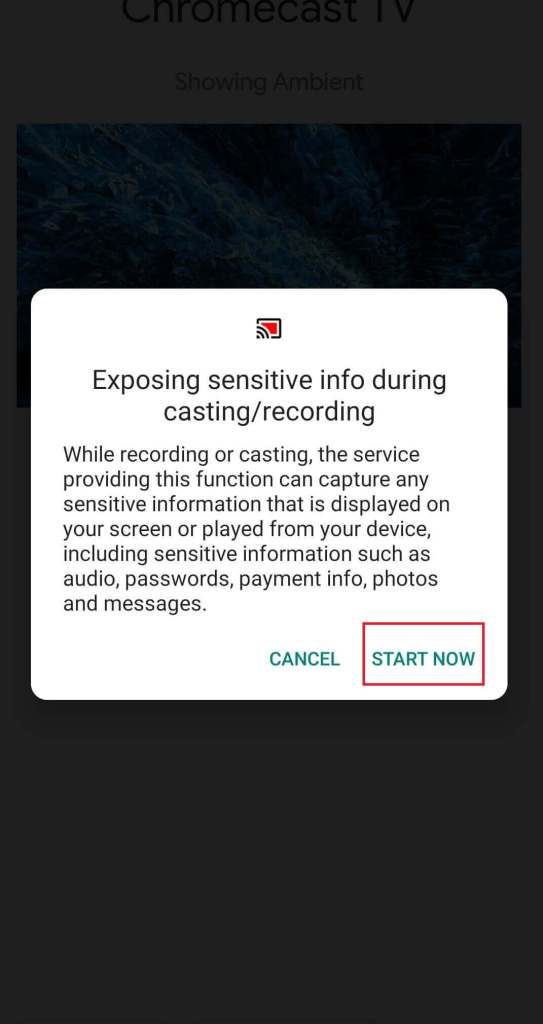
#4: Once your device screen was mirrored, open the GoToMeeting app and start a conference call with your friends or co-workers.
#5: The video will mirror on the TV.
Chromecast GoToMeeting using iPhone/iPad
Unlike Android, you can’t mirror an iOS device directly from the settings. To mirror your iOS device, you need to download Streamers for Chromecast from the App Store. Like the above method, your casting device (iPhone/iPad) and Chromecast must be on the same network.
#1: Launch the app and select your Chromecast device.
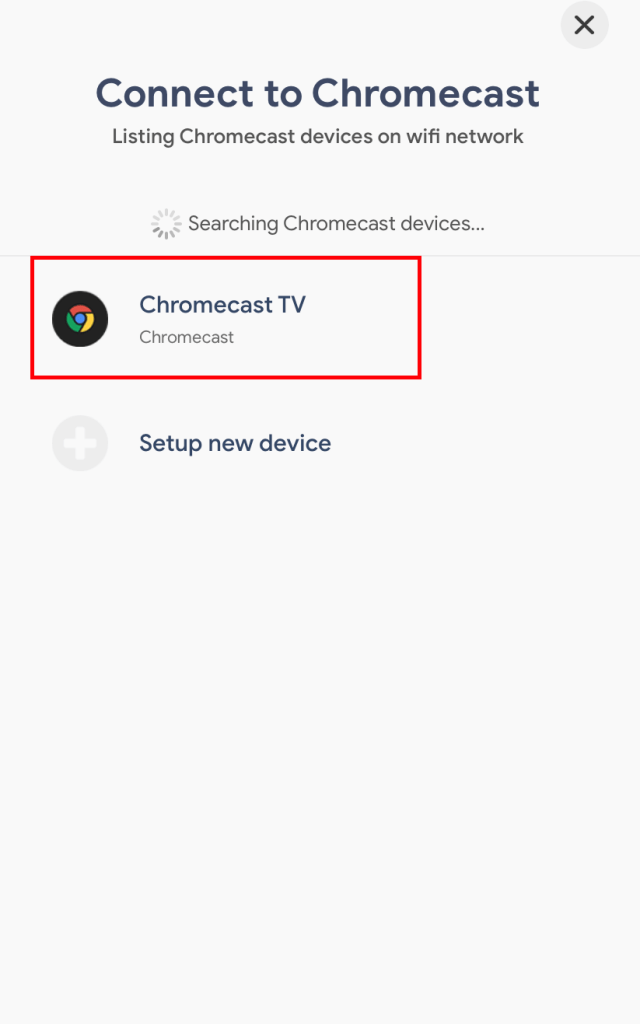
#2: Tap Connect.
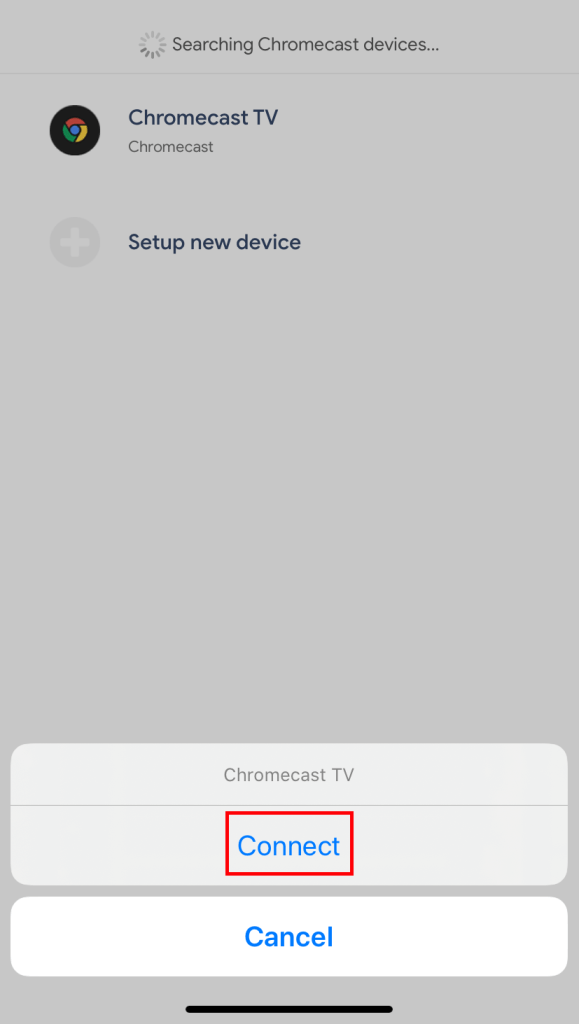
#3: Click SCREEN CAST on the next screen.
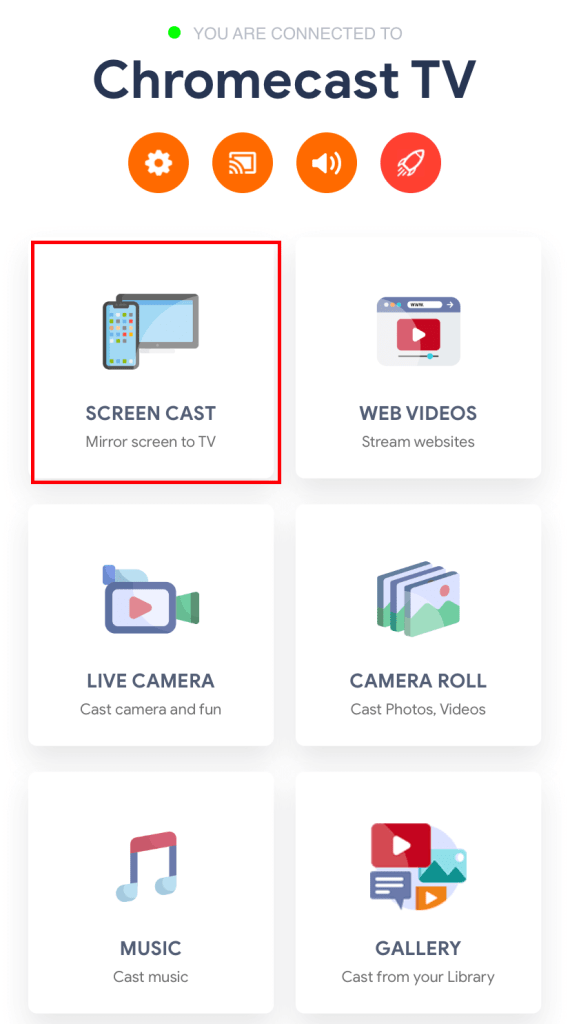
#4: Tap the power button on the bottom of the screen.
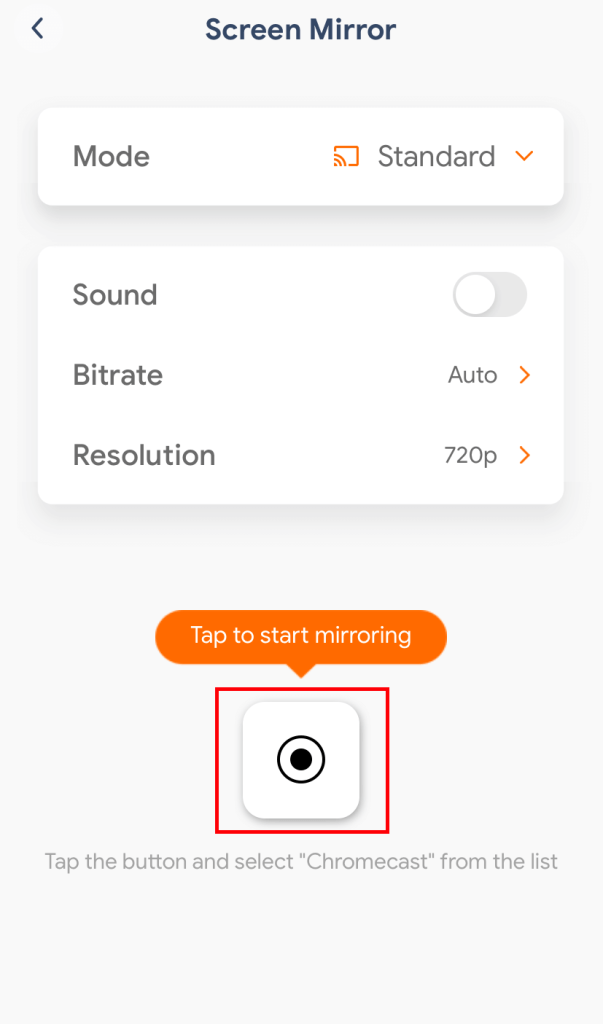
#5: Tap Start Broadcast to mirror your device screen.
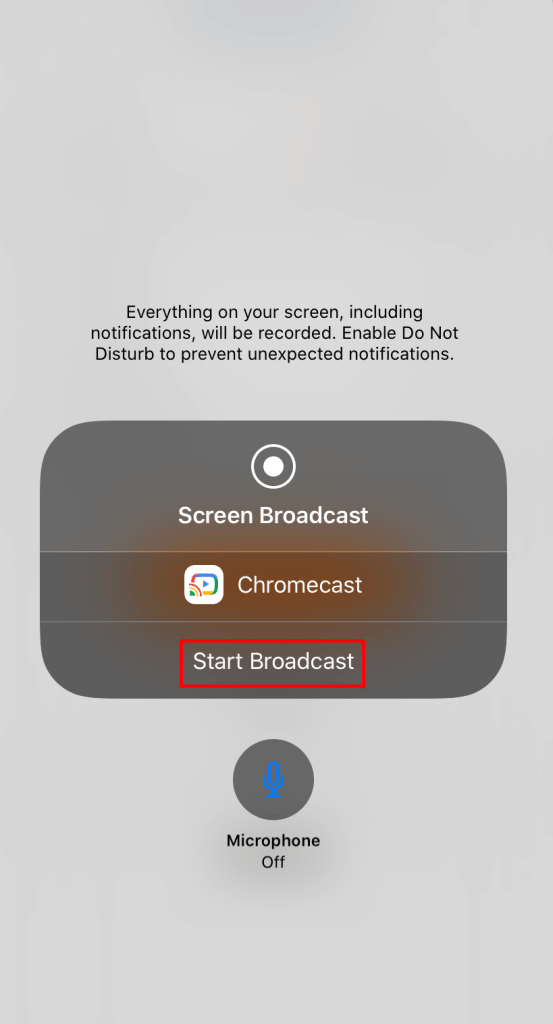
#6: After mirroring your device, launch the GoToMeeting and start a meeting.
Related: How to Watch Peloton videos on Firestick?
Chromecast GoToMeeting using PC/Laptop
As GoToMeeting is also available on the web version, you can use the Chrome browser on your Windows or Mac to Chromecast your GoToMeeting calls. Like the above methods, your Windows and Chromecast must be on the same network.
#1: Open the Chrome browser on your PC or laptop.
#2: Visit gotomeeting.com and sign in with your login credentials.
#3: After signing in, right click anywhere on the screen and select the Cast menu.
#4: Select your Chromecast to mirror your PC screen.
#5: After mirroring your screen, start a meeting and it will appear on the TV.
Now you will know the three different ways to cast GoToMeeting on the Chromecast connected devices. Use the comments section to post the queries and feedback related to this guide. Meanwhile, follow us on Facebook and Twitter for the latest updates and news related to Chromecast.
Disclosure: If we like a product or service, we might refer them to our readers via an affiliate link, which means we may receive a referral commission from the sale if you buy the product that we recommended, read more about that in our affiliate disclosure.

![How to Watch GoToMeeting on TV using Chromecast [2021] Chromecast GoToMeeting](https://www.techfollows.com/wp-content/uploads/2020/04/Chromecast-GoToMeeting-1024x657.jpg)