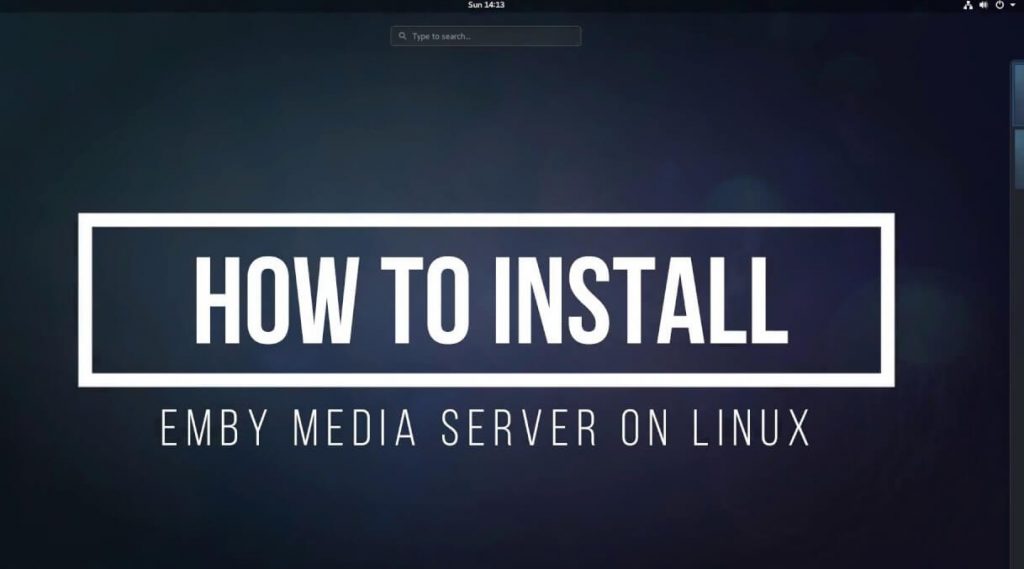Quick Answer
- You can install the Emby app on Linux using the Terminal Commands.
- To set up the Emby Server on Linux, you need to create an Emby account.
The Emby platform is available for all Linux distros. You can install the Emby Server app on Linux using the Terminal commands.
Emby is a popular open-source media server that lets you store and organize all your personal media (audio, video, pictures, and much more) in one place. Like Plex, Emby is also working on the client-server model. The Media server will help you to store the media files and client apps will help you to access the stored media files locally or remotely.
In this guide, you will learn how to install and set up the Emby Media Server on Linux.
Information Use !!
Concerned about online trackers and introducers tracing your internet activity? Or do you face geo-restrictions while streaming? Get NordVPN - the ultra-fast VPN trusted by millions, which is available at 69% off + 3 Months Extra. With the Double VPN, Split tunneling, and Custom DNS, you can experience internet freedom anytime, anywhere.

How to Install Emby Media Server on Linux
Based on your Linux distro, the installation command to get the Emby app will vary. Based on your distro, execute the command.
1. Press Ctrl + Alt + T to open the Terminal on your Linux PC.
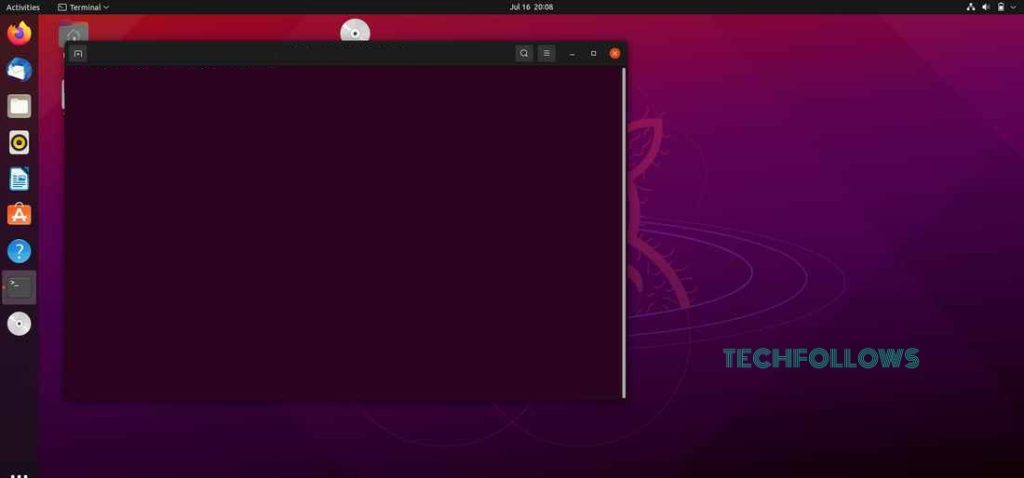
2. Now, you have to get the root access. For that, run the following command
su root
3. Now, download the Emby Media Server by running the following command.
| Linux Distro | Terminal Command |
|---|---|
| Arch Linux | pacman -S emby-server |
| CentOS X64 | yum install https://github.com/MediaBrowser/Emby.Releases/releases/download/4.7.14.0/emby-server-rpm_4.7.14.0_x86_64.rpm |
| CentOS Arm64 (aarch64) | yum install https://github.com/MediaBrowser/Emby.Releases/releases/download/4.7.14.0/emby-server-rpm_4.7.14.0_aarch64.rpm |
| CentOS Armv7hl | yum install https://github.com/MediaBrowser/Emby.Releases/releases/download/4.7.13.0/emby-server-rpm_4.7.13.0_armv7hl.rpm |
| CentOS X64 – BETA | yum install https://github.com/MediaBrowser/Emby.Releases/releases/download/4.8.0.47/emby-server-rpm_4.8.0.47_x86_64.rpm |
| CentOS Arm64 (aarch64) – BETA | yum install https://github.com/MediaBrowser/Emby.Releases/releases/download/4.8.0.47/emby-server-rpm_4.8.0.47_aarch64.rpm |
| CentOS Armv7hl – BETA | yum install https://github.com/MediaBrowser/Emby.Releases/releases/download/4.8.0.39/emby-server-rpm_4.8.0.39_armv7hl.rpm |
| Debian X64 | Download the emby-server-deb_4.7.14.0_amd64.deb file and execute the command dpkg -i emby-server-deb_4.7.14.0_amd64.deb |
| Debian Arm64 (aarch64) | Download the emby-server-deb_4.7.14.0_arm64.deb file and execute the command dpkg -i emby-server-deb_4.7.14.0_arm64.deb |
| Debian Armv7 (armhf) | Download the emby-server-deb_4.7.14.0_armhf.deb file and execute the command dpkg -i emby-server-deb_4.7.14.0_armhf.deb |
| Debian X64 – BETA | Download the emby-server-deb_4.8.0.47_amd64.deb file and execute the command dpkg -i emby-server-deb_4.8.0.47_amd64.deb |
| Debian Arm64 (aarch64) – BETA | Download the emby-server-deb_4.8.0.47_arm64.deb file and execute the command dpkg -i emby-server-deb_4.8.0.47_arm64.deb |
| Debian Armv7 (armhf) – BETA | Download the emby-server-deb_4.8.0.47_armhf.deb file and execute the command dpkg -i emby-server-deb_4.8.0.47_armhf.deb |
| Ubuntu X64 | Download the emby-server-deb_4.7.14.0_amd64.deb file and execute the command dpkg -i emby-server-deb_4.7.14.0_amd64.deb |
| Ubuntu Arm64 (aarch64) | Download the emby-server-deb_4.7.14.0_arm64.deb file and execute the command dpkg -i emby-server-deb_4.7.14.0_arm64.deb |
| Ubuntu Armv7 (armhf) | Download the emby-server-deb_4.7.14.0_armhf.deb file and execute the command dpkg -i emby-server-deb_4.7.14.0_armhf.deb |
| Ubuntu X64 – BETA | Download the emby-server-deb_4.8.0.47_amd64.deb file and execute the command dpkg -i emby-server-deb_4.8.0.47_amd64.deb |
| Ubuntu Arm64 (aarch64) – BETA | Download the emby-server-deb_4.8.0.47_arm64.deb file and execute the command dpkg -i emby-server-deb_4.8.0.47_arm64.deb |
| Ubuntu Armv7 (armhf) – BETA | Download the emby-server-deb_4.8.0.47_armhf.deb file and execute the command dpkg -i emby-server-deb_4.8.0.47_armhf.deb |
| Fedora X64 | dnf install https://github.com/MediaBrowser/Emby.Releases/releases/download/4.7.14.0/emby-server-rpm_4.7.14.0_x86_64.rpm |
| Fedora Arm64 (aarch64) | dnf install https://github.com/MediaBrowser/Emby.Releases/releases/download/4.7.14.0/emby-server-rpm_4.7.14.0_aarch64.rpm |
| Fedora Armv7hl | dnf install https://github.com/MediaBrowser/Emby.Releases/releases/download/4.7.13.0/emby-server-rpm_4.7.13.0_armv7hl.rpm |
| Fedora X64 – BETA | dnf install https://github.com/MediaBrowser/Emby.Releases/releases/download/4.8.0.47/emby-server-rpm_4.8.0.47_x86_64.rpm |
| Fedora Arm64 (aarch64) – BETA | dnf install https://github.com/MediaBrowser/Emby.Releases/releases/download/4.8.0.47/emby-server-rpm_4.8.0.47_aarch64.rpm |
| Fedora Armv7hl – BETA | dnf install https://github.com/MediaBrowser/Emby.Releases/releases/download/4.8.0.39/emby-server-rpm_4.8.0.39_armv7hl.rpm |
| Linux Mint X64 | Download the emby-server-deb_4.7.14.0_amd64.deb file and execute the command dpkg -i emby-server-deb_4.7.14.0_amd64.deb |
| Linux Mint Arm64 (aarch64) | Download the emby-server-deb_4.7.14.0_arm64.deb file and execute the command dpkg -i emby-server-deb_4.7.14.0_arm64.deb |
| Linux Mint Armv7 (armhf) | Download the emby-server-deb_4.7.14.0_armhf.deb file and execute the command dpkg -i emby-server-deb_4.7.14.0_armhf.deb |
| Linux Mint X64 – BETA | Download the emby-server-deb_4.8.0.47_amd64.deb file and execute the command dpkg -i emby-server-deb_4.8.0.47_amd64.deb |
| Linux Mint Arm64 (aarch64) – BETA | Download the emby-server-deb_4.8.0.47_arm64.deb file and execute the command dpkg -i emby-server-deb_4.8.0.47_arm64.deb |
| Linux Mint Armv7 (armhf) – BETA | Download the emby-server-deb_4.8.0.47_armhf.deb file and execute the command dpkg -i emby-server-deb_4.8.0.47_armhf.deb |
| OpenSUSE X64 | zypper install https://github.com/MediaBrowser/Emby.Releases/releases/download/4.7.14.0/emby-server-rpm_4.7.14.0_x86_64.rpm |
| OpenSUSE Arm64 (aarch64) | zypper install https://github.com/MediaBrowser/Emby.Releases/releases/download/4.7.14.0/emby-server-rpm_4.7.14.0_aarch64.rpm |
| OpenSUSE Armv7hl | zypper install https://github.com/MediaBrowser/Emby.Releases/releases/download/4.7.13.0/emby-server-rpm_4.7.13.0_armv7hl.rpm |
| OpenSUSE X64 – BETA | zypper install https://github.com/MediaBrowser/Emby.Releases/releases/download/4.8.0.47/emby-server-rpm_4.8.0.47_x86_64.rpm |
| OpenSUSE Arm64 (aarch64) – BETA | zypper install https://github.com/MediaBrowser/Emby.Releases/releases/download/4.8.0.47/emby-server-rpm_4.8.0.47_aarch64.rpm |
| OpenSUSE Armv7hl – BETA | zypper install https://github.com/MediaBrowser/Emby.Releases/releases/download/4.8.0.39/emby-server-rpm_4.8.0.39_armv7hl.rpm |
4. After installing the server, open your web browser on Linux and go to http://localhost:8096
5. Now, you can see the Emby interface on your screen.
How to Configure Emby Media Server on Linux?
After installing the server, you have to carry out a
1. Visit the Emby Connect website on your Linux PC and create an account. If you have an account, skip this step.

2. After creating the Emby account, visit http://localhost:8096. Enter a name for your Emby Media.
3. Then, enter your Emby ID that you have created to link your media files. Then, tap the Next button.
4. Then, click the Add Media Library to add the media files.
5. Select what type of media files you want to add.
6. Now, go to the files that you want to add. If you want, you can also add the path to the file where you have saved your media files.
7. Once the media location is added, it will be displayed in the Library. If you want to add more files, click the Add Media Library.
8. Tap Next. A pop-up stating You’re Done will be displayed on the screen. Select Finish to complete the setup process.
9. Now, you can see the Emby Dashboard displaying two IP addresses. The first IP address will let you access the server locally and the second IP address will let you access the server remotely.
10. Once you get the two IP addresses, restart the Emby Server on Linux. Then, Use the second IP address to access the files remotely on any Emby device.
If you want, you can extend your server functionality by using the Emby Plugins.
Even though so many media servers are available for Linux platforms, nothing can measure up to the simplicity of the Emby Media server. Install and set up this media server on your Linux device and organize all your personal media in one place.
Emby Theatre on Linux
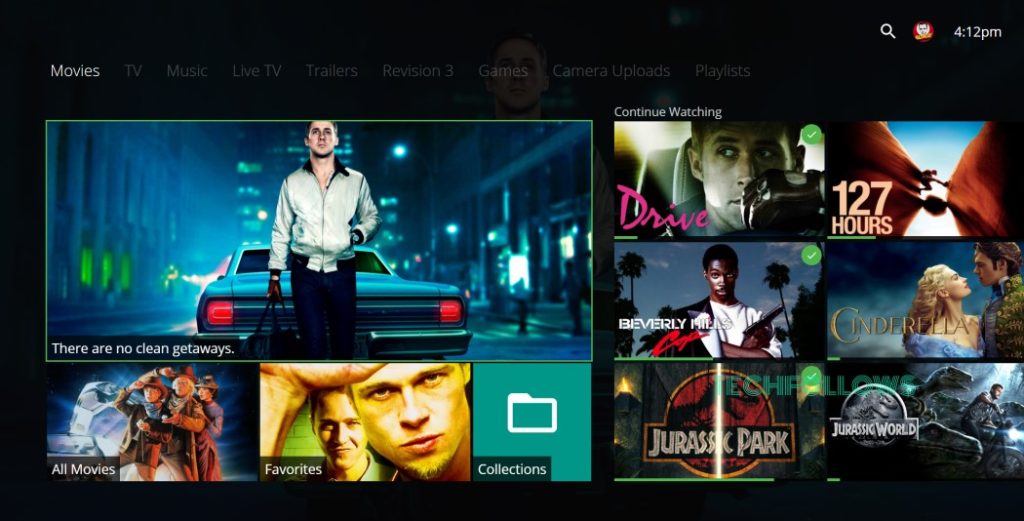
Emby Theatre is a platform where you can access the stored files on your server. In the Emby Theatre, you can watch live TV channels, cloud DVR, a built-in music player, and more. Emby Theatre is not available for free users. When you subscribe to Emby Premiere, your normal Emby account will automatically get access to Emby Theatre.
Emby Premiere has three subscription plans.
- $4.99 per month.
- $54 per year.
- $119 for Lifetime.
Buy it from the Emby website.
FAQ
Yes, Emby is available for free with limitations. To bypass all the limitations, you need to subscribe to Emby Premiere.
Disclosure: If we like a product or service, we might refer them to our readers via an affiliate link, which means we may receive a referral commission from the sale if you buy the product that we recommended, read more about that in our affiliate disclosure.