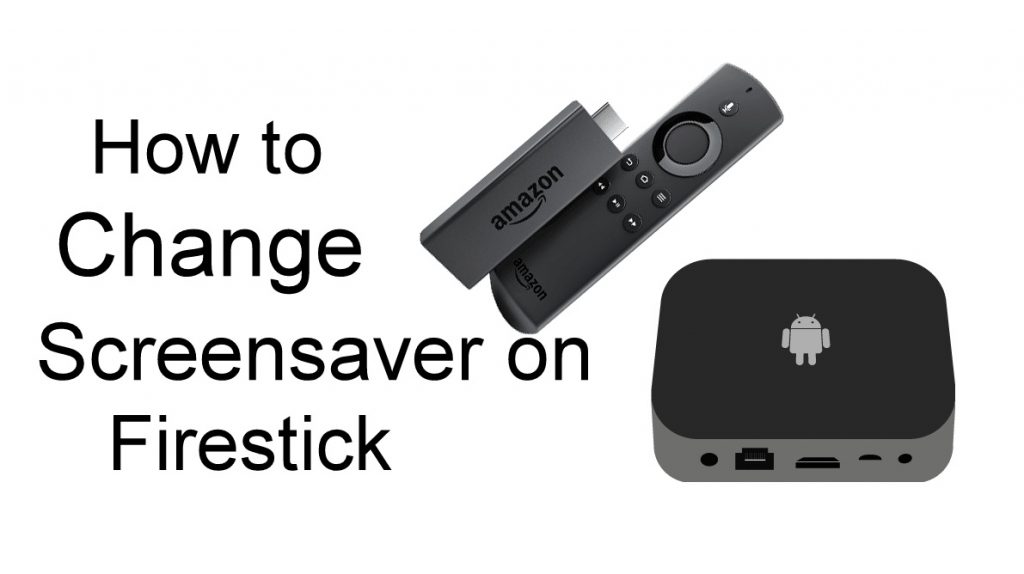When you’re not using the Firestick device actively, the screensaver will appear automatically after a few minutes. Hence, it is worth spending some time to make sure that the screensaver is not showing something that you’re not happy with. You can set up an album of your choice as a screensaver on Firestick. Unless you set up your preferred album, Firestick or Fire TV will display the pre-loaded images as screensavers. In this article, we will show you the steps to change the screensaver on Firestick.
How to Change Screensaver on Amazon Firestick/Fire TV
#1: Go to Settings on the home screen.
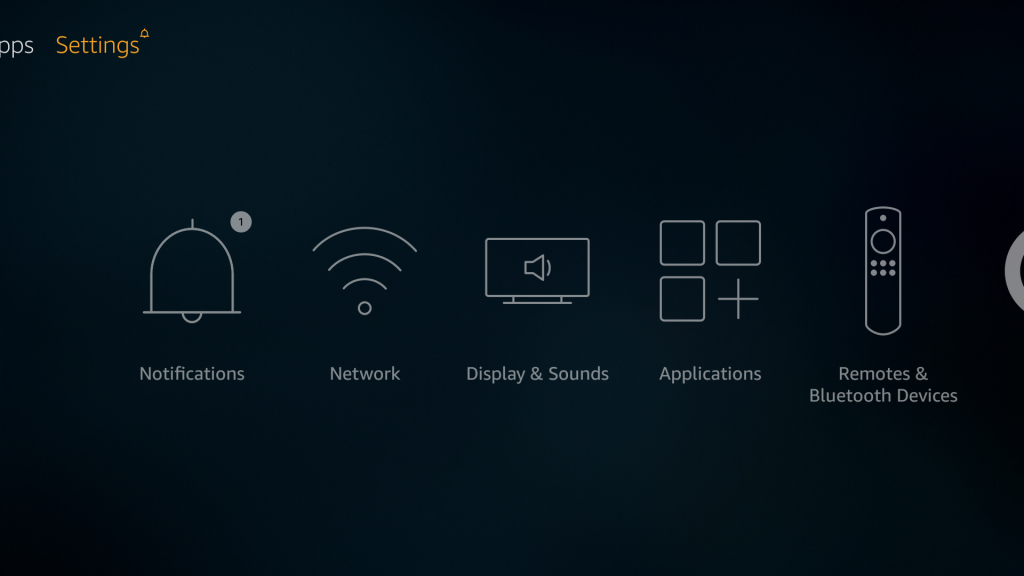
#2: Select Display & Sounds.
Information Use !!
Concerned about online trackers and introducers tracing your internet activity? Or do you face geo-restrictions while streaming? Get NordVPN - the ultra-fast VPN trusted by millions, which is available at 69% off + 3 Months Extra. With the Double VPN, Split tunneling, and Custom DNS, you can experience internet freedom anytime, anywhere.

#3: Select Screensaver.
#4: Select Current Screensaver.
#5: By default, you will have Amazon Collection for the Screensaver. You can change the screensaver from there.
Set your own Photos as Screensaver
If you’re an Amazon Prime member, you can set your own photos as a screensaver with the help of Amazon Photos app that you installed on your smartphone or desktop. Amazon Photos is unlimited cloud storage developed for Prime members. If you’re a non-prime user, you will get 5GB of storage for photos and videos. Amazon Photos app is available for platforms like Windows, Android and iOS. Once you uploaded your photo Amazon Photo app, your photos will be synced automatically on your Firestick. Make sure that the Firestick device and Amazon photo app are signed in with the same Amazon user account.
Now, go to Settings on your Firestick -> select Display & Settings -> tap Screensaver and then click Current Screensaver. The photos that you have synced on Amazon photos app will appear on the Firestick screen. Select your preferred photo and set as Screensaver with ease. You can switch it back to the Amazon Collection whenever you want.
How to Turn off Screensaver on Firestick?
If you’re not a great fan of the screensaver, you can turn it off easily on the same settings page.
#1: Go to Settings.
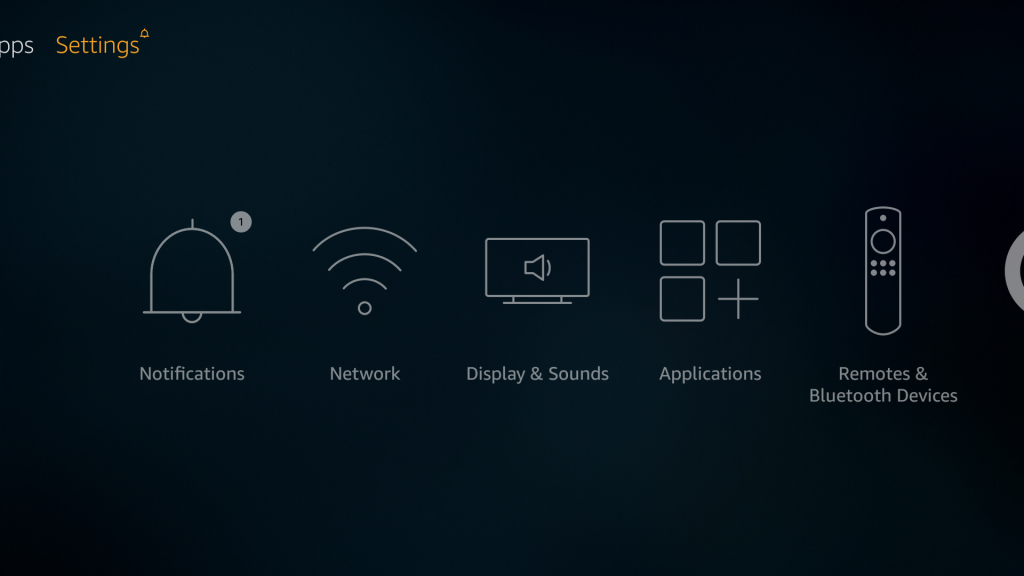
#2: Select Display & Sounds.
#3: Select Screensaver.
#4: Scroll down and click Display Time.
#5: You will have options like 5 Minutes, 10 Minutes, 15 Minutes and Never. Select Never and click the OK button on your Firestick remote.
#6: That’s it. You have successfully turned off the screensaver on your Firestick/Fire TV.
In addition to changing the screensaver, you can also customize it with various settings like Slide Style, Slide Speed, Display Info, Shuffle and more. These settings will be located below the Display Time menu (Step 4)
Thank you for visiting Techfollows.com. Use the comments sections to share your queries and feedback related to the article. Don’t forget to follow us on Facebook and Twitter for the latest updates.
Disclosure: If we like a product or service, we might refer them to our readers via an affiliate link, which means we may receive a referral commission from the sale if you buy the product that we recommended, read more about that in our affiliate disclosure.