Quick Guide
- The Sky Go app is not listed on the Amazon App Store. You can’t install the app on your Firestick.
- You can use the NOW TV app on your Fire TV Stick to watch Sky TV channels.
- You can also sideload the Sky Go app on your Firestick using its APK file.
Sky Go is a streaming app developed by Sky Network to watch Sky Television programs. Unfortunately, the Sky Go app is not available for Firestick and Fire TVs. As an alternate option, you can get the NOW TV app on Firestick and watch all the Sky channels. The NOW TV app is officially available on the Amazon App Store for Firestick and Fire TVs.
In this guide, you will learn how to use the NOW TV app to watch the Sky channels on Firestick. The steps below apply to all Firestick and Fire TVs with Fire OS 7 & above. If you use the older version, update your Firestick to its latest version.
How to Watch Sky Channels on Firestick Using NOW TV
If you are new to NOW TV, you need to buy a subscription from its official website. The subscription starts at €11.99 per month. Buy a subscription and follow the below steps. If you want, you can get the NOW TV free trial for seven days to test the service.
1. On your Fire TV Stick, click the Search icon.
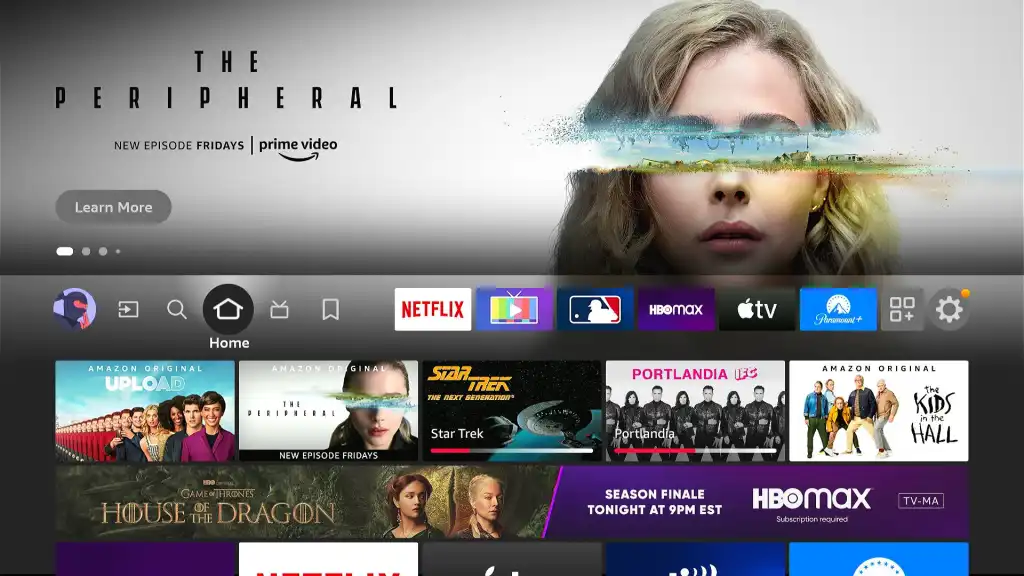
2. Search for the NOW TV app.
Information Use !!
Concerned about online trackers and introducers tracing your internet activity? Or do you face geo-restrictions while streaming? Get NordVPN - the ultra-fast VPN trusted by millions, which is available at 69% off + 3 Months Extra. With the Double VPN, Split tunneling, and Custom DNS, you can experience internet freedom anytime, anywhere.

3. Select the NOW TV app from the search results.
4. Tap the Get button to install the app on your Firestick.
5. Then, click the Open button to launch the app.
6. You will get the activation code. Go to the NOW TV activation website (https://www.nowtv.com/ie/tv) and enter the code.
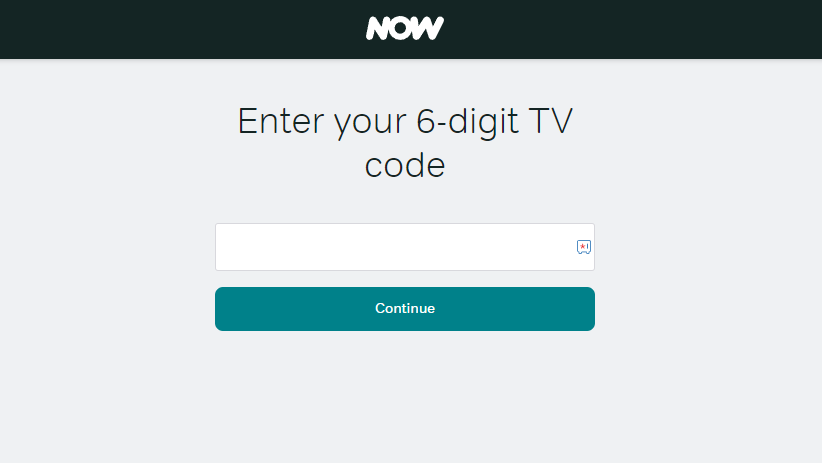
7. Sign in with your subscribed NOW TV account to complete the activation.
8. Go to the TV Guide option on the app to get a list of available channels.
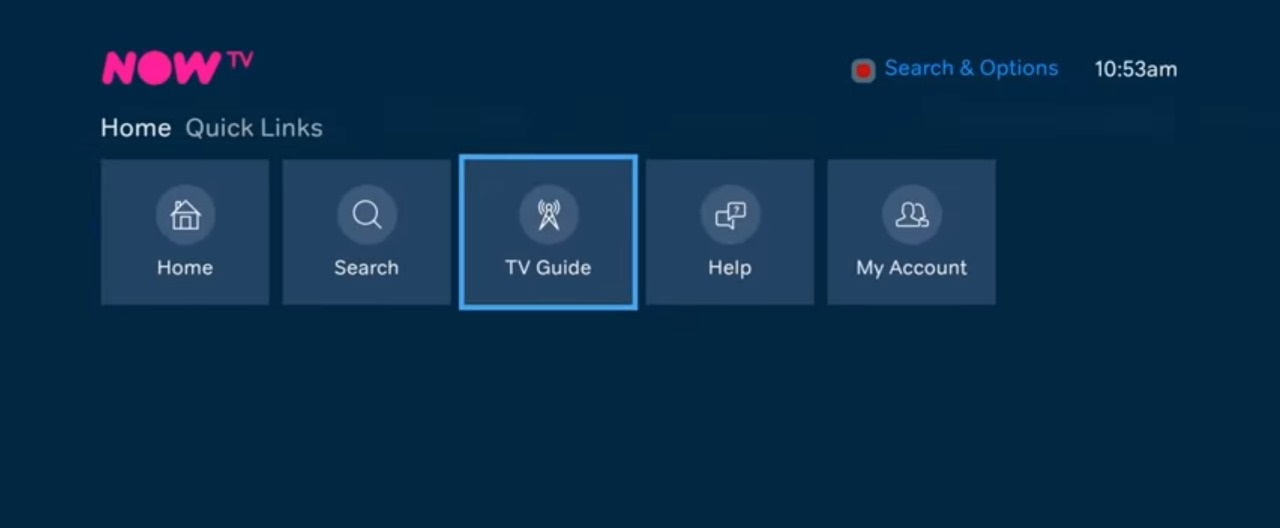
Note: You can also use the Search function to search for a specific Sky channel.
9. Choose the Sky channel that you want and stream it on your Firestick 4K or Fire TV.
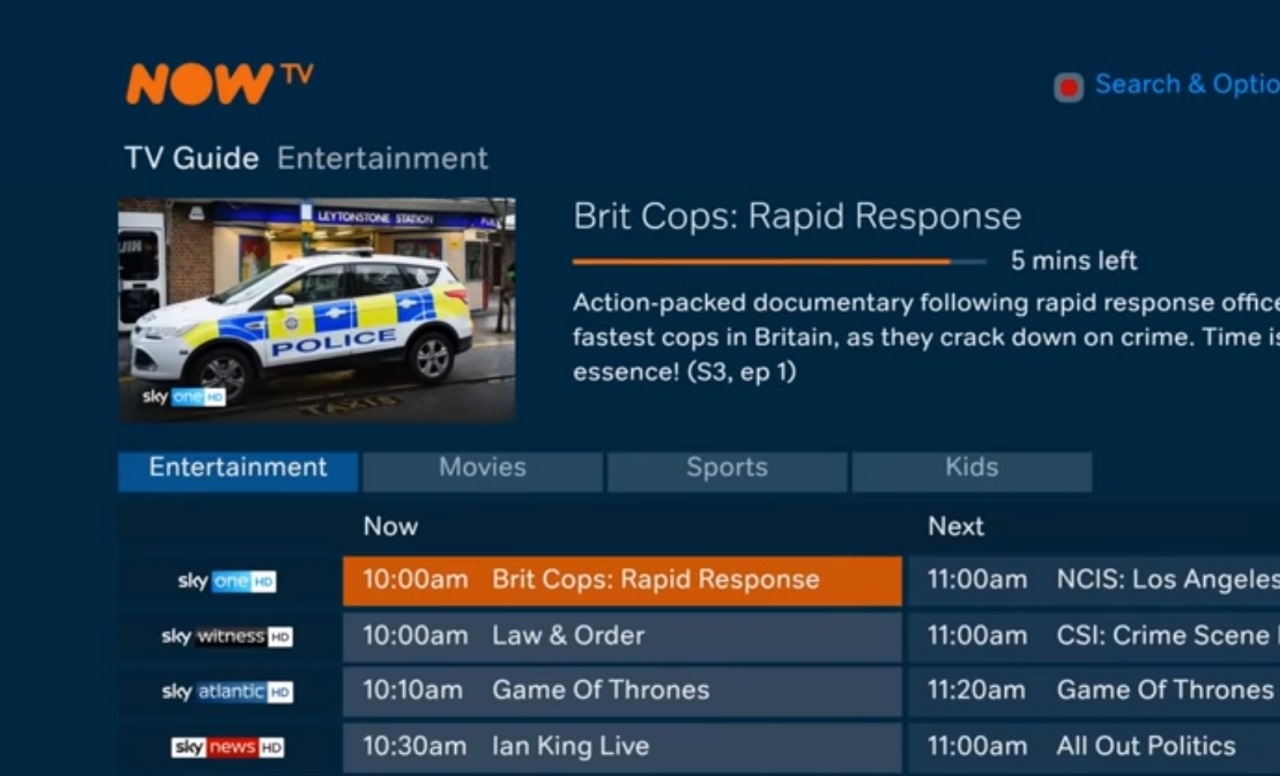
How to Sideload Sky Go on Firestick
If you don’t want to get the NOW TV app, you can sideload the Sky Go Android app on your Fire TV Stick using its APK file. To sideload apps, you must install Downloader on Firestick from the Amazon App Store.
1. Go to the Settings page of Firestick.
2. In the Settings page, move to the My Fire TV option and click on it.
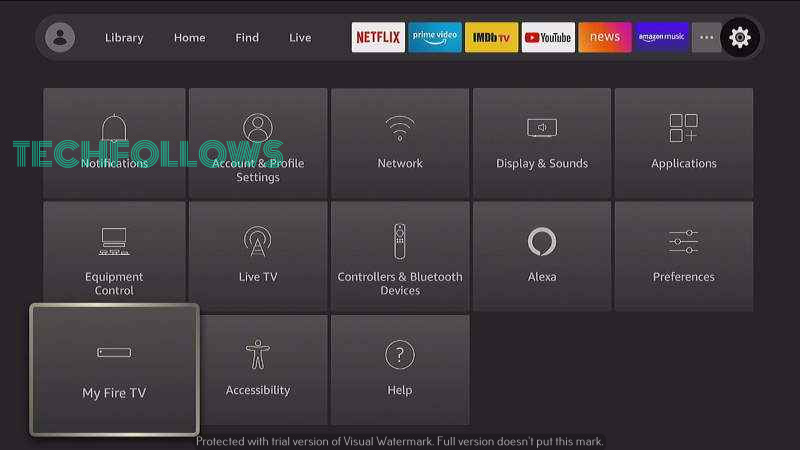
3. Go to the Developer Options under the My Fire TV menu.
4. Click on Install Unknown Apps.
5. Select the Downloader app and turn on the toggle.
6. Now, Open the Downloader app.
7. Enter the Sky Go APK download URL (bit.ly/3OFUEIH) and click the GO button. Using the same link, you can sideload the Sky Go APK on Android TV.
8. Once the APK gets downloaded, it will move to the installation page.
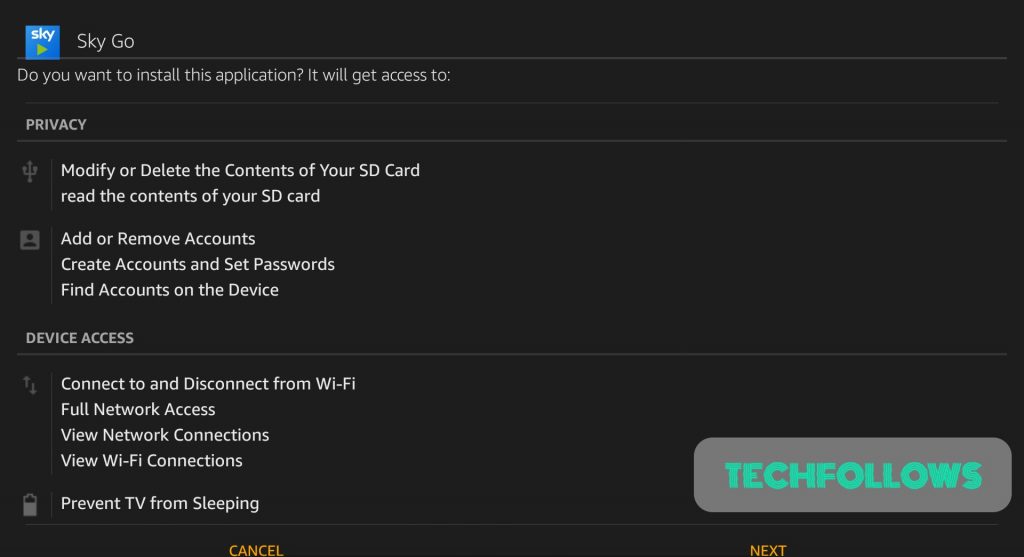
9. Scroll down and click Install.
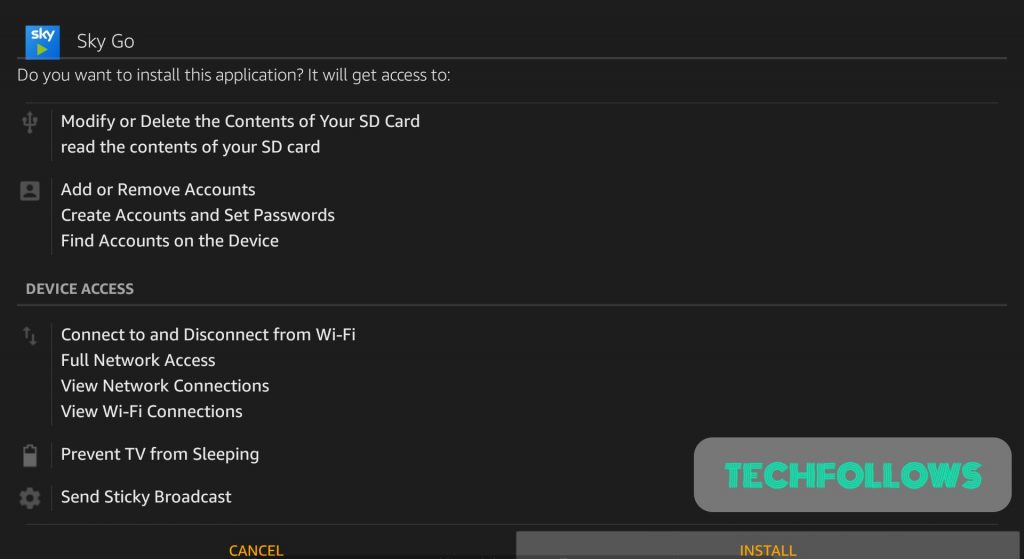
10. The app will start installing. Click Open once the app gets installed successfully.
11. Then, log in to your Sky Network account and stream all the video content.
When you sideload the Sky Go app, sometimes you will get a blank blue screen on your Firestick. To fix this issue, you need to restart the Firestick device.
FAQ
No, Sky Go app is not available for Firestick in the Amazon App Store.
No, the Sky network is available only in the UK. You can’t access any of the Sky channels in the USA.
Disclosure: If we like a product or service, we might refer them to our readers via an affiliate link, which means we may receive a referral commission from the sale if you buy the product that we recommended, read more about that in our affiliate disclosure.

