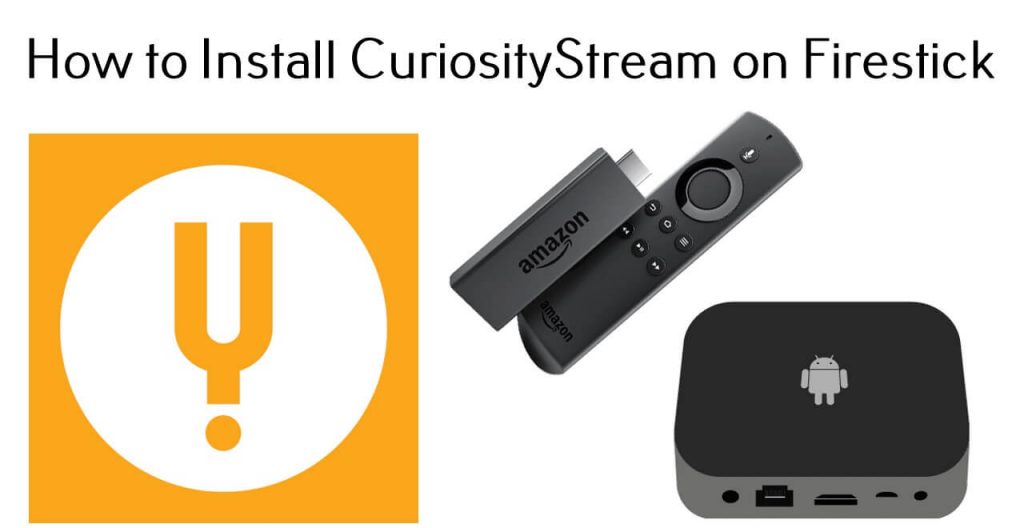CuriosityStream is a subscription-based video streaming service which offers non-fiction documentaries and the shows related to topics like technology, science, nature, lifestyle and more. All the contents can be streamed in Ultra High definition. The servive is officially supported on platforms including Android, Apple TV, Chromecast, Firestick, Roku, Xbox, Smart TVs and more. Here, we will show you the steps to download CuriosityStream app on Firestick/Fire TV streaming devices.
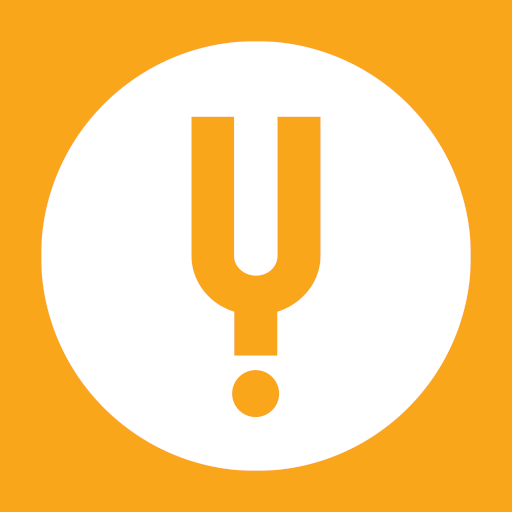
There are four streaming plans are available in CuriosityStream:
- Standard – $2.99/mo (High Definition Streaming)
- Premium – $9.99/mo (Ultra High Definition Streaming)
- Standard – $19.99/year (High Definition Streaming)
- Premium – $69.99/year (Ultra High Definition Streaming)
If you’re a new user to CuriosityStream, you will get a 7-day free trial on all the plans. Click here to sign up for CuriosityStream.
Information Use !!
Concerned about online trackers and introducers tracing your internet activity? Or do you face geo-restrictions while streaming? Get NordVPN - the ultra-fast VPN trusted by millions, which is available at 69% off + 3 Months Extra. With the Double VPN, Split tunneling, and Custom DNS, you can experience internet freedom anytime, anywhere.

How to Install CuriosityStream on Firestick/Fire TV?
It is very easy to install CuriosityStream on Firestick. You can download this app officially from the Amazon store.
#1: On the home screen, navigate to the Search icon.
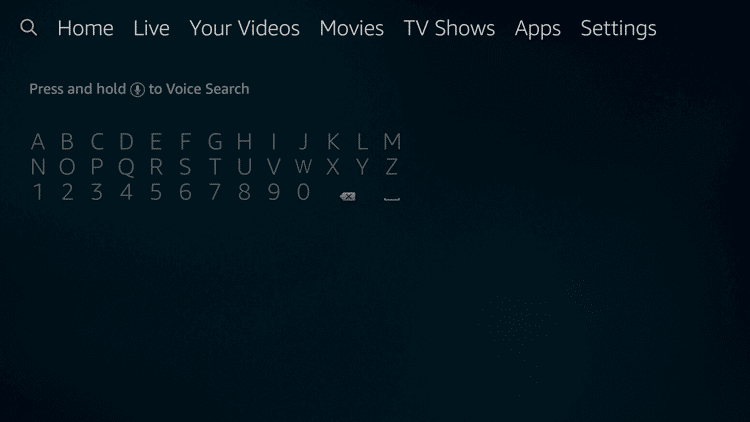
#2: With the help of virtual keyboard on the screen, type and search for CuriosityStream app.
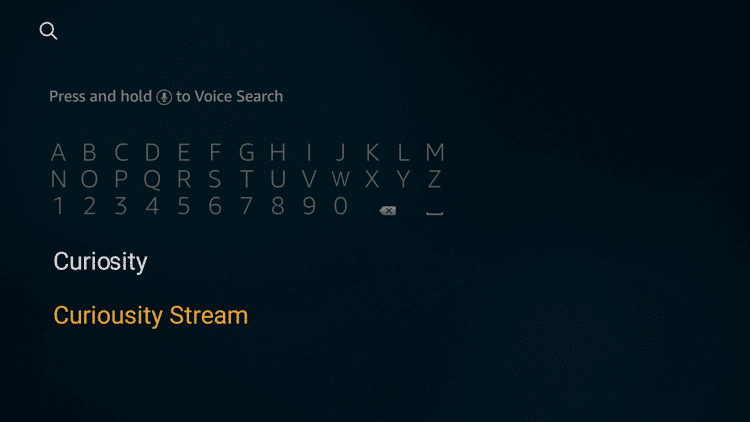
#3: Select the CuriosityStream app.
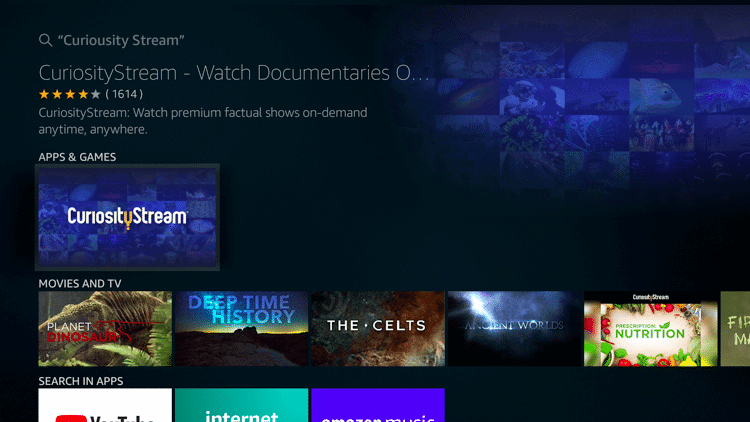
#4: Select Get Free to Download.
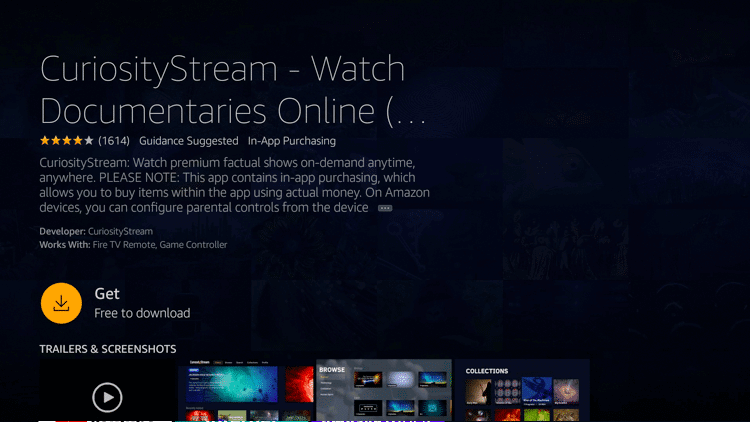
#5: Wait for the CuriosityStream app to download.
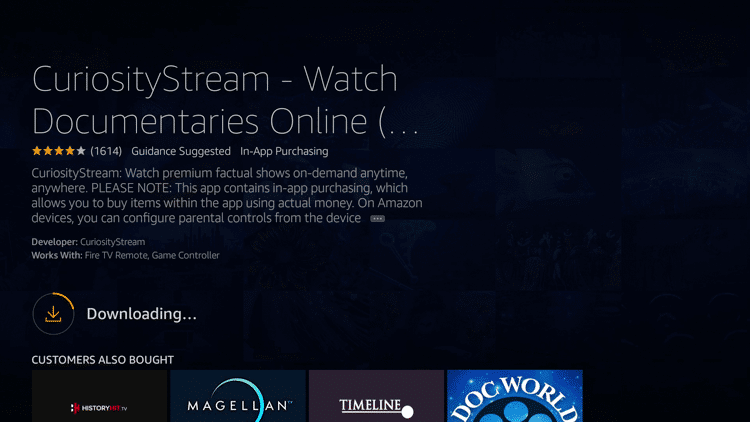
#6: After installation, click Open to launch the app.
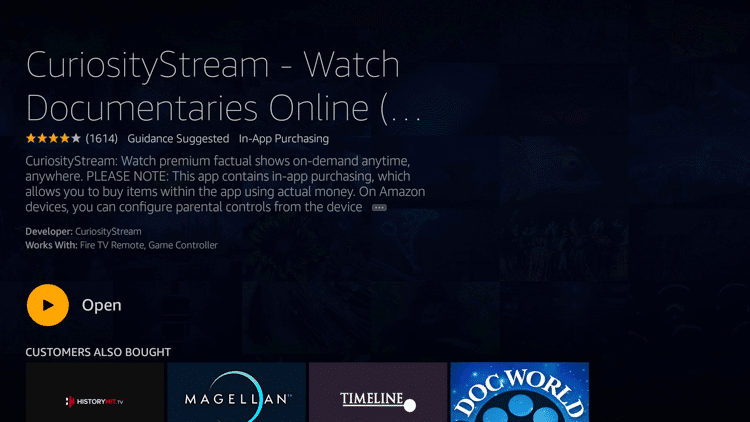
#7: On the home screen, click Sign In.
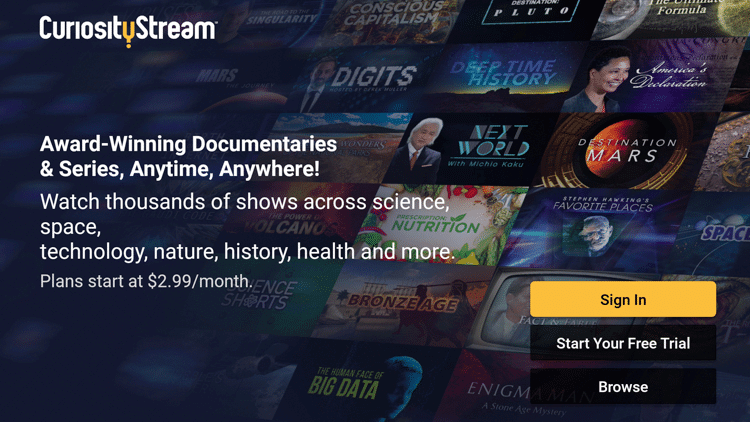
#8: Enter your login details (Email/username and Password) and Sign In.
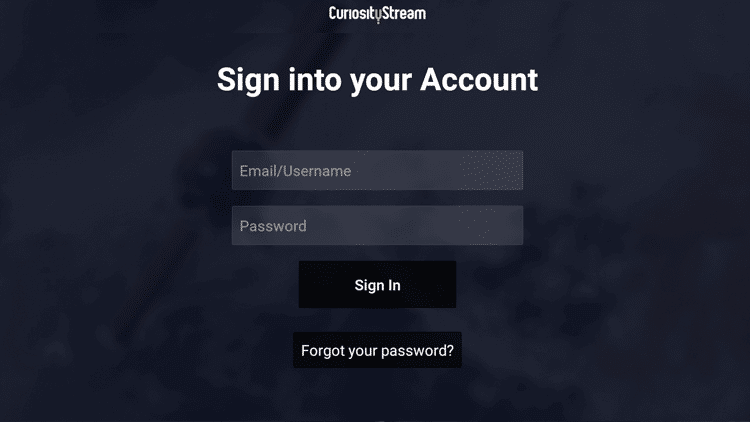
#9: After signing in, the main page of CuriosityStream will appear on your Firestick connected TV.
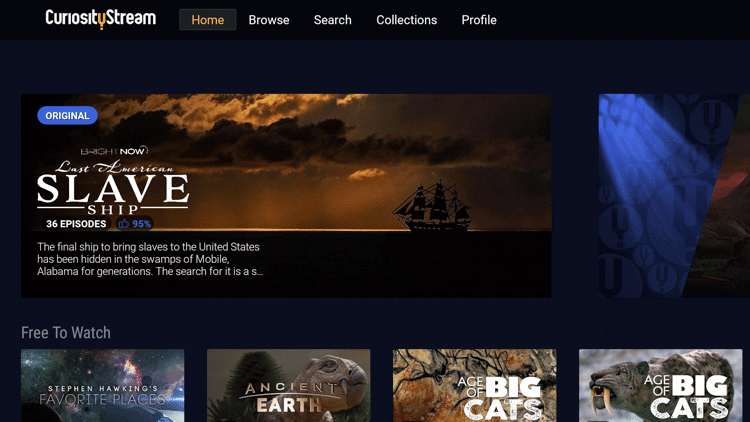
Final Thoughts
CuriosityStream is an ideal app to get access to tons of original documentaries and series on your Firestick. Instead of downloading the dedicated app, you can also use the silk browser on your Fire TV streaming device to access this service. Visit curiositystream.com and enter your login credentials to stream the media.
Thank you for visiting techfollows.com. If you encountered any error while following this guide, you post it on the comments section. Follow us on Facebook and Twitter for more tutorials and latest tech news.
Disclosure: If we like a product or service, we might refer them to our readers via an affiliate link, which means we may receive a referral commission from the sale if you buy the product that we recommended, read more about that in our affiliate disclosure.