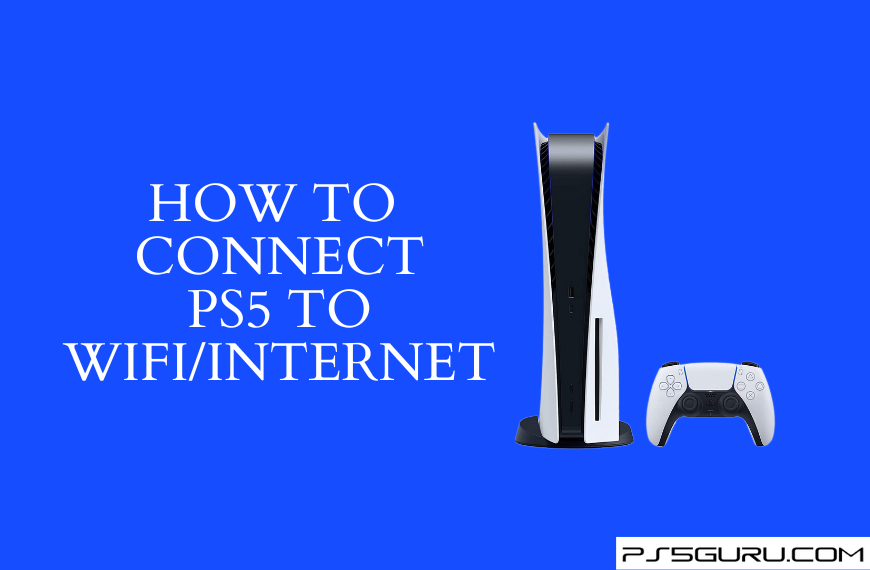Quick Answer
- Connect PS5 to WiFi: On PS5, go to Settings → Network → Set Up Internet Connection → select your network → enter the password and click OK.
- Connect PS5 to Wired Internet Connection: Plug in the ethernet cable to your PS5 → Settings → Network → Set Up Internet Connection → Set Up Wired LAN → click Connect.
An internet connection is necessary for almost all functions of your PS5, like playing online games, watching movies on streaming apps, and installing new apps on your PS5. With a built-in WiFi 6 network card on your PS5, you get a fast and reliable wireless network experience on your gaming console.
Even though an internet connection is optional in some cases, it is crucial to play online games, stream on-demand content, and update your PS5 to the latest firmware.
If you’re wondering how to connect your PS5 to the internet, the following article will cover all the necessary steps to connect your PS5 to a wireless or wired internet connection.
Information Use !!
Concerned about online trackers and introducers tracing your internet activity? Or do you face geo-restrictions while streaming? Get NordVPN - the ultra-fast VPN trusted by millions, which is available at 69% off + 3 Months Extra. With the Double VPN, Split tunneling, and Custom DNS, you can experience internet freedom anytime, anywhere.

How to Connect PS5 to WiFi Network
You will be prompted to connect to a WiFi network during the PS5 set up process. If you have skipped the process, you can use the steps below to connect your console to WiFi
1. Turn on your PS5 and go to Settings from the home screen.
2. Within Settings, scroll down and find Network.
3. From the Network settings, click Set Up Internet Connection.
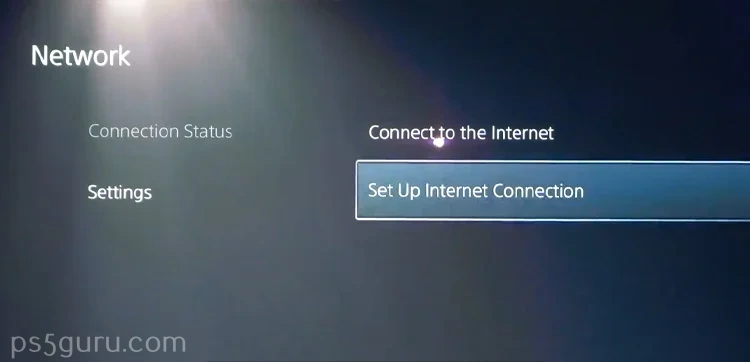
4. The PS5 will automatically scan and display all the connectable networks.
5. From the listed networks, select your network, enter your password, and click OK.
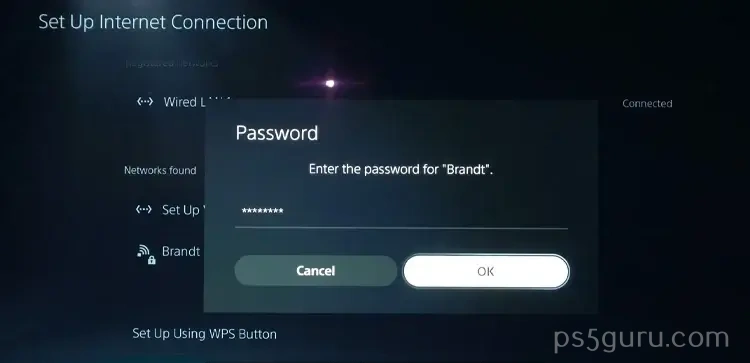
6. Go back to the Network settings and select Connection Status.
7. Scroll down and click on Test Internet Connection to check if you are connected to the internet successfully.
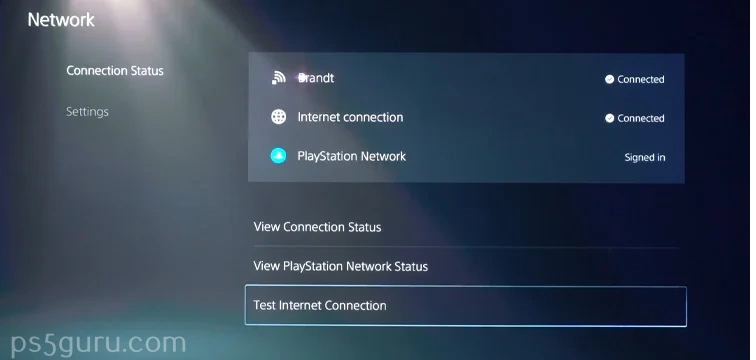
8. Your PS5 will automatically test the internet connection speed and display it saying the connection is successful.
How to Connect Your PS5 to a Wired Internet Connection
Alternatively, you can connect your PlayStation 5 to a wired LAN internet connection utilizing the ethernet port available on the PS5 console.
1. Connect one end of the ethernet cable to the LAN port in the back of your PS5 and the other to your router.
2. From your PS5 home screen, go to Settings and navigate to Network.
3. Within the Network, click Set Up Internet Connection and select Set Up Wired LAN.
4. Click Connect and wait till the connection is complete.
How to Connect to Hotel WiFi
Suppose you’re traveling with your console and facing issues while trying to connect to your hotel WiFi. In that case, this might be because most hotels use authentication methods for users to connect to the internet.
Using PS5 Browser
However, there’s a workaround to it. To connect your PlayStation 5 to a hotel WiFi, you need to get your PlayStation 5 authenticated. Here’s how you can do that.
1. Power on your PS5 and go to Settings and select Network.
2. From the list of available networks, click on your hotel’s WiFi network and wait for the connection to fail.
3. After the connection fails, go to User’s Guide, Health & Safety, and Other Information on your Settings and select User’s Guide.
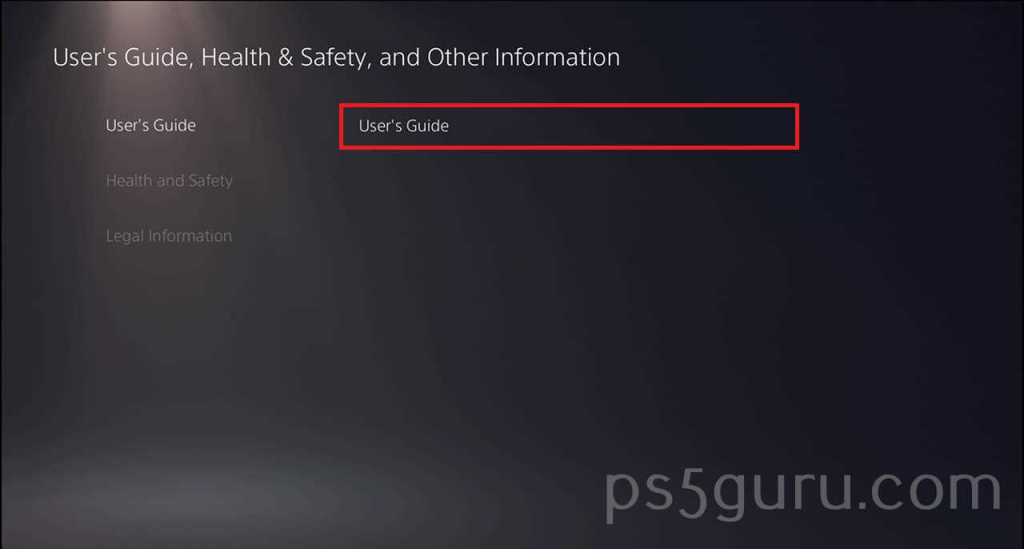
4. On the popup, click Yes and go to the hotel network’s sign-in page.
5. Enter the login information and click Next to connect to the hotel’s WiFi.
6. Now, go back to the Network settings on your PS5 and click Test Internet Connection to see if your PS5 is connected to the internet successfully.
Using Your Phone
You can also use your smartphone to authenticate and connect your PlayStation 5 to the hotel WiFi.
1. Connect both your smartphone and PlayStation 5 to the hotel WiFi.
2. After the PS5 fails to connect to the internet, from the popup window, select How To Authenticate. Your PS5 will display a name like ‘PS5-XXX‘, password, and other login information.
3. On your smartphone, open WiFi settings and sign in to the PS5-XXX network with the credentials displayed on your PS5. You will automatically be taken to a page on your phone where you can log in and authenticate your PS5.
4. Go to Settings → Network → Test Internet Connection to check if the connection is successful.
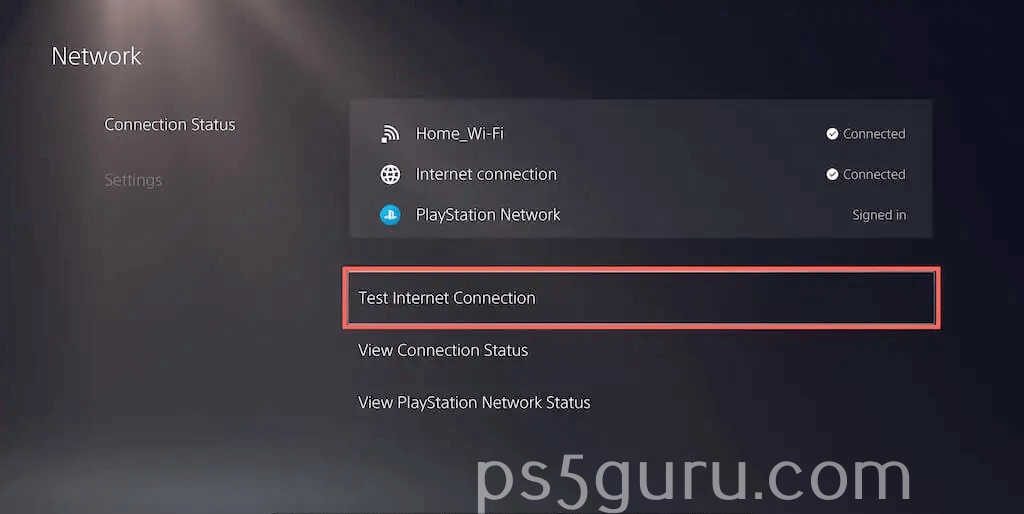
How to Improve Hotel WiFi Speed
You have to increase the internet bandwidth of your PS5 to 5 GHz to improve your internet speed when your PS5 is connected to your hotel WiFi. Doing so can help improve WiFi speed as your PS5, by default, connects to lower bandwidth. Follow the below-given steps to set your PS5’s bandwidth settings to 5 GHz:
1. Tap the Settings icon on the upper right corner of the PS5 home screen.
2. Scroll to the Network option and choose Settings → Set Up Internet Connection.
3. Go to your hotel WiFi and hit the Options button.
4. Choose WiFi Frequency Bands and change the option to 5 GHz.
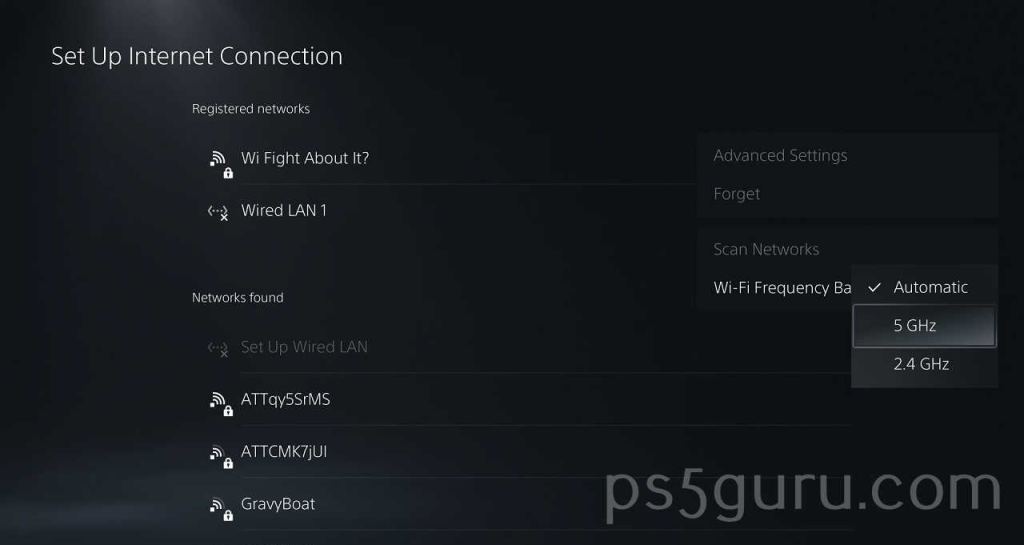
Why Won’t My PS5 Connect to Hotel Wi-Fi
If you can’t connect your PS5 to hotel WiFi, it might be due to the following reasons.
- Incorrect password: You won’t be able to connect your PS5 to hotel Wi-Fi with an incorrect password. So, check if you’ve entered the correct password.
- Router issues: Having the hotel’s router far away from your PS5 might be one of the reasons why your PS5 won’t connect to the hotel’s Wi-Fi. The issue can also occur if many devices are connected to the hotel’s WiFi. You must wait until the router issue is fixed and regularly check the network connection.
- DNS error: Your PS5 may not connect to your hotel Wi-Fi because of a DNS error. You can change the DNS settings to fix this issue. To do that, go to Settings → Network → Settings → Set Up Internet Connection, choose your network, hit the Options button on the controller, choose Advanced Settings, set DNS Settings to Manual, change the Primary DNS and Secondary DNS, and hit OK.
If you still can’t connect to your Hotel WiFi, contact the hotel’s front desk or IT department for assistance, or connect your PS5 to your phone’s hotspot.
Risks and Disadvantages of Connecting PS5 to Hotel Wi-Fi
Here are some risks and disadvantages of connecting your PS5 to Hotel WiFi.
- The WiFi connection might be slow and unreliable.
- You might face congestion and interference from other devices connected to the network.
- Connecting procedure is far more complicated than using your smartphone’s hotspot.
- You might not be able to access certain games and apps due to the network’s security policies.
- The risk of hacking and data theft is high on public WiFi networks.
FAQ
To increase WiFi speed on PS5, change the Wi-Fi Frequency Bands from Automatic to 5 Ghz, and move the WiFi modem closer to your gaming console. If you want a faster internet connection on your PlayStation 5, switch to a wired LAN internet connection.
To play competitive online games, you need a steady internet connection with a bandwidth of at least 50mbps on your PlayStation 5.
If you’re facing issues with your WiFi connection on your PlayStation 5, restart the WiFi router, move or adjust your WiFi router for a better connection, and use a 2.4 GHz band instead of 5 GHz. If none of these fixes work, switch to a wired LAN connection.
No. WiFi extenders or boosters are not a reliable option to improve internet speed, especially for online gaming on PS5.
Disclosure: If we like a product or service, we might refer them to our readers via an affiliate link, which means we may receive a referral commission from the sale if you buy the product that we recommended, read more about that in our affiliate disclosure.