Nintendo Switch comes with the default 32 GB storage. This storage space may not be enough for Switch gamers who want to explore new games. To improve the storage space, you can use a microSD card to download and store many games. If you don’t have a microSD card, you can delete or uninstall the least used games on your Nintendo Switch console. You can easily delete the games on Nintendo Switch by navigating to the Manage Software section of the app.
How to Delete Games on Nintendo Switch
1. Turn On if the Nintendo Switch is turned Off.
2. Navigate to the home screen.
Information Use !!
Concerned about online trackers and introducers tracing your internet activity? Or do you face geo-restrictions while streaming? Get NordVPN - the ultra-fast VPN trusted by millions, which is available at 69% off + 3 Months Extra. With the Double VPN, Split tunneling, and Custom DNS, you can experience internet freedom anytime, anywhere.

3. Select the game you want to delete and press the + button on the right side of your joy-con controller. You can also hit the Options button on the screen.
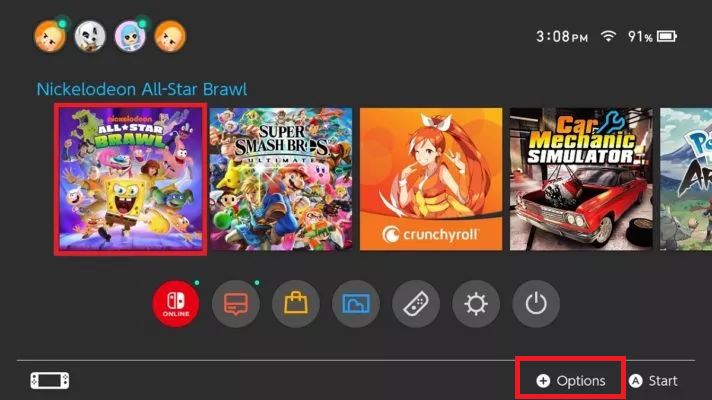
4. Click Manage Software from the menu.
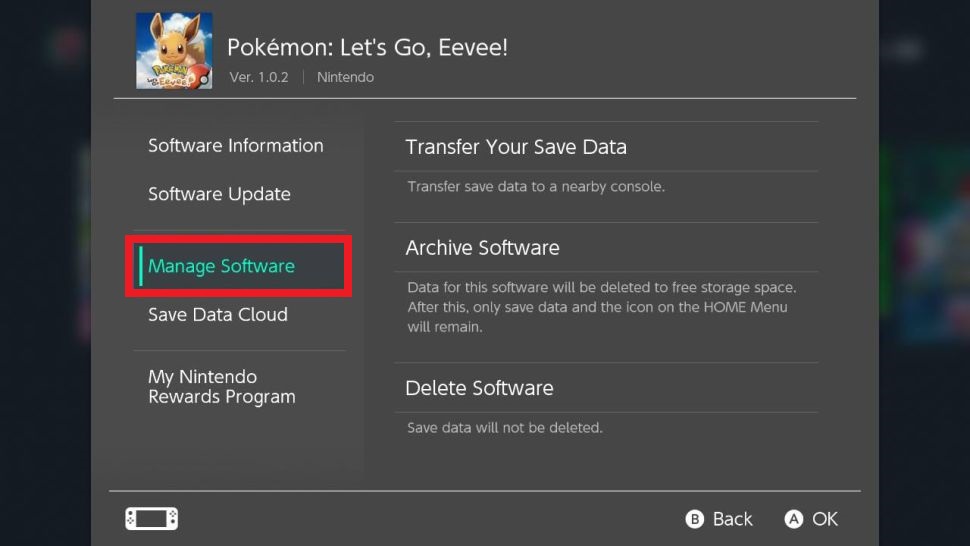
5. Tap Delete software.
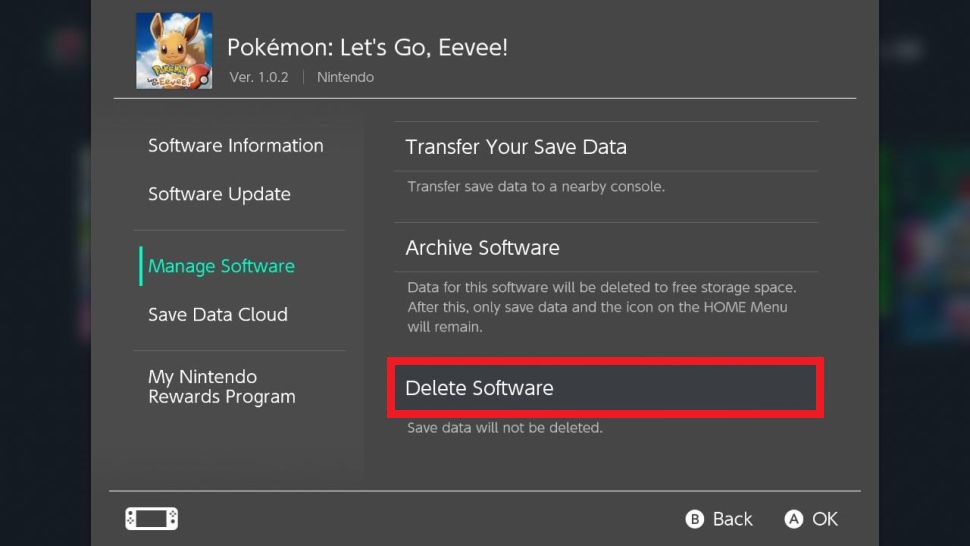
6. Click the Delete button again to uninstall the game on Nintendo Switch.
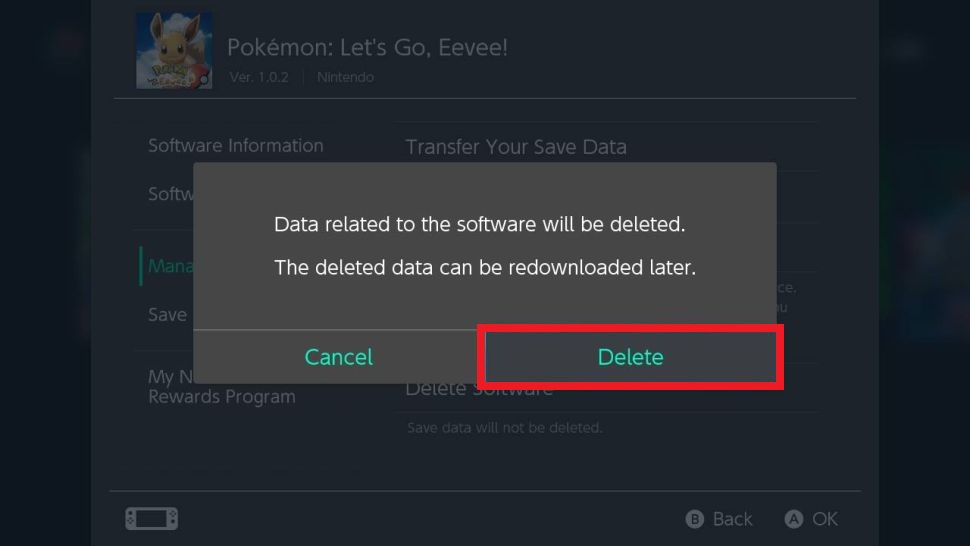
7. After the game is deleted, tap the OK button to close the pop-up.
Note: Performing a factory reset on Nintendo Switch also removes all the data, including games, from your Switch.
How to Delete Saved Game Data on Nintendo Switch
Though you have deleted the games, the saved game data will not be removed from the Nintendo Switch. To delete the saved game data, refer to the below steps.
1. Click the Settings icon on the Nintendo Switch home screen.
2. Select Data Management from the System Settings menu.
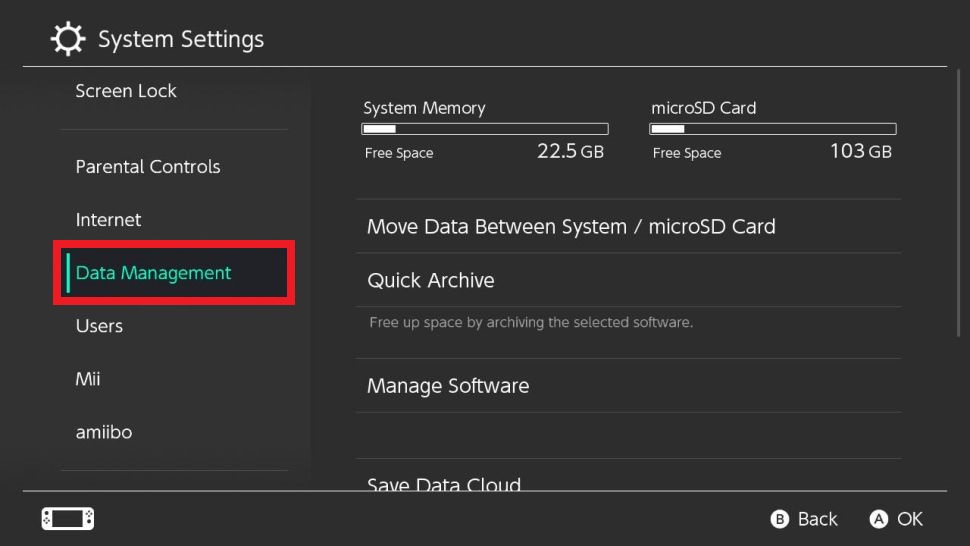
3. On the next screen, tap the Delete Save Data option.
4. Choose the game you want to delete the saved game data.
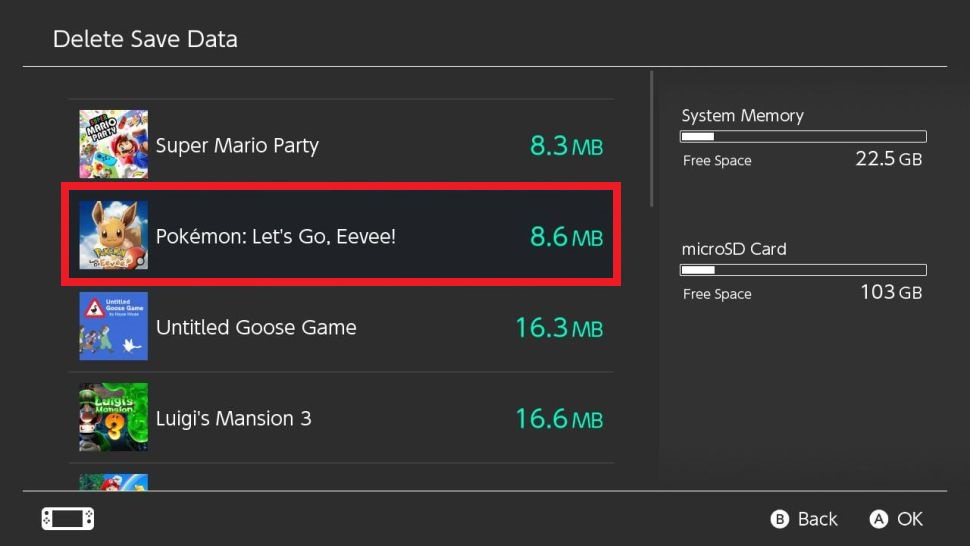
5. If the game has multiple profiles, you need to choose a profile to delete the data. To delete all the profile’s data, click the Delete All Save Data for This Software option.
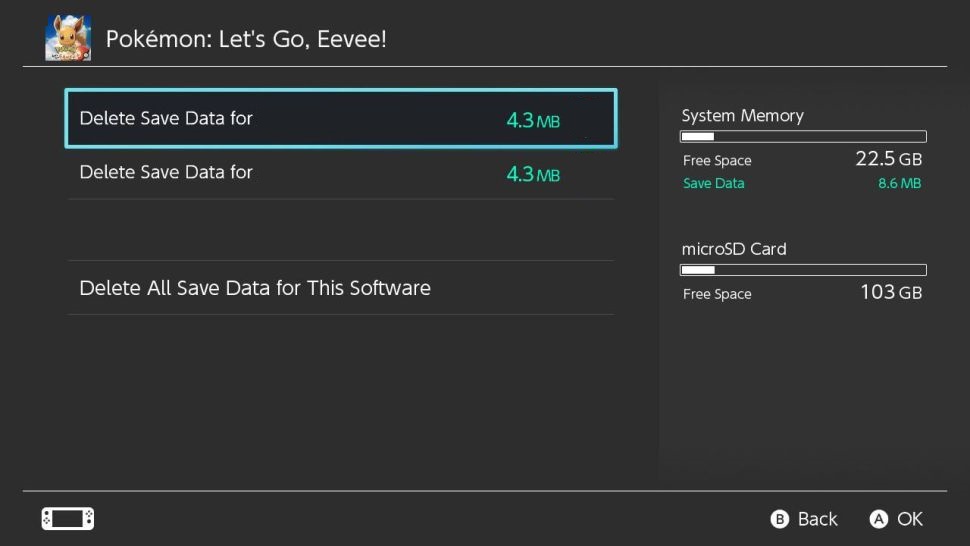
6. On the confirmation screen, tap the Delete Save Data button.
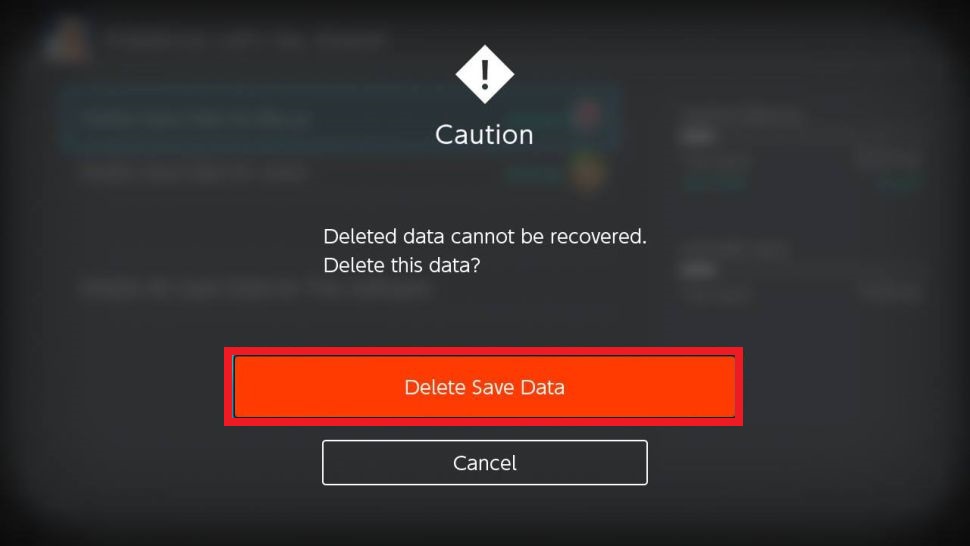
How to Archive Games on Nintendo Switch
When you archive a game, it will be available on the home screen as a shortcut. So, you can redownload the game again on Nintendo Switch.
1. Navigate to the home screen and select the game you need to archive.
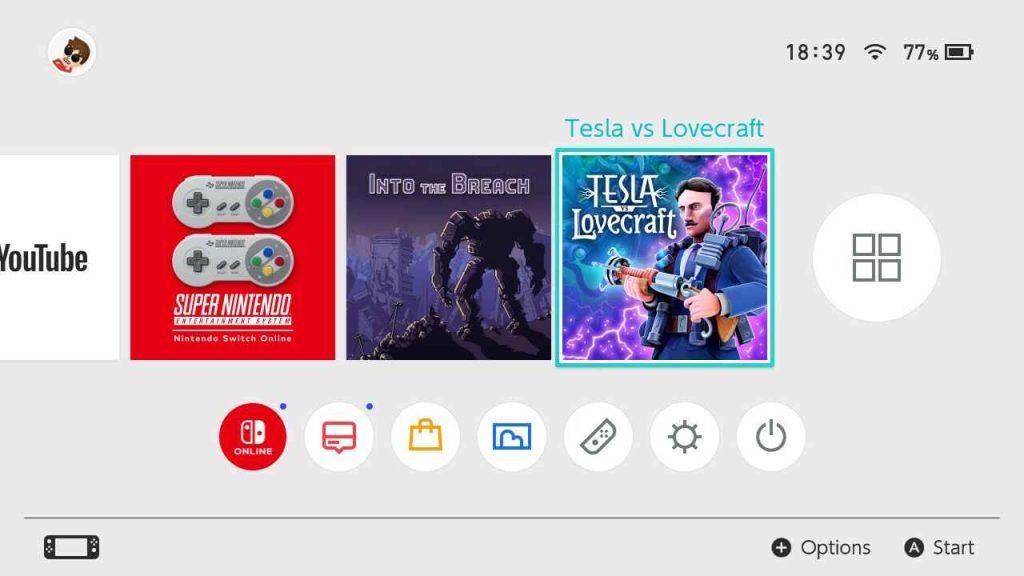
2. Click the Options icon or the + button.
3. Select the Manage Software option.
4. Click Archive Software from the Manage Software menu.
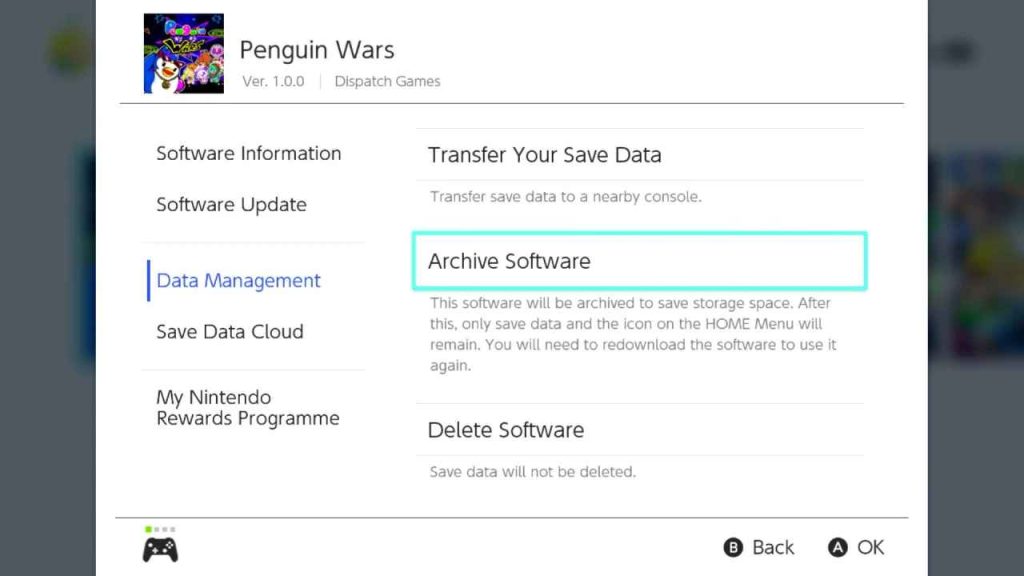
5. Again, click the Archive button to complete the process.
As you know, all the deleted games will be available on the Nintendo Switch e-shop. You can redownload the game on Nintendo Switch anytime from the Store.
Frequently Asked Questions
Yes. You can uninstall a game on Nintendo Switch.
By deleting unwanted apps and games, you can free up space on your Nintendo Switch console.
To delete Epic Games or any game account, you need to use the specified gaming website. From the Nintendo Switch, you can’t delete a game account.
Disclosure: If we like a product or service, we might refer them to our readers via an affiliate link, which means we may receive a referral commission from the sale if you buy the product that we recommended, read more about that in our affiliate disclosure.

