Quick Answer
Install Netflix on PS5: On your PS5, go to Media → select All Apps → search Netflix → select Netflix → click Download to install the app on your PS5
Activate Netflix on PS5: Go to Media section → open Netflix → click Sign In → enter Netflix account credentials and start streaming content
Are you thrilled to watch Netflix on PS5? Netflix is officially available on PS5 as a preinstalled app. If you can’t find the app on the console, you can still install Netflix using our guide. We have also listed some of the common issues and their fixes faced by Netflix app users on PlayStation 5.
Information Use !!
Concerned about online trackers and introducers tracing your internet activity? Or do you face geo-restrictions while streaming? Get NordVPN - the ultra-fast VPN trusted by millions, which is available at 69% off + 3 Months Extra. With the Double VPN, Split tunneling, and Custom DNS, you can experience internet freedom anytime, anywhere.

With the Netflix app, kick-start binge-watching with Only on Netflix content, TV Shows, Movies, and Documentaries on your PS5. You can also stream over 13,600 titles in 30+ languages and 190+ countries using this on-demand streaming platform.
If you are considering taking advantage of all these on your gaming console, then it is time to look at our curated guide to installing and starting to use the Netflix app on the PlayStation 5.
How to Install Netflix on PS5
If you’re an existing Netflix subscriber, you can directly go to the installation steps. Since no free trial exists, new users should sign up for a premium plan on the Netflix official website. The subscription plans start from $6.99/month at Standard with ads. Once you sign up, follow the steps below to install the app.
1. Navigate to the Media section on the home screen of your PS5 controller.
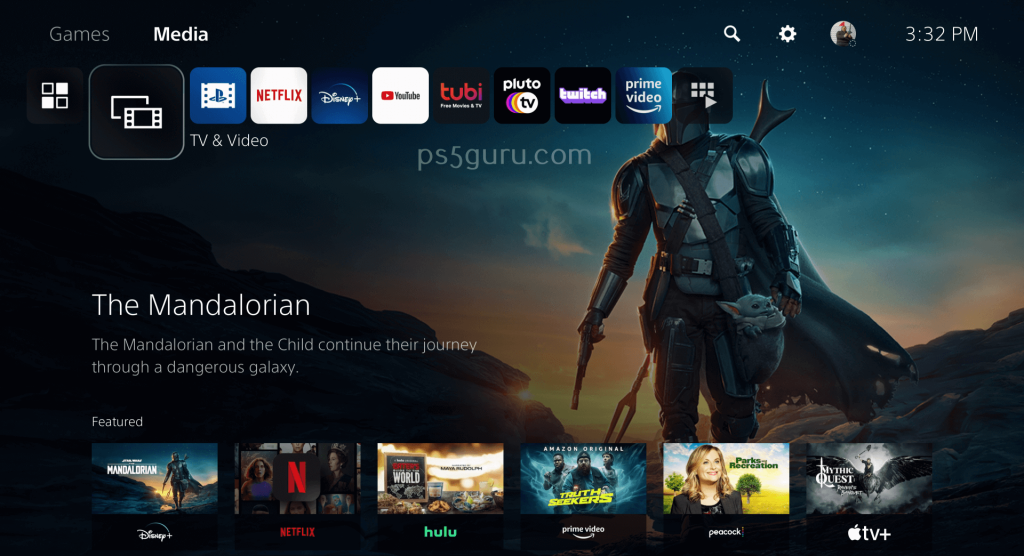
2. Click the All Apps icon in the upper left corner.
3. Find the Netflix app and tap on it.
4. Click the Download button to get the app on your PS5.
5. Once the app is installed on your PS5, you can move to the activation process.
How to Activate Netflix on PS5
Netflix does not require an activation process to stream its on-demand console content. Follow the below method to sign in to your Netflix account and gain access to its movies and TV shows.
1. Move to the Media section on the home screen of your PS5.
2. Launch the Netflix app on your PlayStation 5.
3. Tap the Sign-in button on the Netflix home screen.
4. Provide your email address and password and sign in to your account.
Once you sign in, you can start streaming Netflix content on your PlayStation 5.
How to Set a Netflix Household on PS5
Netflix Household is a collection of devices (your smartphone, tablet, or PC) in which you stream Netflix connected to the same internet as your main device (in this case, your PS5) in which you watch Netflix. Follow the steps given below to set Netflix Household on PS5.
1. Open the Netflix app on your PlayStation 5 and open the menu.
2. Select Get Help and click on Manage Netflix Household.
3. Choose Confrom Netflix Household and select Send Email or Send Text.
4. You will receive a verification link as mail on the registered email address or SMS text on the registered phone number.
- Via Email: Open the email and select Yes, This Was Me to complete the process
- Via SMS: Open the link on the text message and click on Confirm Netflix Household.
5. You will see the confirmation on your PS5 screen. Select Continue to Netflix to start watching.
How to Watch Netflix in Ultra HD on PS5
You can watch Netflix in Ultra HD on the console by following the conditions given below:
- Stable internet connection speed with 15 MBPS or higher.
- Obtain Netflix’s Premium plan, which supports streaming in Ultra HD.
- Manually set the streaming quality to Auto or High.
- A Smart TV or monitor with 4K Ultra HD support connected to your PS5 through an HDMI port that supports HDCP 2.2 or later.
How to Watch Netflix in HDR on PS5
Netflix is available for streaming in HDR on select PlayStation 5. To stream Netflix in HDR on the console, you need to ensure the below-mentioned conditions are satisfied:
- A stable internet connection speed with 15 MBPS or higher.
- Get the Premium plan of Netflix, which supports streaming in Ultra HD.
- Manually set the streaming quality to High.
- Smart TV with Dolby Vision or HDR10 connected to your PS5 through an HDMI port that supports HDCP 2.2 or later.
- A streaming device compatible with Dolby Vision or HDR and Netflix.
How to Sign Out of Netflix on PS5
You can sign out of Netflix on PlayStation 5 using the following steps.
1. Open the Netflix app on your console
2. Press O on your DualSense controller
3. Choose the gear icon and click Sign out.
4. Click Yes on the following prompt.
Common Issues and Possible Fixes for Netflix on PS5
If Netflix is not working on your PlayStation 5, you can use the troubleshooting table below to fix the issue and continue streaming.
| Issues | Fixes |
|---|---|
| Weak internet connection | Check the internet connection Go for a wired connection Reboot your Wi-Fi router/modem |
| Netflix server down | Check Netflix’s server status on the Downdetector website |
| Corrupted cache and files | Clear corrupted cache PS5 |
| Outdated Netflix app or PS5 | Update PS5 and the Netflix app to the latest version |
| Netflix app crashes or black screen issues | Restart PS5 and the Netflix app. |
FAQ
Yes. Netflix is available on PlayStation 5 as a preinstalled app. If you can’t find the app, you can download the Netflix app on your console from the PlayStation Store.
No. Inspite of being able to stream Netflix content on your gaming console, some of the features like Dolby Atmos are not supported on PlayStation 5.
No. Currently, the PlayStation 5 version of the Netflix app does not support Dolby Atmos.
Yes, you can multitask Netflix on PlayStation 5 using the Picture-in-Picture feature. You can thus watch Netflix while playing games on your console.
You can update Netflix on PlayStation 5 using the following steps: Head to Media and highlight the Netflix app. Click the Options button and select Check for Update.
Yes. It is possible to screen mirror Netflix on your PlayStation 5 gaming console using third-party screen mirror websites like screenmirroring.app/receiver.
Disclosure: If we like a product or service, we might refer them to our readers via an affiliate link, which means we may receive a referral commission from the sale if you buy the product that we recommended, read more about that in our affiliate disclosure.

