Quick Guide
- To Install YouTube on PS5: On your PS5, go to Media → select All Apps → search YouTube→ select YouTube → click Download to install the app on your PS5
- To Activate YouTube on PS5: Go to the Media section → open the YouTube app on your PS5 → click SIGN IN → sign in to your Google account → click Done.
YouTube on PS5 has become one of the default entertainment apps to stream video content for free. The YouTube app is officially available on PlayStation 5, and you can find it on the Media tab once you finish setting up your PS5 for the first time. If you can’t find the YouTube app on your gaming console, you can install the app from the PlayStation Store. On the YouTube app, you can watch videos of various categories like music, entertainment, education, tutorials, DIYs, and many more.
If you’re looking for a particular video, you can use the powerful search engine of the YouTube app to find the video using related words. Moreover, you can also live stream your gameplay to YouTube by linking the account to your gaming console.
In this article, we have curated a guide on installing, watching, and live-streaming your gameplay to the YouTube app on your PlayStation 5. We have also provided fixes for some of the common issues on the YouTube app.
Subscriptions
Despite being a free-to-stream service, YouTube also offers a Premium subscription plan to watch YouTube videos without ads on PS5. YouTube offers a 1-month free trial of the subscription plan. Given below are the YouTube subscription plans and their cost.
- Individual: $11.99/month or $119.99/year
- Family: $22.99/month
- Student: $6.99/month
How to Sign Up for YouTube
You can skip to the installation section if you already have a Google account.
Information Use !!
Concerned about online trackers and introducers tracing your internet activity? Or do you face geo-restrictions while streaming? Get NordVPN - the ultra-fast VPN trusted by millions, which is available at 69% off + 3 Months Extra. With the Double VPN, Split tunneling, and Custom DNS, you can experience internet freedom anytime, anywhere.

1. Head to the official website of YouTube and click Sign In in the top-right corner.
2. Select Create Account to create a Google account.
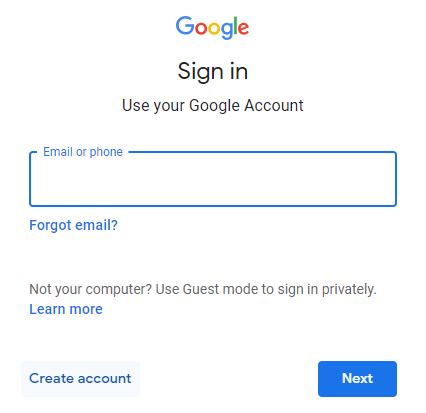
3. Provide the asked personal information to create a Google Account.
4. Select For Myself and complete the signing up process.
How to Install YouTube on PS5
As mentioned above, the YouTube app is pre-installed on your PS5 gaming console. However, if you can’t find the app, you can
1. Turn on your PS5 and connect it to a stable WiFi connection.
2. On your PS5 home screen, switch to Media and click on All Apps.
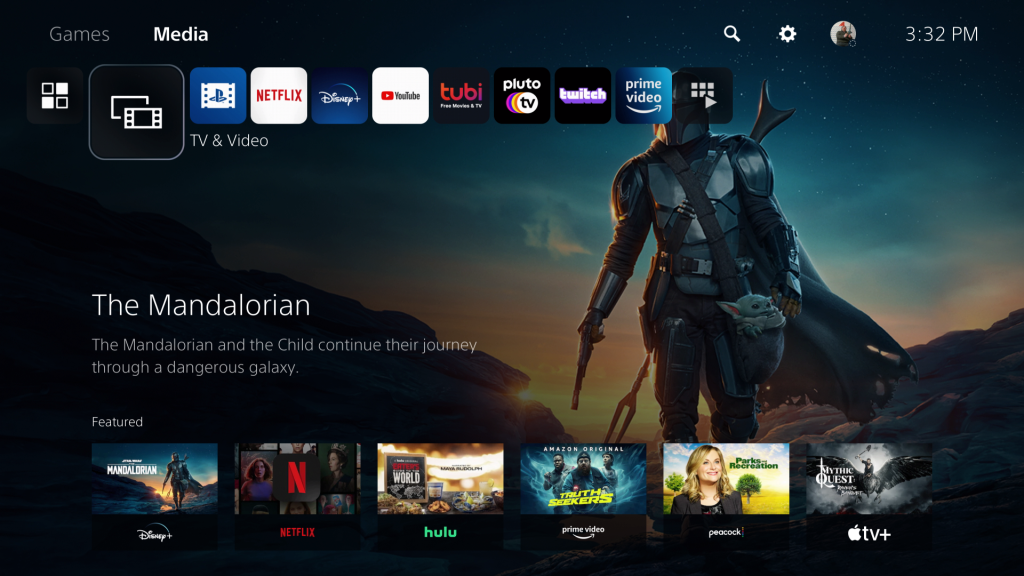
3. Search for the YouTube app and select the app from the search results.
4. Click Download to install the app on your PS5.
5. Wait for the installation to complete and open the app.
How to Use YouTube on PS5
Unlike other apps, YouTube doesn’t require an activation on the PlayStation 5. You can directly sign in to your Google account and start streaming content.
1. Open the YouTube app on your console.
2. Click the Sign in option in the screen’s top-left corner and SIGN IN.
3. Select Link Account and sign in to your Google account.
4. Once signed in, click Done to complete the process.
5. Now, you can watch your favorite videos on the YouTube app.
How to Stream on PS5 to YouTube
You can live-stream your gameplay directly from your PS5 to the YouTube app. However, you must first link your YouTube account to your PlayStation.
How to Link Your YouTube Account to PlayStation
To start streaming games on YouTube, you must first link your account to the PlayStation. Here’s how you can do it.
1. Navigate to Settings and choose Account Management.
2. Move to the Link with Other Services option.
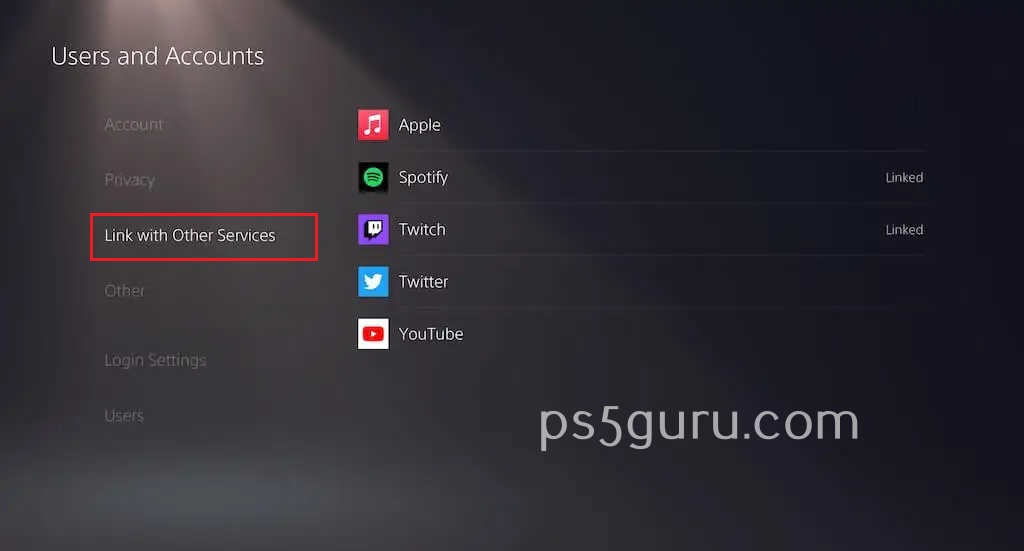
3. Select YouTube from the list of other streaming services.
4. Follow the on-screen prompts to sign in to your account.
How to Stream a Game on YouTube on PS5
YouTube is a great way to make your broadcasts reach a wider audience. You can stream a game on YouTube on PS5 using the following method.
1. Choose the game you want to stream and start it.
2. Hit the Share button on the DualSense controller and tap on Broadcast GamePlay.
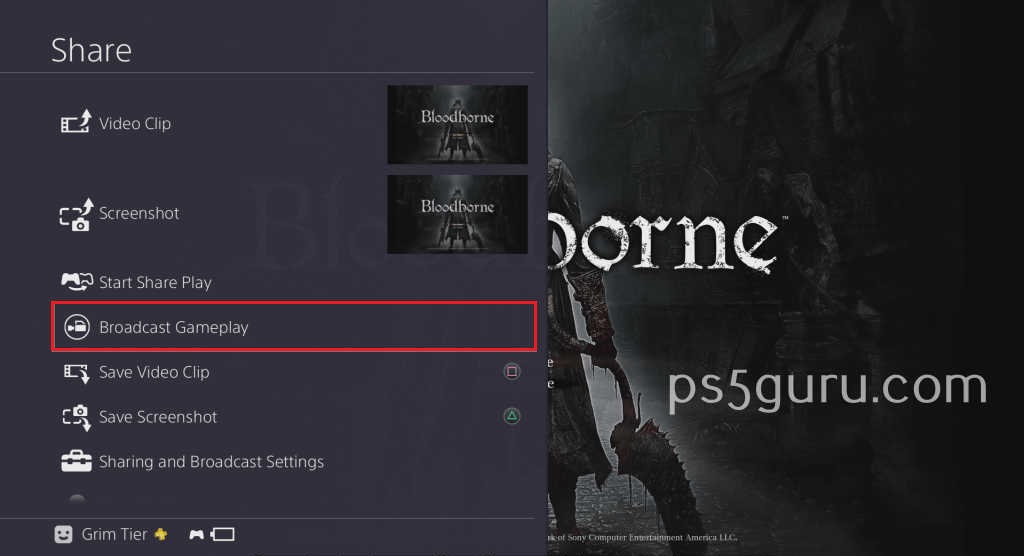
3. Select YouTube to stream the game on it.
4. Set the video options based on how you want to stream the game.
5. Click on Start Broadcasting.
How to Watch YouTube While Playing Games on PS5
Here is how you can watch YouTube on PlayStation 5 while playing games.
1. Press the PS button on the controller and go to Game Base.
2. Click on New Message and send youtube.com as a message to one of your friends.
3. Now, click on the youtube.com message to open YouTube.
4. Click on the Options and select the Pin to Side option.
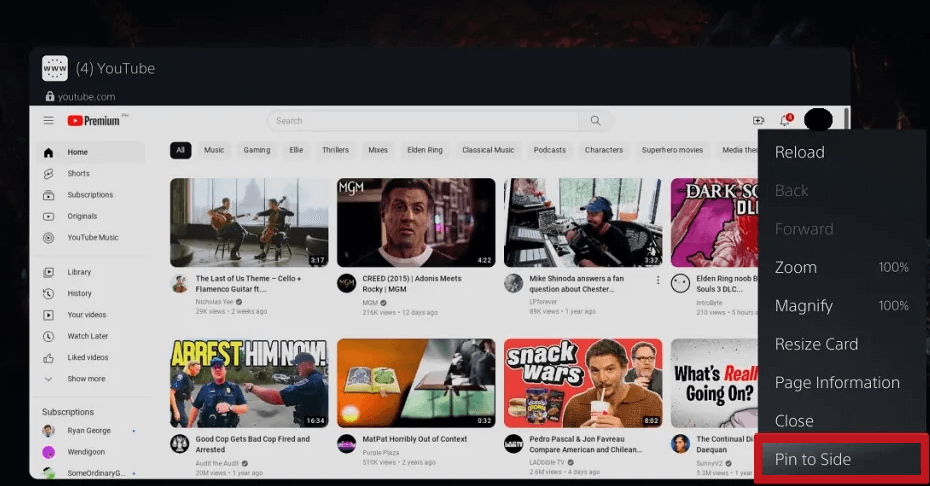
5. Select where to pin the YouTube app and press X on your controller.
6. Once pinned, you can watch YouTube while gaming on your PlayStation 5 gaming console.
How to Screen Mirror YouTube on PS5
You can stream YouTube on your PlayStation 5 by screen mirroring the content from your smartphone. However, PS5 doesn’t natively support screen mirroring, so you should use a third-party app to screen mirror content to PS5.
By sending the tvee.app website URL to your friend through a message from your PS5, and opening the website, you can begin screen mirroring by scanning the QR code displayed on your PS5 with the Screen Mirroring Pro app. You can install the app from both the Play Store and the App Store.
How to Fix YouTube Not Working on PS5
If YouTube is not working on PS5, you can use the table below to troubleshoot and fix the issues.
| Problems | Solutions |
|---|---|
| Unstable internet | Check your Internet connection and restart your network router, or connect to a different network with a much more stable Internet connection. |
| Spotify Server outages | Check your Internet connection and restart your network router or connect to a different network with a much more stable Internet connection. |
| Outdated YouTube app and system software | Update your PS5 system firmware and the YouTube app to the latest version. |
| App crashes and black screen issues | Restart your PS5 and the YouTube app. |
FAQ
If you can’t download the YouTube app on your PlayStation 5, check your internet connection and try again.
Once you select a video on YouTube, the console will automatically stream the video on 4K, so make sure your PS5 is connected to a stable internet connection with over 20 Mbps.
Disclosure: If we like a product or service, we might refer them to our readers via an affiliate link, which means we may receive a referral commission from the sale if you buy the product that we recommended, read more about that in our affiliate disclosure.

