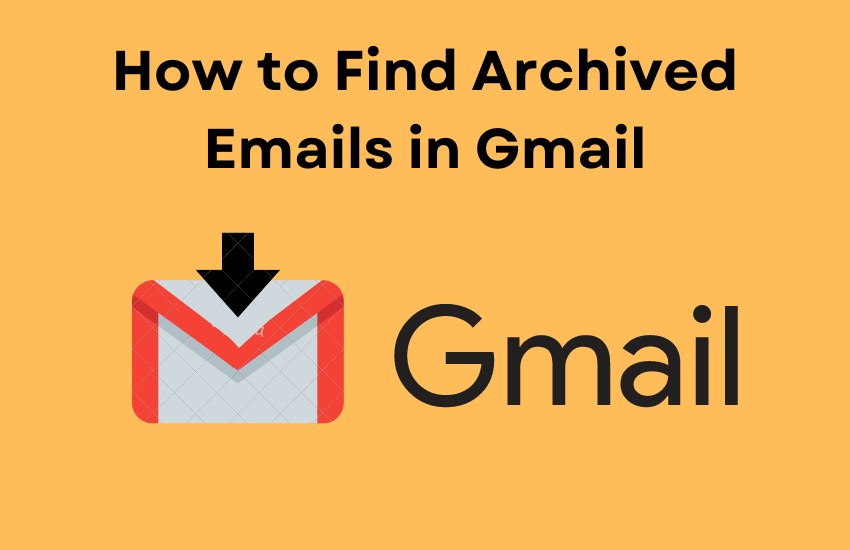Gmail is a popular email service offered by Google. It is a free service used by more than 2 billion people from all around the world. This service also supports the POP and IMAP protocols. It can be accessed via the website or app. The Gmail app is pre-installed on all Android-based devices. In addition, you can also get the Gmail app on Apple Watch, etc. One of the best features of Gmail is the ability to archive emails. Instead of deleting an email, you can archive the email to hide it from others. You can easily archive an email by clicking the archive icon. Similar to the way you archived it, finding the archived mail in Gmail is also very simple. Let’s look at the steps to find archived emails in Gmail.
How to Find Archived Mails in Gmail Website
[1] Navigate to the Gmail website from a browser on your PC.
[2] Sign in to your account using your Google credentials.
Information Use !!
Concerned about online trackers and introducers tracing your internet activity? Or do you face geo-restrictions while streaming? Get NordVPN - the ultra-fast VPN trusted by millions, which is available at 69% off + 3 Months Extra. With the Double VPN, Split tunneling, and Custom DNS, you can experience internet freedom anytime, anywhere.

[3] Tap the tick box placed near the emails you want to archive.
[4] Click the Archive button located in the top menu.
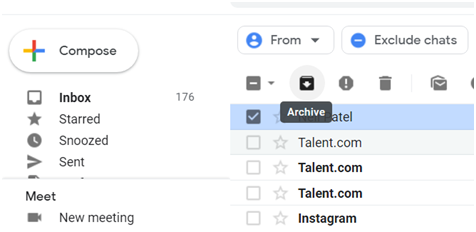
[5] The selected emails will now be archived.
[6] Then, click the Hamburger icon at the top left.
[7] Select the option More.

[8] Click the option All Mail.
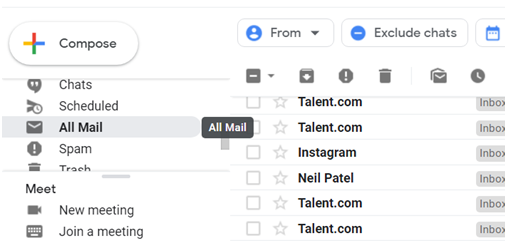
[9] Here, you will find all the archived emails. You can also use the filter options to find archived emails easily.
[10] If you want to move the emails to the Inbox section again, select the tick box near the email and tap the Move to Inbox icon displayed at the top.
How to Find Archived Mails in Gmail App
Like Outlook, you can also archive emails in the Gmail app. Before following the steps, make sure to install the Gmail app on your smartphone from the respective app stores. Then, use your Google credentials to sign in to the account.
[1] Launch the Gmail app on your smartphone.
[2] To archive, select the email and click the Archive icon at the top.
[3] Tap the three horizontal lines icon at the top left corner of the app.
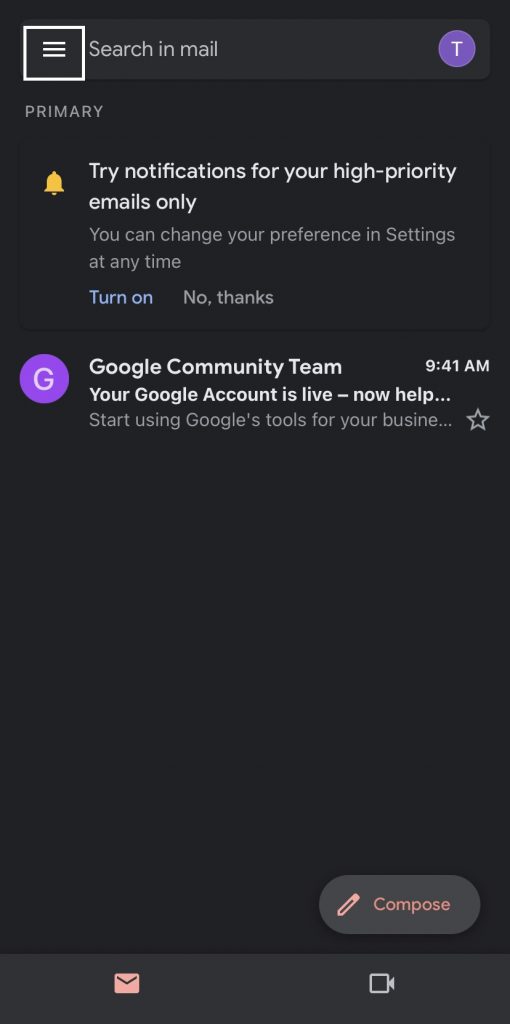
[4] From the list of options, choose the All emails option.
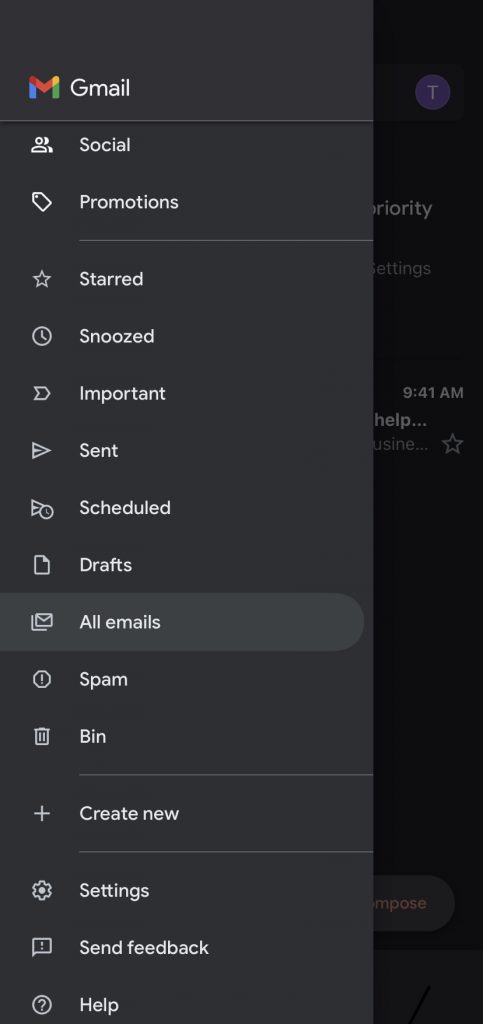
[5] Here, you will see all the emails you have archived. If you want to move them back to the Inbox, select the emails and tap the three-dotted icon at the top.
[6] Select the option Move to Inbox to move the emails to the Inbox section.
Other Gmail Guides:
Frequently Asked Questions
You can find all the archived emails in the All Mails section of Gmail.
To unarchive an email, go to the All Mails section on Gmail and select the mail you want to retrieve. Then, click Move to Inbox icon exhibited at the top.
Yes. Just type the sender’s name on the search bar at the top to find out all the emails sent by the sender.
Disclosure: If we like a product or service, we might refer them to our readers via an affiliate link, which means we may receive a referral commission from the sale if you buy the product that we recommended, read more about that in our affiliate disclosure.