Twitch app is a video streaming app like YouTube, but it contains videos only about gaming. Anyone can upload their gameplay, even stream live gameplay. You can use the app across devices. But Twitch has a premium subscription called Twitch Prime to give extra benefits from the users. Here are the benefits of having Twitch Prime:
- Member Access to Game Content
- Exclusive Emoticons
- Twitch Channel Subscription
- Gifting.
- Expanded Chat Color Options
- Extended Broadcast storage
- Member-only Prime Chat Badge
- Ad-free streaming
Twitch Prime is included on Amazon Prime in 16 countries. In Prime Video it is available in more than 200 countries. It has three types of subscriptions. Tier I for $4.99, Tier II for $9.99, Tier III for $24.99. All the plans are renewed monthly. You can get a free trial for 30 days.
Related: How to cancel Hulu Subscription [2020]
Information Use !!
Concerned about online trackers and introducers tracing your internet activity? Or do you face geo-restrictions while streaming? Get NordVPN - the ultra-fast VPN trusted by millions, which is available at 69% off + 3 Months Extra. With the Double VPN, Split tunneling, and Custom DNS, you can experience internet freedom anytime, anywhere.

Steps to cancel Twitch Subscription
#1: Open your preferred web browser and type the Twitch’s URL twitch.tv in the search bar. Search for it.
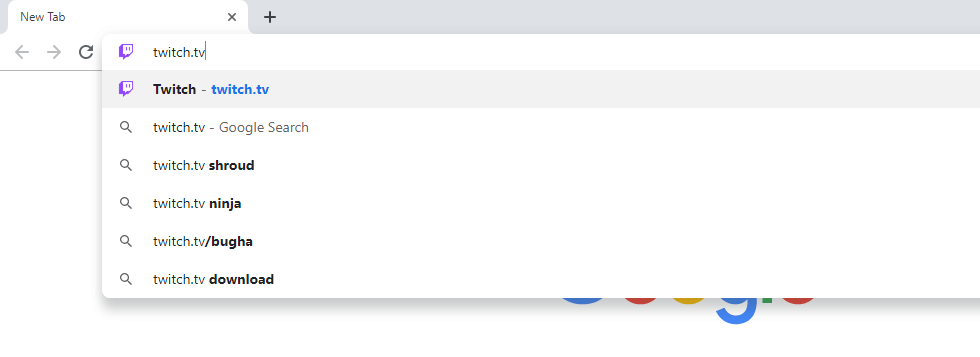
#2: In the Twitch home page, click Log In.
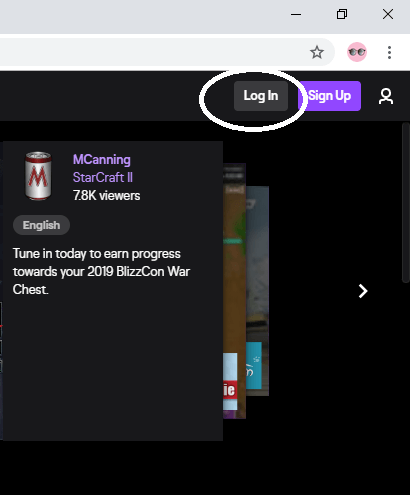
#3: Enter your Username and Password and click Log In.
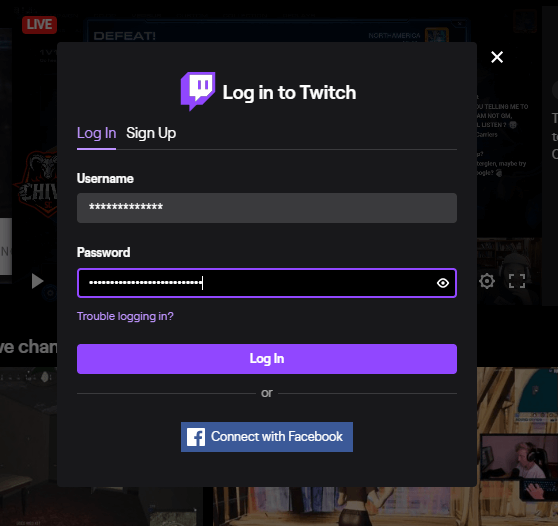
#4: After logging in, click on your Profile icon on the top right corner of the screen. Choose the Subscription option on the list.
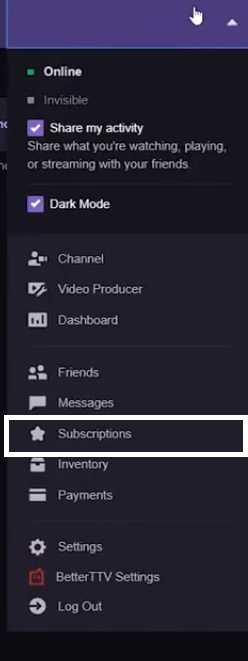
#5: You will be directed to the Your Subscriptions page. Click the Settings icon.

#6: Click on the Don’t Renew Subscription option will appear.

Steps to cancel Twitch Subscription Through Amazon
#1: In your browser, type the Amazon’s URL amazon.com.
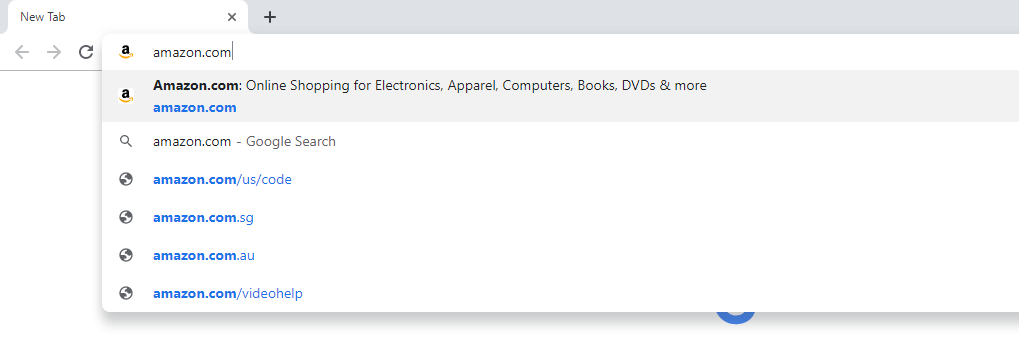
Amazon’s URL
#2: Click Sign In on the home page of the Amazon.
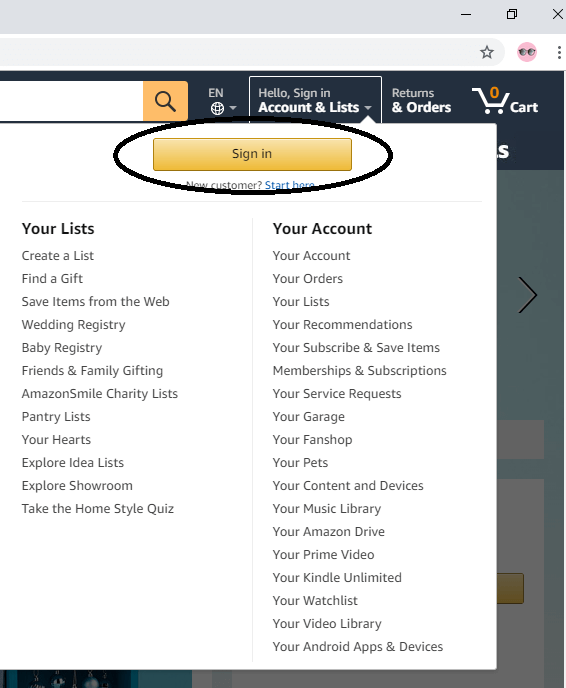
#3: Enter your account credentials on the next screens.
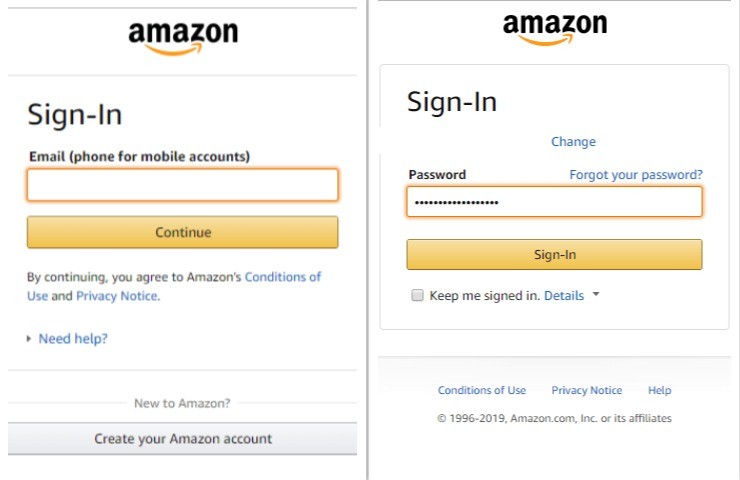
#2: Click the Accounts & Lists button on the top right side of the screen.
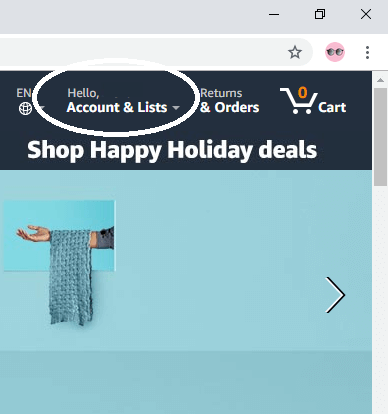
#3: Scroll down a little. You will find Other programs. Under Other programs, you will Twitch account settings. Click on it.
#4: Now, click on the purple button named Unlink Account on the right side of the screen.
#5: On the confirmation pop-up, click on Unlink this Twitch account to cancel the subscription.
Related: How to cancel Netflix Subscription
Though you have a lot of benefits with Twitch Subscription, it is important to know how to cancel Twitch Subscription. Follow the above steps to cancel the Twitch Subscription. If you have any doubts, tell us in the comments section. Follow our social media pages, Facebook and Twitter, to get instant updates.
Disclosure: If we like a product or service, we might refer them to our readers via an affiliate link, which means we may receive a referral commission from the sale if you buy the product that we recommended, read more about that in our affiliate disclosure.

![How to Cancel Twitch Subscription [2021]](https://www.techfollows.com/wp-content/uploads/2019/11/Cancel-Twitch-Subscription-1.jpg)